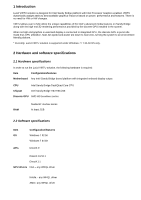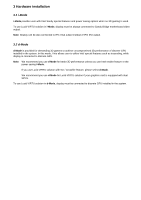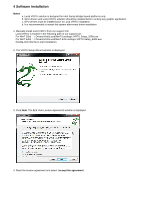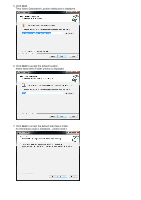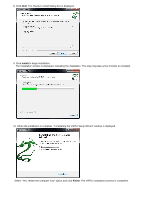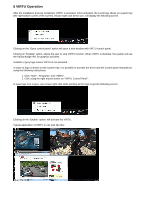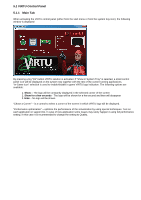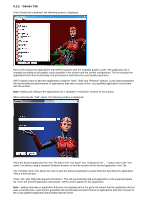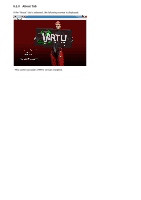ASRock Z68 Extreme4 Gen3 Lucid Virtu Installation Guide - Page 7
VIRTU Operation
 |
View all ASRock Z68 Extreme4 Gen3 manuals
Add to My Manuals
Save this manual to your list of manuals |
Page 7 highlights
5 VIRTU Operation After the installation process completed, VIRTU is activated. Once activated, the Lucid logo shows on system tray (the right bottom corner of the screen). Mouse right click at the icon, will display the following screen. Clicking on the "Open control panel" option will open a new window with VIRTU control panel. Clicking on "Disable" option, allows the user to stop VIRTU function. When VIRTU is disabled, the system will use the Sandy Bridge IPG for graphics activities. Invisible or grey logo means VIRTU is not activated. In case no logo is shown on the system tray, it is possible to activate the driver and the control panel manually by using the following instructions: 1. Click "Start", "Programs" and "VIRTU". 2. Click using the right mouse button on "VIRTU Control Panel". In case logo icon is grey, use mouse right click while pointing at the logo to get the following screen: Clicking on the "Enable" option, will activate the VIRTU. Typical application of VIRTU in can look like this: