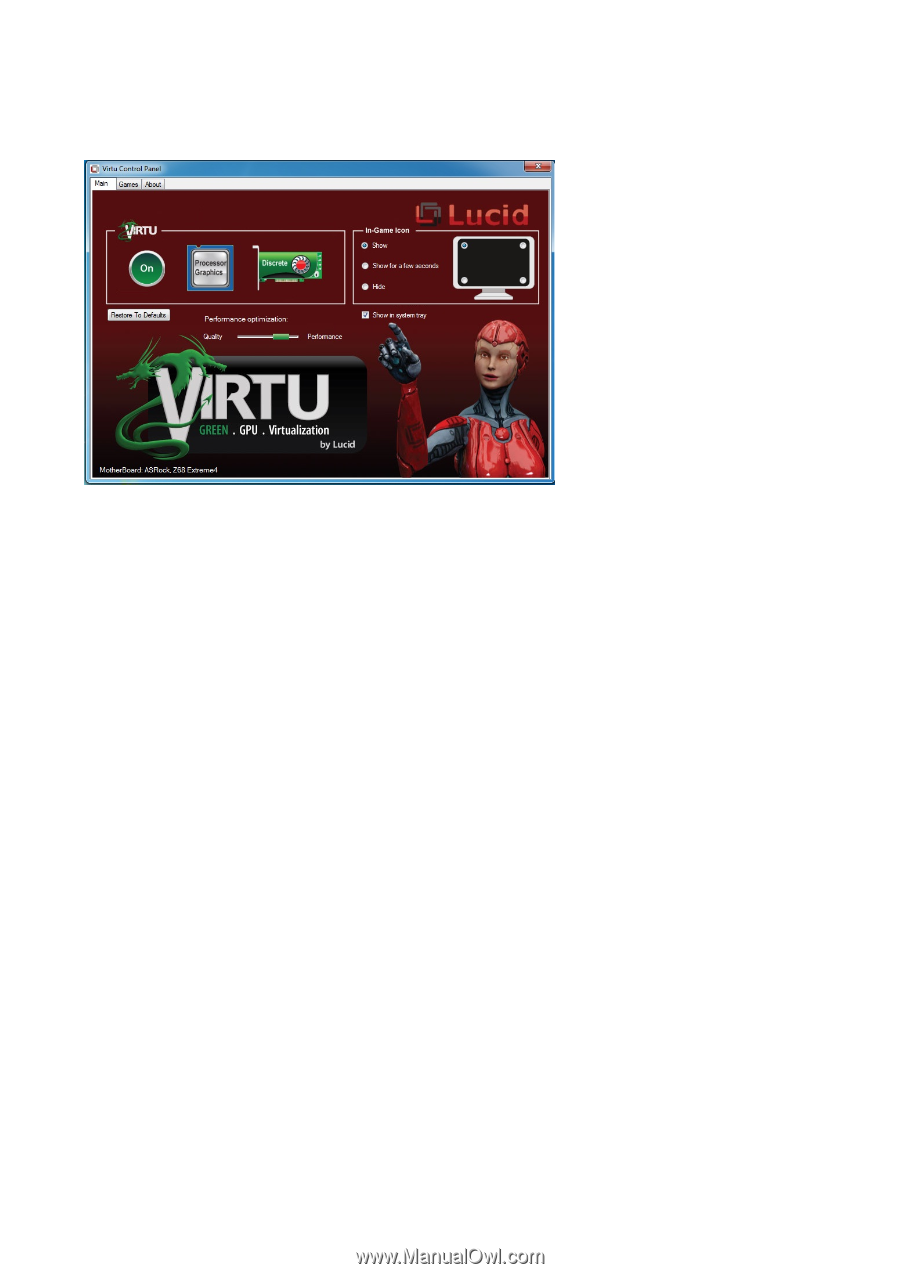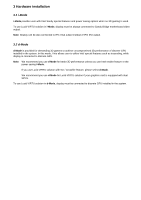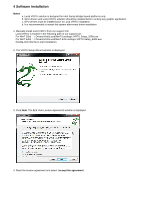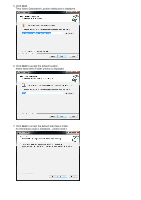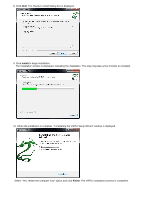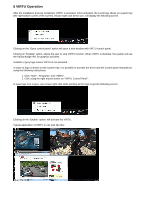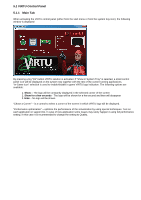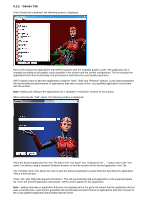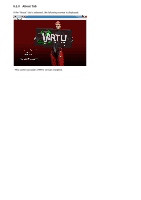ASRock Z68 Extreme4 Gen3 Lucid Virtu Installation Guide - Page 8
VIRTU Control Panel - test
 |
View all ASRock Z68 Extreme4 Gen3 manuals
Add to My Manuals
Save this manual to your list of manuals |
Page 8 highlights
5.1 VIRTU Control Panel 5.1.1 Main Tab When activating the VIRTU control panel (either from the start menu or from the system tray icon), the following window is displayed: By pressing a big "On" button VIRTU solution is activated. If "Show in System Tray" is selected, a small control panel icon will be displayed on the system tray together with the rest of the current running applications. "In-Game icon" selection is used to enable/disable in game VIRTU logo indication. The following options are available: 1. Show - The logo will be constantly displayed in the selected corner of the screen 2. Show for a few seconds - The logo will be shown for a few second and then will disappear 3. Hide - No logo will be shown "Chose a Corner" - is a control to select a corner of the screen in which VIRTU logo will be displayed. "Performance optimization" - optimize the performance of the virtualization by using special techniques. Test on each application in support list. In case of new application some issues may rarely happen it using full performance setting. In this case it is recommended to change the setting to Quality.