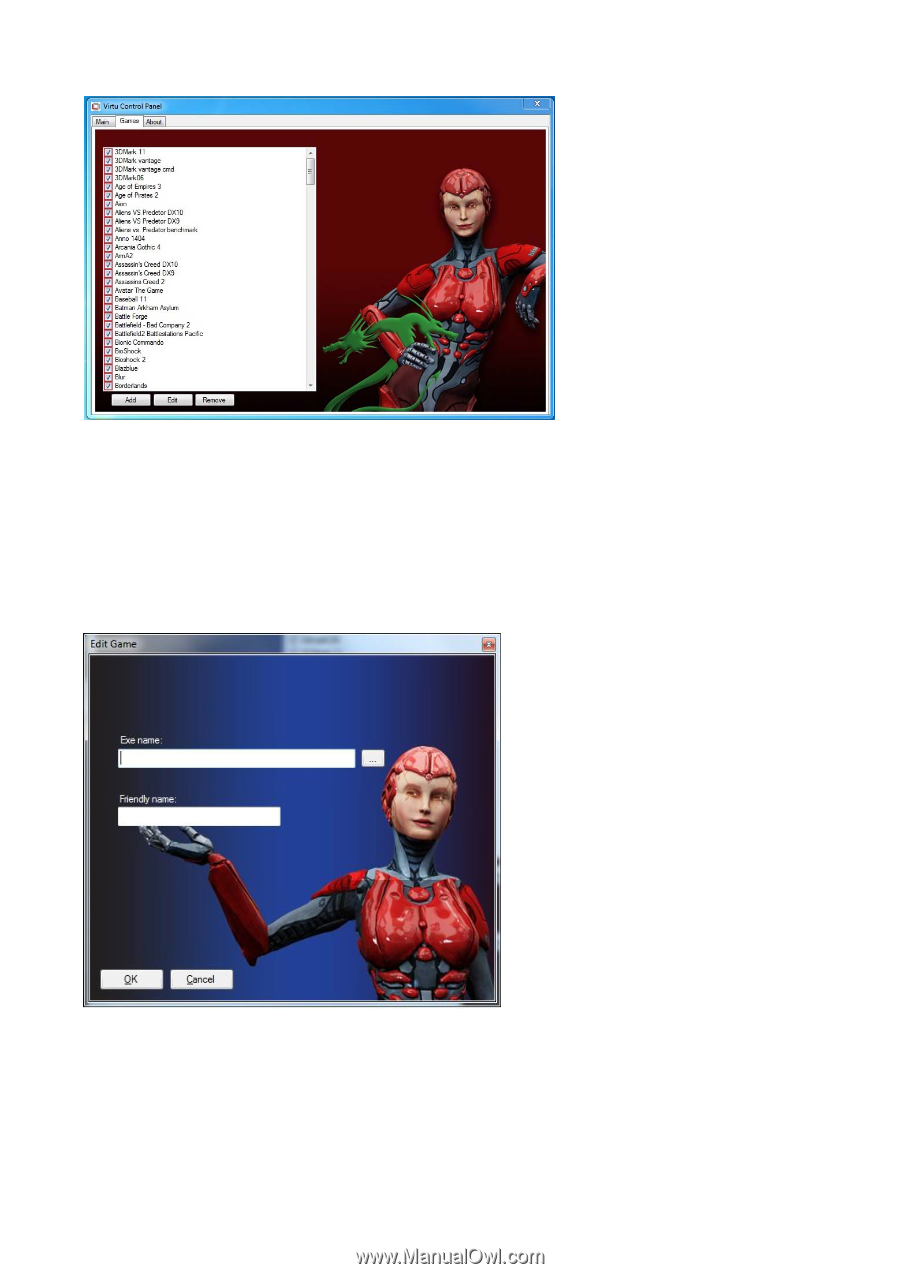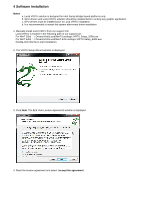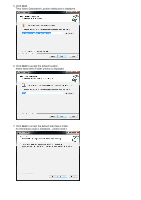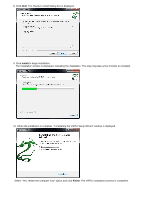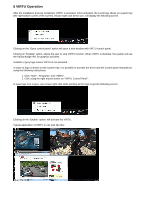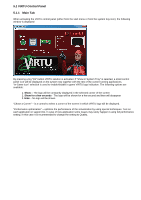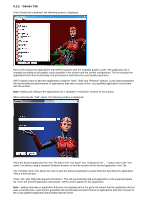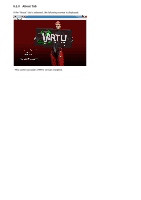ASRock Z68 Extreme4 Gen3 Lucid Virtu Installation Guide - Page 9
Games Tab
 |
View all ASRock Z68 Extreme4 Gen3 manuals
Add to My Manuals
Save this manual to your list of manuals |
Page 9 highlights
5.1.2 Games Tab If the Games tab is selected, the following screen is displayed: This screen shows the applications that VIRTU supports with the available graphic cards. The application list is changed according to the graphic cards available in the system and the current configuration. The list includes the applications that meet functionality and performance tests done by Lucid quality assurance. VIRTU allows users to add new applications using the "Add", "Edit" and "Remove" buttons. Lucid cannot guarantee the functionality and performance of applications that were not part of the Lucid qualified application list provided with the product. Note: Adding and editing of the applications list is disabled in evaluation versions of the product. When selecting the "Add" option, the following window is displayed: Place the desired application full "exe" file path in the "exe name" box. Clicking on the "..." button next to the "exe name" box allows using a standard Windows browser to find the location of the desired application "exe" file. The "Friendly name" box allows the user to give the desired application a name that best describes the application. This is a free text box. Press "OK" after filling the required information. This will automatically add and application to the supported game list. Once the desired application will activate, VIRTU will be applied to this application. Note - adding manually an application that was not originally part of the game list means that the application did not pass Lucid QA tests. Lucid cannot guarantee the functionality and performance of applications that were not part of the Lucid qualified application list provided with the driver.