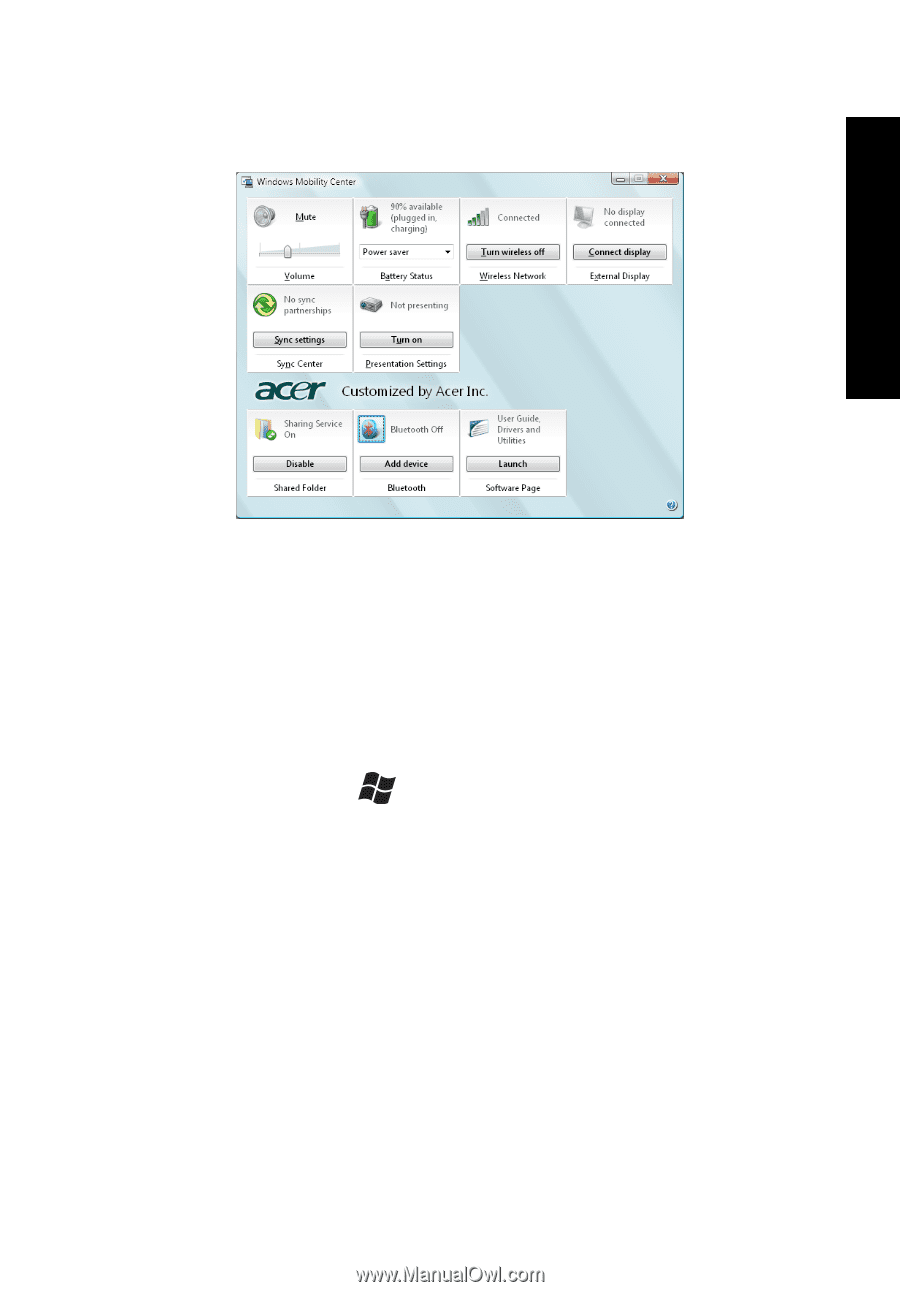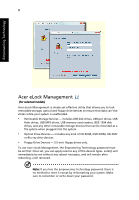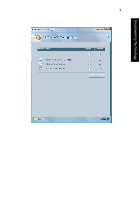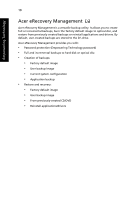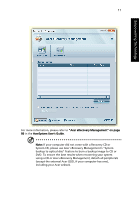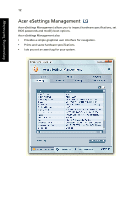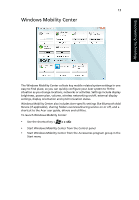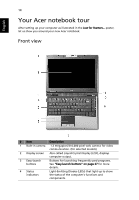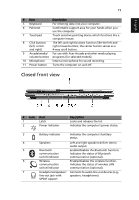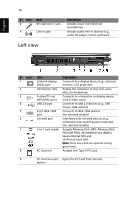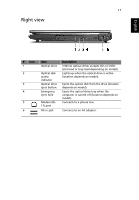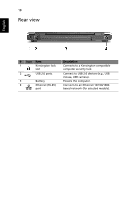Acer 5570-2052 Aspire 3680/5570/5570Z/5580 User's Guide EN - Page 33
Windows Mobility Center
 |
View all Acer 5570-2052 manuals
Add to My Manuals
Save this manual to your list of manuals |
Page 33 highlights
Empowering Technology 13 Windows Mobility Center The Windows Mobility Center collects key mobile-related system settings in one easy-to-find place, so you can quickly configure your Acer system to fit the situation as you change locations, networks or activities. Settings include display brightness, power plan, volume, wireless networking on/off, external display settings, display orientation and synchronization status. Windows Mobility Center also includes Acer-specific settings like Bluetooth Add Device (if applicable), sharing folders overview/sharing service on or off, and a shortcut to the Acer user guide, drivers and utilities. To launch Windows Mobility Center: • Use the shortcut key < > + • Start Windows Mobility Center from the Control panel • Start Windows Mobility Center from the Accessories program group in the Start menu