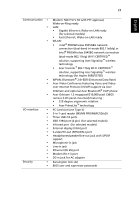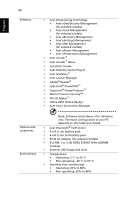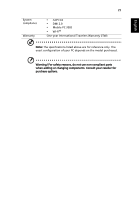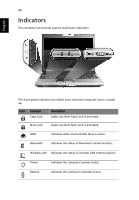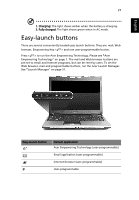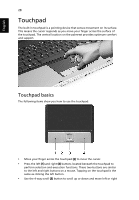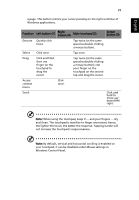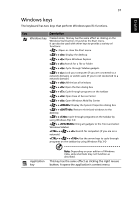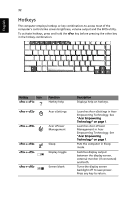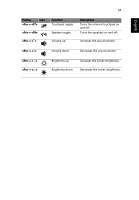Acer 5570-2052 Aspire 3680/5570/5570Z/5580 User's Guide EN - Page 48
Touchpad, Touchpad basics
 |
View all Acer 5570-2052 manuals
Add to My Manuals
Save this manual to your list of manuals |
Page 48 highlights
English 28 Touchpad The built-in touchpad is a pointing device that senses movement on its surface. This means the cursor responds as you move your finger across the surface of the touchpad. The central location on the palmrest provides optimum comfort and support. Touchpad basics The following items show you how to use the touchpad: • Move your finger across the touchpad (2) to move the cursor. • Press the left (1) and right (4) buttons located beneath the touchpad to perform selection and execution functions. These two buttons are similar to the left and right buttons on a mouse. Tapping on the touchpad is the same as clicking the left button. • Use the 4-way scroll (3) button to scroll up or down and move left or right
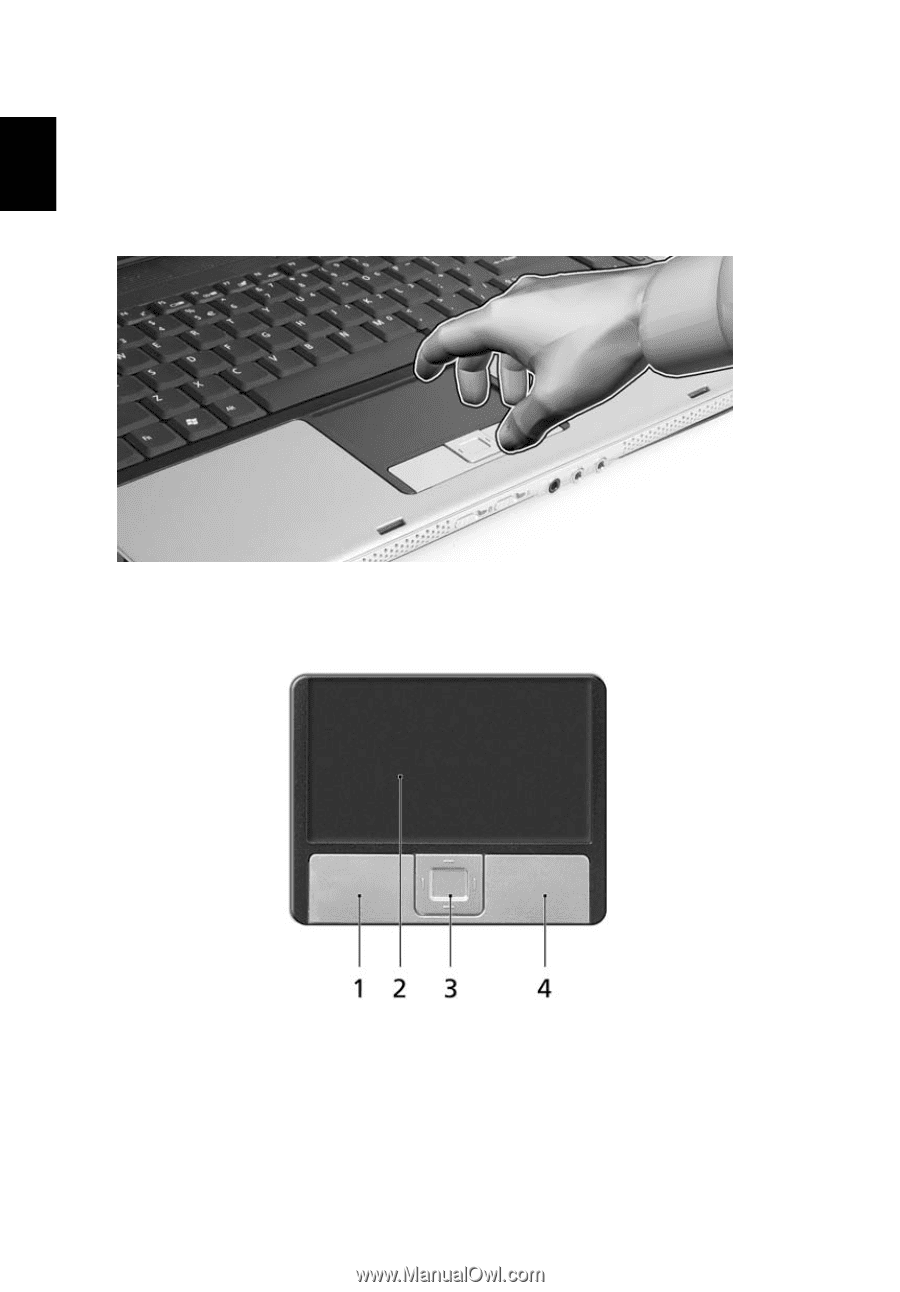
28
English
Touchpad
The built-in touchpad is a pointing device that senses movement on its surface.
This means the cursor responds as you move your finger across the surface of
the touchpad. The central location on the palmrest provides optimum comfort
and support.
Touchpad basics
The following items show you how to use the touchpad:
•
Move your finger across the touchpad
(2)
to move the cursor.
•
Press the left
(1)
and right
(4)
buttons located beneath the touchpad to
perform selection and execution functions. These two buttons are similar
to the left and right buttons on a mouse. Tapping on the touchpad is the
same as clicking the left button.
•
Use the 4-way scroll
(3)
button to scroll up or down and move left or right