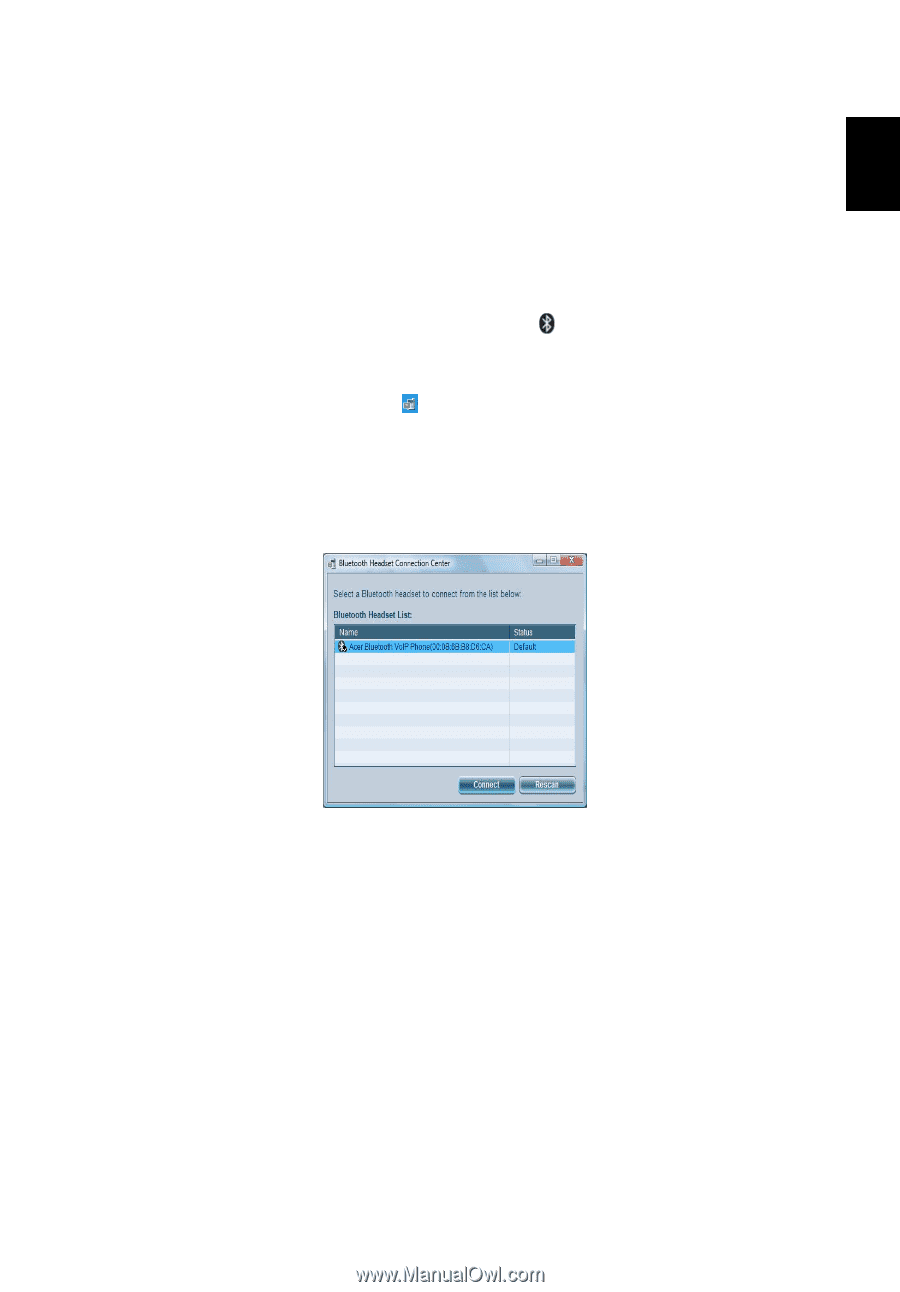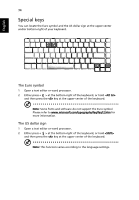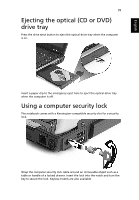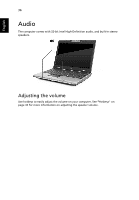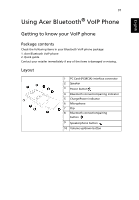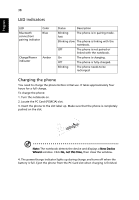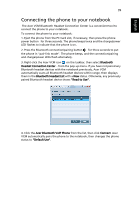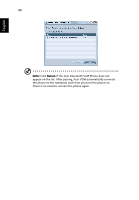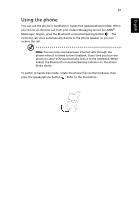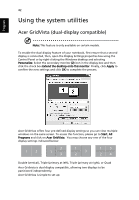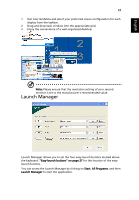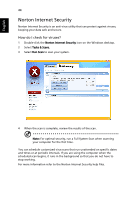Acer 5570-2052 Aspire 3680/5570/5570Z/5580 User's Guide EN - Page 59
Connecting the phone to your notebook, Bluetooth, Headset Connection Center, Bluetooth Headset List
 |
View all Acer 5570-2052 manuals
Add to My Manuals
Save this manual to your list of manuals |
Page 59 highlights
English 39 Connecting the phone to your notebook The Acer VCM Bluetooth Headset Connection Center is a convenient tool to connect the phone to your notebook. To connect the phone to your notebook: 1. Eject the phone from the PC Card slot, if necessary, then press the phone power button for three seconds. The phone beeps twice and the charge/power LED flashes to indicate that the phone is on. 2. Press the Bluetooth connection/pairing button for three seconds to put the phone in "pair-link mode". The phone beeps, and the connection/pairing and charge/power LEDs flash alternately. 3. Right-click the Acer VCM icon on the taskbar, then select Bluetooth Headset Connection Center... from the pop-up menu. If you have not paired any Bluetooth headset devices with the notebook previously, Acer VCM automatically scans all Bluetooth headset devices within range, then displays them in the Bluetooth Headset List with a New status. Otherwise, any previously paired Bluetooth headset device shows "Read to Use". 4. Click the Acer Bluetooth VoIP Phone from the list, then click Connect. Acer VCM automatically pairs the phone to the notebook, then changes the phone status to "Default Use".