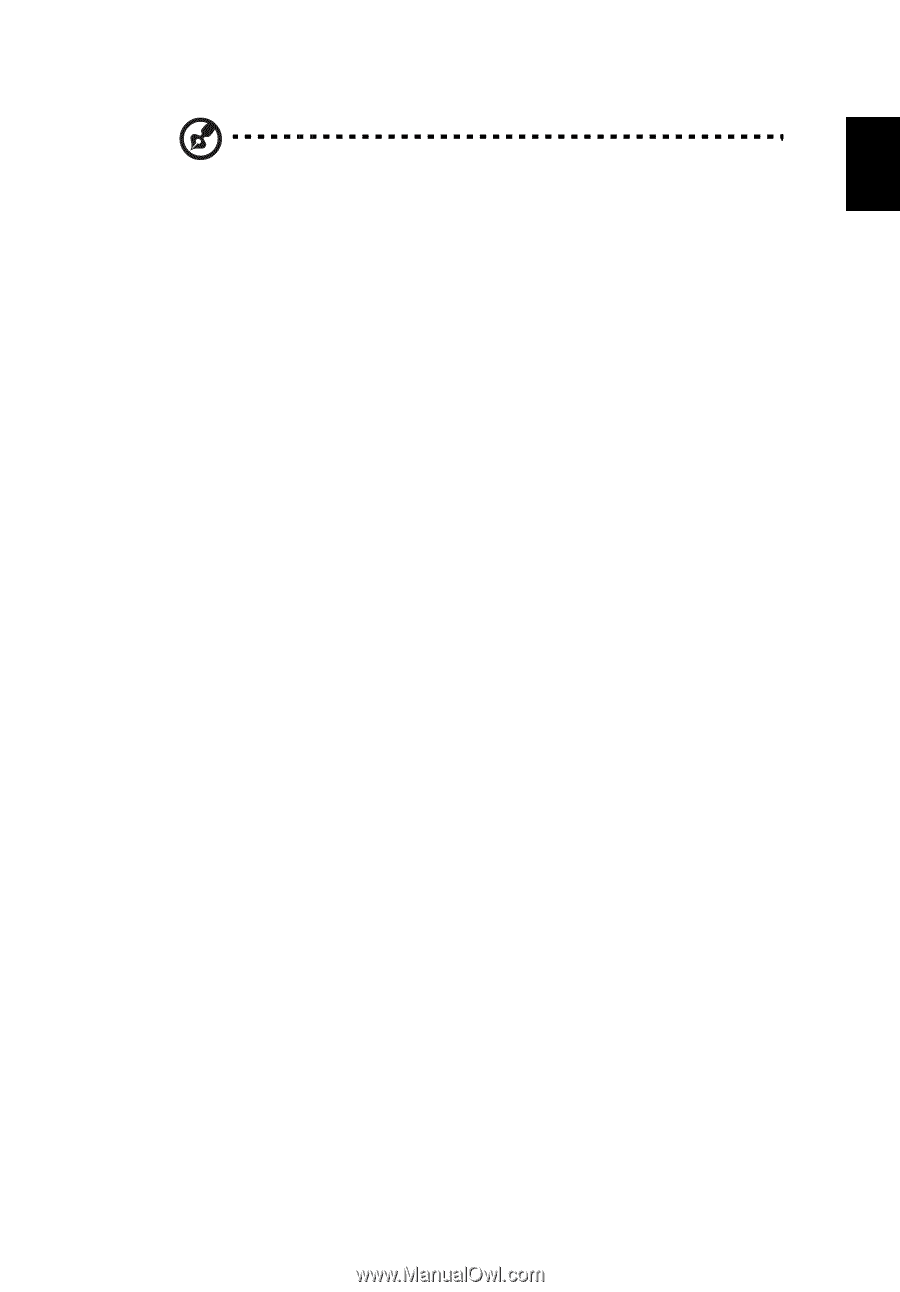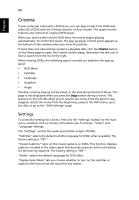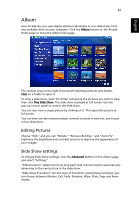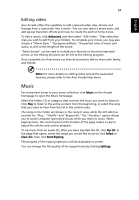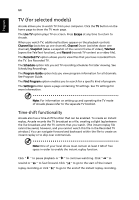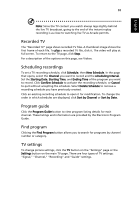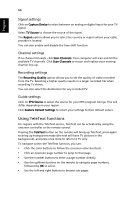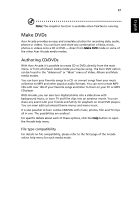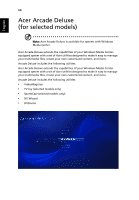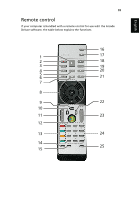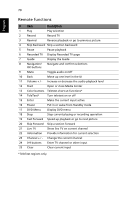Acer 5570-2052 Aspire 3680/5570/5570Z/5580 User's Guide EN - Page 85
Recorded TV, Scheduling recordings, Program guide, Find program, TV settings, Sort by Channel
 |
View all Acer 5570-2052 manuals
Add to My Manuals
Save this manual to your list of manuals |
Page 85 highlights
English 65 Note: Since the TV content you watch always lags slightly behind the live TV broadcast, going to the end of the instant replay recording is as close to watching live TV as Arcade permits. Recorded TV The "Recorded TV" page shows recorded TV files. A thumbnail image shows the first frame of each file. To play a recorded TV file, click it. The video will play at full screen. To return to the TV page, click Stop. For a description of the options on this page, see Videos. Scheduling recordings To set a TV recording schedule, click Schedule, then New Schedule. In the page that opens, select the Channel you want to record and the scheduling Interval. Set the Starting Date, Starting Time, and Ending Time of the program you want to record. Click Confirm Schedule to activate the recording schedule, or Cancel to quit without accepting the schedule. Select Delete Schedule to remove a recording schedule you have previously created. Click an existing recording schedule to open it for modification. To change the order in which schedules are displayed, click Sort by Channel or Sort by Date. Program guide Click the Program Guide button to view program listing details for each channel. These listings and information are provided by the Electronic Program Guide. Find program Clicking the Find Program button allows you to search for programs by channel number or category. TV settings To change picture settings, click the TV button on the "Settings" page or the Settings button on the main TV page. There are four types of TV settings: "Signal," "Channel," "Recording" and "Guide" settings.