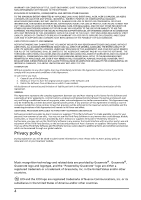Acer A100 User Guide - Page 11
Bottom view, Side view, Micro HDMI Type D - accessories
 |
View all Acer A100 manuals
Add to My Manuals
Save this manual to your list of manuals |
Page 11 highlights
Bottom view 1 23 4 526 No. Item 1 Reset button 2 Speakers 3 Micro HDMI (Type D) connector 4 Docking port 5 Micro USB connector (Slave) 6 DC-in jack Description Insert a small thin object (such as a paperclip) to reset power to the tablet. Emits stereo audio. Connects to an HDMI cable with a Type D connector. Connect your tablet to the dock accessory. Connects to a computer with a USB cable. Connects to the DC power supply. Side view 1 2 3 No. Item 1 Screen rotation lock switch 2 Volume control key Setting Up Description Use this switch to lock the screen rotation or allow the screen to match the tablet's orientation. Increase and decrease the tablet volume. 9

9
Setting Up
Bottom
1
23
6
2
4
5
view
Side
1
2
3
view
No.
Item
Description
1
Reset button
Insert a small thin object (such as a paperclip) to
reset power to the tablet.
2
Speakers
Emits stereo audio.
3
Micro HDMI (Type D)
connector
Connects to an HDMI cable with a Type D
connector.
4
Docking port
Connect your tablet to the dock accessory.
5
Micro USB connector
(Slave)
Connects to a computer with a USB cable.
6
DC-in jack
Connects to the DC power supply.
No.
Item
Description
1
Screen rotation lock
switch
Use this switch to lock the screen rotation or
allow the screen to match the tablet’s
orientation.
2
Volume control key
Increase and decrease the tablet volume.