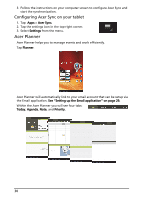Acer A100 User Guide - Page 32
Acer Planner, Configuring Acer Sync on your tablet
 |
View all Acer A100 manuals
Add to My Manuals
Save this manual to your list of manuals |
Page 32 highlights
3. Follow the instructions on your computer screen to configure Acer Sync and start the synchronization. Configuring Acer Sync on your tablet 1. Tap Apps > Acer Sync. 2. Tap the settings icon in the top-right corner. 3. Select Settings from the menu. Acer Planner Acer Planner helps you to manage events and work efficiently. Tap Planner. Acer Planner will automatically link to your email account that can be setup via the Email application. See "Setting up the Email application" on page 29. Within the Acer Planner you will see four tabs: Today, Agenda, Note, and Priority. 30

30
3.
Follow the instructions on your computer screen to configure Acer Sync and
start the synchronization.
Configuring Acer Sync on your tablet
1. Tap
Apps
>
Acer Sync.
2.
Tap the settings icon in the top-right corner.
3. Select
Settings
from the menu.
Acer Planner
Acer Planner helps you to manage events and work efficiently.
Tap
Planner
.
Acer Planner will automatically link to your email account that can be setup via
the Email application.
See “Setting up the Email application” on page 29.
Within the Acer Planner you will see four tabs:
Today
,
Agenda
,
Note
, and
Priority
.