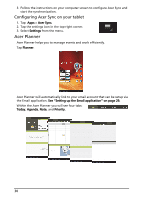Acer A100 User Guide - Page 35
Using downloaded applications, Important, My apps, Settings, Applications, Manage applications
 |
View all Acer A100 manuals
Add to My Manuals
Save this manual to your list of manuals |
Page 35 highlights
You may keep track of the download progress from the status area. Important: Some applications may require payment before you can download them. You will need to have a Google Checkout account in order to pay for these applications. Using downloaded applications Once you've downloaded and installed an application, you may find it in the My apps or All sections of the Application menu. Certain applications also provide widgets, or only provide a widget (with no application icon). Widgets can be found in the Widget section when personalizing your Home screen. See "Personalizing the Home screen" on page 19. Uninstalling downloaded applications Once you've downloaded and installed an application, you may uninstall the application by pressing and holding the application icon and dragging it to the trash can located on the top-right corner of the screen. Alternatively, you can go to Settings from the application menu and select Applications > Manage applications. Tap the application you wish to uninstall, tap Uninstall and confirm the uninstall. Going online 33