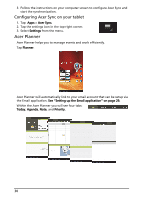Acer A100 User Guide - Page 28
Connecting to the dock (optional - replacement screen
 |
View all Acer A100 manuals
Add to My Manuals
Save this manual to your list of manuals |
Page 28 highlights
Note: When using the micro HDMI port to connect the tablet to an external device, the tablet's screen will switch orientation to landscape to mimic the aspect ratio of the external device. Connecting to the dock (optional) The optional dock holds your tablet and allows you to easily charge the battery with a single connection. The dock provides extra ports that replace your tablet's built-in ports while it is docked. Please check the dock's specifications for the exact features provided. Warning! The screen will remain locked in landscape mode when the tablet is connected to the dock. 26

26
Note:
When using the micro HDMI port to connect the tablet to an external
device, the tablet's screen will switch orientation to landscape to mimic the
aspect ratio of the external device.
Connecting to the dock (optional)
The optional dock holds your tablet and allows you to easily charge the battery
with a single connection.
The dock provides extra ports that replace your tablet's built-in ports while it is
docked. Please check the dock’s specifications for the exact features provided.
Warning! The
screen will remain locked in landscape mode when the tablet
is connected to the dock.