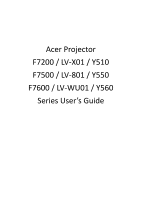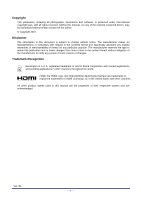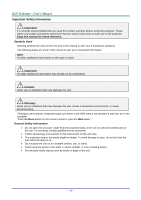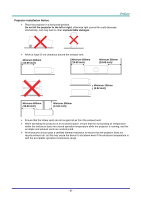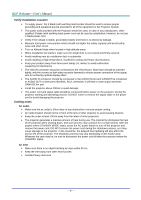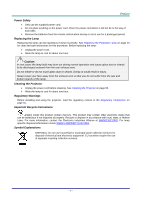Acer F7600 User Manual
Acer F7600 Manual
 |
View all Acer F7600 manuals
Add to My Manuals
Save this manual to your list of manuals |
Acer F7600 manual content summary:
- Acer F7600 | User Manual - Page 1
Acer Projector F7200 / LV-X01 / Y510 F7500 / LV-801 / Y550 F7600 / LV-WU01 / Y560 Series User's Guide - Acer F7600 | User Manual - Page 2
This publication, including all photographs, illustrations and software, is protected under international copyright laws, with all rights reserved. Neither this manual, nor any of the material contained herein, may be reproduced without written consent of the author. © Copyright 2016 Disclaimer The - Acer F7600 | User Manual - Page 3
These safety and usage instructions will ensure that you enjoy many years of safe use of the projector. Keep this manual for future reference. are no user-serviceable parts in the unit. For servicing, contact qualified service personnel. Follow all warnings and cautions in this manual and on the - Acer F7600 | User Manual - Page 4
Projector Installation Notice Place the projector in a horizontal position Do not tilt the projector to the left or right, otherwise light source life could decrease dramatically, and may lead to other unpredictable damages. Allow at least 50 cm clearance around the exhaust vent. Mininum 500mm - Acer F7600 | User Manual - Page 5
power cord during the shutdown process, as it may cause damage to the projector. In the meantime, the delayed heat radiating will also affect the service life of the projector. The shutdown process may vary depending on the model used. Whatever the case may be, be sure to disconnect the power - Acer F7600 | User Manual - Page 6
done incorrectly. See Replacing the Projection Lamp on page 49 for clear and safe instructions for this procedure. Before replacing the lamp: Unplug the power cord. DISPOSAL: Do not use household or municipal waste collection services for disposal of electrical and electronic equipment. EU - Acer F7600 | User Manual - Page 7
A high brightness rating allows for presentations in daylight or in lit rooms. Supports resolutions up to WUXGA at 16.7 million colors to deliver crisp, clear images. projections. Input source automatically detected. About this Manual This manual is intended for end users and describes how to - Acer F7600 | User Manual - Page 8
Cleaning the Lens ...53 Cleaning the Case...53 USING THE PHYSICAL LOCK ...54 Using the Kensington Security Slot ...54 Using the Security Chain Lock ...54 TROUBLESHOOTING ...55 - vii - - Acer F7600 | User Manual - Page 9
AND SOLUTIONS ...55 TIPS FOR TROUBLESHOOTING ...55 LED ERROR MESSAGES...56 IMAGE PROBLEMS...56 LAMP PROBLEMS ...57 REMOTE CONTROL PROBLEMS ...57 AUDIO PROBLEMS ...57 HAVING THE PROJECTOR SERVICED ...57 HDMI Q & A ...58 SPECIFICATIONS ...59 SPECIFICATIONS...59 PROJECTION DISTANCE VS. PROJECTION - Acer F7600 | User Manual - Page 10
(WITH TWO AAA BATTERIES) POWER CORD VGA CABLE CD-ROM (THIS USER'S MANUAL) WARRANTY CARD QUICK START CARD SECURITY CARD Contact your dealer immediately if any items to return the equipment for warranty service. Caution: Avoid using the projector in dusty environments. Keep Security card in safe place. - Acer F7600 | User Manual - Page 11
Views of Projector Parts Front-right View 1 23 4 5 6 7 8 9 10 ITEM 1. 2. 3. 4. 5. 6. 7. 8. 9. 10. 11. LABEL Function keys Screw Vertical lens shift Lens release button Horizontal lens shift Lens Focus ring Zoom ring IR receiver Height adjuster Lamp cover DESCRIPTION See Top view-On-screen - Acer F7600 | User Manual - Page 12
Top view-On-screen Display (OSD) buttons ITEM 1. 2. 3. 4. 5. 6. 7. 8. 9. LABEL SOURCE RESYNC MENU MODE DESCRIPTION Navigates and changes settings in the OSD. Enter the Source menu. Navigates and changes settings in the OSD. Toggle auto-tracking image function. Navigates and changes settings in - Acer F7600 | User Manual - Page 13
Rear view 1 234 12 14 16 5 6 7 8 9 10 11 13 15 17 18 19 ITEM 1. 2. 3. 4. 5. 6. 7. 8. 9. 10. 11. 12. 13. 14. 15. 31 LABEL VGA1 AUDIO IN 1 VGA2 AUDIO IN 2 POWER PWR LED TEMP LED LAMP LED HDMI DVI-D 3D SYNC OUT (5V) DISPLAYPORT USB CHARGE (1.5A) RJ-45 VGA OUT 30 29 28 27 26 24 22 20 25 23 21 - Acer F7600 | User Manual - Page 14
from a computer. IR receiver Receive IR signal from remote control. 7 SERVICE For service use. RS-232 12V WIRED REMOTE AUDIO IN 3 L/R RCA (YPbPr) before turn on/off the projector. Screen controllers are supplied and supported by screen manufacturers. Do not use this jack for anything other - Acer F7600 | User Manual - Page 15
Bottom view ITEM 1. 2. LABEL Tilt adjustor Ceiling support holes DESCRIPTION SEE PAGE Rotate adjuster lever to adjust angle position. 15 Contact your dealer for information on mounting the projector on a ceiling Note: When - Acer F7600 | User Manual - Page 16
such as projector screens. 3. The buttons and keys on the projector have the same functions as the corresponding buttons on the remote control. This user's manual describes the functions based on the remote control. - 7 - - Acer F7600 | User Manual - Page 17
ITEM 1. 2. 3. 4. 5. 6. 7. 8. 9. 10. 11. 12. 13. 14. 15. LABEL IR Transmitter Power ON RATIO TEST PATTERN MODE BACK Laser DVI HDMI COMP VIDEO 1/USER1 16. 2/USER2 17. 4/HIDE 18. 7 19. ALL 20. 0/HELP 21. Laser 22. Power OFF 23. SOURCE 24. RESYNC 25. 26. 27. MENU 28. VGA 29. DP 30. 3/USER3 31. 5/ - Acer F7600 | User Manual - Page 18
ITEM 33. 34. LABEL 8 9 35. ID SET 36. Wired Jack DESCRIPTION SEE PAGE Number for Remote ID or password setting used. Number for Remote ID or password setting used. Press to set remote ID. Press ID SET for three seconds. The backlight on the remote control blinks, then press 01~99 to - Acer F7600 | User Manual - Page 19
Inserting the Remote Control Batteries 1. Remove the battery compartment cover by sliding the cover in the direction of the arrow. SETUP AND OPERATION 2. Insert the battery with the positive side facing up. 3. Replace the cover. Caution: 1. Only use AAA batteries (Alkaline batteries are - Acer F7600 | User Manual - Page 20
Installing or Removing the Optional Lens Caution: Do not shake or place excessive pressure on the projector or the lens components as the projector and lens components contain precision parts. Before removing or installing the lens, be sure to turn off the projector, wait until the cooling fans - Acer F7600 | User Manual - Page 21
Installing the New Lens 1. Align the notches and correctly position the electrical contact pad as shown in the picture. Note: Pin of Electrical contact pins should be in the direction as shown in the picture. 2. Rotate the lens clockwise until you feel it click into place. Electrical contact pins - Acer F7600 | User Manual - Page 22
Starting and Shutting down the Projector 1. Remove the lens cap. 2. Securely connect the power cord and signal cable. When connected, the power led will turn red. 3. Turn on the lamp by pressing " " button on the rear of the projector or " " on the remote control. The PWR LED will now flash red - Acer F7600 | User Manual - Page 23
4. If more than one input device is connected, press the SOURCE button and use ▲▼ to scroll among devices. 5. When the "Power Off? /Press Power again" message appears, press the POWER button. The projector turns off. DVI: Digital Visual Interface HDMI: High-Definition Multimedia Interface - Acer F7600 | User Manual - Page 24
Setting an Access Password (Security Lock) You can use the four (arrow) buttons to set a password and prevent unauthorized use of the projector. When enabled, the password must be entered after you power on the projector. (See Navigating the OSD on page 21 and Setting the OSD Language on page 22 for - Acer F7600 | User Manual - Page 25
4. Press the cursor ▲▼ button to select Security Lock. Press the cursor ◄► button to enable 5. or disable security lock function. A password dialog box automatically appears. 6. You can use the number buttons on IR remote control for password entry. You can use any number six times, but not less - Acer F7600 | User Manual - Page 26
Adjusting the Projector Level Take note of the following when setting up the projector: The projector table or stand should be level and sturdy. Position the projector so that it is perpendicular to the screen. Remove the Back Foot Holder on the rear adjuster foot before adjusting the - Acer F7600 | User Manual - Page 27
Adjusting Projected Image Position Using Shift Note: Suggest to loosen the screw before lens shift adjustment and tighten up after finished adjustment. The Shift feature provides a lens shift function that can be used to adjust the position of the projected image either horizontally or vertically - Acer F7600 | User Manual - Page 28
Adjusting the horizontal image position With the lens in the center position the horizontal image position can be adjusted to the left or right by up to a maximum of 5% of the image width. Note that the maximum horizontal image height adjustment can be limited by the vertical image position. For - Acer F7600 | User Manual - Page 29
Adjusting the Zoom, Focus and Keystone 1. Use the Image-zoom control (on the projector only) to resize the projected image and screen size. 2. Use the Image-focus control (on the projector only) to sharpen the projected image. 3. Use the KEYSTONE buttons on the remote control to correct image- - Acer F7600 | User Manual - Page 30
ON-SCREEN DISPLAY (OSD) MENU SETTINGS OSD Menu Controls The projector has an OSD that lets you make image adjustments and change various settings. Navigating the OSD You can use the remote control cursor buttons or the buttons on the top of the projector to navigate and make changes to the OSD. The - Acer F7600 | User Manual - Page 31
Setting the OSD Language Set the OSD language to your preference before continuing. 1. Press the MENU button. Press the cursor ◄► button to navigate to Installation I. 2. Press the cursor ▲▼ button until Language is highlighted. 3. Press the cursor ◄► button until the language you want is - Acer F7600 | User Manual - Page 32
OSD Menu Overview Use the following illustration to quickly find a setting or determine the range for a setting. MAIN MENU SUB MENU Image Display Mode Brilliant Color Brightness Contrast Sharpness Gamma Advanced Computer Video / Audio Reset Horizontal Position Vertical Position Frequency - Acer F7600 | User Manual - Page 33
MAIN MENU SUB MENU Installation I Language Blank Screen Projection Aspect Ratio Keystone Advanced Reset Security Lock Keypad Lock Digital Zoom Presentation Timer Timer Timer Period Timer Reset SETTINGS English, Français, Deutsch, Español, Português Italiano, Norsk, Svenska, Nederlands Suomi Tü - Acer F7600 | User Manual - Page 34
MAIN MENU SUB MENU SETTINGS Installation II Auto Source Auto Power Off (min.) Auto Power On Fan Speed Lamp Mode Advanced Reset All Status OSD Menu Setting Menu Position Lamp Hour Reset Low Power Mode Test Pattern 3D Translucent Menu Menu Display 3D 3D Sync Invert 3D Format Network Remote - Acer F7600 | User Manual - Page 35
Image Menu Press the MENU button to open the OSD menu. Press the cursor ◄► button to move to the Image Menu. Press the cursor ▲▼ button to move up and down in the Image menu. Press ◄► to change values for settings. ITEM Display Mode Brilliant Color Brightness Contrast Sharpness Gamma Advanced Reset - Acer F7600 | User Manual - Page 36
Advanced Feature Press the Menu button to open the OSD menu. Press ◄► to move to the Image menu. Press ▼▲ to move to the Advanced menu and then press (Enter) or ►. Press ▼▲ to move up and down in the Advanced menu. ITEM DESCRIPTION Color Space Color Temperature Color Manager White Balance Press - Acer F7600 | User Manual - Page 37
Color Manager Press (Enter) / ► to enter the Color Manager sub menu. ITEM Red Green Blue Cyan Magenta Yellow White DESCRIPTION Select to enter the Red Color Manager. Press the ◄► buttons to adjust the Hue, Saturation, and Gain. Select to enter the Green Color Manager. Press the ◄► buttons to - Acer F7600 | User Manual - Page 38
White Balance Press (Enter) or ► button to enter the White Balance sub menu. ITEM R Gain G Gain B Gain R Offset G Offset B Offset DESCRIPTION Press the ◄► buttons to adjust the Red Gain. Press the ◄► buttons to adjust the Green Gain. Press the ◄► buttons to adjust the Blue Gain. Press the ◄► - Acer F7600 | User Manual - Page 39
Computer Menu Press the MENU button to open the OSD menu. Press the cursor ◄► button to move to the Computer menu. Press the cursor ▲▼ button to move up and down in the computer menu. Press ◄► to change values for settings. ITEM DESCRIPTION Horizontal Position Press the cursor ◄► button to adjust - Acer F7600 | User Manual - Page 40
Video Menu Press the MENU button to open the OSD menu. Press the cursor ◄► button to move to the Video menu. Press the cursor ▲▼ button to move up and down in the Video menu. Press ◄► to change values for settings. ITEM Video AGC Video Saturation Video Tint Closed Captioning Audio Reset - Acer F7600 | User Manual - Page 41
Audio Press (Enter) / ► to enter the Audio sub menu. ITEM Volume Mute DESCRIPTION Press the ◄► buttons to enter and adjust the audio volume. Press the ◄► buttons to enter and turn on or off the speaker. - 32 - - Acer F7600 | User Manual - Page 42
Installation I Menu Press the MENU button to open the OSD menu. Press the cursor ◄► button to move to the Installation I menu. Press the cursor ▲▼ button to move up and down in the Installation I menu. Press ◄► to change values for settings. ITEM Language Blank Screen Projection Aspect Ratio - Acer F7600 | User Manual - Page 43
Advanced Feature Press the Menu button to open the OSD menu. Press ◄► to move to the Installation I menu. Press ▲▼ to move to the Advanced menu and then press (Enter) or ►. Press ▲▼ to move up and down in the Advanced menu. Press ◄► to change values for setting. ITEM DESCRIPTION Security Lock - Acer F7600 | User Manual - Page 44
Installation II Menu Press the MENU button to open the OSD menu. Press the cursor ◄► button to move to the Installation II menu. Press the cursor ▲▼ button to move up and down in the Installation II menu. ITEM Auto Source Auto Power Off (min.) Auto Power On Fan Speed Lamp Mode Advanced Reset All - Acer F7600 | User Manual - Page 45
Network. Press (Enter) / ► to enter the Remote Setting menu. See page 48 for more information on Remote Setting. Note: About "On By Lan", RJ45 will support to be waked up in this mode(Under 2W) but scalar won't. Note: To enjoy the 3D function, first enable the Play Movie in 3D - Acer F7600 | User Manual - Page 46
OSD Menu Setting ITEM Menu Position Translucent Menu Menu Display DESCRIPTION Press ◄► button to select different OSD location. Press ◄► button to select OSD background translucent level. Press ◄► button to select OSD timeout delay. - 37 - - Acer F7600 | User Manual - Page 47
Lamp Hour Reset Please refer to Resetting the Lamp on page 52 to reset the lamp hour counter. 3D ITEM 3D 3D Sync Invert 3D Format DESCRIPTION Press ◄► to select Off, DLP-Link or IR. Press ◄► to turn 3D Sync Invert On or Off. Press ◄► to enable or disable 3D Format. - 38 - - Acer F7600 | User Manual - Page 48
Network ITEM Network State DHCP IP Address Subnet Mask Gateway DNS Apply DESCRIPTION Displays the network connection status. Press ◄► to turn DHCP On or Off. Note: If you select DHCP Off, complete the IP Address, Subnet Mask, Gateway, and DNS fields. Enter a valid IP address if DHCP is turned off. - Acer F7600 | User Manual - Page 49
of Extron Electronics, Inc. of the United States. * AMX is a registered trademark of AMX LLC of the United States. Supported External Devices This projector is supported by the specified commands of the Crestron Electronics controller and related software (ex, RoomView ® ). http://www.crestron.com - Acer F7600 | User Manual - Page 50
LAN RJ45 1. Connect an RJ45 cable to RJ45 ports on the projector and the PC (Laptop). 2. On the PC (Laptop), select Start → Control Panel → Network and Internet. - 41 - - Acer F7600 | User Manual - Page 51
3. Right-click on Local Area Connection, and select Properties. 4. In the Properties window, select the Networking tab, and select Internet Protocol (TCP/IP). 5. Click Properties. - 42 - - Acer F7600 | User Manual - Page 52
6. Click Use the following IP address and fill in the IP address and Subnet mask, then click OK. 7. Press the Menu button. 8. Select Installation II → Advanced → Network → Network State → Connect 9. After getting into Network, input the following: DHCP: Off IP Address: 10. 10. 10. 10 Subnet - Acer F7600 | User Manual - Page 53
CATEGORY ITEM INPUT-LENGTH Crestron Control Projector Network Configuration User Password Admin Password IP Address IP ID Port Projector Name Location Assigned To DHCP (Enabled) IP Address Subnet Mask Default Gateway DNS Server Enabled New Password Confirm Enabled New Password Confirm 15 3 5 10 - Acer F7600 | User Manual - Page 54
" communication by dedicated RS232 command control, there is alternative RS232 command control way, so called "RS232 by TELNET" for LAN/RJ45 interface. Quick Start-Guide for "RS232 by TELNET" Check and get the IP-Address on OSD of the projector. Make sure that laptop/PC can access the web-page - Acer F7600 | User Manual - Page 55
Input the command format like the below: telnet ttt.xxx.yyy.zzz 23 ("Enter" key pressed) (ttt.xxx.yyy.zzz: IP-Address of the projector) If Telnet-Connection ready, and user can have RS232 command input, then "Enter" key pressed, the RS232 command will be workable. How to have TELNET enabled in - Acer F7600 | User Manual - Page 56
Select "Turn Windows features on or off" to open Have "Telnet Client" option checked, then press "OK" button. Specsheet for "RS232 by TELNET" : 1. Telnet: TCP 2. Telnet port: 23 3. Telnet utility: Windows "TELNET.exe" (console mode) 4. Disconnection for RS232-by-Telnet control normally: Close - Acer F7600 | User Manual - Page 57
Remote Setting ITEM DESCRIPTION User 1 Press ◄► button to select special hot key for USER1 on IR. User 2 Press ◄► button to select special hot key for USER2 on IR. User 3 Press ◄► button to select special hot key for USER3 on IR. ID Number Press ◄► button to select ID number for - Acer F7600 | User Manual - Page 58
MAINTENANCE AND SECURITY Replacing the Projection Lamp The projection lamp should be replaced when it burns out. It should only be replaced with a certified replacement part, which you can order from your local dealer. Important: a. The projection lamp used in this product contains a small amount of - Acer F7600 | User Manual - Page 59
4. Unlock the lamp cover. 5. Pull up and remove the cover. 6. Use a screwdriver to remove the screws from the lamp module. 7. Pull out the lamp module. - 50 - - Acer F7600 | User Manual - Page 60
8. Reverse steps 1 to 7 to install the new lamp module. While installing, align the lamp module with the connector and ensure it is level to avoid damage. Note: The lamp module must sit securely in place and the lamp connector must be connected properly before tightening the screws. - 51 - - Acer F7600 | User Manual - Page 61
Resetting the Lamp Time After replacing the lamp, you should reset the lamp hour counter to zero. Refer to the following: 1. Press the MENU button to open the OSD menu. 2. Press the cursor ◄► button to move to the Installation II menu. Press the cursor button to move down to Advanced. 3. Press the - Acer F7600 | User Manual - Page 62
the projector to remove dust and grime will help ensure trouble-free operation. Warning: 1. Be sure to turn off and If a lot of water gets into the projector interior when cleaning, have the projector serviced. Cleaning the Lens You can purchase optic lens cleaner from most camera stores. Refer - Acer F7600 | User Manual - Page 63
Using the Physical Lock Using the Kensington Security Slot If you are concerned about security, attach the projector to a permanent object with the Kensington slot and a security cable. Note: Contact your vendor for details on purchasing a suitable Kensington security cable. The security lock - Acer F7600 | User Manual - Page 64
parts. For example, if you replace batteries and the problem remains, put the original batteries back and go to the next step. Keep a record of the steps you take when troubleshooting: The information may be useful when calling for technical support or for passing on to service personnel. - 55 - - Acer F7600 | User Manual - Page 65
and wait for one (1) minute before restarting the projector. If any other situation didn't listed in the chart above, please contact your service center. Image Problems Problem: No image appears on the screen 1. Verify the settings on your notebook or desktop PC. 2. Turn off all equipment and power - Acer F7600 | User Manual - Page 66
replaced the lamp recently, try resetting the lamp connections. 5. Replace the lamp module. 6. Put the old lamp back in the projector and have the projector serviced. Problem: The lamp goes off 1. Power surges can cause the lamp to turn off. Re-plug power cord. When the Power LED is on, press the - Acer F7600 | User Manual - Page 67
HDMI Q & A Q. What is the difference between a "Standard" HDMI cable and a "High-Speed" HDMI cable? Recently, HDMI Licensing, LLC announced that cables would be tested as Standard or HighSpeed cables. ˙Standard (or "category 1") HDMI cables have been tested to perform at speeds of 75Mhz or up to 2. - Acer F7600 | User Manual - Page 68
0.7" XGA DC3 1024x768 1.5 meters ~ 7 meters 36.9" ~ 215.3" Manual Focus/Manual Zoom 1.6 ~ 2.0 ±40° Front, Rear, Desktop/Ceiling (Rear, 200mA output function) wire remote USB (type B) only for service/mouse control USB (type A) only for power supply; WHDI 3D sync Kensington Security Slot - 59 - - Acer F7600 | User Manual - Page 69
Projection Distance vs. Projection Size (XGA) h Image Height h O A V-Sync Projection Distance Projection Distance and Size Table Standard projection lens: TR: 1.6 ~ 2; offset=50% TELE Distance (m) Diagonal (") Image Width (mm) Image Height (mm) h (mm) O (mm) A (mm) 1.50 3.25 4.06 8.13 36.9 - Acer F7600 | User Manual - Page 70
New Short throw projection lens: TR: 0.81; offset=50% FIX Distance (m) 0.80 1.32 1.65 2.47 Diagonal (") 48.6 80 100 150 Image Width (mm) Image Height (mm) 988 1626 2032 3048 741 1219 1524 2286 h (mm) 370 610 762 1143 O (mm) 370 610 762 1143 A (mm) 0 0 0 0 3.29 200 - Acer F7600 | User Manual - Page 71
Timing Mode Table Signal Resolution H-Sync (KHz) V-Sync (Hz) Composite S-Video Component RGB DP/DVI (Analog) HDMI (Digital) NTSC - 15.7 60.0 ○ PAL/SECAM - 15.6 50.0 ○ 640 x 400 37.9 85.1 - 720 x 400 31.5 70.1 - 720 x 400 37.9 85.0 - 640 x 480 31.5 60.0 - 640 x 480 - Acer F7600 | User Manual - Page 72
27.0 24.0 - ○ - ○ 1080p 28.0 25.0 - ○ - ○ 1080p 33.7 30.0 - ○ - ○ 1080p 56.3 50.0 - ○ - ○ 1080p 67.5 60.0 - ○ - ○ O: Frequency supported -: Frequency not supported Resolution others than native resolution may be display with uneven size of text or line. ★ The - Acer F7600 | User Manual - Page 73
Projector Dimensions 433.16 334.30 348.00 159.20 178.20 - 64 - - Acer F7600 | User Manual - Page 74
. This equipment generates, uses, and can radiate radio frequency energy and, if not installed and used in accordance with the instruction manual, may cause harmful interference to radio communications. Operation of this equipment in a residential area is likely to cause harmful interference - Acer F7600 | User Manual - Page 75
Function command summary table: Supported baud rates 115200 APPENDIX I No Code (character) 1 OKOKOKOKOK\r 2 * 0 IR 001\r 3 * 0 IR 002\r 4 * 0 IR 004\r 5 * 0 IR 006\r 6 * 0 IR 007\r 7 * 0 IR 008\r 8 * 0 IR 009\r 9 * 0 IR 010\r 10 * 0 - Acer F7600 | User Manual - Page 76
No Code (character) 37 * 0 IR 040\r 38 * 0 IR 041\r 39 * 0 IR 042\r 40 * 0 IR 043\r 41 * 0 IR 044\r 42 * 0 IR 045\r 43 * 0 IR 046\r 44 * 0 IR 047\r 45 * 0 IR 048\r 46 * 0 IR 049\r 47 * 0 IR 050\r 48 * 0 IR 051\r 49 * 0 IR 052\r 50 * 0 Lamp ?\r 51 * 0 Lamp\r 52 * 0 Src - Acer F7600 | User Manual - Page 77
General command type (Projector 'transmits' commands) NO Code (character) Code (HEX) Function feature 1 Model XXXXXXXX\r 4d 6f 64 65 6c 20 58 58 58 58 58 58 58 58 0d Return the Model name 2 Res XXXXX\r 52 65 73 20 58 58 58 58 58 0d Return the Native display resolution 3 Name XXXXXXXX\r
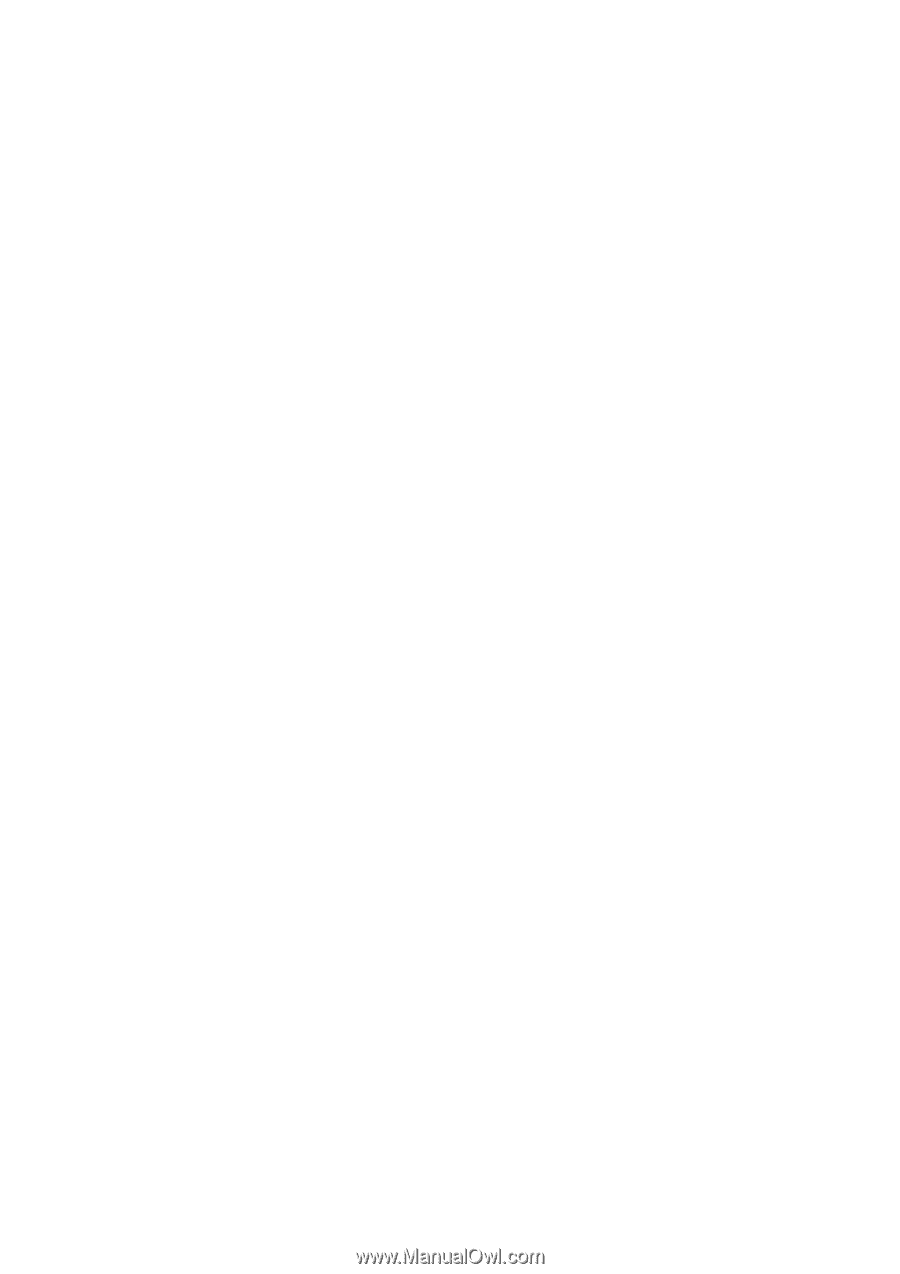
Acer Projector
F7200 / LV-X01 / Y510
F7500 / LV-801 / Y550
F7600 / LV-WU01 / Y560
Series User
’
s Guide