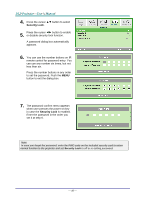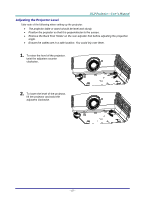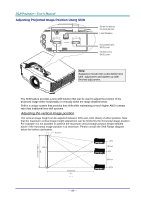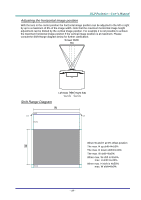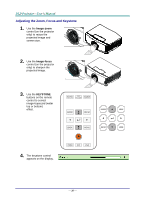Acer F7600 User Manual - Page 30
On-Screen Display (OSD) Menu Settings, OSD Menu Controls, Navigating the OSD
 |
View all Acer F7600 manuals
Add to My Manuals
Save this manual to your list of manuals |
Page 30 highlights
ON-SCREEN DISPLAY (OSD) MENU SETTINGS OSD Menu Controls The projector has an OSD that lets you make image adjustments and change various settings. Navigating the OSD You can use the remote control cursor buttons or the buttons on the top of the projector to navigate and make changes to the OSD. The following illustration shows the corresponding buttons on the projector. 1. To enter the OSD, press the MENU button. 2. There are five menus. Press the cursor ◄► button to move through the menus. 3. Press the cursor ▲▼ button to move up and down in a menu. 4. Press ◄► to change values for settings. 5. Press MENU to close the OSD or leave a submenu. Note: Depending on the video source, not all items in the OSD are available. For example, the Horizontal/Vertical Position items in the Computer menu can only be modified when connected to a PC. Items that are not available cannot be accessed and are grayed out. - 21 -