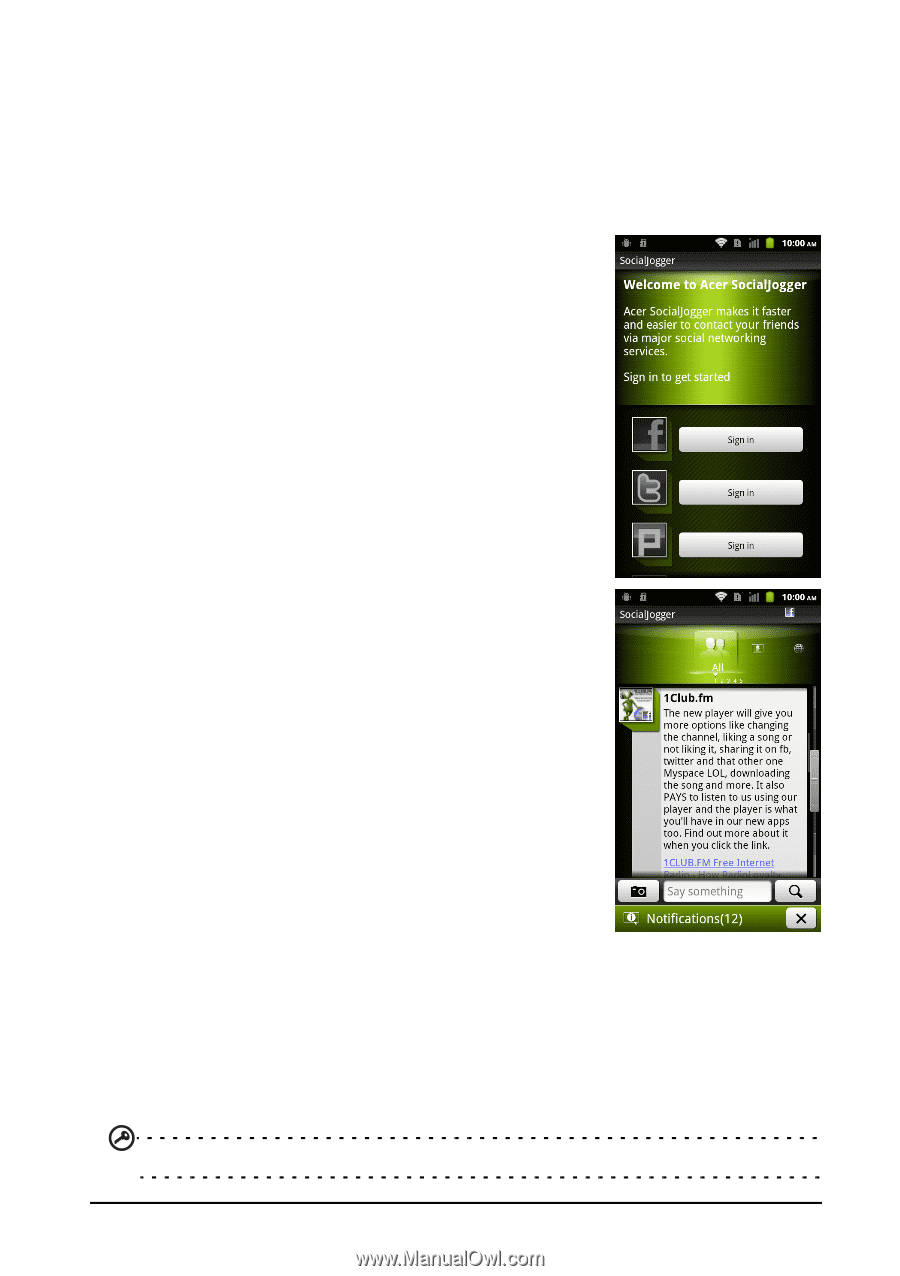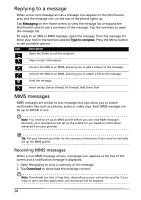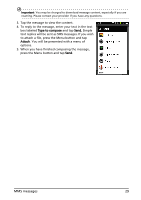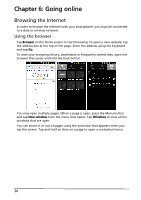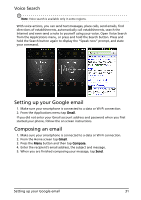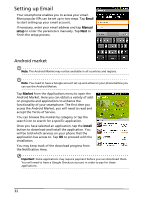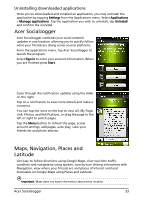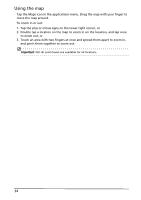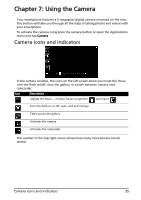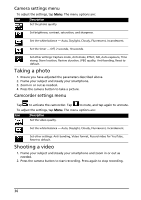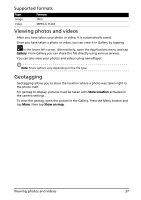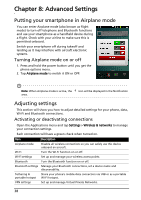Acer Liquid MT S120 S120 Gingerbread User Manual - Page 33
Acer SocialJogger, Maps, Navigation, Places and Latitude, Uninstalling downloaded applications
 |
View all Acer Liquid MT S120 manuals
Add to My Manuals
Save this manual to your list of manuals |
Page 33 highlights
Uninstalling downloaded applications Once you've downloaded and installed an application, you may uninstall the application by tapping Settings from the Applications menu. Select Applications > Manage applications. Tap the application you wish to uninstall, tap Uninstall and confirm the uninstall. Acer SocialJogger Acer SocialJogger combines your social network updates in one location, allowing you to quickly follow what your friends are doing across several platforms. From the applications menu, tap Acer SocialJogger to launch the program. Select Sign in to enter your account information. When you are finished press Start. Cycle through the notification updates using the slider on the right. Tap on a notification to view more details and make a comment. You can tap the icons on the top to view All, My Page, Link, Photos, and Notifications, or drag the page to the left or right to switch pages. Tap the Menu button to refresh the page, access account settings, add pages, auto play, view your friends list and photo albums. Maps, Navigation, Places and Latitude Get easy-to-follow directions using Google Maps, view real-time traffic condition and navigate by using spoken, turn-by-turn driving instructions with Navigation, view where your friends are and places of interest and local businesses on Google Maps using Places and Latitude. Important: Maps does not have information about every location. Acer SocialJogger 33