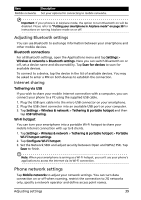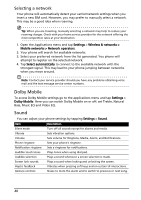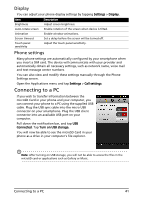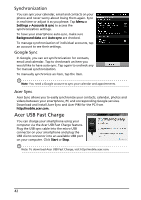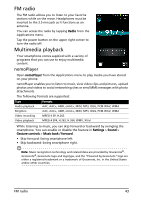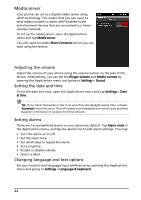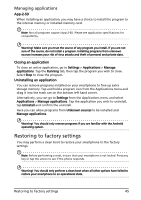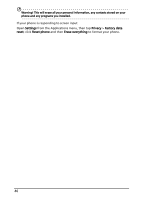Acer Liquid MT S120 S120 Gingerbread User Manual - Page 44
Media server, Adjusting the volume, Setting the date and time, Setting alarms
 |
View all Acer Liquid MT S120 manuals
Add to My Manuals
Save this manual to your list of manuals |
Page 44 highlights
Media server Your phone can act as a digital media server using uPnP technology. This means that you can use it to send media content to other uPnP-enabled home entertainment devices that are connected to a home wireless network. To set up the media server, open the Applications menu and tap Media server. You will need to enable Share Contents before you can start using the service. Adjusting the volume Adjust the volume of your phone using the volume button on the side of the phone. Alternatively, you can set the Ringer volume and Media volume by opening the Applications menu and going to Settings > Sound. Setting the date and time To set the date and time, open the Applications menu and tap Settings > Date & time. Tip: If you travel frequently or live in an area that uses daylight saving time, activate Automatic from this menu. This will enable your smartphone to set the date and time based on information it receives from the network. Setting alarms There are two predefined alarms on your phone by default. Tap Alarm clock in the Applications menu, and tap the alarm icon to edit alarm settings. You may: • Turn the alarm on or off. • Set the alarm time. • Set which days to repeat the alarm. • Set a ringtone. • Enable or disable vibrate. • Give it a label. Changing language and text options Set your location and language input preferences by opening the Applications menu and going to Settings > Language & keyboard. 44