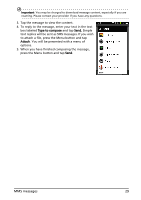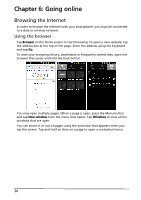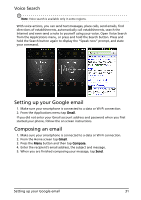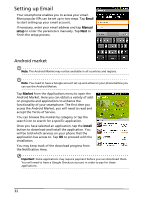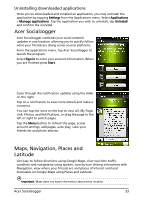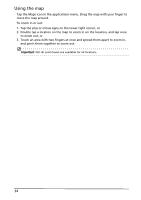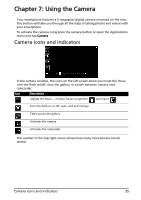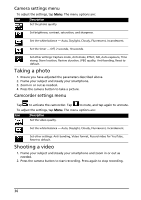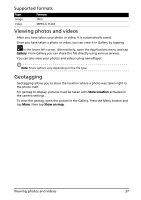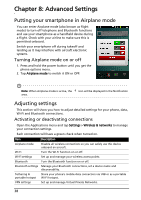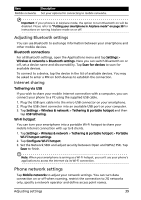Acer Liquid MT S120 S120 Gingerbread User Manual - Page 34
Using the map, Double tap a location on the map to zoom in on the location, and tap once
 |
View all Acer Liquid MT S120 manuals
Add to My Manuals
Save this manual to your list of manuals |
Page 34 highlights
Using the map Tap the Maps icon in the applications menu. Drag the map with your finger to move the map around. To zoom in or out: 1. Tap the plus or minus signs on the lower right corner, or 2. Double tap a location on the map to zoom in on the location, and tap once to zoom out, or 3. Touch an area with two fingers at once and spread them apart to zoom in, and pinch them together to zoom out. Important: Not all zoom levels are available for all locations. 34

34
Using the map
Tap the Maps icon in the applications menu. Drag the map with your finger to
move the map around.
To zoom in or out:
1.
Tap the plus or minus signs on the lower right corner, or
2.
Double tap a location on the map to zoom in on the location, and tap once
to zoom out, or
3.
Touch an area with two fingers at once and spread them apart to zoom in,
and pinch them together to zoom out.
Important
: Not all zoom levels are available for all locations.