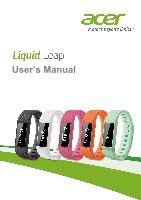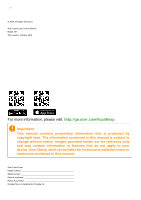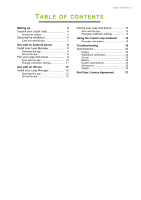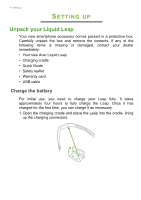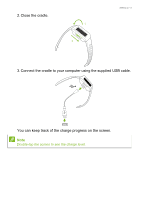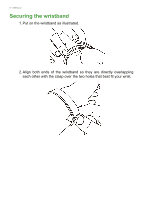Acer W100 User Manual
Acer W100 Manual
 |
View all Acer W100 manuals
Add to My Manuals
Save this manual to your list of manuals |
Acer W100 manual content summary:
- Acer W100 | User Manual - Page 1
User's Manual - Acer W100 | User Manual - Page 2
only and may contain information or features that do not apply to your device. Acer Group shall not be liable for technical or editorial errors or omissions contained in this manual. Acer Liquid Leap Model number Serial number Date of purchase Place of purchase Google Play is a trademark of - Acer W100 | User Manual - Page 3
Use with an iPhone 12 Install Acer Leap Manager 12 Download the app 12 Set up the app 12 Pairing your Leap and phone 13 Sync with the app 14 Changing notification settings 15 Using the Liquid Leap armband 16 Onscreen information 16 Troubleshooting 18 Specifications 20 Display 20 - Acer W100 | User Manual - Page 4
Carefully unpack the box and remove the contents. If any of the following items is missing or damaged, contact your dealer immediately: • Your new Acer Liquid Leap • Charging cradle • Quick Guide • Safety leaflet • Warranty card • USB cable Charge the battery For initial use, you need to charge your - Acer W100 | User Manual - Page 5
2. Close the cradle. 1 2 Setting up - 5 3. Connect the cradle to your computer using the supplied USB cable. You can keep track of the charge progress on the screen. Note Double-tap the screen to see the charge level. - Acer W100 | User Manual - Page 6
6 - Setting up Securing the wristband 1. Put on the wristband as illustrated. 2. Align both ends of the wristband so they are directly overlapping each other with the clasp over the two holes that best fit your wrist. - Acer W100 | User Manual - Page 7
screen should be facing towards you when looking at the screen. Care and wearing tips Keep the following tips in mind when caring for your Leap: • Clean and dry the device regularly, particularly under the band. • Wear it loosely enough to allow air circulation. • Use skin care products sparingly on - Acer W100 | User Manual - Page 8
USE WITH AN ANDROID PHONE Install Acer Leap Manager Note The Leap requires a smartphone that supports Bluetooth 4.0 and Android 4.4. Check that your phone meets these requirements before downloading and installing the app. Acer does not guarantee that the Leap will work correctly with devices that - Acer W100 | User Manual - Page 9
and phone Once you have set up the app, you will need to pair it with your Leap. 1. Turn on your phone's Bluetooth from Settings> Bluetooth. 2. Connect your Leap to its charger cradle. 3. Turn on Acer Leap Manager. 4. Tap Device from the menu (accessible by tapping the Menu icon in the upper left - Acer W100 | User Manual - Page 10
will be updated. This may take some time. Be careful to keep your Leap close to your smartphone until the update is complete. Once Acer Leap Manager has connected to your Leap and any necessary updates completed, you will see the main screen. How do I set my goals? To change your goals, open - Acer W100 | User Manual - Page 11
phone) or phone number and shows the message content. Note You will only receive notifications if your smartphone and Liquid Leap are turned on and connected. Your Liquid Leap will display notifications for unread messages and missed calls for up to12 hours. Notifications are received in real time - Acer W100 | User Manual - Page 12
12 - Use with an iPhone USE WITH AN IPHONE Install Acer Leap Manager Download the app Open App Store and search for Acer Leap Manager. Download and install the app. Note Unlike most Bluetooth accessories, like headsets, your Leap must be paired directly through the app, not through your device's - Acer W100 | User Manual - Page 13
and phone Once you have set up the app, you will need to pair it with your Leap. 1. Turn on your phone's Bluetooth from Settings> Bluetooth. 2. Connect your Leap to its charger cradle. 3. Turn on Acer Leap Manager. 4. Tap Pair Device from the menu (accessible by tapping the Menu icon in the upper - Acer W100 | User Manual - Page 14
will be asked to give permission for the Leap to connect via Bluetooth. Once Acer Leap Manager has connected to your Leap and any necessary updates completed, you will see the main screen. How do I set my goals? To change your goals, open the menu from the Leap Manager home screen and tap Goals. Tap - Acer W100 | User Manual - Page 15
phone) or phone number and shows the message content. Note You will only receive notifications if your smartphone and Liquid Leap are turned on and connected. Your Liquid Leap will display notifications for unread messages and missed calls for up to12 hours. Notifications are received in real time - Acer W100 | User Manual - Page 16
16 - Using the Liquid Leap armband USING THE LIQUID LEAP ARMBAND Your Leap will automatically adjust its time and date to match your phone settings. To preserve battery, the screen will turn off after a few seconds. • To turn - Acer W100 | User Manual - Page 17
Using the Liquid Leap armband - 17 Tap the APPS screen to launch other available apps on your Leap. App Information From the top: Steps: Indicates the number of steps recorded each day and indicates how far you are to achieving your goal. Sleep: Put the Leap into Sleep mode. Notifications: - Acer W100 | User Manual - Page 18
18 - Troubleshooting TROUBLESHOOTING Is there a video tutorial available? Yes, you can view the video tutorial at https://www.youtube.com/watch?v=kePL0CZ7MQE I can't connect my Leap to my phone Try closing Acer Leap Manager and turning off your Bluetooth connection. Launch Acer Leap Manager and - Acer W100 | User Manual - Page 19
Troubleshooting - 19 My Leap won't light up Try putting the Leap into the charging cradle and plugging it in to charge. It should light up after a few minutes of charging. If this doesn't help, press the cradle reset button with a paperclip while the Leap authorized Acer service center. My Leap won - Acer W100 | User Manual - Page 20
• Accelerometer Battery • Rechargeable, non-user replaceable battery • 5 to 7 days' battery life Note Battery life changes depending on use. System requirements • Android 4.4 or higher • iOS7 • Bluetooth 4.0 • Acer Leap Manager Dimensions 243.1 x 17.3 x 9.9 mm Weight 18 g - Acer W100 | User Manual - Page 21
for your personal use; and 6. Sublicense or otherwise make the Software available to third parties, except that you may, after prior written notification to Acer, transfer the Software as a whole to a third party so long as you do not retain any copies of the Software and such third party accepts - Acer W100 | User Manual - Page 22
Sudan and Syria; or (ii) use any Software for any use prohibited by the laws or regulations of the United States. SUPPORT SERVICES Acer is not obligated to provide technical or other support for the Software. ACER LIVE UPDATE Certain of the software contains elements that enable the use of the - Acer W100 | User Manual - Page 23
You may not use the Third Party Software in any manner that could damage, disable, overburden, or impair the services provided by Acer's licensors or suppliers hereunder ("Third Party Services"). Furthermore, you may not use the Third Party Software in any manner that could interfere with any other - Acer W100 | User Manual - Page 24
Manuel d'utilisation - Acer W100 | User Manual - Page 25
contenir des informations ou des fonctions qui ne s'appliquent pas à votre appareil. Le Groupe Acer ne sera pas responsable des erreurs techniques ou éditoriales ou des omissions contenues dans ce manuel. Acer Liquid Leap Numéro de modèle Numéro de série Date d'achat Lieu d'achat Google Play - Acer W100 | User Manual - Page 26
DES MATIÈRES Table des matières - 3 Configuration 4 Déballer votre Liquid Leap 4 Charger la batterie 4 Fixer le bracelet 6 Prendre soin et porter votre Leap 7 Utiliser avec un téléphone Android 8 Installer Acer Leap Manager 8 Télécharger l'appli 8 Configurer l'appli 8 Associer votre - Acer W100 | User Manual - Page 27
déballez les composants. Si un des composants suivants manque ou est endommagé, contactez immédiatement le revendeur : • Votre nouvel Acer Liquid Leap • Station de charge • Guide rapide • Feuillet de sécurité • Carte de garantie • Câble USB Charger la batterie Lors de la première utilisation, vous - Acer W100 | User Manual - Page 28
2. Fermez la station. 1 2 Configuration - 5 3. Connectez la station à votre ordinateur avec le câble USB fourni. Vous pouvez consulter la progression de la charge sur l'écran. Remarque Appuyez deux fois sur l'écran pour voir le niveau de charge. - Acer W100 | User Manual - Page 29
6 - Configuration Fixer le bracelet 1. Mettez le bracelet comme illustré. 2. Alignez les deux extrémités du bracelet afin qu'ils se chevauchent directement avec le fermoir sur les deux trous qui correspondent le mieux à votre poignet. - Acer W100 | User Manual - Page 30
à la fois le fermoir et le bracelet entre le pouce et l'index jusqu'à ce que le bracelet soit correctement fixé. Vous saurez que votre bracelet Leap est solidement fixé si les deux onglets sur le fermoir sont bien insérés dans le bracelet. Remarque La bande métallique dessous l'écran doit être face - Acer W100 | User Manual - Page 31
. Une liste des appareils testés est disponible sur le site Web d'Acer, qui peut être consultée en scannant le code QR sur la boîte du Leap. Télécharger l'appli Ouvrez Google Play et recherchez Acer Leap Manager. Téléchargez et installez l'appli. Remarque Contrairement à la plupart des accessoires - Acer W100 | User Manual - Page 32
Une fois que vous avez configuré l'appli, vous devrez l'associer avec votre Leap. 1. Activez Bluetooth sur votre téléphone dans Réglages > Bluetooth. 2. Connectez votre Leap à sa station de charge. 3. Activez Acer Leap Manager. 4. Appuyez sur Appareil dans le menu (accessible en appuyant sur l'ic - Acer W100 | User Manual - Page 33
sera mis à jour. Cela peut prendre un certain temps. Veillez à garder votre Leap à proximité de votre Smartphone jusqu'à ce que la mise à jour soit terminée. Une fois Acer Leap Manager connecté à votre Leap et les éventuelles mises à jour nécessaires terminées, vous verrez l'écran principal. Comment - Acer W100 | User Manual - Page 34
ro de téléphone et affiche le contenu du message. Remarque Vous recevrez des notifications seulement si votre Smartphone et Liquid Leap sont allumés et connectés. Votre Liquid Leap affiche des notifications pour les messages non lus et les appels manqués pendant jusqu'à 12 heures. Les notifications - Acer W100 | User Manual - Page 35
un iPhone UTILISER AVEC UN IPHONE Installer Acer Leap Manager Télécharger l'appli Ouvrez App Store et recherchez Acer Leap Manager. Téléchargez et installez l'appli. Remarque Contrairement à la plupart des accessoires Bluetooth, comme les casques, votre Leap doit être associé directement via l'appli - Acer W100 | User Manual - Page 36
en appuyant sur l'icône Menu dans le coin supérieur gauche). 5. Acer Leap Manager recherchera les appareils disponibles. 6. Quatre caractères seront affichés sur l'écran du Leap. Entrez ces caractères dans Acer Leap Manager quand cela sera demandé. Remarque Si nécessaire, le micrologiciel de votre - Acer W100 | User Manual - Page 37
14 - Utiliser avec un iPhone 7. Il vous sera demandé de donner la permission pour que le Leap se connecte via Bluetooth. Une fois Acer Leap Manager connecté à votre Leap et les éventuelles mises à jour nécessaires terminées, vous verrez l'écran principal. Comment puis-je définir mes buts ? Pour - Acer W100 | User Manual - Page 38
ro de téléphone et affiche le contenu du message. Remarque Vous recevrez des notifications seulement si votre Smartphone et Liquid Leap sont allumés et connectés. Votre Liquid Leap affiche des notifications pour les messages non lus et les appels manqués pendant jusqu'à 12 heures. Les notifications - Acer W100 | User Manual - Page 39
16 - Utiliser le bracelet Liquid Leap UTILISER LE BRACELET LIQUID LEAP Votre Leap ajuste automatiquement sa date et son heure en l'écran. Vous verrez une horloge. • Faites défiler les différentes applis sur votre Leap en faisant glisser sur l'écran. • Appuyez sur un élément pour le sélectionner. - Acer W100 | User Manual - Page 40
le bracelet Liquid Leap - 17 Appuyez sur l'écran APPLIS pour lancer les autres applis disponibles sur votre Leap. Appli Information Depuis le haut : Pas : Indique le nombre de pas enregistrés chaque jour et indique ce qu'il vous reste pour atteindre votre but. Sommeil : Placez le Leap en mode - Acer W100 | User Manual - Page 41
disponible ? Oui, vous pouvez voir le tutoriel vidéo sur https://www.youtube.com/watch?v=kePL0CZ7MQE Je ne peux pas connecter mon Leap à mon téléphone Essayez de fermer Acer Leap Manager et d'éteindre votre connexion Bluetooth. Lancez Acer Leap Manager et activez la fonction Bluetooth à nouveau. Mon - Acer W100 | User Manual - Page 42
la station. Vous pouvez également essayer un autre câble micro USB. Si cela ne fonctionne pas, veuillez contacter un centre de service Acer autorisé. Mon Leap ne s'associe pas Veuillez vous assurer que Bluetooth sur votre Smartphone est activé dans les paramètres Bluetooth de votre Smartphone. Si - Acer W100 | User Manual - Page 43
pannage Comment puis-je supprimer le Leap de mon compte ? Ouvrez Acer Leap Manager, ouvrez le menu et appuyez sur Appareil > Infos pour Android ou Associer l'appareil > Infos pour iPhone, vous verrez un bouton Dissocier l'appareil. Appuyez pour dissocier votre Leap. Pour associer un nouvel appareil - Acer W100 | User Manual - Page 44
par l'utilisateur • Autonomie de la batterie de 5 à 7 jours Remarque L'autonomie de la batterie dépend de l'utilisation. Configuration requise • Android 4.4 ou version ultérieure • iOS7 • Bluetooth 4.0 • Acer Leap Manager Dimensions 243,1 x 17,3 x 9,9 mm Poids 18 g - Acer W100 | User Manual - Page 45
UN PARTICULIER OU UNE ENTITÉ UNIQUE), ET ACER INC. Y COMPRIS SES FILIALES (« ACER ») POUR LES LOGICIELS (QU'ILS SOIENT FOURNIS PAR ACER OU LES CONCÉDANTS DE LICENCE OU FOURNISSEURS D'ACER) QUI ACCOMPAGNENT CE CONTRAT, Y COMPRIS LES SUPPORTS ASSOCIÉS, DOCUMENTS IMPRIMÉS ET DOCUMENTATION UTILISATEUR - Acer W100 | User Manual - Page 46
n'est pas obligé de fournir une assistance technique ou autre pour le Logiciel. ACER LIVE UPDATE Certains logiciels contiennent des éléments qui permettent l'utilisation du service Acer Live Update, qui offre le téléchargement et l'installation automatique de mises à jour de ces logiciels sur votre - Acer W100 | User Manual - Page 47
É D'UTILISER LE LOGICIEL, LA FOURNITURE OU L'ÉCHEC DE LA FOURNITURE DES SERVICES D'ASSISTANCE, OU AUTREMENT EN VERTU OU EN RELATION AVEC UNE DISPOSITION DU DESSUS ET TOUT DOMMAGE DIRECT OU GÉNÉRAL), L'ENTIÈRE RESPONSABILITÉ D'ACER, SES FOURNISSEURS ET SES CONCÉDANTS DE LICENCE, EN VERTU DES - Acer W100 | User Manual - Page 48
utiliser les Logiciel tiers de quelque manière qui pourrait endommager, désactiver, surcharger ou compromettre les services fournis par les concédants de licence ou fournisseurs d'Acer ci-dessous (les « Services tiers »). En outre, vous ne pouvez pas utiliser les Logiciel tiers de quelque manière - Acer W100 | User Manual - Page 49
Gebruikershandleiding - Acer W100 | User Manual - Page 50
2 - © 2014 Alle rechten voorbehouden Acer Liquid Leap Gebruikershandleiding Model: W1 Deze uitgave: 10/2014 Voor meer informatie gaat u naar: http://go.acer.com/liquidleap. Belangrijk Deze handleiding bevat informatie die auteursrechtelijk beschermd is door wetgeving. De informatie die in deze - Acer W100 | User Manual - Page 51
11 Met een iPhone gebruiken 12 Acer Leap Manager installeren 12 De app downloaden 12 De app instellen 12 De Leap koppelen met de telefoon........ 13 Synchroniseren met de app 14 Meldingsinstellingen wijzigen 15 Het Liquid Leap armband gebruiken 16 Scherminformatie 16 Problemen - Acer W100 | User Manual - Page 52
ontbreken of beschadigd zijn, neem dan onmiddellijk contact op met de verkoper: • De nieuwe Acer Liquid Leap • Oplaadhouder • Snelgids • Veiligheidsinformatie • Garantiekaart • Usb-kabel De batterij opladen U dient de Leap voor het eerste gebruik volledig op te laden. Het duurt ongeveer vier uur om - Acer W100 | User Manual - Page 53
2. Sluit de houder. 1 2 Instellen - 5 3. U kunt de houder op een computer aansluiten met de bijgesloten usb-kabel. De voortgang van het opladen ziet u op het scherm. Opmerking Tik tweemaal het scherm om het accuniveau te zien. - Acer W100 | User Manual - Page 54
6 - Instellen De polsband bevestigen 1. Bevestig de polsband zoals in de afbeelding is geïllustreerd. 2. Richt beide uiteinden van de polsband zodat ze elkaar direct overlappen, met de klem op de twee gaten die het beste zitten. - Acer W100 | User Manual - Page 55
de polsband totdat de polsband goed vast zit. U merkt dat de polsband van de Leap goed vast zit als beide haken van de klem volledig in de polsband zijn geplaatst en tips voor het dragen Denk aan de volgende tips als u de Leap reinigt: • Maak het toestel regelmatig schoon en droog, met name onder de - Acer W100 | User Manual - Page 56
Bluetooth 4.0 en Android 4.4. Controleer of uw telefoon voldoet aan deze eisen voordat u de app downloadt en installeert. Acer biedt geen garantie dat de Leap correct functioneert op toestellen die niet door Acer zijn getest. Een lijst met alle geteste toestellen is beschikbaar op de website van - Acer W100 | User Manual - Page 57
koppelen met de telefoon Zodra u de app hebt ingesteld, dient u deze te koppelen met de Leap. 1. Schakel Bluetooth op uw telefoon in via Instellingen > Bluetooth. 2. Plaats de Leap in de oplaadhouder. 3. Schakel Acer Leap Manager in. 4. Tik op Toestel in het menu (toegankelijk door op Menu te tikken - Acer W100 | User Manual - Page 58
als dit gevraagd wordt. Opmerking Indien nodig wordt de firmware van de Leap geüpdatet. Dit kan even duren. Zorg dat u de Leap dichtbij de smartphone houdt totdat de update is voltooid. Zodra Acer Leap Manager de Leap heeft verbonden en de benodigde updates zijn uitgevoerd, ziet u het hoofdscherm - Acer W100 | User Manual - Page 59
en geeft de inhoud van het bericht weer. Opmerking U zult alleen meldingen ontvangen wanneer uw smartphone en Liquid Leap ingeschakeld en verbonden zijn. Uw Liquid Leap zal gedurende maximaal 12 uur meldingen weergeven van ongelezen berichten en gemiste oproepen. De meldingen worden in realtime - Acer W100 | User Manual - Page 60
een iPhone gebruiken MET EEN IPHONE GEBRUIKEN Acer Leap Manager installeren De app downloaden Open App Store en zoek Acer Leap Manager. Download en installeer de app. Opmerking In tegenstelling tot de meeste Bluetooth-accessoires, zoals headsets, moet de Leap direct via de app worden gekoppeld en - Acer W100 | User Manual - Page 61
(toegankelijk door op het pictogram Menu te tikken, linksboven in de hoek). 5. Acer Leap Manager zal zoeken naar beschikbare apparaten. 6. Vier tekens verschijnen op het scherm van de Leap. Voer deze tekens in op Acer Leap Manager als dit gevraagd wordt. Opmerking Indien nodig wordt de firmware van - Acer W100 | User Manual - Page 62
op het doel dat u wilt instellen, voer de nieuwe waarde in en tik dan op Gereed. Synchroniseren met de app De Leap kan direct synchroniseren via Bluetooth. Synchroniseren gebeurt automatisch als u Acer Leap Manager opent, zolang Bluetooth is ingeschakeld in de instellingen van het Android-toestel. - Acer W100 | User Manual - Page 63
en geeft de inhoud van het bericht weer. Opmerking U zult alleen meldingen ontvangen wanneer uw smartphone en Liquid Leap ingeschakeld en verbonden zijn. Uw Liquid Leap zal gedurende maximaal 12 uur meldingen weergeven van ongelezen berichten en gemiste oproepen. De meldingen worden in realtime - Acer W100 | User Manual - Page 64
16 - Het Liquid Leap armband gebruiken HET LIQUID LEAP ARMBAND GEBRUIKEN De Leap past de datum en tijd automatisch aan de tikt u tweemaal op het scherm. U ziet een klok. • Scroll door de diverse apps op de Leap door over het scherm te vegen. • Tik op een item om het te selecteren. Om terug te - Acer W100 | User Manual - Page 65
Liquid Leap armband gebruiken - 17 Tik op het scherm APPS om andere, op uw Leap beschikbare apps te starten. App Informatie Bovenin: Stappen: Geeft het aantal stappen weer dat iedere dag wordt opgeslagen en geeft aan hoe ver u verwijderd bent van het bereiken van uw doel. Slaap: Plaatst de Leap - Acer W100 | User Manual - Page 66
Ja, u kunt de videozelfstudie bekijken op https://www.youtube.com/watch?v=kePL0CZ7MQE Ik kan mijn Leap niet verbinden met mijn telefoon Probeer de Acer Leap Manager te sluiten en uw Bluetooth-verbinding uit te schakelen. Start Acer Leap Manager en schakel Bluetooth opnieuw in. De verbinding van mijn - Acer W100 | User Manual - Page 67
dat de houder kan beschadigen. U kunt ook een andere USB-kabel uitproberen. Als dat niet helpt, neemt u contact op met een erkend Acer-servicecenter. Mijn Leap kan niet gekoppeld worden Controleer of de Bluetooth van uw smartphone ingeschakeld is in de Bluetooth-instellingen van uw smartphone. Als - Acer W100 | User Manual - Page 68
koppelen met de telefoon op pagina 9 voor Android of De Leap koppelen met de telefoon op pagina 13 voor iPhone. Hoe kan ik mijn Leap bijwerken? Van tijd tot tijd zijn er wellicht updates beschikbaar zijn voor uw Leap. Wanneer u uw Leap koppelt met een telefoon, zal deze zoeken naar updates en die - Acer W100 | User Manual - Page 69
Batterij • Oplaadbare, niet-vervangbare batterij • Batterijduur van vijf tot zeven dagen Opmerking De batterijduur is afhankelijk van het gebruik. Systeemvereisten • Android 4.4 of hoger • iOS7 • Bluetooth 4.0 • Acer Leap Manager Afmetingen 243,1 x 17,3 x 9,9 mm Gewicht 18 g - Acer W100 | User Manual - Page 70
; en 6. Het verlenen van sublicenties of op andere wijze de Software aanbieden aan derden. Een uitzondering is dat u, na schriftelijke toestemming vooraf van Acer, de Software in zijn geheel aan derden mag overdragen, zolang u geen enkel exemplaar van de Software zelf behoudt en de derde partij de - Acer W100 | User Manual - Page 71
voor deze software op de telefoon worden gedownload en geïnstalleerd. Als u de software installeert, gaat u ermee akkoord en geeft u toestemming dat Acer (of haar licentiehouders) automatisch de versie mag controleren van de software die op de telefoon gebruikt en dat upgrades voor de software mag - Acer W100 | User Manual - Page 72
u verplicht: 1. Het gebruik van de Software te beëindigen; 2. Het origineel en eventuele kopieën van de Software te vernietigen of retourneren aan Acer; en 3. De Software te verwijderen van alle telefoons waarop het is geplaatst. Elke vrijwaring van garantie en beperking van aansprakelijkheid die in - Acer W100 | User Manual - Page 73
mag de Software van derden op geen enkele wijze inzetten op een wijze die de dienstverlening van de licentieverleners of leveranciers van Acer ("Dienstverlening van derden") kan beschadigen, doen stoppen, overbelasten of inperken. Bovendien mag u de Software van derden niet inzetten op een wijze die - Acer W100 | User Manual - Page 74
Benutzerhandbuch - Acer W100 | User Manual - Page 75
2 - © 2014 Alle Rechte vorbehalten Acer Liquid Leap Benutzerhandbuch Modell: W1 Ausgabe: 10/2014 Für weitere Informationen besuchen Sie bitte: http://go.acer.com/liquidleap. Wichtig Dieses Handbuch enthält eigentumsbezogene Informationen, die durch das Urheberrecht geschützt sind. Änderungen der - Acer W100 | User Manual - Page 76
Nutzung mit einem iPhone 12 Installieren Sie Acer Leap Manager ...... 12 Die App herunterladen 12 Die App einrichten 12 Das Leap und Telefon koppeln 13 Mit der App synchronisieren 14 Benachrichtigungseinstellungen ändern... 15 Das Liquid Leap Armband verwenden 16 Informationen auf dem - Acer W100 | User Manual - Page 77
Sie den Inhalt heraus. Wenn eines der folgenden Teile fehlen oder beschädigt sein sollte, wenden Sie sich bitte sofort an Ihren Händler: • Ihr neues Acer Liquid Leap • Ladestation • Kurzanleitung • Sicherheitsbroschüre • Garantiekarte • USB-Kabel Laden des Akkus Vor der ersten Verwendung muss das - Acer W100 | User Manual - Page 78
2. Schließen Sie die Station. 1 2 Einrichtung - 5 3. Schließen Sie die Station mit dem im Lieferumfang enthaltenen USB-Kabel an einen Computer an. Sie werden über das Display über den Fortschritt der Aufladung informiert. Hinweis Tippen Sie doppelt auf den Bildschirm, um den Ladestand anzuzeigen. - Acer W100 | User Manual - Page 79
6 - Einrichtung Das Armband anbringen 1. Legen Sie das Armband wie abgebildet an. 2. Richten Sie die beiden Enden des Armbands so aus, dass sie sich direkt überlappen und die Schnalle über den beiden Öffnungen liegt, die am besten um Ihr Handgelenk passen. - Acer W100 | User Manual - Page 80
dem Display sollte zu Ihnen zeigen, wenn Sie auf das Display blicken. Tipps zur Pflege und zum Tragen Achten Sie die folgenden Hinweise, um Ihr Leap zu pflegen: • Reinigen und trocknen Sie das Gerät regelmäßig, speziell unter dem Band. • Tragen Sie es locker genug, um einen Luftstrom zu ermöglichen - Acer W100 | User Manual - Page 81
diese Voraussetzungen erfüllt, bevor Sie die App herunterladen und installieren. Acer garantiert nicht, dass das Leap korrekt mit Geräten funktioniert, die nicht von Acer getestet wurden. Eine Liste mit getesteten Geräten ist auf der Acer Webseite verfügbar. Sie können sie durch Scannen des QR-Codes - Acer W100 | User Manual - Page 82
und Telefon koppeln Nach Einrichtung der App müssen Sie sie mit Ihrem Leap koppeln. 1. Aktivieren Sie Bluetooth auf dem Telefon unter Einstellungen > Bluetooth. 2. Verbinden Sie das Leap mit der Ladestation. 3. Aktivieren Sie Acer Leap Manager. 4. Tippen Sie aus dem Menü auf Gerät (erreichbar durch - Acer W100 | User Manual - Page 83
den neuen Wert und tippen Sie anschließend auf Fertig. Mit der App synchronisieren Das Leap kann sich direkt über Bluetooth synchronisieren. Die Synchronisierung erfolgt automatisch, wenn Sie die Acer Leap Manager App öffnen, solange Bluetooth in den Einstellungen des Android Gerätes aktiviert ist. - Acer W100 | User Manual - Page 84
den Inhalt der Nachricht an. Hinweis Sie werden nur Benachrichtigungen erhalten, wenn Ihr Smartphone und das Liquid Leap eingeschaltet und verbunden sind. Ihr Liquid Leap wird Benachrichtigungen für ungelesene Nachrichten und verpasste bis zu 12 Stunden lang anzeigen. Benachrichtigungen werden in - Acer W100 | User Manual - Page 85
12 - Nutzung mit einem iPhone NUTZUNG MIT EINEM IPHONE Installieren Sie Acer Leap Manager Die App herunterladen Öffnen Sie den App Store und suchen Sie nach Acer Leap Manager. Laden Sie die App herunter und installieren Sie sie. Hinweis Anders als die meisten Bluetooth-Geräte wie z.B. Headsets muss - Acer W100 | User Manual - Page 86
aus dem Menü auf Gerät koppeln (erreichbar durch Antippen des Menü Symbols unten links). 5. Acer Leap Manager wird nach verfügbaren Geräten suchen. 6. Auf dem Leap Display werden vier Zeichen angezeigt. Geben Sie diese Zeichen in Acer Leap Manager ein, wenn Sie dazu aufgefordert werden. Hinweis Ihre - Acer W100 | User Manual - Page 87
14 - Nutzung mit einem iPhone 7. Sie werden um die Erlaubnis für die Verbindung des Leap über Bluetooth gebeten. Nachdem sich Acer Leap Manager mit dem Leap verbunden hat und nötige Updates vollständig sind, wird das Hauptfenster angezeigt. Wie stelle ich meine Ziele ein? Um Ihre Ziele zu ändern, ö - Acer W100 | User Manual - Page 88
den Inhalt der Nachricht an. Hinweis Sie werden nur Benachrichtigungen erhalten, wenn Ihr Smartphone und das Liquid Leap eingeschaltet und verbunden sind. Ihr Liquid Leap wird Benachrichtigungen für ungelesene Nachrichten und verpasste bis zu 12 Stunden lang anzeigen. Benachrichtigungen werden in - Acer W100 | User Manual - Page 89
16 - Das Liquid Leap Armband verwenden DAS LIQUID LEAP ARMBAND VERWENDEN Ihr Leap wird die Uhrzeit und das Datum wieder einzuschalten. Eine Uhr wird angezeigt. • Sie können durch die verschiedenen Apps auf Ihrem Leap scrollen, indem Sie über das Display wischen. • Tippen Sie auf ein Element, um es - Acer W100 | User Manual - Page 90
Das Liquid Leap Armband verwenden - 17 Tippen Sie auf das APPS Fenster, um andere verfügbare Apps auf Ihrem Leap zu starten. App Information Von oben: Schritte: Zeigt die Anzahl der jeden Tag aufgezeichneten Schritte an und wie weit Sie vom Erreichen Ihres Ziels entfernt - Acer W100 | User Manual - Page 91
https://www.youtube.com/watch?v=kePL0CZ7MQE Ich kann mein Leap nicht mit meinem Telefon verbinden Versuchen Sie Acer Leap Manager zu schließen sollten jetzt die Musikwiedergabe vom Leap aus steuern können. Wie wecke ich mein Leap auf? Wenn Sie Probleme haben das Leap aufzuwecken, versuchen Sie es - Acer W100 | User Manual - Page 92
aktiviert ist. Wenn Sie Bluetooth gerade erst aktiviert haben, versuchen Sie Acer Leap Manager von den letzten Apps zu entfernen und führen Sie die App erneut aus. Wenn Acer Leap Manager angibt, dass Ihr Leap nicht gefunden kann, rufen Sie die bitte die Bluetooth Einstellungen des Smartphones - Acer W100 | User Manual - Page 93
- Problembehebung Wie entferne ich das Leap aus meinem Konto? Öffnen Sie Acer Leap Manager, öffnen Sie das Menü und tippen Sie auf Gerät > Info bei Android oder Gerät koppeln > Info bei iPhone. Eine Gerät entkoppeln Schaltfläche wird angezeigt. Tippen Sie darauf, um Ihr Leap zu entkoppeln. Wenn Sie - Acer W100 | User Manual - Page 94
(IPX7) Sensor • Beschleunigungssensor Akku • Aufladbarer, nicht austauschbarer Akku • 5 bis 7 Tage Akkulaufzeit Hinweis Akkulaufzeit hängt von der Nutzung ab. Systemvoraussetzungen • Android 4.4 oder höher • iOS7 • Bluetooth 4.0 • Acer Leap Manager Abmessungen 243,1 x 17,3 x 9,9 mm Gewicht 18 g - Acer W100 | User Manual - Page 95
sowie andere einschlägige Gesetze und Vertragsbestimmungen für geistiges Eigentum geschützt. Die Software wird lizenziert, nicht verkauft. LIZENZGEWÄHRUNG Acer gewährt Ihnen die nachstehenden nichtausschließlichen und nichtübertragbaren Rechte bezüglich der Software. Gemäß diesem Vertrag dürfen Sie - Acer W100 | User Manual - Page 96
entsorgen; oder (ii) die Software für durch Gesetz oder Verordnung der USA verbotene Nutzung zu verwenden. KEIN TECHNISCHER SUPPORT Acer ist nicht verpflichtet, technischen oder sonstigen Support für die Software anzubieten. ACER LIVE UPDATE Die Software kann Elemente enthalten, die die Nutzung des - Acer W100 | User Manual - Page 97
DIES VON GELTENDEM RECHT ZULÄSSIG IST, SIND ACER, ACERS LIEFERANTEN ODER ACERS LIZENZNEHMER NICHT HAFTBAR FÜR BESONDERE, ZUFÄLLIGE, INDIREKTE ODER DAMIT VERBUNDEN SIND, DER BEREITSTELLUNG ODER NICHT-BEREITSTELLUNG VON SUPPORT-DIENSTEN ODER ANDERWEITIG UNTER ODER IN ZUSAMMENHANG MIT BESTIMMUNGEN IN - Acer W100 | User Manual - Page 98
die Drittsoftware nicht in einer Weise verwenden, die die Nutzung von Drittdiensten durch andere Nutzer bzw. Dienste oder Produkte von Acers Lizenzgebern oder Lieferanten behindern könnte. Ihr Gebrauch der Drittsoftware und Drittdienste ist darüber hinaus in zusätzlichen Bestimmungen und Bedingungen - Acer W100 | User Manual - Page 99
Manuale dell'utente - Acer W100 | User Manual - Page 100
potrebbero contenere informazioni o caratteristiche non applicabili al dispositivo acquistato. Acer Group non sarà responsabile in caso di errori tecnici ed editoriali o di omissioni contenuti in questo manuale. Acer Liquid Leap Numero di modello Numero di serie Data di acquisto Luogo d'acquisto - Acer W100 | User Manual - Page 101
un telefono iPhone 12 Installa Acer Leap Manager 12 Scaricare l'app 12 Configurazione dell'app 12 Abbinamento di Leap e del telefono ...... 13 Sincronizzazione con l'app 14 Modifica delle impostazioni di notifica....... 15 Utilizzo del bracciale di Liquid Leap 16 Informazioni su schermo - Acer W100 | User Manual - Page 102
. Se uno o più dei seguenti elementi manca o è danneggiato, mettersi immediatamente in contatto con il rivenditore: • Il tuo nuovo Acer Liquid Leap • Supporto di caricamento • Guida rapida • Opuscolo sulla sicurezza • Garanzia • Cavo USB Carica della batteria Per il primo utilizzo è necessario - Acer W100 | User Manual - Page 103
2. Chiudere il supporto. 1 2 Configurazione - 5 3. Collegare il supporto al computer utilizzando il cavo USB fornito. È possibile tenere traccia dell'avanzamento della ricarica sullo schermo. Nota Toccare due volte lo schermo per vedere il livello di carica. - Acer W100 | User Manual - Page 104
6 - Configurazione Fissaggio del cinturino 1. Indossare il cinturino come illustrato. 2. Allineare entrambe le estremità del cinturino in modo che siano direttamente sovrapposte l'una con l'altra alla chiusura sopra i due fori che meglio si adattano al polso. - Acer W100 | User Manual - Page 105
3. Premere sia la chiusura che il cinturino tra il pollice e l'indice fino a che il cinturino non sia correttamente fissato. Il cinturino Leap è fissato saldamente se entrambe le linguette sulla chiusura sono pienamente inserite nel cinturino. Nota Il cinturino metallico sotto lo schermo deve essere - Acer W100 | User Manual - Page 106
il telefono soddisfi questi requisiti prima di scaricare e installare l'app. Acer non garantisce che Leap funzionerà correttamente con i dispositivi non testati da Acer. Un elenco dei dispositivi testati è disponibile sul sito Acer, che può essere visualizzato attraverso la scansione del codice QR - Acer W100 | User Manual - Page 107
e del telefono Una volta configurata l'app, sarà necessario abbinarla con Leap. 1. Attiva il Bluetooth del telefono da Impostazioni > Bluetooth. 2. Collegare Leap al relativo supporto del caricabatteria. 3. Accendi Acer Leap Manager. 4. Toccare Dispositivo dal menu (accessibile toccando l'icona del - Acer W100 | User Manual - Page 108
. Questa operazione potrebbe richiedere del tempo. Fare attenzione a tenere Leap vicino allo smartphone finché l'aggiornamento non sarà completato. Una volta che Acer Leap Manager si sarà collegato a Leap e gli aggiornamenti necessari saranno stati completati, verrà visualizzata la schermata - Acer W100 | User Manual - Page 109
) o il numero di telefono e mostra il contenuto del messaggio. Nota Riceverai notifiche soltanto se il tuo smartphone e Liquid Leap sono attivati e connessi. Il tuo Liquid Leap visualizzerà le notifiche per i messaggi non letti e le chiamate perse fino a 12 ore. Le notifiche vengono ricevute - Acer W100 | User Manual - Page 110
telefono iPhone USA CON UN TELEFONO IPHONE Installa Acer Leap Manager Scaricare l'app Apri App Store e cerca Acer Leap Manager. Scarica e installa l'app. Nota A differenza della maggior parte degli accessori Bluetooth, come gli auricolari, Leap deve essere abbinato direttamente attraverso l'app, non - Acer W100 | User Manual - Page 111
menu (accessibile toccando l'icona del Menu nell'angolo in alto a sinistra). 5. Acer Leap Manager cercherà i dispositivi disponibili. 6. Quattro caratteri saranno visualizzati sulla schermata di Leap, inserire questi caratteri in Acer Leap Manager quando richiesto. Nota Se necessario, il firmware di - Acer W100 | User Manual - Page 112
14 - Usa con un telefono iPhone 7. Ti verrà richiesto di dare l'autorizzazione a Leap di connettersi tramite Bluetooth. Una volta che Acer Leap Manager si sarà collegato a Leap e gli aggiornamenti necessari saranno stati completati, verrà visualizzata la schermata principale. Come faccio a impostare - Acer W100 | User Manual - Page 113
) o il numero di telefono e mostra il contenuto del messaggio. Nota Riceverai notifiche soltanto se il tuo smartphone e Liquid Leap sono attivati e connessi. Il tuo Liquid Leap visualizzerà le notifiche per i messaggi non letti e le chiamate perse fino a 12 ore. Le notifiche vengono ricevute - Acer W100 | User Manual - Page 114
16 - Utilizzo del bracciale di Liquid Leap UTILIZZO DEL BRACCIALE DI LIQUID LEAP Leap Liquid regolerà automaticamente l'ora e la data per Visualizzerai un orologio. • È possibile scorrere le varie applicazioni su Leap Liquid con un movimento attraverso lo schermo. • Tocca qualsiasi elemento per - Acer W100 | User Manual - Page 115
del bracciale di Liquid Leap - 17 Tocca la schermata APP per lanciare altre app disponibili sul tuo Leap. App Informazione Dall'alto: Passaggi: Indica il numero di passaggi registrati ogni giorno e indica quanto ti manca per raggiungere il tuo obiettivo. Sospensione: Metti il Leap in modalit - Acer W100 | User Manual - Page 116
tutorial all'indirizzo https://www.youtube.com/watch?v=kePL0CZ7MQE Non riesco a connettere il mio Leap al telefono Prova a chiudere Acer Leap Manager e a disattivare la connessione Bluetooth. Lancia Acer Leap Manager e riattiva il Bluetooth. Il mio Leap è stato disconnesso dal telefono Tocca la - Acer W100 | User Manual - Page 117
é potrebbe danneggiare l'alloggiamento. Puoi anche provare un cavo micro USB differente. Se non aiuta, contattare un centro servizi Acer autorizzato. Il mio Leap non si abbina Assicurarsi che il Bluetooth dello smartphone sia abilitato dalle impostazioni Bluetooth dello smartphone. Se hai appena - Acer W100 | User Manual - Page 118
tanto in tanto, potrebbero essere disponibili degli aggiornamenti per Leap. Quando abbini il tuo Leap a un telefono, cercherà e applicherà gli aggiornamenti. Successivamente, riceverai una notifica di aggiornamento e il tuo Leap si aggionerà automaticamente quando si sincronizza all'app. Assicurati - Acer W100 | User Manual - Page 119
, non sostituibile dall'utente • Durata della batteria da 5 a 7 giorni Nota La durata della batteria dipende dall'uso. Requisiti di sistema • Android 4.4 o versione superiore • iOS7 • Bluetooth 4.0 • Acer Leap Manager Dimensioni 243,1 x 17,3 x 9,9 mm Peso 18 g - Acer W100 | User Manual - Page 120
il Suo uso personale; e 6. Concedere in sub licenza o altrimenti rendere disponibile il Software a terzi, salvo la possibilità, previa comunicazione scritta ad Acer, di trasferire interamente il Software ad un terzo a condizione che Lei non conservi alcuna copia del Software e che il terzo accetti - Acer W100 | User Manual - Page 121
telefono. PROPRIETÀ & COPYRIGHT La proprietà e i diritti di proprietà intellettuale sul Software e tutte le copie dello stesso rimarranno ad Acer, ovvero ai Licenzianti di Acer o ai relativi fornitori (ove esistenti). Lei non ha o non conseguirà alcun diritto di proprietà sul Software (comprese le - Acer W100 | User Manual - Page 122
TUTTI I DANNI DIRETTI O GENERALI), LA RESPONSABILITÀ COMPLESSIVA DI ACER, I SUOI FORNITORI E/O LICENZIANTI AI SENSI DI QUALSIASI DISPOSIZIONE DEL tenuto a: 1. Cessare qualsiasi uso del software; 2. Distruggere o restituire ad Acer l'originale e tutte le copie del Software; e 3. Eliminare il Software - Acer W100 | User Manual - Page 123
à utilizzare il Software di Terzi in nessuna maniera che possa danneggiare, disabilitare, sovraccaricare, o deteriorare i servizi forniti dai licenzianti o fornitori di Acer ("Servizi di Terzi"). Inoltre, Lei non potrà usare il Software di Terzi in qualsiasi modo che possa interferire con l'uso e il - Acer W100 | User Manual - Page 124
Manual de usuario - Acer W100 | User Manual - Page 125
de referencia y pueden contener información o características que no corresponden a su dispositivo. Acer Group no se hace responsable de los errores u omisiones técnicos o editoriales que pueda contener este manual. Acer Liquid Leap Número de modelo Número de serie Fecha de compra Lugar de compra - Acer W100 | User Manual - Page 126
ÍNDICE Índice - 3 Configuración 4 Desempaquetado de la Liquid Leap........ 4 Carga de la batería 4 Fijación de la muñequera 6 Sugerencias de mantenimiento y uso......... 7 Uso con un teléfono Android 8 Instalación de Acer Leap Manager.......... 8 Descarga de la aplicación 8 Configuraci - Acer W100 | User Manual - Page 127
el contenido. Si cualquiera de los artículos siguientes falta o está dañado, póngase en contacto con su distribuidor inmediatamente: • Su nueva Acer Liquid Leap • Base de carga • Guía rápida • Folleto sobre seguridad • Tarjeta de garantía • Cable USB Carga de la batería Para el uso inicial, debe - Acer W100 | User Manual - Page 128
2. Cierre la base. 1 2 Configuración - 5 3. Conecte la base al ordenador utilizando el cable USB facilitado. Puede mantener el control del progreso de carga consultando la pantalla. Nota Pulse la pantalla dos veces para ver el nivel de carga. - Acer W100 | User Manual - Page 129
6 - Configuración Fijación de la muñequera 1. Colóquese la muñequera como se muestra. 2. Alinee los dos extremos de la muñequera de forma que se superpongan directamente el uno con el otro colocando el cierre sobre los dos orificios que mejor se ajusten a su muñequera. - Acer W100 | User Manual - Page 130
que la muñequera esté correctamente fijada. Sabrá que la muñequera Leap se encuentra correctamente fijada si las dos pestañas del cierre se encuentran totalmente y uso Tenga en cuenta las siguientes sugerencias para cuidar su Leap: • Limpie y seque el dispositivo de forma regular, especialmente - Acer W100 | User Manual - Page 131
disponible una lista de dispositivos probados, que puede visualizarse digitalizando el código QR de la caja de la Leap. Descarga de la aplicación Abra Google Play y busque Acer Leap Manager. Descargue e instale la aplicación. Nota A diferencia de la mayoría de los accesorios Bluetooth, como los kits - Acer W100 | User Manual - Page 132
éfono Una vez que haya configurado la aplicación, tendrá que emparejarla con la Leap. 1. Active la conexión Bluetooth del teléfono desde Configuración > Bluetooth. 2. Conecte la Leap a la base de carga. 3. Active Acer Leap Manager. 4. Pulse Dispositivo en el menú (puede acceder pulsando el icono Men - Acer W100 | User Manual - Page 133
con un teléfono Android 6. Se mostrarán cuatro caracteres en la pantalla de la Leap, introduzca estos caracteres en Acer Leap Manager cuando se le pida. Nota En caso de ser necesario, se actualizará el firmware de la Leap. Este proceso podría llevar cierto tiempo. Tenga la precaución de mantener la - Acer W100 | User Manual - Page 134
de teléfono, así como el contenido del mensaje. Nota Solo recibirá notificaciones si tanto el smartphone como la Liquid Leap se encuentran encendidos y conectados. La Liquid Leap mostrará notificaciones de mensajes no leídos y llamadas perdidas durante un máximo de 12 horas. Las notificaciones se - Acer W100 | User Manual - Page 135
USO CON UN IPHONE Instalación de Acer Leap Manager Descarga de la aplicación Abra App Store y busque Acer Leap Manager. Descargue e instale la aplicación. Nota A diferencia de la mayoría de los accesorios Bluetooth, como los kits manos libres, la Leap debe emparejarse directamente a través de la - Acer W100 | User Manual - Page 136
el menú (puede acceder pulsando el icono Menú en la esquina superior izquierda). 5. Acer Leap Manager buscará dispositivos disponibles. 6. Se mostrarán cuatro caracteres en la pantalla de la Leap, introduzca estos caracteres en Acer Leap Manager cuando se le pida. Nota En caso de ser necesario, se - Acer W100 | User Manual - Page 137
14 - Uso con un iPhone 7. Se le pedirá que conceda a la Leap permiso para conectarse a través de Bluetooth. Cuando Acer Leap Manager se haya conectado a su Leap y se hayan completado las actualizaciones necesarias, verá la pantalla principal. ¿Cómo puedo definir mis objetivos? Si desea cambiar sus - Acer W100 | User Manual - Page 138
de teléfono, así como el contenido del mensaje. Nota Solo recibirá notificaciones si tanto el smartphone como la Liquid Leap se encuentran encendidos y conectados. La Liquid Leap mostrará notificaciones de mensajes no leídos y llamadas perdidas durante un máximo de 12 horas. Las notificaciones se - Acer W100 | User Manual - Page 139
- Utilización de la muñequera Liquid Leap UTILIZACIÓN DE LA MUÑEQUERA LIQUID LEAP La Leap configurará automáticamente la hora y dos veces. Verá un reloj. • Desplácese por las diversas aplicaciones de la Leap deslizando el dedo por la pantalla. • Pulse el elemento que desee seleccionar. Para volver - Acer W100 | User Manual - Page 140
Utilización de la muñequera Liquid Leap - 17 Pulse la pantalla Aplicaciones para abrir otras aplicaciones disponibles en la Leap. Aplicación Información Desde la parte superior: Pasos: indica el número de pasos registrados al día, así como cuánto le queda hasta conseguir su objetivo. Sueño: - Acer W100 | User Manual - Page 141
puede ver el videotutorial en https://www.youtube.com/watch?v=kePL0CZ7MQE No puedo conectar mi Leap a mi teléfono Pruebe a cerrar Acer Leap Manager y a desactivar la conexión Bluetooth. Abra Acer Leap Manager y active el Bluetooth de nuevo. Mi Leap se ha desconectado de mi teléfono Pulse la barra - Acer W100 | User Manual - Page 142
probar con un cable micro USB distinto. Si esto no resuelve el problema, póngase en contacto con un centro de servicio técnico de Acer. Mi Leap no se empareja Asegúrese de que la conexión Bluetooth del smartphone esté habilitada en la configuración Bluetooth del smartphone. Si acaba de habilitar - Acer W100 | User Manual - Page 143
y el teléfono en la página 13 para iPhone. ¿Cómo puedo actualizar mi Leap? Cada cierto tiempo podría haber actualizaciones disponibles para su Leap. Cuando empareje la Leap con un teléfono, se buscarán y aplicarán actualizaciones. Después de esta primera vez, recibirá una notificación de actualizaci - Acer W100 | User Manual - Page 144
usuario • Duración de la batería de entre 5 y 7 días Nota La duración de la batería varía según el uso. Requisitos del sistema • Android 4.4 o superior • iOS7 • Bluetooth 4.0 • Acer Leap Manager Dimensiones 243,1 x 17,3 x 9,9 mm Peso 18 g - Acer W100 | User Manual - Page 145
QUE ACOMPAÑA A ESTE ACUERDO, INCLUYENDO CUALQUIER MEDIO ASOCIADO, MATERIAL IMPRESO O DOCUMENTACIÓN ELECTRÓNICA DE USUARIO RELACIONADA QUE PUEDA LLEVAR LA MARCA "ACER" ("SOFTWARE"). ESTE ACUERDO NO IMPLICA NINGÚN OTRO ACUERDO EN RELACIÓN CON NINGÚN OTRO PRODUCTO O ASUNTO. AL INSTALAR EL SOFTWARE QUE - Acer W100 | User Manual - Page 146
descargas y actualizaciones automáticas en su teléfono. Al instalar el Software, mediante la presente acepta y da su consentimiento para que Acer (o sus licenciatarios) puedan comprobar automáticamente la versión de software que está utilizando en su teléfono, pudiendo ofrecerle actualizaciones que - Acer W100 | User Manual - Page 147
APLICARSE EN SU CASO. TERMINACIÓN Sin perjuicio de cualquier otro derecho, Acer puede terminar de forma inmediata este Acuerdo sin previo aviso si usted no debe: 1. Cesar todo uso del Software; 2. Destruir o devolver a Acer la copia original así como cualquier otra copia del Software; y, 3. Eliminar - Acer W100 | User Manual - Page 148
que pueda interferir con el uso o disfrute que otros hagan de los Servicios de terceros, o de los servicios y productos de los otorgantes de licencia de Acer o de los otorgantes de licencia de terceros del proveedor. Su uso del Software de terceros y de los Servicios de terceros también está sujeto - Acer W100 | User Manual - Page 149
Manual do utilizador - Acer W100 | User Manual - Page 150
referência e podem conter informações ou funcionalidades não aplicáveis ao seu dispositivo. O Grupo Acer não se responsabilizar por erros ou omissões técnicas nem editoriais presentes neste manual. Acer Liquid Leap Número do modelo Número de série Data de compra Local de compra Google Play é uma - Acer W100 | User Manual - Page 151
Usar com um iPhone 12 Instale o Acer Leap Manager 12 Transferir a aplicação 12 Configurar a aplicação 12 Emparelhar o seu Leap e telefone......... 13 Sincronizar com a aplicação 14 Alterar as definições de notificação .......... 15 Usar a pulseira Liquid Leap 16 Informações no ecr 16 - Acer W100 | User Manual - Page 152
o conteúdo da mesma. Caso qualquer um dos itens seguintes esteja em falta ou danificado, contacte imediatamente o vendedor: • O seu Novo Acer Liquid Leap • Base de carregamento • Guia Rápido • Folheto de segurança • Cartão de garantia • Cabo USB Carregar a bateria Para uma utilização inicial, tem - Acer W100 | User Manual - Page 153
2. Feche a base. 1 2 Configuração - 5 3. Ligue o a base ao computador utilizando o cabo USB fornecido. Pode acompanhar o progresso de carregamento no ecrã. Nota Toque duas vezes no ecrã para ver o nível de carga. - Acer W100 | User Manual - Page 154
6 - Configuração Prender a pulseira 1. Coloque a pulseira como na ilustração. 2. Alinhe ambas pontas da pulseira para que estejam directamente uma sobre a outra com o fecho sobre os dois orifícios que melhor se ajustam ao seu pulso. - Acer W100 | User Manual - Page 155
ficar virada para si quando olha para o ecrã. Dicas de manutenção e utilização. Tenha em mente as seguintes dicas para preservar o seu Leap: • Limpe e seque o dispositivo de forma regular, em especial debaixo da bracelete. • Use-o suficientemente largo para permitir circulação de ar. • Não abuse dos - Acer W100 | User Manual - Page 156
se o seu telefone cumpre estes requisitos antes de transferir e instalar a aplicação. A Acer não garante que o Leap funcionará correctamente com dispositivos não testados pela Acer. Está disponível no site da Acer uma lista dos dispositivos testados, que pode ser vista digitalizando o código QR na - Acer W100 | User Manual - Page 157
Assim que tiver configurado a aplicação, terá de a emparelhar com o seu Leap. 1. Ligue o Bluetooth do seu telefone a partir das Definições > Bluetooth. 2. Ligue o seu Leap à respectiva base de carregamento. 3. Ligue o Acer Leap Manager. 4. Toque em Dispositivo do menu (acessível tocando no ícone - Acer W100 | User Manual - Page 158
será actualizado. Poderá demorar algum tempo. Tenha cuidado para manter o Leap perto do seu smartphone até estar concluída a actualização. Assim que o Acer Leap Manager se tiver ligado ao seu Leap e quaisquer actualizações necessárias concluídas, verá o ecrã principal. Como defino os meus objectivos - Acer W100 | User Manual - Page 159
) ou número de telefone e mostra o conteúdo da mensagem. Nota Apenas receberá notificações se o seu smartphone e Liquid Leap estiverem ligados e conectados. O seu Liquid Leap irá apresentar notificações para mensagens não lidas e chamadas não atendidas até 12 horas. As notificações são recebidas em - Acer W100 | User Manual - Page 160
com um iPhone USAR COM UM IPHONE Instale o Acer Leap Manager Transferir a aplicação Abra a App Store e pesquise por Acer Leap Manager. Tranfira e instale a aplicação. Nota Ao contrário da maioria dos acessórios Bluetooth, como auscultadores, o seu Leap tem de ser directamente emparelhado através da - Acer W100 | User Manual - Page 161
Assim que tiver configurado a aplicação, terá de a emparelhar com o seu Leap. 1. Ligue o Bluetooth do seu telefone a partir das Definições > Bluetooth. 2. Ligue o seu Leap à respectiva base de carregamento. 3. Ligue o Acer Leap Manager. 4. Toque em Emparelhar Dispositivo do menu (acessível tocando - Acer W100 | User Manual - Page 162
14 - Usar com um iPhone 7. Ser-lhe-á pedido para dar autorizar o Leap a ligar via Bluetooth. Assim que o Acer Leap Manager se tiver ligado ao seu Leap e quaisquer actualizações necessárias concluídas, verá o ecrã principal. Como defino os meus objectivos? Para mudar os seus objectivos, abra o menu a - Acer W100 | User Manual - Page 163
) ou número de telefone e mostra o conteúdo da mensagem. Nota Apenas receberá notificações se o seu smartphone e Liquid Leap estiverem ligados e conectados. O seu Liquid Leap irá apresentar notificações para mensagens não lidas e chamadas não atendidas até 12 horas. As notificações são recebidas em - Acer W100 | User Manual - Page 164
16 - Usar a pulseira Liquid Leap USAR A PULSEIRA LIQUID LEAP O seu Leap irá ajustar automaticamente a hora e data de acordo com as definições do seu telefone. Para preservar bateria, o ecrã desligase ao fim de uns segundos. • Para - Acer W100 | User Manual - Page 165
Usar a pulseira Liquid Leap - 17 Toque no ecrã APPS para abrir as outras apps disponíveis no seu Leap. App Informação Do topo: Passos: Indica o número de passos registados para cada dia, e indica a distância a que está de atingir o seu objectivo. Suspensão: Coloca o Leap no modo de Suspensão. - Acer W100 | User Manual - Page 166
visualizar o tutorial vídeo em https://www.youtube.com/watch?v=kePL0CZ7MQE Não consigo ligar o meu Leap ao meu telefone Tente encerrar Acer Leap Manager e desligar a sua conexão Bluetooth. Abra o Acer Leap Manager e ligue novamente o Bluetooth. O meu Leap foi desligado do meu telefone Toque na barra - Acer W100 | User Manual - Page 167
, pois poderá danificar a base. Pode também tentar um cabo micro USB diferente. Se isso não ajudar, contacte um centro de reparação Acer autorizado. O meu Leap não emparelha Certifique-se que o Bluetooth do seu smartphone está activado das definições Bluetooth do seu smartphone. Se tiver activado - Acer W100 | User Manual - Page 168
, poderá haver actualizações disponíveis para o seu Leap. Quando emparelha o seu Leap com um telefone, irá verificar e aplicar actualizações. Depois desta primeira vez, receberá uma notificação de actualização e o seu Leap irá automaticamente actualizar quando sincronizar com a aplicação. Certifique - Acer W100 | User Manual - Page 169
ável, não substituível pelo utilizador • Duração da bateria entre 5 a 7 dias Nota A duração da bateria depende do uso. Requisitos do sistema • Android 4.4 ou superior • iOS7 • Bluetooth 4.0 • Acer Leap Manager Dimensões 243,1 x 17,3 x 9,9 mm Peso 18 g - Acer W100 | User Manual - Page 170
para o seu uso pessoal; e 6. Sublicenciar ou de outra forma disponibilizar o Software para terceiros, excepto quando, após notificação prévia por escrito à Acer, transferir o Software como um todo a um terceiro, contanto que não retenha nenhuma cópia do Software e tal terceiro aceite os termos deste - Acer W100 | User Manual - Page 171
que as actualizações para esse software sejam transferidas e instaladas automaticamente no seu telefone. Ao instalar o software, concorda e consente que a Acer (ou seus licenciantes) possa verificar automaticamente a versão do software que está a usar no seu telefone e que possa fornecer actualiza - Acer W100 | User Manual - Page 172
CONSEQUENTES E DE OUTRO TIPO ATÉ AO LIMITE MÁXIMO PERMITIDO PELA LEGISLAÇÃO APLICÁVEL, EM NENHUMA CIRCUNSTÂNCIA A ACER, FORNECEDORES DA ACER, LICNECIADORES DA ACER, SERÁ RESPONSÁVEL POR QUAISQUER DANOS ESPECIAIS, INCIDENTAIS, INDIRECTOS, PUNITIVOS OU CONSEQUENTES (INCLUINDO, SEM LIMITAÇÃO, DANOS POR - Acer W100 | User Manual - Page 173
a interferir no uso de alguma outra parte e na fruição dos Serviços de Terceiros, ou os serviços e produtos dos licenciadores da Acer ou fornecedores 'licenciadores terceiros. A utilização que faz do Software de Terceiros e Serviços de Terceiros está também sujeita a termos e condições adicionais - Acer W100 | User Manual - Page 174
Användarhandbok - Acer W100 | User Manual - Page 175
2 - © 2014 Med ensamrätt Användarhandbok för Acer Liquid Leap Modell: W1 Denna revidering: 10/2014 För mer information, vänligen besök: http://go.acer.com/liquidleap. Viktigt Denna bruksanvisning innehåller information som skyddas av upphovsrättslagar. Informationen i denna bruksanvisning kan ändras - Acer W100 | User Manual - Page 176
Innehållsförteckning - 3 INNEHÅLLSFÖRTECKNING Konfigurera 4 Packa upp din Liquid Leap 4 Ladda batteriet 4 Fästa armbandet 6 Tips om skötsel och användning 7 Använda med en Android-telefon 8 Installera Acer Leap Manager 8 Ladda ner programmet 8 Ställ in programmet 8 Para samman din - Acer W100 | User Manual - Page 177
upp kartongen och ta ur innehållet. Kontakta återförsäljaren omedelbart om något av följande föremål saknas eller är skadat: • Din nya Acer Liquid Leap • Laddningsplattform • Snabbguide • Säkerhetsdokumentation • Garantisedel • USB-kabel Ladda batteriet För första användningen måste du fulladda din - Acer W100 | User Manual - Page 178
2. Stäng plattformen. 1 2 Konfigurera - 5 3. Anslut plattformen till datorn med den medföljande USB-kabeln. Du kan se laddningsprocessen på skärmen. Obs Dubbeltryck på skärmen för att se laddningsnivån. - Acer W100 | User Manual - Page 179
6 - Konfigurera Fästa armbandet 1. Ta på dig armbandet som på bilden. 2. Anpassa båda ändarna av armbandet så att de direkt överlappar varandra med spännet över de två hålen som bäst passar din handled. - Acer W100 | User Manual - Page 180
ska vara vänt mot dig när du tittar på skärmen. Tips om skötsel och användning Lägg följande tips på minnet när du sköter din Leap: • Rengör och torka enheten regelbundet, särskilt under bandet. • Bär det löst nog för att tillåta luftcirkulation. • Använd hudvårdsprodukter sparsamt på de områden av - Acer W100 | User Manual - Page 181
fungera korrekt med enheter som inte testats av Acer. En lista över testade enheter finns tillgänglig på Acers webbsida, vilken kan visas genom att skanna QR-koden på Leap-kartongen. Ladda ner programmet Öppna Google Play och sök efter Acer Leap Manager. Ladda ner och installera programmet. Obs Till - Acer W100 | User Manual - Page 182
och telefon När du har installerat programmet, måste du para samman det med din Leap. 1. Aktivera telefonens Bluetooth i Inställningar > Bluetooth. 2. Anslut din Leap till laddarplattformen. 3. Aktivera Acer Leap Manager. 4. Tryck på Enhet i menyn (tillgänglig genom att trycka på ikonen Meny i det - Acer W100 | User Manual - Page 183
-programversion att uppdateras. Det kan ta lite tid. Se till att hålla din Leap intill din smartphone tills uppdateringen är avslutad. När Acer Leap Manager har anslutits till din Leap och alla nödvändiga uppdateringar avslutats, kommer du att se startskärmen. Hur ställer jag in mina mål? För att - Acer W100 | User Manual - Page 184
är sparad på din telefon) eller telefonnummer och visar meddelandeinnehållet. Obs Du får endast meddelanden om din smartphone och Liquid Leap är aktiverade och anslutna. Din Liquid Leap visar meddelanden för olästa meddelanden och missade samtal i upp till 12 timmar. Meddelanden tas emot i realtid - Acer W100 | User Manual - Page 185
en iPhone ANVÄND MED EN IPHONE Installera Acer Leap Manager Ladda ner programmet Öppna App Store och sök efter Acer Leap Manager. Ladda ner och installera programmet. Obs Till skillnad från de flesta Bluetooth-tillbehör, som headset, måste din Leap paras ihop direkt via programmet, inte via enhetens - Acer W100 | User Manual - Page 186
genom att trycka på ikonen Meny i det övre vänstra hörnet). 5. Acer Leap Manager söker efter tillgängliga enheter. 6. Fyra tecken kommer att visas på Leap-skärmen, ange dessa tecken i Acer Leap Manager på begäran. Obs Vid behov, kommer din Leap-programversion att uppdateras. Det kan ta lite tid. Se - Acer W100 | User Manual - Page 187
blir ombedd att ge tillstånd för din Leap att ansluta via Bluetooth. När Acer Leap Manager har anslutits till din Leap och alla nödvändiga uppdateringar avslutats, kommer du att se startskärmen. Hur ställer jag in mina mål? För att ändra dina mål, öppna menyn på Leap Manager startsskärmen och tryck - Acer W100 | User Manual - Page 188
är sparad på din telefon) eller telefonnummer och visar meddelandeinnehållet. Obs Du får endast meddelanden om din smartphone och Liquid Leap är aktiverade och anslutna. Din Liquid Leap visar meddelanden för olästa meddelanden och missade samtal i upp till 12 timmar. Meddelanden tas emot i realtid - Acer W100 | User Manual - Page 189
16 - Använda Liquid Leap-armbandet ANVÄNDA LIQUID LEAP-ARMBANDET Din Leap kommer automatiskt att justera sin tid och på skärmen. Du kommer att se en klocka. • Skrolla genom de olika programmen på din Leap genom att svepa över skärmen. • Tryck på ett objekt för att markera objektet. För att - Acer W100 | User Manual - Page 190
Använda Liquid Leap-armbandet - 17 Tryck på skärmen PROGRAM för att starta andra tillgängliga program på din Leap. Program Information Från toppen: Steg: Indikerar antalet steg registrerade varje dag och hur långt du har för att nå ditt mål. Vila: Försätt Leap i viloläge. Meddelanden: Visar olä - Acer W100 | User Manual - Page 191
watch?v=kePL0CZ7MQE Jag kan inte ansluta min Leap till min telefon Prova att stänga din Acer Leap Manager och stänga av din Bluetoothanslutning. Starta Acer Leap Manager och aktivera Bluetooth igen. Min Leap från Leap. Hur väcker jag min Leap? Om du har problem att väcka din Leap, testa att - Acer W100 | User Manual - Page 192
skada plattformen. Du kan också försöka med en annan micro USB-kabel. Om detta inte hjälper, kontakta ett auktoriserat Acer servicecenter. Min Leap parar inte samman Kontrollera att din smartphones Bluetooth är aktiverad i din smartphones Bluetooth-inställningar. Om du precis har aktiverat Bluetooth - Acer W100 | User Manual - Page 193
? Emellanåt kan det finnas tillgängliga uppdateringar för din Leap. När du parkopplar din Leap med en telefon, söker den och tillämpar uppdateringar. Efter denna första gång, får du ett uppdateringsmeddelande och din Leap kommer automatiskt att uppdateras när den synkar med programmet. Kontrollera - Acer W100 | User Manual - Page 194
30 minuter (IPX7) Sensor • Accelerometer Batteri • Laddningsbart, icke utbytbart batteri • 5 till 7 dagars batteriliv Obs Batteritid ändras beroende på användning. Systemkrav • Android 4.4 eller högre • iOS7 • Bluetooth 4.0 • Acer Leap Manager Mått 243,1 x 17,3 x 9,9 mm Vikt 18 g - Acer W100 | User Manual - Page 195
FÖLJER MED DETTA AVTAL, INKLUSIVE EVENTUELL FÖRKNIPPAD MEDIA, TRYCKSAKER OCH RELATERADE ANVÄNDARDOKUMENTATION I ELEKTRONISK FORM SOM KAN VARA FÖRSEDD MED MÄRKET "ACER" ("PROGRAMVARAN"). AVTAL SOM GÄLLER NÅGON ANNAN PRODUKT ELLER NÅGOT ANNAT ÄMNE ÄR INTE AVSIKTLIGA OCH SKALL INTE ANSES SOM UNDERFÖRST - Acer W100 | User Manual - Page 196
(ii) använda någon programvara för ett ändamål som är förbjudet enligt USA:s lagar eller förordningar. SUPPORTTJÄNSTER Acer är inte skyldigt att tillhandahålla teknisk eller annan support för Programvaran. ACER LIVE UPDATE Viss programvara innehåller element som gör det möjligt att använda tjänsten - Acer W100 | User Manual - Page 197
AV SKADESTÅND FÖR TILLFÄLLIGA SKADOR, FÖLJDSKADOR OCH VISSA ANDRA SKADOR I DEN UTSTRÄCKNING SOM MEDGES AV GÄLLANDE LAG SKALL ACER, ACERS LEVERANTÖRER ELLER ACERS LICENSGIVARE UNDER INGA OMSTÄNDIGHETER VARA SKYLDIGA ATT BETALA SKADESTÅND, OAVSETT OM DET SKER FÖR SÄRSKILDA SKADOR, OAVSIKTLIGA ELLER - Acer W100 | User Manual - Page 198
ända Tredjepartsprogramvara på ett sätt som skulle kunna skada, stänga av, överbelasta eller försämra tjänsterna som tillhandahålls av Acers licensgivare eller leverantörer enligt det här Avtalet ("Tredjepartstjänster"). Vidare får du inte använda Tredjepartsprogramvara på ett sätt som skulle kunna - Acer W100 | User Manual - Page 199
- Acer W100 | User Manual - Page 200
2 - © 2014 Acer Liquid Leap W1 10/2014 http://go.acer.com/liquidleap Acer Acer Liquid Leap Google Play Google Inc. - Acer W100 | User Manual - Page 201
3 4 Liquid Leap 4 4 6 7 Android 8 Acer Leap Manager 8 8 8 Leap 9 10 11 iPhone 12 Acer Leap Manager 12 12 12 Leap 13 14 15 Liquid Leap 16 16 18 21 21 21 21 21 21 21 21 22 - Acer W100 | User Manual - Page 202
4 Liquid Leap Acer Liquid Leap USB Leap Leap 1 Leap - Acer W100 | User Manual - Page 203
2 1 2 5 3 USB - Acer W100 | User Manual - Page 204
6 1 2 - Acer W100 | User Manual - Page 205
7 3 Leap Leap - Acer W100 | User Manual - Page 206
8 Android ANDROID Acer Leap Manager Leap Bluetooth 4.0 และ Android 4.4 Acer Leap Acer Acer QR Leap Google Play Acer Leap Manager Leap Facebook Facebook 1 Facebook 2 Facebook - Acer W100 | User Manual - Page 207
Android - 9 1 2 Leap Leap 1 2 Leap 3 Acer Leap Manager 4 5. Acer Leap Manager - Acer W100 | User Manual - Page 208
10 Android 6 Leap Acer Leap Manager Leap Leap Acer Leap Manager Leap Leap Manager Leap Acer Leap Manager Android - Acer W100 | User Manual - Page 209
Android - 11 Leap Liquid Leap Liquid Leap 12 Liquid Leap 1 2 3 - Acer W100 | User Manual - Page 210
12 iPhone IPHONE Acer Leap Manager App Acer Leap Manager Leap Facebook Facebook 1 Facebook 2 Facebook 1 2 - Acer W100 | User Manual - Page 211
iPhone - 13 Leap Leap 1 2 Leap 3 Acer Leap Manager 4 5. Acer Leap Manager 6 Leap Acer Leap Manager Leap Leap - Acer W100 | User Manual - Page 212
14 iPhone 7 Leap Acer Leap Manager Leap Leap Manager Leap Acer Leap Manager Android - Acer W100 | User Manual - Page 213
iPhone - 15 Leap Liquid Leap Liquid Leap 12 Liquid Leap 1 2 3 - Acer W100 | User Manual - Page 214
16 Liquid Leap LIQUID LEAP Leap Leap 8,811 3.1 812 73 APPS Leap - Acer W100 | User Manual - Page 215
Liquid Leap - 17 Leap Leap Leap Apple Music Google Play Music จาก Leap - Acer W100 | User Manual - Page 216
18 https://www.youtube.com/watch?v=kePL0CZ7MQE Leap Acer Leap Manager Acer Leap Manager Leap Acer Leap Manager Leap Leap Acer Leap Manager Google Play Music Apple Music Leap Leap Leap หาก Leap 1 Leap 2 Acer Leap Manager 3 4 - Acer W100 | User Manual - Page 217
19 Leap Leap Leap USB Acer Leap Acer Leap Manager Acer Leap Manager Leap 19 H Acer Leap Manager Leap Acer Leap Manager Android iPhone Leap Leap 9 Android Leap 13 iPhone Leap Leap Leap - Acer W100 | User Manual - Page 218
20 Leap Leap - Acer W100 | User Manual - Page 219
- 21 OLED 1 128 x 32 1 30 IPX7) 5 ถงึ 7 วัน • Android 4.4 iOS7 • Bluetooth 4.0 • Acer Leap Manager ขนาด 243.1 x 17.3 x 9.9 มม. 18 ก. - Acer W100 | User Manual - Page 220
22 ACER INC ACER ACER ACER ACER Acer 1 2 3 1 2 3 4 5 6 Acer 7 8 i ii - Acer W100 | User Manual - Page 221
23 Acer ACER LIVE UPDATE Acer Live Update Acer Acer Acer 1 2 3 Acer Acer ACER ACER ACER ACER ACER ACER - Acer W100 | User Manual - Page 222
24 ACER Acer 1 2 Acer และ 3 Acer Acer Acer Acer Acer Acer www.acer.com Acer - Acer W100 | User Manual - Page 223
使用手冊 - Acer W100 | User Manual - Page 224
2 - © 2014 Acer Liquid Leap W1 2014 年 10 月 http://go.acer.com/liquidleap。 重要 Acer Liquid Leap Google Play 是 Google Inc - Acer W100 | User Manual - Page 225
目錄 - 3 目錄 設定 4 拆封 Liquid Leap 4 4 6 7 使用 Android 手機 8 安裝 Acer Leap 8 8 8 將 Leap 9 10 11 使用 iPhone 12 安裝 Acer Leap 12 12 12 將 Leap 13 14 15 使用 Liquid Leap 臂環 16 16 疑難排解 18 20 20 20 20 20 20 20 20 21 - Acer W100 | User Manual - Page 226
4 - 設定 設定 拆封 Liquid Leap Acer Liquid Leap USB 傳輸線 Leap Leap 1 Leap - Acer W100 | User Manual - Page 227
2 1 2 設定 - 5 3 USB - Acer W100 | User Manual - Page 228
6 - 設定 1 2 - Acer W100 | User Manual - Page 229
設定 - 7 3 Leap Leap - Acer W100 | User Manual - Page 230
8 - 使用 Android 手機 使用 ANDROID 手機 安裝 Acer Leap 管理員 注意 Leap Bluetooth 4.0 與 Android 4.4 Acer 不保證 Leap Acer Acer Leap QR 開啟 Google Play Acer Leap Leap Facebook 使用 Facebook 1 Facebook 登入。 2 Facebook - Acer W100 | User Manual - Page 231
1 2 使用 Android 手機 - 9 將 Leap Leap 配對。 1 2. 將 Leap 3. 開啟 Acer Leap 4 5. Acer Leap - Acer W100 | User Manual - Page 232
10 - 使用 Android 手機 6. Leap Acer Leap Leap Leap Acer Leap Leap Leap Leap Leap Android Acer Leap - Acer W100 | User Manual - Page 233
使用 Android 手機 - 11 Leap 螢幕項目 注意 Liquid Leap Liquid Leap 12 Liquid Leap 1 2 3 - Acer W100 | User Manual - Page 234
12 - 使用 iPhone 使用 IPHONE 安裝 Acer Leap 管理員 開啟 App Store Acer Leap Leap Facebook 使用 Facebook 1 Facebook 登入。 2 Facebook 1 2 - Acer W100 | User Manual - Page 235
使用 iPhone - 13 將 Leap Leap 配對。 1 2. 將 Leap 3. 開啟 Acer Leap 管理員 4 5. Acer Leap 6. Leap Acer Leap Leap Leap - Acer W100 | User Manual - Page 236
14 - 使用 iPhone 7 Leap 一旦 Acer Leap Leap Leap Leap Leap Android Acer Leap - Acer W100 | User Manual - Page 237
使用 iPhone - 15 Leap 螢幕項目 注意 Liquid Leap Liquid Leap 12 Liquid Leap 1 2 3 - Acer W100 | User Manual - Page 238
16 - 使用 Liquid Leap 臂環 使用 LIQUID LEAP 臂環 Leap 螢幕訊息 螢幕項目 資訊 8,811 3.1 812 73 APPS Leap Leap 應用程式 資訊 Leap Leap - Acer W100 | User Manual - Page 239
應用程式 使用 Liquid Leap 臂環 - 17 Leap 控制 Apple Music 或 Google Play Music。 - Acer W100 | User Manual - Page 240
18 疑難排解 https://www.youtube.com/watch?v=kePL0CZ7MQE Leap Acer Leap Acer Leap Leap 點選 Acer Leap Leap Leap Acer Leap Google Play Music 或 Apple Music Leap Leap? Leap 若您的 Leap 1 2 Acer Leap 3 4 - Acer W100 | User Manual - Page 241
19 Leap Leap Leap Micro USB Acer Leap Acer Leap Acer Leap Leap H 19 Acer Leap Leap 開啟 Acer Leap Android iPhone Leap Android 9 頁的將 Leap iPhone 13 頁的將 Leap Leap? Leap Leap Leap Leap Leap - Acer W100 | User Manual - Page 242
20 - 規格 顯示器 • 1 吋 OLED 128 x 32 解析度 防水認證 1 30 分鐘 (IPX7) 感應器 電池 5 至 7 系統需求 • Android 4.4 iOS7 • Bluetooth 4.0 • Acer Leap 管理員 尺寸 243.1 x 17.3 x 9.9 mm 重量 18 g - Acer W100 | User Manual - Page 243
21 Acer Acer Acer Acer 或 Acer ACER Acer 1 2 3 限制 1 2 3 4 5 6 Acer 7 8 i ii 支援服務 Acer Acer Acer Acer - Acer W100 | User Manual - Page 244
22 Acer 或 Acer 1 2 3 商標 Acer 及 Acer Acer Acer、Acer Acer Acer Acer Acer 終止 Acer 1 2 Acer;且 3 一般條款 Acer - Acer W100 | User Manual - Page 245
23 Acer Acer Acer Acer Acer www.acer.com Acer 網站。
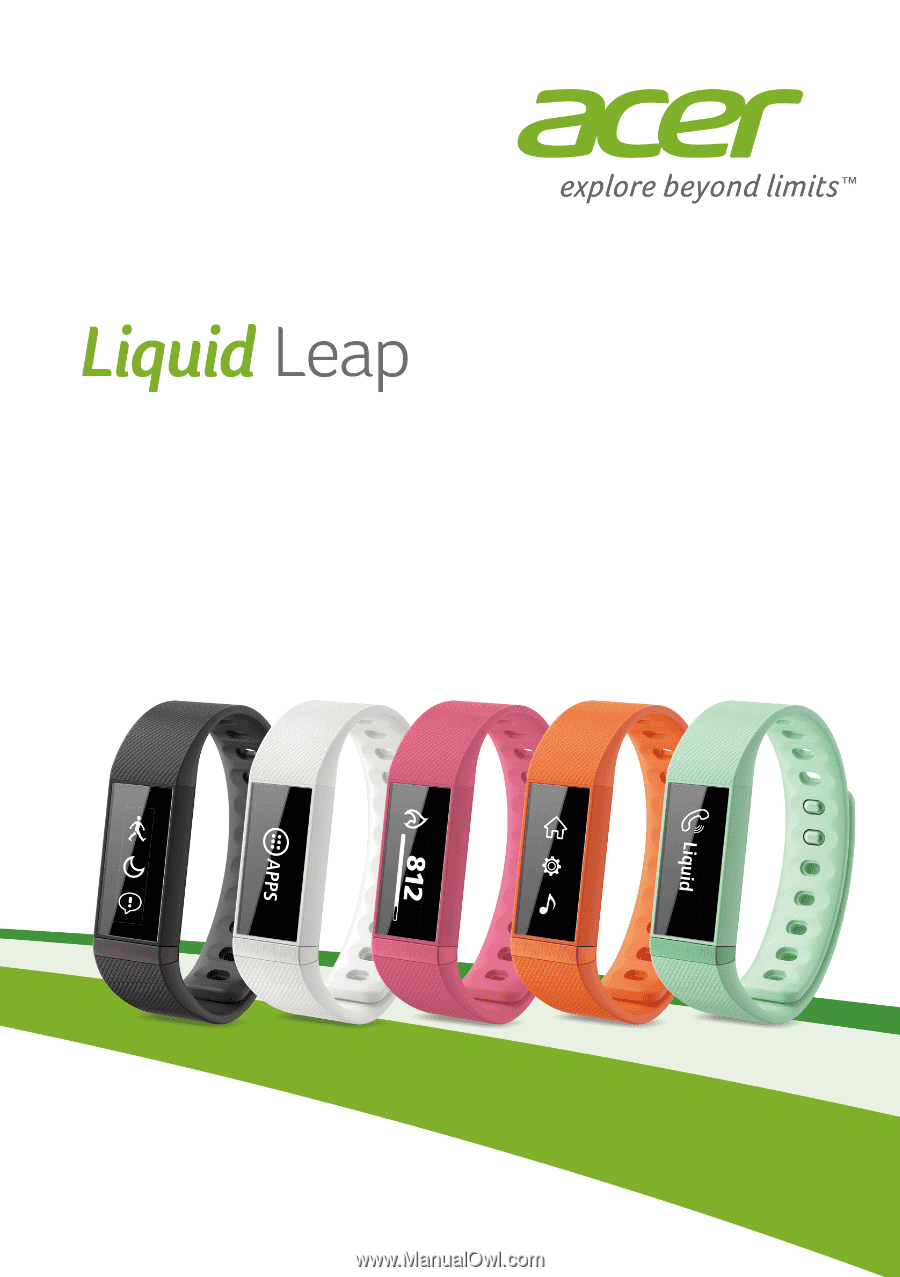
User’s Manual