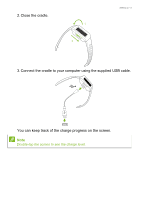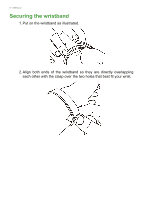Acer W100 User Manual - Page 10
Sync with the app
 |
View all Acer W100 manuals
Add to My Manuals
Save this manual to your list of manuals |
Page 10 highlights
10 - Use with an Android phone 6. Four characters will be displayed on the Leap screen, enter these characters into Acer Leap Manager when requested. Note If necessary, your Leap firmware will be updated. This may take some time. Be careful to keep your Leap close to your smartphone until the update is complete. Once Acer Leap Manager has connected to your Leap and any necessary updates completed, you will see the main screen. How do I set my goals? To change your goals, open the menu from the Leap Manager home screen and tap Goals. Tap the goal you wish to set, enter the new value, and then tap Done. Sync with the app Your Leap can sync directly via Bluetooth. Syncing will occur automatically when you open Acer Leap Manager, as long as Bluetooth is enabled in the Android device settings.