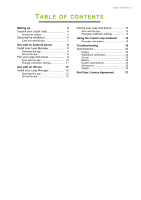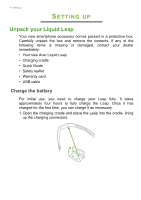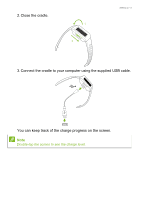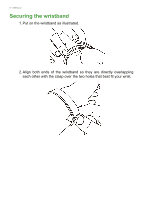Acer W100 User Manual - Page 8
Ndroid, Phone
 |
View all Acer W100 manuals
Add to My Manuals
Save this manual to your list of manuals |
Page 8 highlights
8 - Use with an Android phone USE WITH AN ANDROID PHONE Install Acer Leap Manager Note The Leap requires a smartphone that supports Bluetooth 4.0 and Android 4.4. Check that your phone meets these requirements before downloading and installing the app. Acer does not guarantee that the Leap will work correctly with devices that have not been tested by Acer. A list of tested devices is available on the Acer website, which can be viewed by scanning the QR code on the Leap box. Download the app Open Google Play and search for Acer Leap Manager. Download and install the app. Note Unlike most Bluetooth accessories, like headsets, your Leap must be paired directly through the app, not through your device's Bluetooth Settings. Set up the app Once you have installed the app, you will need to create an account to complete setup. You can either log in using your Facebook username and password, or create a new account. Sign in using Facebook credentials 1. Tap Connect with Facebook. 2. Enter your Facebook login details.