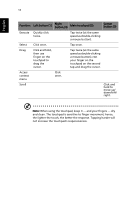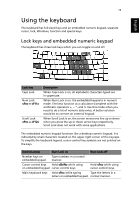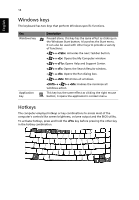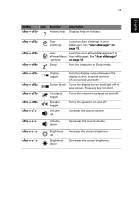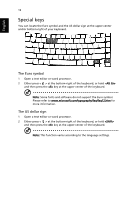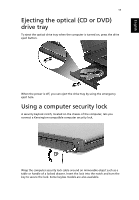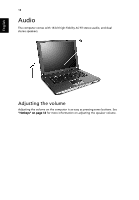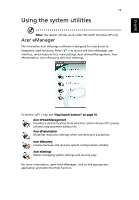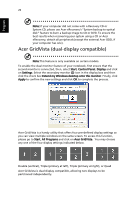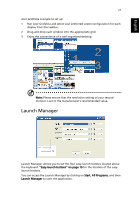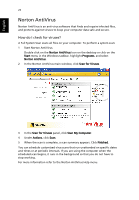Acer Extensa 6600 User Manual - Page 25
Ejecting the optical (CD or DVD) drive tray, Using a computer security lock
 |
View all Acer Extensa 6600 manuals
Add to My Manuals
Save this manual to your list of manuals |
Page 25 highlights
English 17 Ejecting the optical (CD or DVD) drive tray To eject the optical drive tray when the computer is turned on, press the drive eject button. When the power is off, you can eject the drive tray by using the emergency eject hole. Using a computer security lock A security keylock notch, located on the chassis of the computer, lets you connect a Kensington-compatible computer security lock. Wrap the computer security lock cable around an immovable object such as a table or handle of a locked drawer. Insert the lock into the notch and turn the key to secure the lock. Some keyless models are also available.
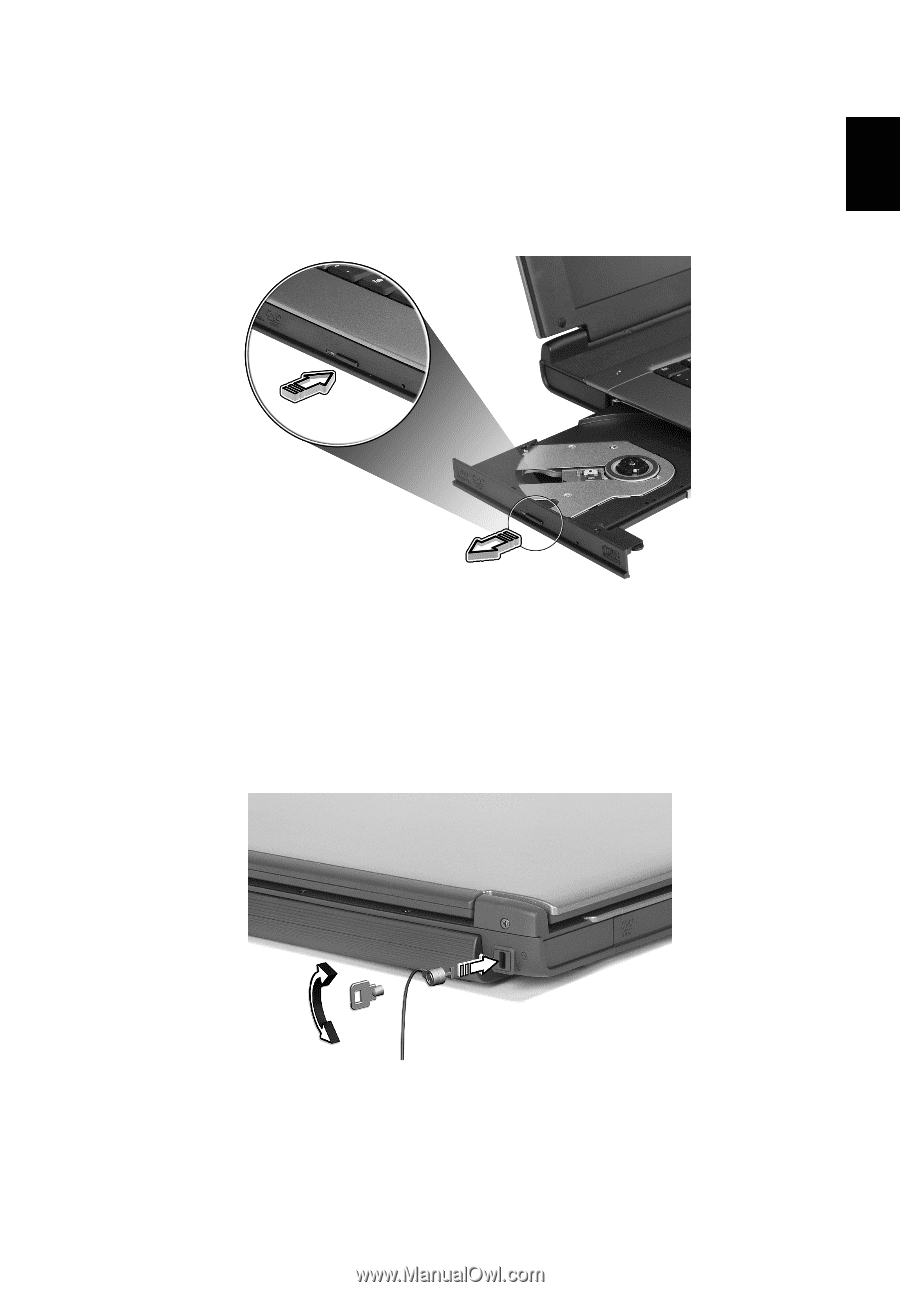
17
English
Ejecting the optical (CD or DVD)
drive tray
To eject the optical drive tray when the computer is turned on, press the drive
eject button.
When the power is off, you can eject the drive tray by using the emergency
eject hole.
Using a computer security lock
A security keylock notch, located on the chassis of the computer, lets you
connect a Kensington-compatible computer security lock.
Wrap the computer security lock cable around an immovable object such as a
table or handle of a locked drawer. Insert the lock into the notch and turn the
key to secure the lock. Some keyless models are also available.