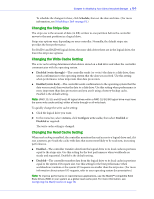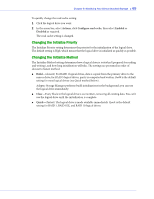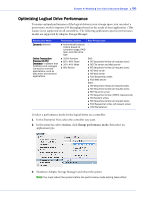Adaptec 5405 User Guide - Page 61
Including Different-sized Disk Drives in a Logical Drive, Selecting the Best RAID Level, Building
 |
UPC - 760884155585
View all Adaptec 5405 manuals
Add to My Manuals
Save this manual to your list of manuals |
Page 61 highlights
Chapter 6: Modifying Your Direct Attached Storage ● 61 Including Different-sized Disk Drives in a Logical Drive You can combine disk drives of different sizes in the same logical drive. If the logical drive includes redundancy, however, the size of each segment can be no larger than the size of the smallest disk drive. (See Selecting the Best RAID Level on page 152 for more information about redundancy.) Note: Adaptec recommends that you not combine SAS and SATA disk drives within the same logical drive. Adaptec Storage Manager generates a warning if you try to create a logical drive using a combination of SAS and SATA disk drives. To create a logical drive with disk drives of different sizes, follow the instructions in Building Your Storage Space on page 25. When the logical drive is created, it appears similar to the example in the next figure, where a RAID 5 logical drive includes two disk drives of one size and two of another-the disk drive icons indicate that the two larger disk drives still have available space. Disk drive icons show space still available The Full Size Capacity View of the same RAID 5 logical drive shows that the larger disk drives still have available space (free segments, indicated in light-blue) that is not part of a logical drive. It also shows that the disk drive designated as a hot spare is large enough to replace any of the disk segments included in the logical drive. Light-blue segments are not part of a logical drive and are still available for use. You can include a disk drive's available space in a new logical drive (see page 62), or add it to an existing logical drive (see page 69).