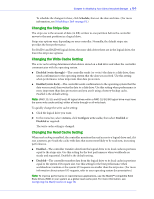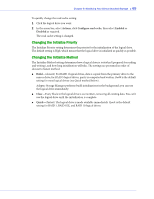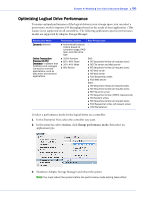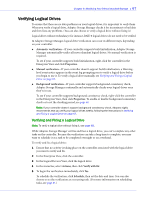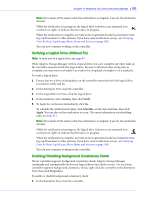Adaptec 5405 User Guide - Page 63
Fine-tuning Logical Drives, Renaming a Logical Drive, Adjusting a Logical Drive’s Advanced Settings
 |
UPC - 760884155585
View all Adaptec 5405 manuals
Add to My Manuals
Save this manual to your list of manuals |
Page 63 highlights
Chapter 6: Modifying Your Direct Attached Storage ● 63 Fine-tuning Logical Drives You can fine-tune a new or existing logical drive to meet your needs by changing its name or adjusting the Advanced settings described in this section. (Not all options are available for all controllers or all RAID levels.) Renaming a Logical Drive To change the name of a logical drive: 1 In the Enterprise View, click the controller associated with the logical drive. 2 In the Logical Devices View, click the logical drive. 3 In the menu bar, select Actions, then click Change logical device name. 4 Type the new name, then click OK. The logical drive is updated with its new name. Adjusting a Logical Drive's Advanced Settings Note: The default settings in Adaptec Storage Manager are optimal for most users and storage spaces. Only advanced users should change the settings described in this section. To fine-tune a logical drive: 1 Open the list of Advanced settings. If you are creating a new logical drive, follow the instructions in Step 7 on page 38. If you are modifying an existing logical drive: a In the Enterprise View, click the controller associated with the logical drive. b In the Logical Devices View, click the logical drive. c In the menu bar, select Actions, then click Expand or change logical device (shown in the figure in Step 3 on page 63. d Click Next, then click Advanced settings. 2 Modify the available settings as required for your logical drive (not all options are available for all controllers or all RAID levels): ● Logical drive size (see page 60) ● Stripe size (see page 64) ● Write cache (see page 64) ● Read cache (see page 64) ● Initialize priority (see page 65) ● Initialize method (see page 65) ● MaxIQ cache (see page 78) 3 Click Next. 4 To apply the changes immediately, click Apply.