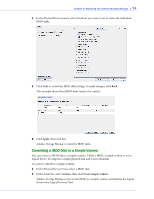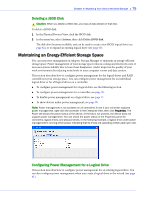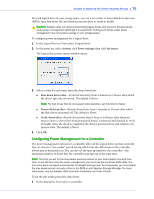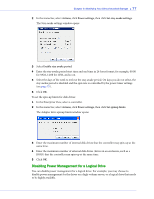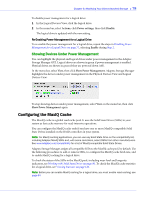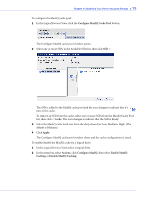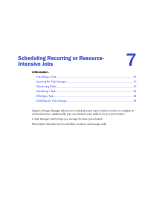Adaptec 5405 User Guide - Page 79
Con MaxIQ Cache Pool, SSD >, < Cache, Apply, Actions, Con MaxIQ, Enable MaxIQ
 |
UPC - 760884155585
View all Adaptec 5405 manuals
Add to My Manuals
Save this manual to your list of manuals |
Page 79 highlights
Chapter 6: Modifying Your Direct Attached Storage ● 79 To configure the MaxIQ cache pool: 1 In the Logical Devices View, click the Configure MaxIQ Cache Pool button. The Configure MaxIQ cache pool window opens. 2 Select one or more SSDs in the Available SSDs list, then click SSD > . The SSD is added to the MaxIQ cache pool and the icon changes to indicate that it's part of the cache. To remove an SSD from the cache, select one or more SSDs from the MaxIQ Cache Pool list, then click < Cache. The icon changes to indicate that the SSD is Ready. 3 Select the MaxIQ cache fetch rate from the drop-down list: Low, Medium, High. (The default is Medium.) 4 Click Apply. The Configure MaxIQ cache pool window closes and the cache configuration is saved. To enable/disable the MaxIQ cache for a logical drive: 1 In the Logical Devices View, select a logical drive. 2 In the menu bar, select Actions, click Configure MaxIQ, then select Enable MaxIQ Caching or Disable MaxIQ Caching.