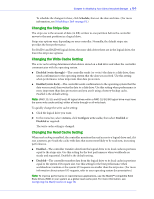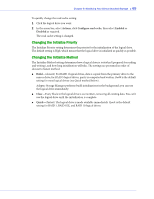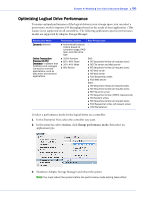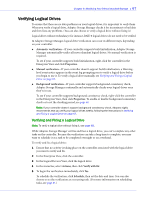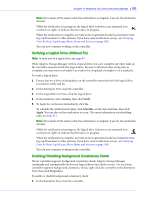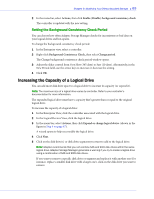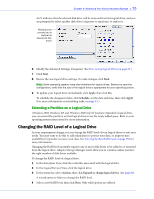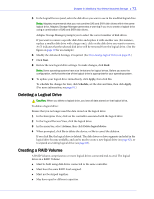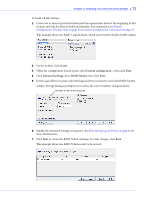Adaptec 5405 User Guide - Page 67
Verifying Logical Drives, Verifying and Fixing a Logical Drive - inconsistent controller
 |
UPC - 760884155585
View all Adaptec 5405 manuals
Add to My Manuals
Save this manual to your list of manuals |
Page 67 highlights
Chapter 6: Modifying Your Direct Attached Storage ● 67 Verifying Logical Drives To ensure that there are no data problems on your logical drives, it is important to verify them. When you verify a logical drive, Adaptec Storage Manager checks it for inconsistent or bad data and then fixes any problems. (You can also choose to verify a logical drive without fixing it.) Logical drives without redundancy (for instance, RAID 0 logical drives) do not need to be verified. In Adaptec Storage Manager, logical drive verification can occur in different ways, depending on your controller: ● Automatic verification-If your controller supports build initialization, Adaptec Storage Manager automatically verifies all new redundant logical drives. No manual verification is required. To see if your controller supports build initialization, right-click the controller in the Enterprise View and click Properties. ● Manual verification-If your controller doesn't support build initialization, a Warninglevel event notice appears in the event log prompting you to verify a logical drive before you begin to use it. To verify a logical drive manually, see Verifying and Fixing a Logical Drive on page 67. ● Background verification-If your controller supports background consistency check, Adaptec Storage Manager continually and automatically checks your logical drives once they're in use. To see if your controller supports background consistency check, right-click the controller in the Enterprise View, then click Properties. To enable or disable background consistency check or to set the checking period, see page 68. Note: If your controller doesn't support background consistency check, Adaptec highly recommends that you verify your logical drives weekly, following the instructions in Verifying and Fixing a Logical Drive on page 67. Verifying and Fixing a Logical Drive Note: To verify a logical drive without fixing it, see page 68. While Adaptec Storage Manager verifies and fixes a logical drive, you can't complete any other tasks on the controller. Because the verification can take a long time to complete, you may want to schedule it as a task to be completed overnight or on a weekend. To verify and fix a logical drive: 1 Ensure that no activity is taking place on the controller associated with the logical drive you want to verify and fix. 2 In the Enterprise View, click the controller. 3 In the Logical Devices View, click the logical drive. 4 In the menu bar, select Actions, then click Verify with fix. 5 To begin the verification immediately, click Yes. To schedule the verification, click Schedule, then set the date and time. You can also choose to set the verification as a recurring task. (For more information on scheduling tasks, see page 81.)