Adobe 12001196 Security Guide - Page 28
Trust overrides
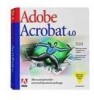 |
UPC - 718659085742
View all Adobe 12001196 manuals
Add to My Manuals
Save this manual to your list of manuals |
Page 28 highlights
Section 4 Enhanced Security 4.3.4 UNIX configuration Enhanced security preferences cannot be locked on UNIX systems. To configure the settings: 1. Navigate to the .preferences file. For example: • ~/.adobe/Acrobat/9.0/Preferences/reader_prefs • ~/.adobe/Acrobat/8.0/Preferences/reader_prefs 2. Navigate to /TrustManager. 3. Add and set the keys in the file. 4. Save and exit. Application Security Guide Note For 8.x, only one key (bEnhancedSecurityStandalone) controls behavior for both standalone and browser modes. Do not set bEnhancedSecurityInBrowser. Preferences: Enhanced security settings for UNIX /TrustManager [/c >] 4.4 Trust overrides There are several ways to assign trust so that this feature works in a trusted context: • Specifying trusted URLs via Trust Manager • Trusting certificates for privileged network operations • Server side management of cross domain access • Users can trust documents on-the-fly when the PDF opens: When the Yellow Message Bar appears, choose the Options button and then trust the document once or always. • Create a privileged location via the UI for the file, folder, or host. • Create a privileged location via the registry/plist by placing a tID under each cab/dict at: [HKCU\Software\Adobe\\\TrustManager\(cTrustedSites or TrustedFolders)\cCrossdomain] [HKCU\Software\Adobe\\\TrustManager\(cTrustedSites or TrustedFolders)\cDataInjection] [HKCU\Software\Adobe\\\TrustManager\(cTrustedSites or TrustedFolders)\cExternalStream] [HKCU\Software\Adobe\\\TrustManager\(cTrustedSites or TrustedFolders)\cScriptInjection] [HKCU\Software\Adobe\\\TrustManager\(cTrustedSites or TrustedFolders)\cSilentPrint] [HKCU\Software\Adobe\\\TrustManager\(cTrustedSites or TrustedFolders)\cWeblink] Page 24 Section 4 Enhanced Security















