Adobe 12001196 Security Guide - Page 95
Edit > Preferences > Display, Acrobat > Preferences Display, Show reference
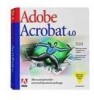 |
UPC - 718659085742
View all Adobe 12001196 manuals
Add to My Manuals
Save this manual to your list of manuals |
Page 95 highlights
Application Security Guide Section 9 Trust Methods For details about setting up trust for cross domain access other than via privileged locations, see 7 Cross Domain Configuration. 9.6 XObject (stream) access Preference configuration can be a mystery if you don't take to time to understand related features and how they interact. For example, enhanced security settings interact with certificate trust settings and Trust Manager settings. The following provides just one use case where two settings must be configured to get one feature to work as expected. Since reference XObjects access external content, security is a concern. Therefore, XObject (external stream) access requires that such access be granted though the user interface (or registry) and that the referencing document is specified as trust-worthy when cross domain access is involved. To configure XObject access: To configure external content access: 1. Choose Edit > Preferences > Page Display (Windows) or Acrobat > Preferences Page Display (Macintosh). 2. Configure the Reference XObjects View Mode panel by setting Show reference XObject targets. 3. Set the location of referenced files (if any). 4. Choose OK. Resource access To configure trust via the registry: 1. Open the registry editor. . Go to HKEY_CURRENT_USER\Software\Adobe\\\TrustManager\cTrustedFolders\cExternalStream. 3. Right click and choose New String. 4. Enter a document ID in the form of t(some integer). 5. Right click on the new ID and choose Modify. 6. Enter the path to the trusted document in the Value Data field. Go to HKEY_CURRENT_USER\Software\Adobe\\\TrustManager\cTrustedFolders\cCrossdomain and repeat the same steps. Use the same ID and value. Note Other XObject settings can be configured via the UI or in the registry as described in the Preference Reference for Acrobat and Adobe Reader. Section 9 Trust Methods Page 91











