Adobe 12001196 Security Guide - Page 90
Preferences > Security Enhanced, Add File, Add Folder Path, Add Host, Secure Connections Only
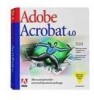 |
UPC - 718659085742
View all Adobe 12001196 manuals
Add to My Manuals
Save this manual to your list of manuals |
Page 90 highlights
Section 9 Trust Methods Application Security Guide 10.0 10.1 9.5 & 10.1.2 • Wildcards are supported when specifying hosts as privileged locations. • A sandbox for Reader is introduced called Protected Mode (PM). PM restrictions can be overridden via privileged locations. • Folder trust is recursive by default. • bDisableDefaultRecursiveFolderTrust was introduced to disable the default recursive trust. • A sandbox for Acrobat is introduced called Protected View (PV). PV restrictions can be overridden via privileged locations. • Wild card handling for trusted hosts now conforms to the Cross Domain Specification. • The error dialog for invalid trusted host names that use wildcards is improved. • A new preference (cTrustedSitesPrivate) allows IT to permit less restrictive wildcard usage when specifying trusted hosts. • bDisableTrustedFolders in HKLM now removes Options button from YMB when disabled and locked. • bDisableJavaScript in HKLM allows locking the JS engine off. An admin's privileged location list in HKLM can bypass this restriction. • The Win OS Security Zone setting in the Privileged Locations panel now includes Local Intranet zones in addition to the current Trusted Sites zone. The product should assign trust as Internet Explorer does. • LC Workspace XFA in Flex forms will now honor Win OS trust zone override. • Legacy multimedia trust is stored in cMultiMedia. Prior versions stored trust for legacy multimedia type in a file called TMDocs.sav. Possible values include: 9.1.2 UI configuration To specify a privileged location through the user interface: 1. Go to Preferences > Security (Enhanced). 2. Set a privileged location by selecting one of the following buttons: • Add File: A file is defined by a path, so its security settings will be invalid if that file is moved. • Add Folder Path: Prior to 10.1, trust is not recursive. With 10.1 and later, trust is recursive but can be disabled via a registry preference. • Add Host: Enter the complete name of the root URL only with no wildcards. For example, www.adobe.com but not www.adobe.com/lc. To specify HTTPS, select Secure Connections Only. 3. Choose OK. Privileged locations Page 86 Section 9 Trust Methods















