Adobe 22001438 Accessibility Guide - Page 23
Options for converting to Adobe PDF from authoring applications
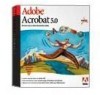 |
UPC - 718659161286
View all Adobe 22001438 manuals
Add to My Manuals
Save this manual to your list of manuals |
Page 23 highlights
ADOBE ACROBAT 7.0 16 Section 4: Creating tagged Adobe PDF documents from word-processing and desktop publishing applications Options for converting to Adobe PDF from authoring applications Authoring applications support one or more of the following methods for converting files to Adobe PDF. Using Acrobat PDFMaker in non Adobe applications (Windows only) Many non Adobe Windows products support Acrobat PDFMaker 7.0 for creating Adobe PDF documents. This tool is installed as a command, menu, and/or a toolbar within many authoring applications, including Microsoft Office applications. Acrobat PDFMaker is installed as part of Acrobat 7.0 Professional and Acrobat 7.0 Standard. The Acrobat PDFMaker menu and buttons that appear in the interface of many non Adobe Windows applications Depending on how an authoring application implements PDFMaker functionality, Acrobat PDFMaker can create tags from a source file's style elements (such as paragraph styles and lists). It often gives you control over how bookmarks, embedded cross-references, and embedded links convert to PDF for accessibility. Acrobat PDFMaker can also recognize alternate text that you add to graphics in the authoring application. Creating tagged PDF documents by using Acrobat PDFMaker generally provides better accessibility results than creating untagged documents and then tagging them from within Acrobat 7.0. Using the Save As or Export command in Adobe applications (Mac OS and Windows) The best way to create Adobe PDF documents from Adobe applications is to use the application's Save As command or Export command. Performing a typical installation of Adobe's design and layout applications, including InDesign CS and PageMaker, automatically installs and configures all the necessary components for creating PDF documents. Depending on how the application implements the PDF functionality, Adobe applications can create tags from a source file's style elements (such as paragraph styles and lists); can generate a document structure and reading order that reflects the author's intentions; can provide control over how bookmarks, embedded cross-references, and embedded links convert to PDF for accessibility; and can recognize alternate text that has been added to graphics. Creating tagged PDF documents by using the Save As or Export command almost always provides better accessibility results than creating untagged documents and then tagging them from within Acrobat 7.0. Using Adobe PDF Printer (Mac OS and Windows) Many applications do not support either Acrobat PDFMaker or the ability to export tagged Adobe PDF directly from the application by using Save As, Export, or a similar command. For these applications, you can use Adobe PDF Printer, which enables you to create untagged PDF documents from any application that can print. You must then use Acrobat Professional to add tags, hyperlinks, and other accessibility features to the PDF document. Adobe PDF Printer is installed with Acrobat 7.0 Professional, Acrobat 7.0 Standard, and Adobe Acrobat Elements 7.0. Adobe PDF Printer creates untagged PDF documents from any application that can print.















