Adobe 22001438 Accessibility Guide - Page 45
order and basic tagging problems
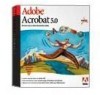 |
UPC - 718659161286
View all Adobe 22001438 manuals
Add to My Manuals
Save this manual to your list of manuals |
Page 45 highlights
ADOBE ACROBAT 7.0 38 Section 7: Creating tagged Adobe PDF documents from web pages Finishing the Adobe PDF document for accessibility Remember that creating a tagged Adobe PDF document from a web page is only the first part of the accessibility workflow. You should also perform the following steps in Acrobat Professional to ensure the accessibility of the PDF document: 1 Perform an accessibility Full Check and verify that the fonts in the document are accessible. See "Section 10: Evaluating Adobe PDF documents for accessibility problems" on page 52. 2 Use the TouchUp Reading Order tool to fix reading order and other problems. See "Section 11: Repairing reading order and basic tagging problems" on page 59. 3 Add other features to optimize the PDF document for accessibility. See "Section 12: Adding other accessibility features" on page 85. 4 Edit the tag tree to repair complex problems. See "Section 13: Fixing advanced accessibility problems" on page 92.















