Adobe 22001438 Accessibility Guide - Page 44
How to convert web s to tagged Adobe PDF documents
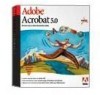 |
UPC - 718659161286
View all Adobe 22001438 manuals
Add to My Manuals
Save this manual to your list of manuals |
Page 44 highlights
ADOBE ACROBAT 7.0 37 Section 7: Creating tagged Adobe PDF documents from web pages How to convert web pages to tagged Adobe PDF documents You can create tagged Adobe PDF documents from web pages in two ways: • Choose File > Create PDF > From Web Page in Acrobat Professional. This method enables you to convert one web page at a time, an entire website at once, or HTML pages that you have stored on your hard drive. Click Settings to open the Web Page Conversion Settings dialog box, where you can select the Create PDF Tags option to tag the document. • (Windows only) Use the Convert Web Page To PDF command of the Adobe PDF button in Internet Explorer 5.01 or later. This button is installed in the browser's toolbar when you install Acrobat 7.0 Professional or Acrobat 7.0 Standard. This method converts one web page at a time to a tagged PDF document directly from the web. The Create PDF From Web Page dialog box in Acrobat Professional (left), and the Web Page Conversion Settings dialog box (right), where you can generate tags for the PDF document The Adobe PDF button on the Internet Explorer toolbar For more information about the many options that are available when you convert to PDF from web pages, see "Converting web pages in Internet Explorer (Windows)" and "Creating Adobe PDF documents from downloaded web pages" in Acrobat 7.0 Help.















