Adobe 22001438 Accessibility Guide - Page 79
EXAMPLE 4. Fixing improperly grouped columns
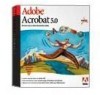 |
UPC - 718659161286
View all Adobe 22001438 manuals
Add to My Manuals
Save this manual to your list of manuals |
Page 79 highlights
ADOBE ACROBAT 7.0 72 Section 11: Repairing reading order and basic tagging problems EXAMPLE 4. Fixing improperly grouped columns When you tag multicolumn files by using the Add Tags To Document command, Acrobat sometimes combines all the columns into one highlighted region. Screen readers cannot read side-by-side columns as discrete columns of text unless you give each column its own place in the reading order. To do this, select and tag the columns individually as Text-in this case, you tag one column, and Acrobat splits the region into two columns. In rare situations, columns may be too close together for Acrobat to treat as separate highlighted regions, even if you use the TouchUp Reading Order tool to select and tag them separately. You may need to leave the columns in one highlighted region and use the document's tag tree to verify (and edit, if needed) the reading order of the columns. See "Section 13: Fixing advanced accessibility problems" on page 92. Problem: A single highlighted region contains two columns of text (upper left). Solution: Select one of the columns (upper right), and tag it as Text (lower left). Result (lower right).















