Adobe 22001438 Accessibility Guide - Page 96
Setting the document language
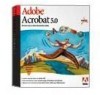 |
UPC - 718659161286
View all Adobe 22001438 manuals
Add to My Manuals
Save this manual to your list of manuals |
Page 96 highlights
ADOBE ACROBAT 7.0 89 Section 12: Adding other accessibility features For instance, you can have a screen reader tell a user to go to "the Acrobat accessibility page of adobe.com" rather than go to "http://www.adobe.com/products/acrobat/solutionsacc.html." For instructions on how to add alternate text to links in the tag tree, see "Section 13: Fixing advanced accessibility problems" on page 92. Setting the document language Setting a language for an Adobe PDF document improves its readability and accessibility by providing more information about the document to a screen reader. You set the language for an entire document in the Advanced tab of the Document Properties dialog box (File > Document Properties) in Acrobat Professional or Acrobat Standard. Setting the language for an entire document Acrobat includes 16 preset language selections. If you need to specify a language that is not on the list, such as Russian, you must type the ISO 639 code for the language, not its name. You can find the ISO 639 codes at www.loc.gov/standards/iso639-2/langhome.html. If the PDF document uses more than one language, you can edit the tag tree in Acrobat Professional to give individual sections, paragraphs, or words their own language setting. See "Section 13: Fixing advanced accessibility problems" on page 92. Note: When an accessibility Full Check reports that you have not specified a document language in one or more places, use this technique to set the default language for all parts of the document at once.















