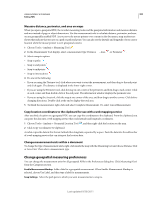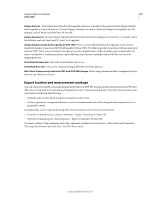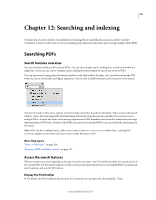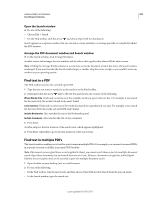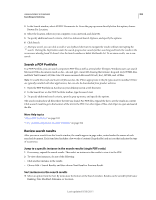Adobe 22002484 User Guide - Page 310
Icons shown with search results, Advanced Search Options
 |
View all Adobe 22002484 manuals
Add to My Manuals
Save this manual to your list of manuals |
Page 310 highlights
USING ACROBAT 9 STANDARD 305 Searching and indexing Icons shown with search results The icon next to an instance of the search results indicates the search area in which the instance appears. Selecting an icon has the following effect: Document icon Makes the document active in the document window. Expand the list to show the individual search results within that document. (General) Search Result icon In PDFs, jumps to that instance of the search term, usually in the body text of the PDF. The instance of the search term is highlighted in the document. Non-PDF Search Result icon [ ] In non-PDF files, opens the file; or if opening of that file type is restricted, opens a message dialog box. Bookmark icon Opens the Bookmarks panel and highlights the instances of the search terms. Comments icon Opens the Comments panel and highlights the instances of the search terms. Layer icon May open a message indicating that the layer is hidden and asking if you want to make it visible. Attachment icon Opens a file that is attached to the searched parent PDF and shows the highlighted instances of the search terms. Advanced Search Options By default, the Search window displays basic search options. Click Use Advanced Search Options near the bottom of the window to display additional options. To restore the basic options, click Use Basic Search Options near the bottom of the window. You can set a preference so that advanced search options always appear in the Search window. In the Preferences dialog box under Categories, select Search. Return Results Containing Restricts your search results according to the option you choose: • Match Exact Word Or Phrase Searches for the entire string of characters, including spaces, in the same order in which they appear in the text box. • Match Any Of The Words Searches for any instances of at least one of the words typed. For example, if you search for each of, the results include any instances in which one or both of the two words appear: each, of, each of, or of each. • Match All Of The Words Searches for instances that contain all your search words, but not necessarily in the order you type them. Available only for a search of multiple PDFs or index definition files. • Boolean Query Uses the Boolean operators that you type with the search words into the What Word Or Phrase Would You Like To Search For box. Available only for searching multiple PDFs or PDF indexes. Note: You cannot run wildcard searches using asterisks (*) or question marks (?) when searching PDF indexes. Look In Restricts the search to the current PDF, all of a currently open PDF Portfolio (if applicable), an index, or a location on your computer. If you choose to search an index, a location, or a PDF Portfolio, additional options appear under Use These Additional Criteria. Use These Additional Criteria (text options) Includes the basic search options plus four additional options: • Proximity Searches for two or more words that are separated by no more than a specified number of words, as set in the Search preferences. Available only for a search of multiple documents or index definition files, and when Match All Of The Words is selected. • Stemming Finds words that contain part (the stem) of the specified search word. For example, a search for opening finds instances of open, opened, opens, and openly. This option applies to single words and phrases when you search Last updated 9/30/2011