Adobe 25520578 User Guide - Page 176
Delete a dynamically linked composition or clip (Production Premium only)
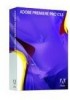 |
UPC - 883919092218
View all Adobe 25520578 manuals
Add to My Manuals
Save this manual to your list of manuals |
Page 176 highlights
ADOBE PREMIERE PRO CS3 170 User Guide Dynamically linked After Effects compositions Delete a dynamically linked composition or clip (Production Premium only) You can delete a linked composition from an Encore project if the composition isn't used in the project. You can delete a linked composition from an Adobe Premiere Pro project at any time, even if the composition is used in a project. You can delete linked clips, which are simply references to the linked composition in the Project panel, from the timeline of an Adobe Premiere Pro sequence or from an Encore menu or timeline at any time. ❖ In Adobe Premiere Pro or Encore, select the linked composition or clip and press the Delete key. Edit a dynamically linked composition in After Effects (Production Premium only) Use the Edit Original command in Adobe Premiere Pro or Encore to edit a linked After Effects composition. Once After Effects is open, you can make edits without having to use the Edit Original command again. 1 Select the After Effects composition in the Adobe Premiere Pro or Encore Project panel, or choose a linked clip in the Timeline, and choose Edit > Edit Original. 2 Make edits in After Effects, and then switch back to Adobe Premiere Pro or Encore to view your changes. The changes made in After Effects will appear in Adobe Premiere Pro, but any preview files Adobe Premiere Pro may have rendered for the clip prior to the changes will be invalidated. Note: If you change the name of the composition in After Effects after you've created a dynamic link to it from Adobe Premiere Pro, Adobe Premiere Pro doesn't update the linked composition name in the Project panel, but retains the dynamic link. Offline compositions and Dynamic Link (Production Premium only) Adobe Premiere Pro and Encore display dynamically linked compositions as offline in any of the following circumstances: • You've renamed, moved, or deleted the After Effects project that contains the composition. • You've purposely taken the composition offline. • You've opened the project that contains the composition on a system on which Production Premium isn't installed. • You're working with a project trimmed by the Adobe Premiere Pro Project Manager. Project Manager does not move the After Effects source compositions to the trimmed project folder. You must do this manually. Offline compositions appear with an Offline icon in the Adobe Premiere Pro Project panel. In Encore, the thumbnail preview displays the Offline icon when an offline asset is selected in the Project panel. If you're working with an offline composition, you can relink it to the original After Effects composition. You can also choose to relink a linked composition to a different source composition. April 1, 2008















