Adobe 25520578 User Guide - Page 391
About compression keyframes, About data rate, Hard-disk playback
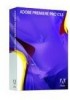 |
UPC - 883919092218
View all Adobe 25520578 manuals
Add to My Manuals
Save this manual to your list of manuals |
Page 391 highlights
ADOBE PREMIERE PRO CS3 385 User Guide About compression keyframes Compression keyframes are different from the keyframes that you use to control track or clip properties, such as audio volume or clip rotation. Compression keyframes are automatically placed during export at regular intervals in the movie. During compression, they are stored as complete frames. The frames between the keyframes, called intermediate frames, are compared to the previous frame and only the changed data is stored. This process can greatly reduce file size, depending on the spacing of the keyframes. Choosing an optimal compression setting is a balancing act that varies depending on the type of video material, the target delivery format, and the intended audience. Fewer keyframes and more intermediate frames result in smaller file sizes but produce lower-quality images and motion. More keyframes and fewer intermediate frames result in significantly larger file sizes but produce higher-quality images and motion. Often, the optimal compression setting is arrived at through trial and error. About data rate With some video and audio codecs, you can specify the data rate, also called the bit rate, which controls the amount of video information that must be processed each second during playback. Specifying a data rate actually sets the maximum data rate, because the actual data rate varies depending on the visual content of each frame. To maximize the quality of encoded video, set the data rate as high as the target delivery medium can support. If you plan to stream video to an audience using dial-up Internet access, this may be as low as 20 kilobits per second; however, if you plan to distribute video on DVD, it may be as high as 7 megabits per second. The data rate you specify depends on the purpose of the video. The following list describes data rate guidelines for some uses: DVD production The data rate should maximize quality while fitting the entire program within the space available on the DVD. Non-DV videotape production The data rate should fall within the capabilities of the computer and hard disk that perform the final playback to tape. Hard-disk playback If the final video will be played back from hard disks, determine the typical data transfer rate of your audience's hard disks and set the data rate accordingly. If you're exporting video to be used in another editing system or to be imported into a compositing application, you'll want to export at the maximum quality. Use a lossless codec or the codec supported by your video capture card, and specify the data rate that the editing system supports for video capture and editing. CD-ROM playback The data rate for video played from a CD-ROM depends on the speed of the drive. For example, if you're preparing a final video file for a quad-speed CD-ROM drive (600 kilobytes per second), you might specify between 300 and 500 kilobytes per second to account for both the data rate of the drive and for the system overhead required to move the data. Intranet playback The data rate can be 1 megabit per second or faster, depending on the speed of the intranet. Streaming video over the web The data rate should account for real-world performance at the target data rate. For example, the data rate for streaming video designed for a 56-kilobit-per-second connection is often set to 40 kilobits per second. The difference accounts for factors such as data volume and line quality that often prevent telephonebased Internet connections from consistently achieving their stated data rate. For broadband connections, set the data rate for streaming video to 128 kilobits per second. Downloading a video file over the web The data rate is less important than the size of the video file on disk, because the main concern is how long it takes to download the file. However, it still may be desirable to reduce the data rate for downloaded video because doing so reduces the size of the video file, making it download faster. April 1, 2008















