Adobe 25520578 User Guide - Page 362
DeClicker, DeEsser effect, Feedback, Delay, Threshold, DePlop, Reduction, Efficiency meter, Audition
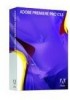 |
UPC - 883919092218
View all Adobe 25520578 manuals
Add to My Manuals
Save this manual to your list of manuals |
Page 362 highlights
ADOBE PREMIERE PRO CS3 356 User Guide • Feedback Adds a percentage of processed voices back into the effect input. Feedback can give a waveform an extra echo or reverb effect. A little feedback (less than 10%) can provide extra richness, depending on the delay and vibrato settings. Higher settings produce more traditional feedback, a loud ringing that can get loud enough to clip the signal. Sometimes this clipping is a desired effect, as in the Flying Saucers preset, which generates the warbled sounds of UFOs whizzing around your head. • Delay Specifies the maximum amount of delay allowed. An important component of chorusing is the introduction of short delays (often in the 15-35 millisecond range) that vary in duration over time. If the setting is very small, all the voices start merging into the original, and an unnatural flanging effect might occur. If the setting is too high, a warbled effect might occur, like a tape being eaten by a cassette deck. DeClicker The DeClicker is used to remove unwanted clicks from the audio signal. Clicks often are introduced by bad splices on film edits, or bad digital edits of the audio footage. Often the DeClicker is very helpful for small pops introduced by hitting a microphone. In the Effect Controls panel, Custom Setup for this effect shows Input and Output monitors. The first shows the input signal with any detected clicks. The second shows the output signal with the clicks removed. Threshold Determines the threshold for the detection and thus determines how much of the signal will be affected. This control ranges from 0 to 100%. DePlop Determines the extent of the reduction of low frequency clicks. These sometimes sound more like a plop than a click. This control ranges from 0 to 100%. DeCrackler The Decrackler removes crackling sounds from sources such as 16mm and 35mm film soundtracks, and shellack or vinyl recordings. The DeCrackler can also mitigate crackles caused by raindrops on windows, bad audio cables, the proximity of electrical devices to microphone cables, and clip-on microphones rubbing cloth. In the Effect Controls panel, Custom Setup for this effect shows Input and Output monitors. The first shows the input signal with any detected crackles. The second shows the output signal with the crackles removed. Threshold Determines the detection level for the crackles. This control ranges from 0 to 100%. Reduction Determines the amount by which the crackles will be reduced. This control ranges from 0 to 100%. Efficiency meter This meter indicates the efficiency of the DeCrackler. The Threshold dial should be tweaked to get the maximum value. Please be aware that the maximum will also be reached when the threshold is very low, but at this point the fundamental audio signal will be harmed. Audition When selected, this control lets you hear only the sounds that will be removed. When the actual contents of the audio can be heard in audition mode, this is a strong indication that the threshold is set too low. If the threshold is left unadjusted the audio signal will be harmed. DeEsser effect The DeEsser removes sibilance and other high frequency "SSS"-type sounds, which are often created when a narrator or vocalist pronounces the letters "s" and "t." This effect is available for 5.1, stereo, or mono clip. Gain Specifies the amount of reduction applied to the "SSS" sound. The meter displays the amount of the reduction, in decibels. April 1, 2008















