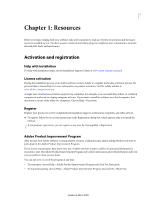Adobe 65018518 User Guide
Adobe 65018518 - Flash CS4 Professional Manual
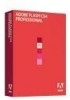 |
UPC - 883919161891
View all Adobe 65018518 manuals
Add to My Manuals
Save this manual to your list of manuals |
Adobe 65018518 manual content summary:
- Adobe 65018518 | User Guide - Page 1
Using ADOBE® FLASH® CS4 PROFESSIONAL Updated 5 March 2009 - Adobe 65018518 | User Guide - Page 2
of this guide may be Adobe, the Adobe logo, Adobe AIR, Adobe Premiere, ActionScript, After Effects, Authorware, ColdFusion, Creative Suite, Director, Dreamweaver, Fireworks, Flash, Flash Lite, Flex, Flex Builder, FrameMaker, FreeHand, Illustrator, InCopy, InDesign, Kuler, Pixel Bender, Photoshop - Adobe 65018518 | User Guide - Page 3
Help and support ...2 Services, downloads, and extras 3 Getting started in Flash 4 What's new ...6 Chapter 2: Workspace Flash workflow and workspace artwork Placing artwork into Flash 63 Working with Fireworks files 67 Working with Illustrator AI files 69 Working with Photoshop PSD files 78 - Adobe 65018518 | User Guide - Page 4
270 Chapter 10: Sound Using sounds in Flash 273 Exporting Sounds 278 Sound and ActionScript 280 Chapter 11: Video Digital video and Flash 283 Import video for streaming or progressive download 288 Embed video in a SWF file 290 Export QuickTime video files 293 Working with Adobe Premiere Pro - Adobe 65018518 | User Guide - Page 5
302 Using Flash to enter accessibility information for screen readers 305 Specifying advanced accessibility options for screen readers 310 Publishing Flash documents 379 Publish settings ...383 Publishing for Adobe AIR 398 HTML publishing templates 406 About exporting from Flash 410 Exporting - Adobe 65018518 | User Guide - Page 6
product activation, visit the Adobe website at www.adobe.com/go/activation. A single-user retail license activation supports two computers. For example, receive complimentary installation support, notifications of updates, and other services. ❖ To register, follow the on-screen instructions in the - Adobe 65018518 | User Guide - Page 7
• Font installation • Troubleshooting • Customer support • Legal notices Help and support Community Help Community Help is an integrated environment on Adobe.com that gives you access to community-generated content moderated by Adobe and industry experts. Comments from users help guide you to an - Adobe 65018518 | User Guide - Page 8
's Help and Support page (upper-right corner of the page) • Local and web Help (top of the Help interface) For more information on accessing product help, see http://help.adobe.com/en_US/CommunityHelp/. If you are working in Adobe InDesign, Photoshop, Illustrator, Flash, Fireworks, or Dreamweaver - Adobe 65018518 | User Guide - Page 9
FLASH CS4 PROFESSIONAL 4 Resources Adobe Exchange Visit the Adobe Exchange at www.adobe.com/go/exchange to download samples as well as thousands of plug-ins and extensions from Adobe of the community. Adobe TV Visit Adobe TV at http://tv.adobe.com to view instructional and inspirational videos. - Adobe 65018518 | User Guide - Page 10
Using InDesign Export to Flash (XFL) Exporting artboards to Flash (Illustrator import) Working with Soundbooth and Flash Exporting from After Effects to Flash via XFL Using Kuler color themes Using ConnectNow to share your screen (Demo is in Dreamweaver) Introducing Adobe Device Central CS4 Updated - Adobe 65018518 | User Guide - Page 11
the Kuler web site, and then download selected themes to edit or to include AIR. Adobe® AIR™, a new cross-operating system runtime allows you to leverage local desktop resources and data to deliver even more personal, engaging experiences. Using the same skills you use to deliver to the Flash® Player - Adobe 65018518 | User Guide - Page 12
"Working with projects" on page 52. Adobe Media Encoder with H.264 support Deliver the highest quality video with more control than ever before. Encode to any format recognized by Adobe Flash Player with the same tool found in other Adobe video products such as Adobe® Premiere® Pro and After Effects - Adobe 65018518 | User Guide - Page 13
community-generated content moderated by Adobe and industry experts. Comments and ratings from users help guide you to an answer. Search Community Help to find the best content on the web about Adobe products and technologies. For more information, see "Help and support" on page 2. Updated 5 March - Adobe 65018518 | User Guide - Page 14
Player. Depending on your project and your working style, you might use these steps in a different order. For more help getting started with the Flash workflow, see the following: • Article: Introducing Adobe Flash CS4 Professional: http://www.adobe.com/devnet/logged_in/dwinnie_flcs4.html • Article - Adobe 65018518 | User Guide - Page 15
in all of them. A B C D E G F H Default Illustrator workspace A. Tabbed Document windows B. Application bar C. Workspace switcher D. Panel title the options bar in Photoshop. (Adobe Flash®, Adobe Dreamweaver®, and Adobe Fireworks® have no Control panel.) • Flash, Dreamweaver, and Fireworks - Adobe 65018518 | User Guide - Page 16
Window > Application Frame to toggle it on or off. (In Flash, the Application frame is on permanently. Dreamweaver does not use an Application frame.) Hide or show all panels • (Illustrator, Adobe InCopy®, Adobe InDesign®, Photoshop, Fireworks)To hide or show all panels, including the Tools panel - Adobe 65018518 | User Guide - Page 17
FLASH CS4 PROFESSIONAL 12 Workspace A B C Narrow blue drop zone indicates Color panel will be docked on its own above the Layers panel group. A. Title bar B. Tab C. Drop zone In Photoshop the Application bar. Note: Some products do not support this functionality. However, your product may have - Adobe 65018518 | User Guide - Page 18
USING FLASH CS4 PROFESSIONAL 13 Workspace Navigator panel being dragged out to new dock, indicated by blue vertical highlight Navigator panel now in its own dock You - Adobe 65018518 | User Guide - Page 19
USING FLASH CS4 PROFESSIONAL 14 Workspace Manipulate panel groups • To move a panel into To resize a panel, drag any side of the panel. Some panels, such as the Color panel in Photoshop, cannot be resized by dragging. Manipulate panels collapsed to icons You can collapse panels to icons to reduce - Adobe 65018518 | User Guide - Page 20
USING FLASH CS4 PROFESSIONAL 15 Workspace Panels collapsed to icons Panels expanded from icons • Select the default, Essentials workspace from the workspace switcher in the Application bar. • (Photoshop) Select Window > Workspace > Essentials (Default). • (InDesign, InCopy) Select Window > Workspace - Adobe 65018518 | User Guide - Page 21
Photoshop, Illustrator) Choose Window > Workspace > Save Workspace. • (InDesign, InCopy) Choose Window > Workspace > New Workspace. • (Dreamweaver) Choose Window > Workspace Layout > New Workspace. • (Flash Remember Panel Locations. Working with ConnectNow Adobe® ConnectNow™ lets you share your - Adobe 65018518 | User Guide - Page 22
at the center of the ConnectNow application window. For complete instructions on using ConnectNow, see http://help.adobe.com/en_US/Acrobat.com/ConnectNow/index.html. Using the Stage and Tools panel Welcome screen overview When Flash is running with no documents open, the Welcome screen appears - Adobe 65018518 | User Guide - Page 23
USING FLASH CS4 PROFESSIONAL 18 Workspace The Timeline and Stage with content. Zoom the Stage To view the entire Stage on the screen, or to view a particular - Adobe 65018518 | User Guide - Page 24
USING FLASH CS4 PROFESSIONAL 19 Workspace Move the view of the Stage When the in which they were created is active. To create custom guides or irregular guides, use guide layers. • To display or hide the drawing guides, select View > Guides > Show Guides. Note: If the grid is visible and Snap to Grid - Adobe 65018518 | User Guide - Page 25
USING FLASH CS4 PROFESSIONAL 20 Workspace • To display or hide guides, select or deselect Show Guides. • To turn snapping to guides on or off, select or deselect Snap To Guides. • Select or deselect Lock Guides. • To set Snap Accuracy, select an option from the pop-up menu. • To remove all guides, - Adobe 65018518 | User Guide - Page 26
at the bottom of the Tools panel. • Press the tool's keyboard shortcut. To view the keyboard shortcuts, select Edit > Keyboard Shortcuts (Windows) or Flash > Keyboard Shortcuts (Macintosh). On the Macintosh, you might need to move the mouse to see the new pointer appear. • To select a tool located - Adobe 65018518 | User Guide - Page 27
document's content over time in layers and frames. Like films, Flash documents divide lengths of time into frames. Layers are like multiple L Parts of the Timeline A. Playhead B. Empty keyframe C. Timeline header D. Guide layer icon E. Frame View pop-up menu F. Frame-by-frame animation G. Tweened - Adobe 65018518 | User Guide - Page 28
USING FLASH CS4 PROFESSIONAL 23 Workspace See also "Working with timelines" on page 172 "Motion tweens" on page 187 Change the appearance of the Timeline By default, - Adobe 65018518 | User Guide - Page 29
USING FLASH CS4 PROFESSIONAL 24 Workspace 2 Select from the following options: • To change the width of frame cells, select Tiny, Small, Normal, Medium, or Large. (The Large - Adobe 65018518 | User Guide - Page 30
PROFESSIONAL 25 Workspace Moving the playhead Using Flash authoring panels About the Property inspector The Property inspector provides easy access to the most commonly used attributes of the current selection, either on the - Adobe 65018518 | User Guide - Page 31
CS4 PROFESSIONAL 26 Workspace About the Library panel The Library panel (Window > Library) is where you store and organize symbols created in Flash, as well as imported files, including bitmap graphics, sound files, and video clips. The Library panel lets you organize library items in folders, see - Adobe 65018518 | User Guide - Page 32
both. • Expand and collapse the navigation tree. • Search for an element in a document by name. • Familiarize yourself with the structure of a Flash document that another developer created. • Find all the instances of a particular symbol or action. • Print the navigable display list that appears in - Adobe 65018518 | User Guide - Page 33
Show In Library Highlights the selected symbol in the document's library. (Flash opens the Library panel if it is not already visible.) Rename Lets , so they're pre-built functionality that you can easily include in your Flash projects. For example, a component can be a radio button, a dialog box - Adobe 65018518 | User Guide - Page 34
component using the Component panel When you first add a component to a document, Flash imports it as a movie clip into the Library panel. You can also drag use the Web Services panel to manage your web services. For detailed information about using the web services panel, see www.adobe.com/go/ - Adobe 65018518 | User Guide - Page 35
move the second shape by the same amount. By default, Flash supports 100 levels of undo for the Undo menu command. Select the number of undo and redo History panel, use the Save And Compact command. By default, Flash supports 100 levels of undo for the History panel. Select the number of undo and redo levels, - Adobe 65018518 | User Guide - Page 36
USING FLASH CS4 PROFESSIONAL 31 Workspace Undo steps with the History panel When you undo a step, the step is dimmed in the History panel. • To undo the - Adobe 65018518 | User Guide - Page 37
Windows XP: boot drive\Documents and Settings\\Local Settings\Application Data\Adobe\Flash CS4\\Configuration\Commands; Mac OS® X: Macintosh HD/Users//Library/Application Support/Adobe/Flash CS4//Configuration/Commands. Edit the names of commands in the Commands - Adobe 65018518 | User Guide - Page 38
Flash Exchange website at www.adobe.com/go/flash_exchange and download commands that other Flash users have posted. For more information on the commands posted there, see the Flash is not supported for the Property inspector. • The Panel Control Focus keyboard shortcut (Tab) is supported only for - Adobe 65018518 | User Guide - Page 39
USING FLASH CS4 PROFESSIONAL 34 Workspace When you use the keyboard shortcut to select panels, focus is applied to panels using the following criteria: • Docked panels are - Adobe 65018518 | User Guide - Page 40
USING FLASH CS4 PROFESSIONAL 35 Workspace • To move the focus between the Panel menus of the panels in the group in panels that are grouped, use Up - Adobe 65018518 | User Guide - Page 41
select an object. Navigate tree structures using keyboard shortcuts To navigate tree structures, the hierarchical displays of file structures in certain Flash panels, use keyboard shortcuts. • To expand a collapsed folder, select the folder and press Right Arrow. • To collapse an expanded folder - Adobe 65018518 | User Guide - Page 42
with common libraries" on page 160 USING FLASH CS4 PROFESSIONAL 37 Workspace Set preferences in Flash You can set preferences for general application tool preferences" on page 107 "Illustrator object import options" on page 76 "Photoshop file importer preferences" on page 84 Updated 5 March 2009 - Adobe 65018518 | User Guide - Page 43
content that is specific to the Adobe® Flash® CS4 Professional authoring tool as a Flash 8 file, select Warn On Save For Adobe Flash 8 and CS3 Compatibility (default). • To display warnings on controls for features not supported by the Flash Player version that the current FLA file is targeting in - Adobe 65018518 | User Guide - Page 44
-level undo maintains a single list of all your actions for the entire Flash document. Object-level undo maintains separate lists of your actions for each object , this option is deselected. Select this option if you have problems printing to a PostScript printer; however, this option slows down - Adobe 65018518 | User Guide - Page 45
increases the time required to copy artwork. To specify gradient quality when pasting items to a location outside of Flash, use the Gradients setting. When you are pasting in Flash, the full gradient quality of the copied data is preserved regardless of the Gradient setting. • FreeHand Text To - Adobe 65018518 | User Guide - Page 46
in the Press Key box. 3 Press a key combination. Note: If a problem occurs with the key combination (for example, if the key combination is already of keyboard shortcuts 1 Select Edit > Keyboard Shortcuts (Windows) or Flash > Keyboard Shortcuts (Macintosh). 2 In the Keyboard Shortcuts dialog box, - Adobe 65018518 | User Guide - Page 47
2 Click the Rename Set button , enter a new name, and click OK. Add or remove a keyboard shortcut 1 Select Edit > Keyboard Shortcuts (Windows) or Flash > Keyboard Shortcuts (Macintosh) and select the set to modify. 2 From the Commands pop-up menu, select a category to view shortcuts for the selected - Adobe 65018518 | User Guide - Page 48
43 Chapter 3: Managing documents When you create and save Adobe® Flash® CS4 Professional documents within the Flash authoring environment, the documents are in FLA file format. To display a document in Adobe® Flash® Player, you must publish or export the document as a SWF file. You can add media - Adobe 65018518 | User Guide - Page 49
Select a category from the Category list, select a document from the Category Items list, and click OK. You can select standard templates that come with Flash or a template you have already saved. Open an existing document 1 Select File > Open. 2 In the Open dialog box, navigate to the file or enter - Adobe 65018518 | User Guide - Page 50
a metadata format that certain other Adobe applications can understand. The metadata is viewable in Flash and in Adobe® Bridge. For more information about a log of changes made to images with Photoshop. Note: The History Log preference must be turned on in Photoshop for the log to be saved with the - Adobe 65018518 | User Guide - Page 51
name in the document title bar, the application title bar, and the document tab. When you save the document, the asterisk is removed. Save a Flash document 1 Do one of the following: • To overwrite the current version on the disk, select File > Save. • To save the document in a different location - Adobe 65018518 | User Guide - Page 52
from within Dreamweaver to edit the content. See also "Working with Illustrator and Flash" on page 70 "Working with Photoshop and Flash" on page 78 "Working with Adobe Premiere Pro and After Effects" on page 294 "Edit a SWF file from Dreamweaver in Flash" on page 48 Opening XFL files An XFL file is - Adobe 65018518 | User Guide - Page 53
Start Flash. 2 On the main Flash screen, select Create New > Flash File (Mobile). Flash opens Adobe® Device Central and displays the New Document tab. 3 In Device Central, select a Player version and ActionScript version. The Available Devices list on the left is updated. Devices that do not support - Adobe 65018518 | User Guide - Page 54
in the Device Sets panel with a special icon . To test the new Flash document on another device, double-click the name of a different device in on a dedicated computer, and it hosts Version Cue projects and PDF reviews. Adobe Drive connects to Version Cue CS4 servers. The connected server appears - Adobe 65018518 | User Guide - Page 55
. Note: Version Cue is not available in Adobe Bridge with Adobe Photoshop® Elements for Macintosh. For a video on setting up Version Cue, see www.adobe.com/go/lrvid4038_vc. See also Version Cue video Printing Flash documents Print from Flash documents To preview and edit your documents, print - Adobe 65018518 | User Guide - Page 56
menu. Note: You can also select a blank frame (rather than a keyframe) and label it #p. Disable printing by removing the Flash Player context menu 1 Open or make active the Flash document (FLA file) to publish. 2 Select File > Publish Settings. 3 Select the HTML tab and deselect Display Menu and - Adobe 65018518 | User Guide - Page 57
content in a browser. 3 Right-click (Windows) or Control-click (Macintosh) in the Flash content in the browser window to display the Flash Player context menu. 4 Select Print from the Flash Player context menu to display the Print dialog box. 5 In Windows, select the print range to select which - Adobe 65018518 | User Guide - Page 58
create a project based on the currently open FLA file. A Quick Project is identical to any other project. ❖ Select Quick Project from the Project menu. Flash creates a project using the front most FLA file as the default document. The Quick Project will be named after the FLA file. To remove the - Adobe 65018518 | User Guide - Page 59
Project panel filters files by filename extension. However, you can manually hide files by preceding the filename with a special character, such Panel Preferences (Options > Panel Preferences). By default, the Project panel only shows Flash document types (FLA, SWF, SWC, AS, JSFL, ASC, MXML, TXT, - Adobe 65018518 | User Guide - Page 60
❖ Double-click the filename in the Project panel. If the file is of a native file type (a type supported by the Flash authoring tool), the file opens in Flash. If the file is a non-native file type, the file opens in the application used to create it. Remove a file or folder from a project 1 Select - Adobe 65018518 | User Guide - Page 61
symbol to indicate that it is the default location for new classes. Flash adds this folder to the class path when publishing via the Project and set the appropriate linkages. Create class templates The Project panel supports a simple template structure, used when creating class files. This system - Adobe 65018518 | User Guide - Page 62
Project and Panel preferences must be absolute. Relative paths are not supported. Pin a directory When dealing with large projects, you can reduce context menu. • To test a project, click the Test Project button. Flash compiles the movie specified as the default document and opens the resulting SWF - Adobe 65018518 | User Guide - Page 63
to create ActionScript code in Flex but publish the resulting SWF file using Flash. To support the use Flex class files in Flash, the Project panel provides support for identifying the Flex SDK. To use Flex classes in Flash, you must specify the location of the Flex SDK. 1 Create a project. 2 Select - Adobe 65018518 | User Guide - Page 64
text when finding and replacing. Regular Expressions Searches for text in regular expressions in ActionScript. An expression is any statement that Flash can evaluate that returns a value. Text Field Contents Searches the contents of a text field. Frames/Layers/Parameters Searches frame labels, layer - Adobe 65018518 | User Guide - Page 65
USING FLASH CS4 PROFESSIONAL 60 Managing documents • To search by font style, find and replace colors in grouped objects. Note: To find and replace colors in a GIF or JPEG file in a Flash document, edit the file in an image-editing application. 1 Select Edit > Find and Replace. 2 Select Color from - Adobe 65018518 | User Guide - Page 66
USING FLASH CS4 PROFESSIONAL 61 Managing documents 5 To specify which occurrence of the color to find and replace, select the Fills, Strokes, or Text option or any - Adobe 65018518 | User Guide - Page 67
common projects. There are several templates for advertising projects included with Flash. For more information on authoring Flash files for mobile devices, see the Adobe Mobile Devices site at www.adobe.com/go/devnet_devices. Advertising templates Advertising templates facilitate the creation of - Adobe 65018518 | User Guide - Page 68
of images as follows: • When you import Adobe® Illustrator® and Adobe® Photoshop® files into Flash, you can specify import options that let objects to modify in Flash, or as flattened files to edit and update in Fireworks. • Select options for preserving images, text, and guides. Note: If you - Adobe 65018518 | User Guide - Page 69
layer. See also "Imported bitmaps" on page 86 "Video" on page 283 "Sound" on page 273 "Set bitmap properties" on page 87 Import artwork in Flash Flash lets you import artwork in various file formats either directly to the Stage, or to the library. See also "Symbols, instances, and library assets" on - Adobe 65018518 | User Guide - Page 70
or later, regardless of whether QuickTime 4 is installed: File type Adobe Illustrator (version 10 or earlier) Adobe Photoshop AutoCAD® DXF Bitmap Enhanced Windows Metafile FreeHand FutureSplash Player GIF and animated GIF JPEG PNG Flash Player 6/7 Windows Metafile Extension .ai .psd .dxf .bmp .emf - Adobe 65018518 | User Guide - Page 71
. Include Background Layer Imports the background layer with the FreeHand document. Maintain Text Blocks Preserves text in the FreeHand document as editable text in the Flash document. 9 Click OK. About AutoCAD DXF files Flash supports the AutoCAD® DXF format in AutoCAD 10. Updated 5 March 2009 - Adobe 65018518 | User Guide - Page 72
Flash supports only ASCII DXF files. If your DXF files are binary, convert them to ASCII before importing them into Flash. Working with Fireworks files About imported Fireworks PNG files You can import Adobe® Fireworks PNG files into Flash effects in Fireworks), and guides in the PNG file when - Adobe 65018518 | User Guide - Page 73
Normal Darken Multiply Lighten Screen Overlay Hard light Add Difference Invert Alpha Erase Flash ignores all other blending modes imported from Fireworks. The blending modes that Flash does not support are Average, Negation, Exclusion, Soft Light, Subtractive, Fuzzy Light, Color Dodge, and Color - Adobe 65018518 | User Guide - Page 74
dimmed. 10 Click OK. See also "Edit a bitmap in an external editor" on page 88 "Convert a bitmap to a vector graphic" on page 89 "Break apart a bitmap and create a bitmap fill" on page 89 Working with Illustrator AI files About Adobe Illustrator AI files Flash lets you import Adobe® Illustrator® AI - Adobe 65018518 | User Guide - Page 75
directly to Flash. In addition, Illustrator provides support for Flash dynamic text and movie clip symbols. For a video on using Flash and Illustrator together, see www.adobe.com/go/lrvid4099_xp. You can also use Device Central to see how Illustrator artwork will appear in Flash Player on different - Adobe 65018518 | User Guide - Page 76
CS4 PROFESSIONAL 71 Using imported artwork In addition, Illustrator and Flash support pasted artwork in the following ways: • When you select entire top-level layers in Illustrator artwork and paste them into Flash, the layers are preserved along with their properties (visibility and locking). • Non - Adobe 65018518 | User Guide - Page 77
72 Using imported artwork Static, dynamic, and input text objects When you bring static text from Illustrator into Flash, Flash converts the text to outlines. In addition, you can set up your text in Illustrator as dynamic text. Dynamic text enables you to edit text content programmatically in - Adobe 65018518 | User Guide - Page 78
editable. • Create Movie Clips Specifies that text objects be imported inside a movie clip. To maintain supported blend modes, AI effects, and transparency of less than 100% between Illustrator and Flash, specify that the text object be imported as a movie clip. Import Paths As Lets you specify - Adobe 65018518 | User Guide - Page 79
AI files created in an earlier version of Illustrator, open the file in Illustrator CS3 or later, save the AI file as a CS3 or later compatible file, and re-import it into Flash. To import an Illustrator EPS or Adobe® Acrobat® PDF file, open the file in Illustrator CS3 or later, save it as a CS3 or - Adobe 65018518 | User Guide - Page 80
following options when importing Adobe Illustrator files: • Convert layers to Flash layers or keyframes, or single Flash layers. • Import that supported by Flash, and when the AI document uses the CMYK color mode. To correct either of these incompatibilities, reopen the document in Illustrator CS3, - Adobe 65018518 | User Guide - Page 81
into Flash. Import As A Single Bitmap Image Imports the AI file as a single bitmap image and disables the layers list and import options within the AI Import dialog box. 7 Click OK. See also "Import Photoshop PSD files" on page 80 "Exporting Images and Graphics" on page 412 Illustrator object - Adobe 65018518 | User Guide - Page 82
lets you import text as editable text, vector outlines, or a flattened bitmap. To maintain supported blend modes, AI effects, and transparency of less than 100% between Illustrator and Flash, import text as a movie clip. Importing text as a movie clip preserves the editability of compatible visual - Adobe 65018518 | User Guide - Page 83
modes and effects that are not supported in Flash. A rasterized image is no longer editable. Create Movie Clip Imports Illustrator images as movie clips. Group layer. Working with Photoshop PSD files Working with Photoshop and Flash You can use Adobe® Photoshop® and Adobe® Flash® together to create - Adobe 65018518 | User Guide - Page 84
. For example, you can render a QuickTime movie directly from Photoshop and then import it into Flash, converting it into an FLV (video for Adobe Flash Player) file, which can be played in Flash® Player. When you use Photoshop to modify video footage, you can paint nondestructively on its frames - Adobe 65018518 | User Guide - Page 85
mode that Flash does not support, you can rasterize the layer to maintain its visual appearance, or remove the blend mode from the layer. • Flash cannot import Photoshop Smart Objects video tutorial about designing websites with Photoshop and Flash, see www.adobe.com/go/vid0201. Updated 5 March 2009 - Adobe 65018518 | User Guide - Page 86
Library. 2 Navigate to the Adobe Photoshop PSD file to import, select it, and click OK. 3 (Optional) In the PSD Import dialog box, select layers, groups, and individual objects and choose how to import each item. 4 For Convert Layers To, select one of the following: Flash Layers All selected layers - Adobe 65018518 | User Guide - Page 87
the layer's blending mode. If no layer comps are present, this pop-up menu is hidden. Flash supports all aspects of the layer comp's fidelity, including visibility, position, and layer style. Select Photoshop Layers Lists all layers, groups, and layer effects in an image. To select which layers to - Adobe 65018518 | User Guide - Page 88
in Photoshop. Choose how to import text into Flash. Editable Text Creates an editable text object from the text on the selected Photoshop layer. inside the vector. Supported blend modes, filters, and opacity are maintained. Unsupported blend modes that cannot be reproduced in Flash are removed. The - Adobe 65018518 | User Guide - Page 89
its own layer or keyframe on the timeline. The movie clip uses the same name as that group folder had in Photoshop, and if you import the movie clip to a Flash layer, the layer uses the same name. If you do not place the group in a movie clip, each layer is converted - Adobe 65018518 | User Guide - Page 90
Specifying this option maintains supported blend modes and opacity, but other visual attributes that cannot be reproduced in Flash will be removed. If text layer had in Photoshop. Create Movie Clips Automatically converts the text layer to a movie clip when imported into Flash. This option can be - Adobe 65018518 | User Guide - Page 91
images The publish settings preferences for a FLA file let you specify the degree of compression and document quality to apply to images when publishing the Flash document as a SWF file. These settings take effect only when you publish the document as a SWF file, and have no effect on the image when - Adobe 65018518 | User Guide - Page 92
a linkage identifier for the bitmap. For more information, see Assigning linkage to assets in the library in Learning ActionScript 2.0 in Adobe Flash or Exporting library symbols for ActionScript in Programming ActionScript 3.0. 1 Select the bitmap in the Library panel. 2 Do one of the following - Adobe 65018518 | User Guide - Page 93
image editor. If you have Fireworks 3 or later or another image-editing application installed on your system, you can start the application from Flash to edit an imported bitmap. Edit a bitmap with Fireworks 3 or later 1 In the Library panel, right-click (Windows) or Control-click (Macintosh) the - Adobe 65018518 | User Guide - Page 94
image from its library item and converts it from a bitmap instance to a shape. When you break apart a bitmap, you can modify the bitmap with the Flash drawing and painting tools. Using the Lasso tool with the Magic Wand modifier, you can select areas of the bitmap that contain the same or - Adobe 65018518 | User Guide - Page 95
Trace Bitmap dialog box. You can also break apart a bitmap to modify the image with Flash drawing and painting tools. 1 Select a bitmap in the current scene. 2 Select Modify , enter the following values: • Color Threshold: 10 • Minimum Area: 1 pixel • Curve Fit: Pixels • Corner Threshold: Many - Adobe 65018518 | User Guide - Page 96
layer. For a text tutorial on drawing, see "Draw in Flash" on the Flash Tutorials page at www.adobe.com/go/learn_fl_tutorials. For a video tutorial about drawing, see www.adobe.com/go/vid0119. This video describes drawing in Flash CS3 and later. Vector and bitmap graphics Computers display graphics - Adobe 65018518 | User Guide - Page 97
USING FLASH CS4 PROFESSIONAL 92 Creating and Editing Artwork Pixels in bitmap art. When a lower resolution than the image itself also degrades its quality. Paths Whenever you draw a line or shape in Flash, you create a line called a path. A path is made up of one or more straight or curved segments - Adobe 65018518 | User Guide - Page 98
USING FLASH CS4 PROFESSIONAL 93 Creating and Editing Artwork A corner point can connect both straight segments and curved segments. Note: Don't confuse corner and smooth points with - Adobe 65018518 | User Guide - Page 99
of the term "objects." For more information on objects in the programming language, see About Data Types in Learning ActionScript 2.0 in Adobe Flash, or Data types in Programming ActionScript 3.0. Merge Drawing mode The default drawing mode automatically merges shapes that you draw when you overlap - Adobe 65018518 | User Guide - Page 100
one another. When you select a shape created using Object Drawing mode, Flash surrounds the shape with a rectangular bounding box to identify it. Note Drawing mode, you must explicitly enable it. 1 Select a drawing tool that supports Object Drawing mode (the Pencil, Line, Pen, Brush, Oval, Rectangle, - Adobe 65018518 | User Guide - Page 101
USING FLASH CS4 PROFESSIONAL 96 Creating and Editing Artwork Primitive objects Primitive objects are shapes that let you adjust their characteristics in the Property inspector. You can - Adobe 65018518 | User Guide - Page 102
the other line. This setting also controls horizontal and vertical line recognition- that is, how nearly horizontal or vertical a line must be drawn before Flash makes it exactly horizontal or vertical. When Snap To Objects is turned on, this setting controls how close objects must be to snap to one - Adobe 65018518 | User Guide - Page 103
Rectangle tools also provide the Primitive Object drawing mode. When you create rectangles or ovals using the Rectangle Primitive or Oval Primitive tools, Flash draws the shapes as separate objects not unlike the shapes you create using Object Drawing mode. The primitive shape tools let you specify - Adobe 65018518 | User Guide - Page 104
USING FLASH CS4 PROFESSIONAL 99 Creating and Editing Artwork Properties for a rectangle primitive. Theses Property inspector controls are specific to the Rectangle Primitive tool: Rectangle Corner Radius - Adobe 65018518 | User Guide - Page 105
USING FLASH CS4 PROFESSIONAL 100 Creating and Editing Artwork Properties for an oval primitive. These Property inspector controls are specific to the Oval Primitive tool: Start Angle/ - Adobe 65018518 | User Guide - Page 106
USING FLASH CS4 PROFESSIONAL 101 Creating and Editing Artwork • For rectangles, specify the width and height in pixels, the radius of the rounded corners, and whether to - Adobe 65018518 | User Guide - Page 107
USING FLASH CS4 PROFESSIONAL 102 Creating and Editing Artwork Use an imported bitmap the pen vertically against the tablet, the Tilt is 90. The Pressure and Tilt modifiers are both fully supported for the eraser function of the stylus. A variable-width brush stroke drawn with a stylus. 1 Select the - Adobe 65018518 | User Guide - Page 108
USING FLASH CS4 PROFESSIONAL 103 Creating and Editing Artwork Pen tool drawing states The Shift + C modifier keys to toggle the Pen tool. For a video tutorial about the Pen tool, see www.adobe.com/go/vid0120. See also "Reshape lines and shapes" on page 111 Draw straight lines with the Pen tool The - Adobe 65018518 | User Guide - Page 109
USING FLASH CS4 PROFESSIONAL 104 Creating and Editing Artwork Note: The first segment the mouse button. The first anchor point appears, and the Pen tool pointer changes to an arrowhead. (In Photoshop, the pointer changes only after you've started dragging.) 3 Drag to set the slope of the curve - Adobe 65018518 | User Guide - Page 110
USING FLASH CS4 PROFESSIONAL 105 Creating and Editing Artwork A B C Drawing the first point in a curve A. Positioning Pen tool B. Starting to drag (mouse button pressed) C. Dragging to extend - Adobe 65018518 | User Guide - Page 111
USING FLASH CS4 PROFESSIONAL 106 Creating and Editing Artwork Add or delete anchor points Adding anchor points can give you more control over a path or it can - Adobe 65018518 | User Guide - Page 112
on the segment to a new position. • To adjust a curve segment, select the Subselection tool and drag the segment. Note: When you click the path, Flash shows the anchor points. Adjusting a segment with the Subselection tool can add points to the path. • To adjust points or tangent handles on a curve - Adobe 65018518 | User Guide - Page 113
Duran has provided an in-depth article entitled Using the Deco tool and Spray Brush for creating complex, geometric patterns in Flash at www.adobe.com/devnet/flash/articles/deco_intro.html. Apply patterns with the Spray Brush tool The Spray Brush acts like a particle sprayer, letting you "brush - Adobe 65018518 | User Guide - Page 114
of a symbol used as a spray particle. For example, a value of 10% makes the symbol 10% shorter. A value of 200% makes the symbol 200% taller. Random you a great deal of creative control over artwork you create in Flash. 3 The Symmetry Brush advanced options appear in the Property inspector when - Adobe 65018518 | User Guide - Page 115
USING FLASH CS4 PROFESSIONAL 110 Creating and Editing Artwork Apply the Grid Fill effect The Grid Fill effect lets you fill the Stage, a symbol, or closed region - Adobe 65018518 | User Guide - Page 116
indicate what type of reshaping it can perform on the line or fill. Flash adjusts the curve of the line segment to accommodate the new position of the easier to reshape if you view them as outlines. If you are having trouble reshaping a complex line, smooth it to remove some of its details, making - Adobe 65018518 | User Guide - Page 117
effect on straight segments. It is particularly useful when you are having trouble reshaping a number of very short curved line segments. Selecting all the Optimizing curves also reduces the size of the Flash document (FLA file) and the exported Flash application (SWF file). Apply optimization to the - Adobe 65018518 | User Guide - Page 118
USING FLASH CS4 PROFESSIONAL 113 Creating and Editing Artwork Modify shapes 1 To convert lines works best on a single filled shape that has no stroke, and can increase the file size of a Flash document and the resulting SWF file. Delete everything on the Stage ❖ Double-click the Eraser tool in the - Adobe 65018518 | User Guide - Page 119
USING FLASH CS4 PROFESSIONAL 114 Creating and Editing Artwork When you transform an object, group, text box, or instance, the Property inspector for that item displays any - Adobe 65018518 | User Guide - Page 120
USING FLASH CS4 PROFESSIONAL 115 Creating and Editing Artwork Use the Free Transform tool You can perform individual transformations or combine several transformations, such as moving, rotating, - Adobe 65018518 | User Guide - Page 121
USING FLASH CS4 PROFESSIONAL 116 Creating and Editing Artwork Modify shapes with the Envelope modifier The Envelope modifier lets you warp and distort objects. An envelope is a - Adobe 65018518 | User Guide - Page 122
Vertical or Flip Horizontal. Restore transformed objects When you use the Transform panel to scale, rotate, and skew instances, groups, and fonts, Flash saves the original size and rotation values with the object. This process lets you remove the transformations you applied and restore the original - Adobe 65018518 | User Guide - Page 123
, arranging, and deleting artwork Organizing and laying out your artwork in Flash is made easy with tools that enable you to select, position, lines and shapes on the same layer. When you select objects or strokes, Flash highlights them with a marquee. You can choose to select only an object's - Adobe 65018518 | User Guide - Page 124
and symbols. Draw a freehand selection area 1 Drag the Lasso tool around the area. 2 End the loop approximately where you started, or let Flash automatically close the loop with a straight line. Draw a straight-edged selection area 1 Select the Lasso tool's Polygon Mode modifier in the options area - Adobe 65018518 | User Guide - Page 125
to set start and end points for each new line segment. 4 To close the selection area, do one of the following: • Release the mouse button; Flash will close the selection area for you. • Double-click on the starting end of the selection area line. Hide selection highlighting Hiding highlighting while - Adobe 65018518 | User Guide - Page 126
top edge, center, or bottom edge of the selected objects. For a tutorial about the layout tools in Flash, see Use Layout Tools on the Flash Tutorials page at www.adobe.com/go/learn_fl_tutorials. 1 Select the objects to align. 2 Select Window > Align. 3 To apply alignment modifications relative to - Adobe 65018518 | User Guide - Page 127
the group. 3 Select Edit > Edit All, or double-click a blank spot on the Stage with the Selection tool. Flash restores the group to its status as a single entity, and you can work with other elements on the Stage. Break Stage. Note: You can also snap to the grid or to guides. Updated 5 March 2009 - Adobe 65018518 | User Guide - Page 128
object snapping tolerances 1 Select Edit > Preferences (Windows) or Flash > Preferences (Macintosh), and click Drawing. 2 Under Drawing or higher. The pixel grid represents the individual pixels that appear in your Flash application. When you create or move an object, it is constrained to the - Adobe 65018518 | User Guide - Page 129
USING FLASH CS4 PROFESSIONAL 124 Creating and Editing Artwork Turn on Snap Alignment When time, press the arrow key for the direction in which you want the object to move. • To move the selection 10 pixels at a time, press Shift+arrow key. Note: When Snap To Pixels is selected, the arrow keys move - Adobe 65018518 | User Guide - Page 130
. You can break apart pasted bitmaps or convert pasted bitmaps to vector graphics. Note: Before pasting graphics from Illustrator into Flash, convert colors to RGB in Illustrator. Copy transformed objects You can create a scaled, rotated, or skewed copy of an object. 1 Select an object. 2 Select - Adobe 65018518 | User Guide - Page 131
on different devices, you can achieve good results by considering the graphic display capabilities of the devices in use by your target audience. Adobe® Flash® CS4 Professional lets you apply, create, and modify colors using the RGB or HSB color models. Using the default palette or a palette you - Adobe 65018518 | User Guide - Page 132
USING FLASH CS4 PROFESSIONAL 127 Creating and Editing Artwork • Select colors in hexadecimal mode. • Create multicolor gradients. • Use gradients to produce a wide range of effects, such as - Adobe 65018518 | User Guide - Page 133
. • Repeat Repeats the gradient from the beginning of the gradient to the end until the selected shape is filled. Note: Overflow modes are supported only in Adobe Flash Player 8 and later. Linear RGB Creates a SVG-compliant (Scalable Vector Graphics) linear or radial gradient. Color palettes Each - Adobe 65018518 | User Guide - Page 134
color palette. 2 For Save As Type (Windows) or Format (Macintosh), select Flash Color Set or Color Table. Click Save. Create or edit a solid color is a multicolor fill in which one color gradually changes into another color. Flash lets you apply up to 15 color transitions to a gradient. Creating a - Adobe 65018518 | User Guide - Page 135
Flash Player. These controls, called overflow modes, let you specify how colors are applied beyond the gradient. For a sample of gradients, see the Flash Samples page at www.adobe.com/go/learn_fl_samples. Download the gradient definition bar to remove it. 10 To save the gradient, click the triangle - Adobe 65018518 | User Guide - Page 136
and weight for a selected object, use the Stroke Color control in the Property inspector. For stroke style, choose from styles that are preloaded with Flash, or create a custom style. To select a solid color fill, use the Fill Color control in the Property inspector. 1 Select an object or objects on - Adobe 65018518 | User Guide - Page 137
to Smooth, use the Smoothing slider to specify the degree to which Flash smooths the lines you draw. By default, the Smoothing value is set stroke means that when the length of the point is twice the stroke weight, Flash removes the limit point. Applying a Miter limit. Adjust the strokes of multiple - Adobe 65018518 | User Guide - Page 138
Click the Gap Size modifier and select a gap size option: • Don't Close Gaps to close gaps manually before filling the shape. Closing gaps manually can be faster for complex drawings. • A Close option to have Flash fill a shape that has gaps. Note: If gaps are too large, you might have to close them - Adobe 65018518 | User Guide - Page 139
USING FLASH CS4 PROFESSIONAL 134 Creating and Editing Artwork Transform gradient and bitmap fills You can transform a gradient or bitmap fill by adjusting the size, direction, or - Adobe 65018518 | User Guide - Page 140
USING FLASH CS4 PROFESSIONAL 135 Creating and Editing Artwork • To change the width of the gradient or bitmap fill, drag the square handle on the side of - Adobe 65018518 | User Guide - Page 141
USING FLASH CS4 PROFESSIONAL 136 Creating and Editing Artwork • To change the focal point of a circular gradient, drag the middle circular handle on the bounding circle. • To - Adobe 65018518 | User Guide - Page 142
and then share them with the Kuler community by uploading them. The Kuler panel is available in Adobe Photoshop® CS4, Adobe Flash® Professional CS4, Adobe InDesign® CS4, Adobe Illustrator® CS4, and Adobe Fireworks® CS4. The panel is not available in the French versions of these products. For a video - Adobe 65018518 | User Guide - Page 143
FLASH /Recolor Artwork dialog box, rather than the Create panel. For details, see Illustrator Help. Add a theme to the Swatches panel of your application 1 In at the bottom of the panel. • Upload the theme to the Kuler service by clicking the Upload button at the bottom of the panel. Create panel - Adobe 65018518 | User Guide - Page 144
is called a translation and rotating an object in 3D space is called a transformation. Once you have applied either of these effects to a movie clip, Flash considers it a 3D movie clip and a colored axes indicator appears overlaid onto the movie clip whenever it is selected. To make an object appear - Adobe 65018518 | User Guide - Page 145
To use the 3D capabilities of Flash, the publish settings of your FLA file must be set to Flash Player 10 and ActionScript 3.0. Only movie clip For a video tutorial about 3D graphics, see Working with 3D Art at www.adobe.com/go/lrvid4059_fl. Move objects in 3D space You move movie clip instances in - Adobe 65018518 | User Guide - Page 146
objects that have 3D translation applied appear with a 3D axis overlay on the Stage. You can turn off this overlay in the General section of Flash Preferences. The 3D Translation tool overlay. Note: Changing the z axis position of a 3D movie clip will cause the movie clip to appear to change its - Adobe 65018518 | User Guide - Page 147
USING FLASH CS4 PROFESSIONAL 142 Creating and Editing Artwork Move a multiple-object selection in 3D space When you select multiple with a 3D axis overlay on the Stage. You can turn off this overlay in the General section of Flash Preferences. The Global 3D Rotation tool overlay. Updated 5 March 2009 - Adobe 65018518 | User Guide - Page 148
USING FLASH CS4 PROFESSIONAL 143 Creating and Editing Artwork The Local 3D Rotation tool overlay. Rotate a single object in 3D space 1 Select the 3D Rotation tool in - Adobe 65018518 | User Guide - Page 149
USING FLASH CS4 PROFESSIONAL 144 Creating and Editing Artwork 4 Drag one of the axis controls to rotate around that axis, or the free rotate control (outer orange - Adobe 65018518 | User Guide - Page 150
USING FLASH CS4 PROFESSIONAL 145 Creating and Editing Artwork The Stage with a Perspective Angle of 55. The Stage with a Perspective Angle of 110. The Perspective Angle property - Adobe 65018518 | User Guide - Page 151
USING FLASH CS4 PROFESSIONAL 146 Creating and Editing Artwork Adjust the Vanishing Point The , enter a new value in the Vanishing Point field, or drag the hot text to change the value. Guides indicating the location of the Vanishing Point appear on the Stage while dragging the hot text. 3 To move the - Adobe 65018518 | User Guide - Page 152
playback, because a symbol needs to be downloaded to Flash® Player only once. Share symbols among documents as instruction about symbols is available from these resources: • Adobe TV: Understanding symbols • Adobe Video Workshop: Creating and using symbols and instances (This video focuses on Flash - Adobe 65018518 | User Guide - Page 153
various button states, and then assign actions to a button instance. For more information, see Handling events in Learning ActionScript 2.0 in Adobe Flash or Handling events in Programming ActionScript 3.0. • Use movie clip symbols to create reusable pieces of animation. Movie clips have their own - Adobe 65018518 | User Guide - Page 154
registration grid to position the registration point for the symbol. 4 Click OK. Flash adds the symbol to the library. The selection on the Stage becomes an the name of the symbol and select the behavior. 3 Click OK. Flash adds the symbol to the library and switches to symbol-editing mode. In - Adobe 65018518 | User Guide - Page 155
> Duplicate Symbol. The symbol is duplicated, and the instance is replaced with an instance of the duplicate symbol. Edit symbols When you edit a symbol, Flash updates all the instances of that symbol in your document. Edit the symbol in the following ways: • In context with the other objects on the - Adobe 65018518 | User Guide - Page 156
USING FLASH CS4 PROFESSIONAL 151 Symbols, instances, and library assets • In a separate window, the top of the Stage, to the right of the current scene name. When you edit a symbol, Flash updates all instances of the symbol throughout the document to reflect your edits. While editing a symbol, use - Adobe 65018518 | User Guide - Page 157
ActionScript®, give each instance within a single timeline a unique name. For more information, see Handling events in Learning ActionScript 2.0 in Adobe Flash or Handling events in Programming ActionScript 3.0. To specify color effects, assign actions, set the graphic display mode, or change the - Adobe 65018518 | User Guide - Page 158
so that you can use ActionScript to change its properties. For more information, see Classes in Learning ActionScript 2.0 in Adobe Flash at http://www.adobe.com/go/learn_fl_cs4_learningAS2_en or Objects and classes in Programming ActionScript 3.0. To edit instance properties, you use the Property - Adobe 65018518 | User Guide - Page 159
USING FLASH CS4 PROFESSIONAL 154 Symbols, instances, and library assets 2 In the Property inspector, select one of the following options from the Style menu in the Color - Adobe 65018518 | User Guide - Page 160
from the menu in the Property inspector. Set looping for a graphic instance To determine how animation sequences inside a graphic instance play in your Flash application, set options in the Property inspector. An animated graphic symbol is tied to the Timeline of the document in which the symbol is - Adobe 65018518 | User Guide - Page 161
USING FLASH CS4 PROFESSIONAL 156 Symbols, instances, and library assets Get information about instances on the Stage The Property inspector and Info panel display the following information - Adobe 65018518 | User Guide - Page 162
sounds. You can export library assets as a SWF file to a URL to create a runtime-shared library. This lets you link to the library assets from Flash documents that import symbols using runtime sharing. See also "Text" on page 244 "Using imported artwork" on page 63 "Sound" on page 273 "Video" on - Adobe 65018518 | User Guide - Page 163
USING FLASH CS4 PROFESSIONAL 158 Symbols, instances, and library assets Change the width of columns ❖ Position the pointer between column headers and drag to resize. You cannot - Adobe 65018518 | User Guide - Page 164
, select Edit. • To edit an item in another application, select Edit With and then select an external application. Note: When starting a supported external editor, Flash opens the original imported document. Rename a library item Changing the library item name of an imported file does not change the - Adobe 65018518 | User Guide - Page 165
CS4\language\Configuration\Libraries\. • On Mac OS, the path is Hard Disk/Users/username/Library/Application Support/Adobe/Flash CS4/language/Configuration/Libraries/. Copy library assets between documents You can copy library assets from a source document into a destination document in a variety - Adobe 65018518 | User Guide - Page 166
of the symbol or component that has a different modification date from the one you're pasting. If you choose not to replace the existing items, Flash attempts to use the existing item instead of the conflicting item that you are pasting. For example, if you copy a symbol named Symbol 1 and paste - Adobe 65018518 | User Guide - Page 167
USING FLASH CS4 PROFESSIONAL 162 Symbols, instances, and library assets If the Resolve Library Conflict dialog box appears when you are importing or copying library assets into a - Adobe 65018518 | User Guide - Page 168
to identify a movie clip or button that is used as an object in ActionScript. See Working with movie clips in Learning ActionScript 2.0 in Adobe Flash or Working with movie clips in Programming ActionScript 3.0. 5 Enter the URL where the SWF file containing the shared asset will be posted, and - Adobe 65018518 | User Guide - Page 169
you select the button behavior for a symbol, Flash creates a Timeline with four frames. The first include prebuilt features, such as accessibility support, and can be customized. Button components 2.0 Components Language Reference at http://www.adobe.com/go/learn_fl_cs4_as2clr_en or Use the Button - Adobe 65018518 | User Guide - Page 170
button frames to keyframes. 3 In the Create New Symbol dialog box, enter a name for the new button symbol. For the symbol Type, select Button. Flash switches to symbol-editing mode. The Timeline header changes to display four consecutive frames labeled Up, Over, Down, and Hit. The first frame, Up - Adobe 65018518 | User Guide - Page 171
ensure that the movie clip looks correct when scaled. With normal scaling, Flash scales all parts of a movie clip equally, and in both the horizontal 9-slice scaling applied, it appears in the Library panel preview with the guides displayed. If Enable Live Preview is turned on (Control > Enable Live - Adobe 65018518 | User Guide - Page 172
the Library panel and scaled on the Stage For video tutorials about 9-slice scaling, see: • www.adobe.com/go/vid0204 • www.adobe.com/go/vid0205 Edit movie clip symbols with 9-slice scaling By default, slice guides are placed at 25% (or one-fourth) of the symbol's width and height from the edge of - Adobe 65018518 | User Guide - Page 173
the bitmap cache. This process minimizes the number of redraws that Flash Player must perform, and provides smoother, faster playback performance. Only use information, see When to enable caching in Learning ActionScript 2.0 in Adobe Flash. Note: You can only use the Use Runtime Bitmap Caching option - Adobe 65018518 | User Guide - Page 174
you can use behaviors to load an external graphic or an animated mask into a movie clip. Flash includes the behaviors in the following table. Behavior Load Graphic Load External Movieclip Duplicate Movieclip Goto Instance name of movie clip. of loadMovie() from Flash Player. Updated 5 March 2009 - Adobe 65018518 | User Guide - Page 175
\Adobe\Flash CS3\language\Configuration\Behaviors • Macintosh: Macintosh HD/Users/user name/Library/Application Support/Adobe/Flash Adobe Flash. You can also download behaviors that other Flash users have created from the Adobe Flash Exchange website. You can visit the Adobe Exchange at: www.adobe - Adobe 65018518 | User Guide - Page 176
> tag, insert the ActionScript code to create the behavior. If you are new to ActionScript, see Learning ActionScript 2.0 in Adobe Flash or Programming ActionScript 3.0. For example (from the Movieclip_loadMovie.xml behavior file) (ActionScript 2.0): - Adobe 65018518 | User Guide - Page 177
Animation Working with timelines Frames and keyframes Like films, Adobe® Flash® CS4 Professional documents divide lengths of time into when you click any frame in the sequence. You can specify span-based selection in Flash Preferences. • To select one frame, click the frame. If you have Span Based - Adobe 65018518 | User Guide - Page 178
USING FLASH CS4 PROFESSIONAL 173 Timelines and Animation • To select multiple non-contiguous frames, Control-click (Windows) or Command-click (Macintosh) additional frames. • To select all frames - Adobe 65018518 | User Guide - Page 179
make mask layers. There are five types of layers you can use in Flash: • Normal layers contain most of the artwork in a FLA file. • information, see "Using mask layers" on page 221. • Guide layers contain strokes that can be used to guide the arrangement of objects on other layers or the motion of - Adobe 65018518 | User Guide - Page 180
USING FLASH CS4 PROFESSIONAL 175 Timelines and Animation • Click the New Folder icon at the bottom of the Timeline. The new folder appears above the layer or - Adobe 65018518 | User Guide - Page 181
USING FLASH CS4 PROFESSIONAL 176 Timelines and Animation Copy the contents of a layer folder 1 Collapse the folder (click the triangle to the left of the folder name - Adobe 65018518 | User Guide - Page 182
the normal layer to the new motion guide layer. Note: To prevent accidentally converting a guide layer, place all guide layers at the bottom of the layer order. About multiple timelines and levels Flash® Player has a stacking order of levels. Every Flash document has a main Timeline located at level - Adobe 65018518 | User Guide - Page 183
through to the content on lower levels. If you load a document into level 0, it replaces the main timeline. Each document loaded into a level of Flash Player has its own timeline. Timelines can send messages to each other with ActionScript. For example, an action on the last frame of one movie clip - Adobe 65018518 | User Guide - Page 184
USING FLASH CS4 PROFESSIONAL 179 Timelines and Animation Using scenes is similar to using several FLA a single FLA file, which results in larger FLA files and SWF files. • Scenes force users to progressively download the entire SWF file, even if they do not plan or want to watch all of it. If you - Adobe 65018518 | User Guide - Page 185
clip california that refers to the movie clip oregon could use the absolute path _root.westCoast.oregon. The first document to open in Flash Player is loaded at level 0. You must assign each additional loaded document a level number. When you use an absolute reference in ActionScript to reference - Adobe 65018518 | User Guide - Page 186
150; } You can reuse this script by attaching it to any movie clip instance. Note: Flash Lite 1.0 and 1.1 support attaching scripts only to buttons. Attaching scripts to movie clips is not supported. Whether you use an absolute or a relative path, you identify a variable in a Timeline or a property - Adobe 65018518 | User Guide - Page 187
USING FLASH CS4 PROFESSIONAL 182 Timelines and Animation Specify target paths To control a movie clip, loaded SWF file, or button, you must specify a target path. You can specify it manually, or by using the Insert Target Path dialog box, or by creating an expression that evaluates to a target path. - Adobe 65018518 | User Guide - Page 188
eval("mc" + i).play(); Animation basics Types of animation Adobe® Flash® CS4 Professional provides several ways to create animation and special provides you with different possibilities for creating engaging animated content. Flash supports the following types of animation: Motion tweens Use motion - Adobe 65018518 | User Guide - Page 189
of the animation. A frame rate of 24 fps is the default for new Flash documents and usually gives the best results on the web. The standard motion-picture span and choosing View Keyframes > type from the context menu. Flash displays all types of property keyframes by default. All other frames in - Adobe 65018518 | User Guide - Page 190
to contain one separate animated object. When you create a motion tween, Flash converts the layer containing the object you selected to tween into a tween other objects are present on the same layer as the tweened object, Flash adds new layers above or below the original layer as needed. Any objects - Adobe 65018518 | User Guide - Page 191
you can choose to distribute objects yourself when you are organizing content. Manual distribution is also useful for applying animation to objects while maintaining precise Creating animation in ActionScript 3.0, available in the Adobe Flash Professional Developer Center. Updated 5 March 2009 - Adobe 65018518 | User Guide - Page 192
one frame and another value for that same property in another frame. Flash calculates the values for that property in between those two frames. The clips only) 3D motion requires that the FLA file target ActionScript 3.0 and Flash Player 10 in the publish settings. • Skew X and Y • Scale X and - Adobe 65018518 | User Guide - Page 193
for the first time. The separate term property keyframe, which is new to Flash CS4, refers to a value defined for a property at a specific time or tweens: www.adobe.com/go/lrvid4054_fl • Creating shape tweens: www.adobe.com/go/vid0124 • Creating and animating masks: www.adobe.com/go/vid0127 - Adobe 65018518 | User Guide - Page 194
CS4 PROFESSIONAL 189 Timelines and Animation Differences between motion tweens and classic tweens Flash supports two different types of tweens for creating motion. Motion tweens, introduced in Flash CS4 Professional, are powerful and simple to create. Motion tweens allow the greatest control over - Adobe 65018518 | User Guide - Page 195
For a video tutorial about motion presets, see Using Motion Presets at www.adobe.com/go/lrvid4056_fl. See also "Create a motion tween" on page a tween" on page 195 Preview a motion preset Each motion preset included with Flash has a preview that you can watch in the Motion Presets panel. The preview - Adobe 65018518 | User Guide - Page 196
Adobe\Flash CS4\\Configuration\Motion Presets\ • Macintosh: /Users//Library/Application Support/Adobe/Flash preset You can export motion presets as XML files that can be shared with other Flash users. 1 Select the preset in the Motion Presets panel. 2 Choose Export from - Adobe 65018518 | User Guide - Page 197
: • Windows: \Documents and Settings\\Local Settings\Application Data\Adobe\Flash CS4\\Configuration\Motion Presets\ • Macintosh: /Users//Library/Application Support/Adobe/Flash CS4//Configuration/Motion Presets/ The preview now displays when the - Adobe 65018518 | User Guide - Page 198
.adobe.com/go/lrvid4054_fl and Creating Motion Tweens, Part 2 at www.adobe.com can reside in any of the following layer types: Normal, Guide, Mask, or Masked. 2 Do one of the following: Flash converts the layer containing the object to a tween layer. If there are other objects on the layer, Flash - Adobe 65018518 | User Guide - Page 199
USING FLASH CS4 PROFESSIONAL 194 Timelines and Animation A motion path appears on Insert > Motion Tween. If the object must be converted to a symbol, click OK in the dialog box that appears. Flash converts the object to a movie clip symbol. When you apply a tween to an object that exists only in a - Adobe 65018518 | User Guide - Page 200
the tween span. If the frame does not already contain a property keyframe, Flash adds one to it. 1 Place the playhead in the frame where you want motion path by doing one of the following: • Click the motion path. Flash displays the Motion Tween properties in the Property inspector. Do not click the - Adobe 65018518 | User Guide - Page 201
USING FLASH CS4 PROFESSIONAL 196 Timelines and Animation • Set the X and Y values for the path in the Property inspector. The X and Y values are for the upper-left - Adobe 65018518 | User Guide - Page 202
stroke must not be closed. Only uninterrupted strokes can be used. 2 Select a tween span in Timeline. 3 With the tween span still selected, paste the stroke. Flash applies the stroke as the new motion path for the selected tween span. The target instance of the tween now moves along the new stroke - Adobe 65018518 | User Guide - Page 203
resulting in even distribution of frames along the path and even speed of motion. Work with tween spans in the Timeline When creating animation in Flash, it is often appropriate to set up tween spans in the Timeline first. By establishing the initial arrangement of objects in layers and frames, you - Adobe 65018518 | User Guide - Page 204
new layer. You can drag a tween span onto an existing normal layer, tween layer, guide layer, mask layer, or masked layer. If the new layer is a normal empty layer of its tween, Shift-drag either end frame of its tween span. Flash adds frames to the end of the span without tweening those frames. You - Adobe 65018518 | User Guide - Page 205
more frames in the span. Then right-click (Windows) or Ctrl-click (Macintosh) and choose Insert Keyframe > property type from the span context menu. Flash adds property keyframes to the selected frames. You can also set a property of the target instance in a selected frame to add a property keyframe - Adobe 65018518 | User Guide - Page 206
properties you want to copy. 2 Select Edit > Timeline > Copy Motion. 3 Select the tween span to receive the copied tween. 4 Select Edit > Timeline > Paste Motion. Flash applies the tweened properties to the target tween span and adjusts the length of the tween span to match the copied tween span. To - Adobe 65018518 | User Guide - Page 207
motion tween. The code describes the tween as a frame-by-frame animation. To use the copied code, paste it into the Actions panel of a Flash document that contains a symbol instance that you want to receive the copied tween. Uncomment the line that calls the addTarget() function and replace the - Adobe 65018518 | User Guide - Page 208
USING FLASH CS4 PROFESSIONAL 203 Timelines and Animation Editing property curves with the Motion Editor The Motion Editor panel lets you view all tween properties and their - Adobe 65018518 | User Guide - Page 209
USING FLASH CS4 PROFESSIONAL 204 Timelines and Animation When you select a tween span in outside the acceptable range. For a video tutorial about the Motion Editor, see Using the Motion Editor at www.adobe.com/go/lrvid4057_fl. See also "Drawing with the Pen tool" on page 102 "Easing tweens" on page - Adobe 65018518 | User Guide - Page 210
USING FLASH CS4 PROFESSIONAL 205 Timelines and Animation Edit the shape of property curves The Motion Editor allows you to precisely control the shape of each property - Adobe 65018518 | User Guide - Page 211
USING FLASH CS4 PROFESSIONAL 206 Timelines and Animation Work with property keyframes You can edit the shape of a property curve by adding, removing, and editing property keyframes - Adobe 65018518 | User Guide - Page 212
and Blur Y properties of the Drop Shadow filter. Easing tweens Easing is a technique for modifying the way that Flash calculates the property values in between property keyframes in a tween. Without easing, Flash calculates these values so that the change to the value is the same in each frame. With - Adobe 65018518 | User Guide - Page 213
. Eases applied in the Motion Editor can affect a single property, a group of properties, or all properties of a tween. An ease can be simple or complex. Flash includes a range of preset eases that you can apply for simple or complex effects. In the Motion Editor, you can also create your own custom - Adobe 65018518 | User Guide - Page 214
USING FLASH CS4 PROFESSIONAL 209 Timelines and Animation 3 Enter a value for the strength individual property or a category of properties in the Motion Editor. The shapes of the ease curves included with Flash. To use eases in the Motion Editor, add an ease curve to the list of eases available to the - Adobe 65018518 | User Guide - Page 215
classic tweens" on page 189. For samples of classic tween animation, see the Flash Samples page at www.adobe.com/go/learn_fl_samples. The following samples are available: • Animated Drop Shadow: Download and decompress the Samples ZIP file and navigate to the Graphics\AnimatedDropShadow folder to - Adobe 65018518 | User Guide - Page 216
you create frame-by-frame animation, every frame is a keyframe. In tweened animation, you define keyframes at significant points in the animation and Flash creates the contents of frames between. The interpolated frames of a tweened animation appear as light blue or light green with an arrow drawn - Adobe 65018518 | User Guide - Page 217
.com/go/learn_fl_tutorials. For samples of classic tween animation, see the Flash Samples page at www.adobe.com/go/learn_fl_samples. The following samples are available: • Animated Drop Shadow: Download and decompress the Samples zip file and navigate to the Graphics\AnimatedDropShadow folder to - Adobe 65018518 | User Guide - Page 218
a graphic object in step 2, Flash automatically converts the object to a the motion path. 10 To synchronize the animation guide layer becomes a guided layer. In this example, two objects on separate layers are attached to the same motion path. For a video tutorial about classic tweens, see www.adobe - Adobe 65018518 | User Guide - Page 219
the Flash Samples page at www.adobe.com/go/learn_fl_samples. The following samples are available: • Animated Drop Shadow: Download of the layer containing the classic tween and choose Add Classic Motion Guide. Flash adds a motion guide layer above the classic tween layer and indents the name of the - Adobe 65018518 | User Guide - Page 220
USING FLASH CS4 PROFESSIONAL 215 Timelines and Animation Link layers to a motion guide layer ❖ Do one of the following: • Drag an existing layer below the motion guide layer. The layer is indented under the motion guide layer. All objects on this layer automatically snap to the motion path. • Create - Adobe 65018518 | User Guide - Page 221
USING FLASH CS4 PROFESSIONAL 216 Timelines and Animation Apply custom ease in/ease out to classic tweens The Custom Ease In/Ease Out dialog box displays a graph - Adobe 65018518 | User Guide - Page 222
(Macintosh). You can copy and paste the ease curve. The copied curve remains available until you exit the Flash application. Unsupported easing curves Certain types of easing curves are not supported. No part of the graph can represent a nonlinear curve (such as a circle). The Custom Ease dialog box - Adobe 65018518 | User Guide - Page 223
to determine the results. You can use shape hints to tell Flash which points on the beginning shape should correspond to specific points on in the layer containing the two shapes. 5 Choose Insert > Shape Tween. Flash interpolates the shapes in all the frames between the two keyframes. 6 To preview - Adobe 65018518 | User Guide - Page 224
USING FLASH CS4 PROFESSIONAL 219 Timelines and Animation Control shape changes with order beginning at the top-left corner of the shape. For a video tutorial about shape tweens, see www.adobe.com/go/vid0124. Use shape hints 1 Select the first keyframe in a shape-tweened sequence. 2 Select Modify - Adobe 65018518 | User Guide - Page 225
of simply moving across the Stage. Frame-by-frame animation increases file size more rapidly than tweened animation. In frame-by-frame animation, Flash stores the values for each complete frame. To create a frame-by-frame animation, define each frame as a keyframe and create a different image for - Adobe 65018518 | User Guide - Page 226
USING FLASH CS4 PROFESSIONAL 221 Timelines and Animation Use onion skinning Usually, one frame of the animation sequence at a time appears on the Stage. To help position - Adobe 65018518 | User Guide - Page 227
"3D graphics" on page 139. For a video tutorial about animating masks, see www.adobe.com/go/vid0127. For a sample of scriptable masks, see the Flash Samples web page at www.adobe.com/go/learn_fl_samples. Download and decompress the Samples zip file and navigate to the Masking\ScriptableMasks folder - Adobe 65018518 | User Guide - Page 228
USING FLASH CS4 PROFESSIONAL 223 Timelines and Animation Unlink layers from a mask layer ❖ Select the layer to unlink and do one of the following: • Drag the layer - Adobe 65018518 | User Guide - Page 229
USING FLASH CS4 PROFESSIONAL 224 Timelines and Animation A shape with an IK armature added. A called siblings. The point where one bone connects to another is called a joint. You can use IK in Flash in two ways. The first is to articulate a series of symbol instances by adding bones to connect each - Adobe 65018518 | User Guide - Page 230
kinematics, your FLA file must specify ActionScript 3.0 as the Script setting in the Flash tab of the Publish Settings dialog box. For a video tutorial about inverse kinematics, see Using Inverse Kinematics at www.adobe.com/go/lrvid4058_fl. See also "Drawing modes and graphic objects" on page 94 - Adobe 65018518 | User Guide - Page 231
one attachment point. The first bone in an armature is the root bone. It appears with a circle around the head of the bone. By default, Flash moves the transformation point of each symbol instance to the location of the joint formed by each bone connection. For the root bone, the transformation - Adobe 65018518 | User Guide - Page 232
the head and tail of each bone later. When you add the first bone, Flash converts the shape to an IK shape object and moves it to a new layer reside in the pose layer. Each pose layer can contain only one armature. Flash adds the new pose layer to the Timeline in between existing layers to maintain - Adobe 65018518 | User Guide - Page 233
USING FLASH CS4 PROFESSIONAL 228 Timelines and Animation Select bones and associated objects • To select an individual bone, click the bone with the Selection tool. The bone - Adobe 65018518 | User Guide - Page 234
USING FLASH CS4 PROFESSIONAL 229 Timelines and Animation Edit an IK shape You can add, delete, and edit control points of the contours in an IK shape - Adobe 65018518 | User Guide - Page 235
of weight. The maximum value of 100% is equivalent to unlimited speed. Animate an armature You animate IK armatures differently from other objects in Flash. With armatures, you simply add frames to the pose layer and reposition the armature on the Stage to create a keyframe. Keyframes in pose layers - Adobe 65018518 | User Guide - Page 236
pose layer to the right or left to add or remove frames. Flash repositions the pose frames in proportion to the change in duration of symbol and choose either Movie Clip or Graphic from the Type menu. Click OK. Flash creates a symbol with its own timeline containing the pose layer for the armature. - Adobe 65018518 | User Guide - Page 237
USING FLASH CS4 PROFESSIONAL 232 Timelines and Animation Prepare an armature for runtime animation with ActionScript 3.0 IK armatures connected to shapes or movie clip instances can be - Adobe 65018518 | User Guide - Page 238
USING FLASH CS4 PROFESSIONAL 233 Timelines and Animation When you are finished, scrub the playhead in the Timeline between the 2 pose frames where you applied the ease to preview the eased motion on the Stage. See also "Easing tweens" on page 207 Updated 5 March 2009 - Adobe 65018518 | User Guide - Page 239
let you add visual effects to text, buttons, and movie clips; and blend modes, which let you create composite images. About filters Filter overview Adobe® Flash® CS4 Professional filters (graphic effects) let you add interesting visual effects to text, buttons, and movie clips. A feature unique to - Adobe 65018518 | User Guide - Page 240
you play them. The more filters you apply to an object, the greater the number of calculations Adobe® Flash® Player must process to correctly display the visual effects you've created. Adobe® recommends that you apply a limited number of filters to a given object. Each filter includes controls that - Adobe 65018518 | User Guide - Page 241
preset to apply from the list of available presets at the bottom of the preset menu. Note: When you apply a filter preset to an object, Flash replaces any filters currently applied to the selected objects with the filters used in the preset. Enable or disable a filter applied to an object ❖ Click - Adobe 65018518 | User Guide - Page 242
.xml • Windows Vista: C:\Users\username\Local Settings\Application Data\Adobe\Flash CS4\language\Configuration\Filters\filtername.xml • Macintosh: Macintosh HD/Users/username/Library/Application Support/Adobe/Flash CS4/language/Configuration/Filters/filtername.xml Create a library of filters - Adobe 65018518 | User Guide - Page 243
CS4 PROFESSIONAL 238 Filters and Blends For a sample of a drop shadow with a classic tween, see the Flash Samples page at www.adobe.com/go/learn_fl_samples. Download and decompress the Samples zip file and navigate to the Graphics\AnimatedDropShadow directory. 1 Select the object to apply a drop - Adobe 65018518 | User Guide - Page 244
USING FLASH CS4 PROFESSIONAL 239 Filters and Blends Text with the Blur filter applied 1 Select an object to apply a blur to, and select Filters. 2 Click the Add - Adobe 65018518 | User Guide - Page 245
USING FLASH CS4 PROFESSIONAL 240 Filters and Blends Text with a bevel applied 1 Select an object to apply a bevel to, and select Filters. 2 Click the Add Filter button , - Adobe 65018518 | User Guide - Page 246
USING FLASH CS4 PROFESSIONAL 241 Filters and Blends To add a pointer to the gradient, click on or below the gradient definition bar. To create a gradient with up - Adobe 65018518 | User Guide - Page 247
and transparency of an instance" on page 153 USING FLASH CS4 PROFESSIONAL 242 Filters and Blends Applying blend modes the color of the object you're applying the blend to and the underlying color. Adobe® recommends that you experiment with the different blend modes to achieve the desired effect. - Adobe 65018518 | User Guide - Page 248
USING FLASH CS4 PROFESSIONAL 243 Filters and Blends Blend mode examples The following examples illustrate how different blend modes affect the appearance of an image. The resulting effect of a blend mode might be considerably different, depending on the color of - Adobe 65018518 | User Guide - Page 249
. See Using HTML-formatted text in Learning ActionScript 2.0 in Adobe Flash. Like movie clip instances, text field instances are ActionScript® objects Flash® Player 7 or later. It is supported only for static text if the user has an earlier version of Flash Player. When using small text in a Flash - Adobe 65018518 | User Guide - Page 250
by approximately 4 MB. When the publish setting of your file is Adobe® Flash® Player 8 or later, and Anti-Alias For Readability or Custom AntiAlias in SWF applications Flash Player 7 and later support Unicode text encoding for SWF files in Flash Player format. This support greatly enhances your - Adobe 65018518 | User Guide - Page 251
clip as a mask, see Using movie clips as masks in Learning ActionScript 2.0 in Adobe Flash. For a sample of device font masking, see the Flash Samples web page at www.adobe.com/go/learn_fl_samples. Download and decompress the Samples zip file and navigate to the Masking\DeviceFontMasking folder to - Adobe 65018518 | User Guide - Page 252
words automatically. When creating dynamic or input text, you can place text on a single line, or create a text field with a fixed width and height. Flash displays a handle on the corner of a text field to identify the type of text field: • For static horizontal text that extends, a round handle - Adobe 65018518 | User Guide - Page 253
can also be aligned vertically. You can use most common word-processing techniques to edit text in Flash. Use the Cut, Copy, and Paste commands to move text in a Flash file as well as between Flash and other applications. See also "Setting text attributes" on page 254 Add text to the Stage 1 Select - Adobe 65018518 | User Guide - Page 254
for the text field, click Show Border Around Text . 10 (Optional) In the Var box, enter the variable name for the text field. (Use this option only when authoring for Macromedia Flash Player 5 from Adobe or earlier.) Beginning with Macromedia Flash MX (version 6), you assign the text field an - Adobe 65018518 | User Guide - Page 255
Auto Fill to embed all of the characters from the selected text field. Set preferences for vertical text 1 Select Edit > Preferences (Windows) or Flash > Preferences (Macintosh) and click the Text category in the Preferences dialog box. 2 Under Vertical Text, set any of these options: Default Text - Adobe 65018518 | User Guide - Page 256
. In the Personal Dictionary dialog box, enter each new item on a separate line in the text field. Checking Options Use these options to control how Flash handles specific types of words and characters when checking spelling. Embed and share fonts You can embed a font in your SWF file so that the - Adobe 65018518 | User Guide - Page 257
and the hscroll and maxhscroll properties to control horizontal scrolling in a text field. See Example: Creating scrolling text in Learning ActionScript 2.0 in Adobe Flash. Make dynamic text scrollable ❖ Do one of the following: • Shift-double-click the lower-right handle on the dynamic text field - Adobe 65018518 | User Guide - Page 258
text is displayed in the missing font, because it may not look as expected. If you install a previously missing font on your system and restart Flash, the font is displayed in documents that use the font, and the font is removed from the Missing Fonts dialog box. If you see an - Adobe 65018518 | User Guide - Page 259
file. For horizontal static text, you can use device fonts instead of exporting font outlines. For dynamic or input text, Flash stores the names of the fonts, and Flash Player locates identical or similar fonts on the user's system. You can also embed font outlines in dynamic or input text fields - Adobe 65018518 | User Guide - Page 260
and kerning (for horizontal text) and vertical tracking and kerning (for vertical text). For vertical text, you can disable kerning by default in Flash Preferences. If you do this and leave the kerning option selected in the Property inspector, kerning is applied to horizontal text only. 1 Using - Adobe 65018518 | User Guide - Page 261
automatically updated to the advanced anti-aliasing options; you must select individual text fields and manually change the anti-aliasing settings. When you open a FLA file created for use with Flash Player 7 or earlier, the text Property inspector sets the anti-alias option to its equivalent anti - Adobe 65018518 | User Guide - Page 262
For legibility, use 10-point or larger type when specifying this option. Anti-Alias For Readability Uses the Flash text rendering engine to file because font outlines are embedded. To use this option, you must publish to Flash Player 8 or later. (Do not use this option if you intend to animate text; - Adobe 65018518 | User Guide - Page 263
Flash or in external XML files with their preferred software or translation memory. Flash supports see the Flash Samples page at www.adobe.com/go/learn_fl_samples. Download and decompress the Flash stores the names of fonts used in dynamic or input text files. During SWF file playback, Flash Player - Adobe 65018518 | User Guide - Page 264
font does not support, both Flash Player 7 and Flash Player 8 attempt to locate a font on the user's system that supports those glyphs. The player cannot always locate an Data\Adobe\Flash\\Configuration\FontEmbedding\ • Macintosh: /Library/Application Support/Adobe/Flash < - Adobe 65018518 | User Guide - Page 265
USING FLASH CS4 PROFESSIONAL 260 Text The font set groupings are based on the Unicode Blocks as defined by the Unicode Consortium. To provide a simpler workflow, when - Adobe 65018518 | User Guide - Page 266
applications, encode all external text files as Unicode and leave the system.useCodepage property set to false by default. This causes Flash Player to interpret the text as Unicode. For more information, see useCodepage (System.useCodepage property) in the ActionScript 2.0 Language Reference. Text - Adobe 65018518 | User Guide - Page 267
Strings panel or using a text or HTML editor that can save the files in Unicode format. Unicode encoding formats that Flash Player supports When reading text data in Flash, Flash Player looks at the first two bytes in the file to detect a byte order mark (BOM), a standard formatting convention used - Adobe 65018518 | User Guide - Page 268
a certain language based on the language of the computer running Flash Player. The following steps describe the general workflow: 1. Author a of the languages provided in the menu, as well as any other Unicode-supported language. See also "Publishing overview" on page 379 Select a language 1 Select - Adobe 65018518 | User Guide - Page 269
USING FLASH CS4 PROFESSIONAL 264 Text • If the language does not appear in the Languages box, in the blank field below the Languages box, type a language code - Adobe 65018518 | User Guide - Page 270
, you can use Input Method Editors (IMEs) and standard Western keyboards to enter Asian characters on the Stage. Flash supports more than two dozen IMEs. For example, to create a website that reaches a broad range of Asian viewers, you can use a standard Western (QWERTY) keyboard and - Adobe 65018518 | User Guide - Page 271
downloaded. See also "Publishing Flash documents" on page 379 Manually replace strings at publish time Manually replace strings by using the Stage language when you publish your Flash and you must publish a SWF file for each language to support. 1 Select Window > Other Panels > Strings, and click - Adobe 65018518 | User Guide - Page 272
custom language detection, see About the Strings panel in Learning ActionScript 2.0 in Adobe Flash. 1 Select Window > Other Panels > Strings, and click Settings. 2 that can be delivered to, and understood by, any localization service provider. For more information about XLIFF, see www.oasis-open.org - Adobe 65018518 | User Guide - Page 273
USING FLASH CS4 PROFESSIONAL 268 Text Character & ' " < > Replaced by & ' " < > Exported XML file sample The following examples show what an XML file that - Adobe 65018518 | User Guide - Page 274
USING FLASH CS4 PROFESSIONAL 269 Text < - Adobe 65018518 | User Guide - Page 275
UTF-8 (recommended), UTF-16BE, or UTF-16LE format, using an application that supports the format. If you are using UTF-16BE or UTF-16LE format, the file must begin with a BOM to identify the encoding format to Flash Player. The following table lists the BOM to include to identify the encoding: Note - Adobe 65018518 | User Guide - Page 276
the external file is an XML file, you cannot use an XML encoding tag to change the file encoding. Save the file in a supported Unicode format. 1 In the Flash authoring application, create a dynamic or input text field to show the text in the document. 2 In the Property inspector, with the text field - Adobe 65018518 | User Guide - Page 277
supports Unicode escape characters through \uFFFF. To find the code points for Unicode characters, see the Unicode Standard at Unicode.org. You can use Unicode escape characters only in text field variables. You cannot include Unicode escape characters in external text or XML files; Flash Player - Adobe 65018518 | User Guide - Page 278
10: Sound You can use sound in Adobe® Flash in Flash: event sounds and stream sounds. An event sound must download completely before Flash content for mobile devices, Flash also lets you include device sounds in your published SWF file. Device sounds are encoded in the device's natively supported - Adobe 65018518 | User Guide - Page 279
-bit sounds. See also "Work with common libraries" on page 160 Supported sound file formats You can import the following sound file formats into Flash: • ASND (Windows or Macintosh). This is the native sound format of Adobe® Soundbooth™. • WAV (Windows only) • AIFF (Macintosh only) • mp3 (Windows or - Adobe 65018518 | User Guide - Page 280
the sound for playing on a website. Flash forces animation to keep pace with stream sounds. If Flash can't draw animation frames quickly enough, it the file size is increased by the number of times the sound is looped. 10 To test the sound, drag the playhead over the frames containing the sound - Adobe 65018518 | User Guide - Page 281
USING FLASH CS4 PROFESSIONAL 276 Sound Add a sound to a button You can associate sounds it reaches the ending keyframe. 7 To play back the sound, simply move the playhead. Edit a sound in Flash In Flash, you can define the starting point of a sound or control the volume of the sound as it plays. You - Adobe 65018518 | User Guide - Page 282
then import it into Flash. Using sounds in Flash Lite Adobe® Flash® Lite supports two types of sound: standard Flash sounds, like those used in Flash desktop applications, and device sounds. Flash Lite 1.0 supports device sounds only; Flash Lite 1.1 and 2.x support both standard sounds and device - Adobe 65018518 | User Guide - Page 283
file using File > Export > Export Movie. See also "Publishing overview" on page 379 "Specify publish settings for SWF files" on page 383 "About exporting from Flash" on page 410 Compress a sound for export 1 Do one of the following: • Double-click the sound's icon in the Library panel. • Right-click - Adobe 65018518 | User Guide - Page 284
mp3 file with the same settings the file had when it was imported. Bit Rate Determines the bits per second in the exported sound file. Flash supports 8 through 160 Kbps CBR (constant bit rate). When you export music, set the bit rate to 16 Kbps or higher for best results. Preprocessing Converts - Adobe 65018518 | User Guide - Page 285
CS4 PROFESSIONAL 280 Sound Note: Flash Lite 1.0 and Flash Lite 1.1 do not support the Speech compression option. For content targeting those player versions, use mp3, ADPCM, or Raw compression. Sample rate Controls sound fidelity and file size. A lower rate decreases file size but can also degrade - Adobe 65018518 | User Guide - Page 286
, including adjusting the volume or the right and left balance while a sound plays. For more information, see Creating sound controls in Learning ActionScript 2.0 in Flash. 1 Select the sound in the Library panel. 2 Select Linkage from the Panel menu in the upper-right corner of the panel, or right - Adobe 65018518 | User Guide - Page 287
for example, changing an image when a sound is halfway through at playback time Accessing ID3 properties in mp3 files with Flash Player Macromedia Flash Player 7 from Adobe and later supports ID3 v2.4 and v2.4 tags. With this version, when you load an mp3 sound using the ActionScript 2.0 attachSound - Adobe 65018518 | User Guide - Page 288
Flash Media Server, or use a hosted Flash® Video® Streaming Service (FVSS). Adobe has partnered with several content delivery network (CDN) providers to offer hosted services component or Adobe® ActionScript®. Progressively download video from a web server If you don't have access to Flash Media - Adobe 65018518 | User Guide - Page 289
Flash, see Building a Video Player on the Flash Tutorials page at www.adobe.com/go/learn_fl_tutorials. See also "Import video for streaming or progressive download Flash document and provides support for both progressive downloading of video into a Flash document by guiding you through the process - Adobe 65018518 | User Guide - Page 290
Spark video codecs When encoding video using Adobe Media Encoder, you can choose from three different video codecs with which to encode your video content for use with Flash: H.264 Support for the H.264 video codec was incorporated into Flash Player beginning with version 9.0.r115. The F4V video - Adobe 65018518 | User Guide - Page 291
: Only Flash Player 8 and 9 support both publish and playback of On2 VP6 video. Codec Sorenson Spark On2 VP6 H.264 SWF version (publish version) 6 7 6, 7, 8 9.2 or later Flash Player version (required for playback) 6, 7, 8 7, 8, 9, 10 8, 9, 10 9.2 or later Tips for creating Adobe FLV and - Adobe 65018518 | User Guide - Page 292
or monitor quality of service, stream Adobe FLV or F4V video files with the Flash Media Server or use the hosted service from one of Adobe's Flash Video Streaming Service partners available through the Adobe website. For more details on the difference between Progressive Download and Streaming with - Adobe 65018518 | User Guide - Page 293
mono for use with Flash. If you are encoding with Adobe Media Encoder, and Flash Media Server also provides you with quality of service metrics, detailed tracking and reporting statistics, and a range of interactive features designed to enhance the video experience. As with progressive downloading - Adobe 65018518 | User Guide - Page 294
greater flexibility in authoring your rich media content. Import video for progressive download or streaming Import a video file that is already deployed to a web server or a Flash Media Server or Flash Video Streaming Service (FVSS), or select a video file that is stored locally on your computer - Adobe 65018518 | User Guide - Page 295
include: • You might encounter problems if the resulting SWF files become excessively large. Flash Player reserves a lot of memory when downloading and attempting to play large SWF files with embedded video, which can cause Flash Player to fail. • Longer video files (over 10 seconds long) often have - Adobe 65018518 | User Guide - Page 296
track does not play back during scrubbing. To preview the video with sound, use the Test Movie command. See also "Video formats and Flash" on page 285 "Test document download performance" on page 443 "About symbols" on page 147 Embed video within the SWF file 1 Select File > Import > Import Video to - Adobe 65018518 | User Guide - Page 297
USING FLASH CS4 PROFESSIONAL 292 Video Update an embedded video clip after editing it To Library commands or the Import button in the Video Properties dialog box. To create your own video player, which dynamically loads FLV or F4V files from an external source, place your video inside a movie clip - Adobe 65018518 | User Guide - Page 298
a DVD, or incorporated into other applications such as Adobe® Director® or Adobe® Premiere® Pro. If you are creating a QuickTime video using Flash, set your publish setting to Flash 3, 4, or 5. Note: The QuickTime Player does not support Flash Player files later than version 5. Updated 5 March 2009 - Adobe 65018518 | User Guide - Page 299
. You can use these cue points to trigger events in SWF files on playback. If you export video files in other standard formats, Adobe Flash can encode your videos within rich media applications, using the latest compression technologies to deliver the greatest quality possible at small file sizes - Adobe 65018518 | User Guide - Page 300
for use in Flash" at www.adobe.com/go/lrvid4111_xp. Exporting QuickTime video from Flash If you create animations or applications with Flash, you can export they affect only the appearance of the video during playback in Flash Player. In contrast, when you composite with imported video in After - Adobe 65018518 | User Guide - Page 301
the FLVPlayback component or ActionScript to dynamically play external FLV or F4V files in Flash Player. You can also use the FLVPlayback component and ActionScript together. You can play FLV or F4V files posted as HTTP downloads or as local media files. To play back an external FLV or F4V file - Adobe 65018518 | User Guide - Page 302
FLV files dynamically" in Learning ActionScript 2.0 in Adobe Flash or Basics of video in Programming ActionScript 3.0. The player with ActionScript 2.0 and another on creating a video player with ActionScript 3.0. See also "Stream video using Flash Media Server" on page 288 "Progressively download - Adobe 65018518 | User Guide - Page 303
The FLVPlayback component lets you include a video player in your Flash application to play progressively downloaded video (FLV or F4V) files over HTTP, or play streaming FLV files from Flash Media Server (FMS) or a Flash Video Streaming Service (FVSS). The FLVPlayback component does the following - Adobe 65018518 | User Guide - Page 304
Flash animation, graphics, or text. The default value is an empty string. maintainAspectRatio A Boolean value that, if true, resizes the video player 0. If you use progressive download, Flash uses this number if it is set to a value greater than zero (0). Otherwise, Flash tries to take the time from - Adobe 65018518 | User Guide - Page 305
is a progressive download FLV or F4V file. If you specify a URL that is a Real-Time Messaging Protocol (RTMP) URL, the video streams from a Flash Media Server (FMS compatible with Flash Player. If you see a warning dialog box, try re-encoding the video to FLV or F4V format with Adobe Media Encoder. - Adobe 65018518 | User Guide - Page 306
-the-blank answers, etc. The following are some of the benefits of creating e-learning content in Flash: • Anyone with a Flash-enabled web browser or the Adobe® AIR™ runtime can use the instructional content. • You can customize the e-learning application interface to meet your needs and create high - Adobe 65018518 | User Guide - Page 307
.adobe.com/go/learn_fl_samples. Download and decompress the Samples zip file and navigate to the Accessibility\AccessibleApplications folder to access the sample. For the latest information on creating and viewing accessible Flash content, including supported platforms, screen reader compatibility - Adobe 65018518 | User Guide - Page 308
Flash content designed for use with screen readers with Windows platforms. Viewers of Flash content must have Macromedia Flash® Player 6 from Adobe left of it. Buttons Have a state (pressed or not pressed), support a programmatic default action that causes the button to depress momentarily, and - Adobe 65018518 | User Guide - Page 309
support in Flash Player By default, the following objects are defined as accessible in all Flash documents and are included in the information that Flash Player provides to screen reader software. This generic support with Flash (see www.adobe.com/go/accessible_captions). Captioning Macromedia Flash - Adobe 65018518 | User Guide - Page 310
reader applications provide a demonstration version of the software as a free download; test as many screen readers as you can to ensure compatibility across screen readers screen readers to read aloud. You can also control how Flash Player decides which objects to expose to screen readers-for - Adobe 65018518 | User Guide - Page 311
results in the Screen Reader. You can then apply a name manually to the labeled object only; Default) Instructs Flash Player to pass child object information to the screen reader. Disabling this option reader reading order. For more information, see the Flash Accessibility web page at www.adobe. - Adobe 65018518 | User Guide - Page 312
content, see the Flash Samples page at www.adobe.com/go/learn_fl_samples. Download and decompress the Player discovers such an arrangement, it assumes that the static text object serves as a label for the input text field. For example, when the following part of a form is encountered, a screen reader - Adobe 65018518 | User Guide - Page 313
right of the button. In this location, Flash Player does not detect the text, and the screen reader does not read it. To correct this situation instance and variable names in Learning ActionScript 2.0 in Adobe Flash at www.adobe.com/go/learn_fl_cs4_learningAS2_en. Specify a name and description for - Adobe 65018518 | User Guide - Page 314
and the order in which things are read by the screen reader, called the reading order. Flash Player uses a tab index order from left to right and top to key. Use ActionScript to create the tab order, or if you have Adobe® Flash® CS4 Professional, use the Accessibility panel. The tab index that you - Adobe 65018518 | User Guide - Page 315
If two or more objects have the same tab index in any given frame, Flash follows the order in which the objects were placed on the Stage. 1 Select 5 To turn off accessibility for the automatic label (and hide it from screen readers), select the text object on the Stage. 6 If the text object is - Adobe 65018518 | User Guide - Page 316
in Learning ActionScript 2.0 in Adobe Flash at www.adobe.com/go/learn_fl_cs4_learningAS2_en. Select the object and add the name of the keyboard shortcut to the Accessibility panel so the screen reader can read it. Test your Flash content with multiple screen readers. Keyboard shortcut functionality - Adobe 65018518 | User Guide - Page 317
USING FLASH CS4 PROFESSIONAL 312 Creating accessible content function and makes information about the shortcut available to screen readers. In this example, when you press Control+7, property in ActionScript 2.0 Language Reference at www.adobe.com/go/learn_fl_cs4_as2lr_en. For properties that apply - Adobe 65018518 | User Guide - Page 318
to inform screen reader users of Flash content changes. Calling the method causes Flash Player to re-examine adobe.com/go/learn_fl_cs4_as2lr_en. Implementing screen reader detection with the Accessibility.isActive() method To create Flash content that behaves in a specific way if a screen reader - Adobe 65018518 | User Guide - Page 319
Flash Player. For example, you can use an onFocus event to attach this method to a button. This approach generally gives the SWF file enough time to load and you can assume a screen reader in the ActionScript 2.0 Language Reference at www.adobe.com/go/learn_fl_cs4_as2lr_en. See also "Create a tab - Adobe 65018518 | User Guide - Page 320
contain ActionScript that defines their accessible behavior. For information on which accessible components work with screen readers, see the Flash Accessibility web page at www.adobe.com/go/flash_accessibility/. For general information about components, see "About Components" in Using ActionScript - Adobe 65018518 | User Guide - Page 321
with screens Screens make it easy to create presentations, slide shows, and other slide-based content in Adobe® Flash® CS4 Professional. The Screens feature in Flash does not support ActionScript® 3.0. To use screens, you must start with an ActionScript 2.0-based FLA file. Screen-based documents and - Adobe 65018518 | User Guide - Page 322
" on page 326 Document structure and hierarchy Each document has a master screen at the top level. In a Flash Slide Presentation, the top-level screen is called Presentation by default. In a Flash Form Application, the top-level screen is called Application by default. The top-level screen is the - Adobe 65018518 | User Guide - Page 323
below the currently selected screen. To view all screens in a document, use the Screen Outline pane. When you add screens to a document, Flash exhibits the following default behaviors: • Uses the screen type of the document (slide type for a Slide Presentation or form type for a Form Application - Adobe 65018518 | User Guide - Page 324
CS4 PROFESSIONAL 319 Working with screens • Flash inserts a nested screen directly after the currently selected screen, and nested one level down. If the document contains a nested screen or screens below the currently - Adobe 65018518 | User Guide - Page 325
default. To work with frames or layers, open the Timeline (Window > Timeline). You cannot view or modify the root Timeline of a screen-based Flash document. You can add frames, keyframes, and layers, and manipulate content on a screen's Timeline. In the Timeline, nested screens work much as nested - Adobe 65018518 | User Guide - Page 326
USING FLASH CS4 PROFESSIONAL 321 Working with screens • To navigate through the screens, select View > Go To and select the screen name from the submenu, or select - Adobe 65018518 | User Guide - Page 327
USING FLASH CS4 PROFESSIONAL 322 Working with screens Drag a screen in the Screen Outline pane ❖ Using the mouse, drag the screen to any other position in the - Adobe 65018518 | User Guide - Page 328
. See also "Find and Replace" on page 58 Accessibility in the Flash screens authoring environment Using keyboard shortcuts rather than the mouse, users can , and objects on the Stage. Accessibility support for screen-based documents is similar to support for other documents, except that when keyboard - Adobe 65018518 | User Guide - Page 329
center of a screen cannot be the center of the Stage. Note: If you changed the coordinate grid setting in the Info panel in another Flash document, the coordinate grid for the screen registration point can reflect that change. To check the Info panel coordinate grid setting, open a non-screenbased - Adobe 65018518 | User Guide - Page 330
screens 4 Enter a class name in the Class Name box. For more information on ActionScript classes, see Classes in Learning ActionScript 2.0 in Adobe Flash. Change the registration point of a screen 1 Select a screen in the Screen Outline pane. 2 Select Window > Properties. 3 Click the Properties tab - Adobe 65018518 | User Guide - Page 331
in the same subdomain as the URL where the Flash content currently resides. For use in Flash Player or with the Test Movie command, all SWF files or show a screen. Transitions create visual animations that play as the Flash document display changes from one screen to another. Behaviors are built-in - Adobe 65018518 | User Guide - Page 332
USING FLASH CS4 PROFESSIONAL 327 Working with screens 5 In the Event column, has additional parameters, select options or enter values for those parameters in the fields provided. 9 Click OK. 10 In the Behaviors panel, in the Event column, click in the row for the new behavior and select an - Adobe 65018518 | User Guide - Page 333
USING FLASH CS4 PROFESSIONAL 328 Working with screens Screen instance names, class a different class. For more information on ActionScript classes, see Classes Learning ActionScript 2.0 in Adobe Flash. • The Property inspector indicates the registration point in the x and y coordinate fields and - Adobe 65018518 | User Guide - Page 334
"About nested movie clips and parent-child hierarchy" on page 178 Using components with screens To create complex, structured applications in Flash, use components with screens. Components are especially useful with forms to create structured applications that show data and enable nonlinear user - Adobe 65018518 | User Guide - Page 335
about the individual versions of ActionScript; see Programming ActionScript 3.0, Learning ActionScript 2.0 in Adobe Flash, Developing Flash Lite 1.x Applications or Developing Flash Lite 2.x Applications. For information about the ActionScript vocabulary, see the ActionScript Language Reference - Adobe 65018518 | User Guide - Page 336
Flash Lite Player. ActionScript 1.0 and 2.0 can coexist in the same FLA file. • Flash Lite 2.x ActionScript is a subset of ActionScript 2.0 that is supported by Flash Lite 2.x running on mobile phones and devices. • Flash and appearance, and you can download components created by other developers. - Adobe 65018518 | User Guide - Page 337
hinting and coloring, code formatting, syntax highlighting, syntax checking, debugging, line numbers, word wrapping, and support for Unicode. • Use the Actions panel to write scripts that are part of your Flash document (that is, scripts that are embedded in the FLA file). The Actions panel provides - Adobe 65018518 | User Guide - Page 338
USING FLASH CS4 PROFESSIONAL 333 ActionScript A B C D A. Script pane B. Panel menu C. Actions toolbox D. Script navigator See also "Pin scripts in the Actions panel" on page 345 Display the - Adobe 65018518 | User Guide - Page 339
overview The Script window lets you create external script files that you import into your application. These scripts can be ActionScript, Flash Communication, or Flash JavaScript files. The Add (+) menu lists the language elements available for the type of script you create. Script window If you - Adobe 65018518 | User Guide - Page 340
line by line through your script when debugging. You can use debug options only for ActionScript files, not ActionScript Communication or Flash JavaScript files. Collapse Between Braces Collapses code that appears between the curly braces or parentheses that currently contain the insertion point - Adobe 65018518 | User Guide - Page 341
font used for your script. Use Dynamic Font Mapping Checks to ensure that the selected font family can render each character. If not, Flash substitutes a font family that contains the necessary characters. Open/Import Specifies the character encoding used when you open or import ActionScript files - Adobe 65018518 | User Guide - Page 342
.com/go/vid0131. For a text tutorial about Script Assist mode, see Use Script Assist Mode on the Flash Tutorials page at www.adobe.com/go/learn_fl_tutorials. Start Script Assist mode 1 Select Window > Actions. 2 In the Actions panel, click Script Assist . In Script Assist mode, the Actions panel - Adobe 65018518 | User Guide - Page 343
USING FLASH CS4 PROFESSIONAL 338 ActionScript View a description of an action • Click a category in the Actions toolbox to display the actions in that category, and click an - Adobe 65018518 | User Guide - Page 344
a sample about behaviors, see the Flash Samples page at www.adobe.com/go/learn_fl_samples. Download and decompress the Samples zip file and managing scripts Format code Your code can be formatted and indented automatically or manually. If you use dynamic font mapping, you ensure that the correct - Adobe 65018518 | User Guide - Page 345
USING FLASH CS4 PROFESSIONAL 340 ActionScript After you set Auto Format options, your settings are applied automatically to the code you write, but not to existing code; you must apply your settings to existing code manually. Format code according to Auto Format settings • Click Auto Format in the - Adobe 65018518 | User Guide - Page 346
you are targeting appear in yellow in the Actions toolbox. For example, if the Flash Player SWF file version is set to Flash 7, ActionScript that only Flash Player 8 supports appears in yellow in the Actions toolbox. See also "Set ActionScript preferences" on page 336 Use line numbers and word - Adobe 65018518 | User Guide - Page 347
USING FLASH CS4 PROFESSIONAL 342 ActionScript Collapse sections of code To make your code more readable and easier to navigate during programming and debugging, collapse sections of - Adobe 65018518 | User Guide - Page 348
USING FLASH CS4 PROFESSIONAL 343 ActionScript Display hidden characters Characters such as you find and replace text strings in your scripts. Note: To search through text in every script in a Flash document, use the Movie Explorer. See also "Use the Movie Explorer" on page 27 Find text 1 In - Adobe 65018518 | User Guide - Page 349
3.0. For more information on compiling ActionScript 2.0 classes, see Compiling and exporting classes in Learning ActionScript 2.0 in Adobe Flash at www.adobe.com/go/learn_fl_cs4_learningAS2_en. Check for punctuation balance 1 Click between braces {}, brackets [], or parentheses () in your script - Adobe 65018518 | User Guide - Page 350
Select Edit > Preferences (Windows) or Flash > Preferences (Macintosh), and select Warnings in your file; Default Encoding is the encoding supported by the language your system is currently using, areas of the application that use the Test Movie player are subject to this limitation. Pin scripts in - Adobe 65018518 | User Guide - Page 351
USING FLASH CS4 PROFESSIONAL 346 ActionScript If the content in the Script pane doesn't change to reflect the location you select on the timeline, the Script pane - Adobe 65018518 | User Guide - Page 352
appear. When code hints are disabled in preferences, you can still manually display a code hint for a specific command. Note: If you cannot In the Actions panel or Script window, select Edit > Preferences (Windows) or Flash > Preferences (Macintosh). 2 Click ActionScript in the Category list. 3 Use - Adobe 65018518 | User Guide - Page 353
code hint by typing a period after a variable or object name. USING FLASH CS4 PROFESSIONAL 348 ActionScript Menu-style code hints 2 To navigate through the if you've already typed an opening parenthesis "(". • Press Escape. Manually display a code hint 1 Click in a code location where code hints - Adobe 65018518 | User Guide - Page 354
. For example, suppose you enter the following two lines of code: var foo:Array = new Array(); foo. As soon as you enter the period (.), Flash displays a list of methods and properties available for Array objects in a popup menu, because you typed the variable as an array. Suffixes and code hints - Adobe 65018518 | User Guide - Page 355
, and so on. Instead of this technique, however, Adobe recommends that you use strict data typing or suffixes, because Flash Player, which is installed automatically with Flash. To install a stand-alone debugger version of Flash Player, run the installer in the /Flash installed directory/Players - Adobe 65018518 | User Guide - Page 356
underlines text. To let the Control+U command pass through to the player, you must select Control > Disable Keyboard Shortcuts in the Test debugging tools Flash also provides the following debugging tools: • The Compiler Errors panel, which shows errors encountered when Flash compiles your scripts - Adobe 65018518 | User Guide - Page 357
or plug-in version of the Debug Flash Player, which you can find in the Flash install directory/Players/Debug/ directory. To permit remote debugging in the Password box. After you set this password, no one can download information to the Debugger without the password. 5 Close the Publish Settings - Adobe 65018518 | User Guide - Page 358
Localhost or Other Machine: • Select Localhost if the debugger version of Flash Player and the Flash authoring application are on the same computer. • Select Other Machine if the debugger version of Flash Player and the Flash authoring application are not on the same computer. Enter the IP address - Adobe 65018518 | User Guide - Page 359
USING FLASH CS4 PROFESSIONAL 354 ActionScript Enter a string (any value surrounded by quotation or _root. If you add a local variable to the Watch list, its value appears only when Flash Player stops at a line of ActionScript that is within the variable's scope. All other variables appear while - Adobe 65018518 | User Guide - Page 360
USING FLASH CS4 PROFESSIONAL 355 ActionScript Modify a property value ❖ In the Debugger's Properties tab, double-click the value, and enter a new value. Enter a string (any value surrounded - Adobe 65018518 | User Guide - Page 361
at a specific line of ActionScript. You can use breakpoints to test possible trouble spots in your code. For example, if you've written a set (Windows) or Command+Shift+B (Macintosh). Note: In some previous versions of Flash, clicking in the left margin of the Script pane selected the line of code - Adobe 65018518 | User Guide - Page 362
Support/Adobe Flash CS3/Configuration/Debugger/ Here is an example of an AsBreakpoints.xml file: - Adobe 65018518 | User Guide - Page 363
Makes the Debugger inactive but continues to play the SWF file in Flash Player. Control compiler warnings You can control the types of compiler warnings test a SWF file, the Output panel can show information to help you troubleshoot your SWF file. To show this information, add trace() statements to - Adobe 65018518 | User Guide - Page 364
function in the ActionScript 2.0 Language Reference at www.adobe.com/go/learn_fl_cs4_as2lr_en. Display or hide the Output panel 2.0 code: this.createEmptyMovieClip("img_mc", 10); var mclListener:Object = new (">> error downloading image into ("http://www.helpexamples.com/flash/images/404.jpg", img_mc - Adobe 65018518 | User Guide - Page 365
Debugging ActionScript 3.0 About the ActionScript 3.0 debugger Flash includes a separate debugger for ActionScript 3.0 Flash Player 9. When you initiate an ActionScript 3.0 debugging session, Flash launches the stand-alone debug version of Flash Player to play the SWF file. The debug Flash player - Adobe 65018518 | User Guide - Page 366
the top of the Script window. The FLA file must also be open in Flash to appear in this menu. 2 Select Debug > Debug Movie. Add debugging File > Publish Settings. 2 In the Publish Settings dialog box, click the Flash tab. 3 Select Permit Debugging. Exit debugging mode ❖ Click the End Debug - Adobe 65018518 | User Guide - Page 367
USING FLASH CS4 PROFESSIONAL 362 ActionScript Step through lines of code After the ActionScript execution is interrupted at a breakpoint or runtime error, you can step through the - Adobe 65018518 | User Guide - Page 368
you can debug a remote SWF file by using the stand-alone, ActiveX, or plug-in version of the Debug Flash Player, which you can find in the Flash install directory/Players/Debug/ directory. However, in the ActionScript 3.0 Debugger, remote debugging is limited to files located on the same localhost - Adobe 65018518 | User Guide - Page 369
. Some versions of the component kit may not support all features of Adobe® Flash® CS4 Professional, so be sure to download the latest version of the component kit from www.adobe.com/go/flex_ck_en. For more information about using Flex and Flash together, refer to the Flex documentation on the - Adobe 65018518 | User Guide - Page 370
To use the SWC file in Flex, do one of the following: • Copy the SWC file from Flash and paste it into the bin folder of your Flex project. • Add the SWC file to library path in Flex, see Embedding Assets in the Flex 3 Developer Guide at www.adobe.com/go/learn_flexresources_en. Updated 5 March 2009 - Adobe 65018518 | User Guide - Page 371
for the user. • Flash Player versions earlier than 4.0.25 (Windows) or 4.0.20 (Macintosh) do not support printing frames directly. Flash Player 7 and later supports the PrintJob class. ) in the ActionScript 2.0 Language Reference at www.adobe.com/go/learn_fl_cs4_as2lr_en. Updated 5 March 2009 - Adobe 65018518 | User Guide - Page 372
the printer settings. Note: When you use the PrintJob class, users must have Flash Player 7 or later. Note: For information on printing from SWF files at runtime using ActionScript 2.0, see Learning ActionScript 2.0 in Adobe Flash. Build a print job Because you are spooling a print job to the user - Adobe 65018518 | User Guide - Page 373
ten seconds elapse between the PrintJob.start() function call and the PrintJob.send() function call, which sends the print job to the printer, Flash Player effectively calls PrintJob.send(), causing any pages that are added by using PrintJob.addPage() to be printed and spooling to stop. When a new - Adobe 65018518 | User Guide - Page 374
one inch; on paper, 72 points equals one inch. To understand how Flash screen content maps to the printed page, it helps to understand screen and . A twip is 1/20 of a point and pixel. The following list further illustrates the relationship between units of measure. • 1 pixel = 20 twips • 1 point - Adobe 65018518 | User Guide - Page 375
. Print or delete a print job 1 To send a print job to the printer after using the ActionScript 2.0 addPage() calls, use the PrintJob.send() method, which causes Flash Player to stop spooling the print job so that the printer starts printing. 2 To delete the print job after you send the print job to - Adobe 65018518 | User Guide - Page 376
CS4 PROFESSIONAL 371 ActionScript As an alternative to using a document's Stage size, set the following print areas: • For either the Flash Player context menu or the ActionScript 2.0 print() function, designate the bounding box for SWF content as the print area for all frames by selecting an object - Adobe 65018518 | User Guide - Page 377
\Classes • Macintosh: Hard Disk/Users/user/Library/Application Support/Adobe/Flash CS4/language/Configuration/Classes The Classes folder is organized into classes for Flash Player 7 (FP7), classes for Flash Player 8 (FP8), classes for Plash Player 9 (FP9), and the mx package, which is used - Adobe 65018518 | User Guide - Page 378
user/Library/Application Support/Adobe/Flash CS4/language/Configuration/ActionsPanel Declare an ActionScript 3.0 document class When you use ActionScript 3.0, a SWF file may have a top-level class associated with it. This class is called the document class. When the SWF is loaded by Flash Player, an - Adobe 65018518 | User Guide - Page 379
. 2 Verify that ActionScript 3.0 is selected in the ActionScript Version pop-up menu, and click Settings. Your Flash Player version must be set to Flash Player 9 or later to use ActionScript 3.0. 3 Specify the frame where the class definition should reside in the Export Classes in Frame text field - Adobe 65018518 | User Guide - Page 380
To set the document-level Library path, the procedure is similar to setting the Source path: 1 Choose File Publish Settings and click the Flash tab. 2 Make sure ActionScript 3.0 is specified in the Script menu and click Settings. 3 In the Advanced ActionScript 3.0 dialog box, click the Library path - Adobe 65018518 | User Guide - Page 381
7 and later. • The standard context menu appears when a user right-clicks (Windows) or Control-clicks (Macintosh) on a SWF file in Flash Player, in any area except an editable text field. You can add custom items to the menu, and hide any built-in items in the menu - Adobe 65018518 | User Guide - Page 382
Reference. Remember the following conditions when creating custom context menu items for Flash Player: • Custom items are added to a context menu in the Data\Adobe\Flash CS3\language\Configuration. • On the Macintosh, browse to Macintosh HD/Users/username/Library/Application Support/Adobe/Flash CS3/ - Adobe 65018518 | User Guide - Page 383
Vista, browse to boot drive\Documents and Settings\All Users\Application Data\Adobe\Flash CS3\language\Configuration\. • On the Macintosh, browse to Macintosh HD/Users/Shared/Application Support/Adobe/Flash CS3/language/Configuration/. Restricted Users configuration folder For users with restricted - Adobe 65018518 | User Guide - Page 384
files for Macromedia Flash 4 from Adobe and later. If you change publish settings, Flash saves the changes with the document. After you create a publish profile, export it to use in other documents or for others working on the same project to use. Flash® Player 6 and later support Unicode text - Adobe 65018518 | User Guide - Page 385
The Flash SWF file format is an open standard that other applications support. For more information about Flash file formats, see www.adobe.com/ Flash Player 6 and Flash Player 7: Exact domain matching Flash Player 6 lets SWF files from similar domains (for example, www.adobe.com and store.adobe - Adobe 65018518 | User Guide - Page 386
Playback. Reinstall Flash Player If you are having trouble with your Flash Player installation, you can reinstall it. 1 Close your browser. 2 Remove any currently installed version of the player. For instructions, see TechNote 14157 on the Adobe® Flash® Support Center at www.adobe.com/go/tn_14157 - Adobe 65018518 | User Guide - Page 387
run Install Flash Player 10 (Mac OS 9.x) or Install Flash Player 10 OS X (Mac OS X.x). Note: To verify the installation visit http://www.adobe.com/ documentation for instructions on adding or configuring MIME types. If you are not administering a server, contact your Internet service provider, - Adobe 65018518 | User Guide - Page 388
File > Publish Settings, click the Flash tab, and select a Player version from the Player pop-up menu. Not all Adobe® Flash® CS4 Professional features work in published SWF files that target Flash Player versions earlier than Flash Player 10. To specify Flash Player detection, click the HTML tab and - Adobe 65018518 | User Guide - Page 389
using ActionScript 3.0, see "Debugging ActionScript 3.0" on page 360. 10 Select the Flash security model to use from the Local Playback Security pop-up in the SWF file, enter a value for the Script Time Limit. Flash Player cancels execution of any scripts that exceed the limit. See also "Using publish - Adobe 65018518 | User Guide - Page 390
CS4 PROFESSIONAL 385 Publishing and Exporting To manually enter HTML parameters for Flash or customize a built-in template, the SWF file. See also "Publishing overview" on page 379 "Configure a server for Flash Player" on page 382 "HTML publishing templates" on page 406 "Using publish profiles" on - Adobe 65018518 | User Guide - Page 391
Flash content to transparent, allowing the HTML content to appear above and below the content. For browsers that support and crop the remaining three sides as needed. 10 To place the content within specified boundaries if the document from scaling when the Flash Player window is resized. 11 To set - Adobe 65018518 | User Guide - Page 392
as shown. Applies to the object tag only. Value: http://fpdownload.adobe.com/pub/shockwave/cabs/flash/swflash.cab#version=7,0,0,0 pluginspage attribute Identifies the location of the Flash Player plug-in so that the user can download it if it is not already installed. The value must be entered - Adobe 65018518 | User Guide - Page 393
CS4 PROFESSIONAL 388 Publishing and Exporting Value: http://www.adobe.com/shockwave/download/index.cgi?P1_Prod_Version=ShockwaveFlash swliveconnect attribute (Optional) Specifies whether the browser should start Java™ when loading Flash Player for the first time. The default value is false if this - Adobe 65018518 | User Guide - Page 394
USING FLASH CS4 PROFESSIONAL 389 Publishing and Exporting bgcolor attribute/parameter (Optional) Specifies the background color of the application. Use this attribute to override the background color - Adobe 65018518 | User Guide - Page 395
or control playback. • false shows a menu that contains only the About Adobe Flash Player 6 option and the Settings option. The default value is true if this parameter supports, see "Publishing Flash documents" on page 379. The wmode paramater is also used for hardware acceleration in Flash Player - Adobe 65018518 | User Guide - Page 396
that the user can tab out of a Flash application. This parameter works only in Windows with the Flash Player ActiveX control, version 7 and higher. ="true" loop="true" quality="high" pluginspage="http://www.adobe.com/shockwave/download/index.cgi?P1_Prod_Version=ShockwaveFlas h"> To use both - Adobe 65018518 | User Guide - Page 397
conflicts with the JavaScript used to detect the Flash Player: • Flash for PocketPC 2003 • Flash with AICC Tracking • Flash with FSCommand • Flash with Named Anchors • Flash with SCORM Tracking Note: Image Map and QuickTime HTML templates do not support Player detection because they do not embed the - Adobe 65018518 | User Guide - Page 398
export by entering the #First and #Last frame labels in the appropriate keyframes. Flash can generate an image map for a GIF file to maintain URL links for a browser as it downloads. Lets the user see basic graphic content before the file completely downloads and can download the file faster over - Adobe 65018518 | User Guide - Page 399
a custom palette, click the Palette folder icon (the folder icon that appears at the end of the Palette text field), and select a palette file. Flash supports palettes saved in the ACT format that some graphics applications export. 8 To set the number of colors used in the GIF image, if you selected - Adobe 65018518 | User Guide - Page 400
cross-platform bitmap format that supports transparency (an alpha channel). It is also the native file format for Adobe® Fireworks®. Flash exports the first frame browser as it downloads. Lets the user see basic graphic content before the file completely downloads and might download the file faster - Adobe 65018518 | User Guide - Page 401
palette, click the Palette folder icon (the folder icon that appears at the end of the Palette text field), and select a palette file. Flash supports palettes saved in the ACT format that leading graphics applications export. 7 If you selected the Adaptive or Web Snap Adaptive palette, enter a value - Adobe 65018518 | User Guide - Page 402
file and opens the preview in the default browser. If you preview a QuickTime video, Publish Preview starts the QuickTime video Player. If you preview a projector, Flash starts the projector. ❖ Select File > Publish Preview, and select the file format to preview. Using the current Publish Settings - Adobe 65018518 | User Guide - Page 403
the Adobe Flash Player, your content can now reach even more audiences across more devices - web, mobile, and now the desktop. About Adobe AIR Adobe® AIR™ supporting Flash, Flex, HTML, JavaScript, and Ajax, to build the best possible experience that meets your needs. Users interact with AIR - Adobe 65018518 | User Guide - Page 404
: If you save a Flash CS4 AIR file in Flash CS3 format, set the Player version to AIR 1.0 manually in the Publish Settings dialog box when opening the file in Flash CS3. Flash CS3 only supports publishing to AIR 1.0. Preview or publish an Adobe AIR application You can preview a Flash AIR SWF file as - Adobe 65018518 | User Guide - Page 405
Property inspector or the Player menu Settings button in the Flash tab of the Publish Settings dialog box. Create the Adobe AIR application and installer files 1 In Flash, open the FLA file or set of files that make up your Adobe AIR application. 2 Save the Adobe AIR FLA file before you open - Adobe 65018518 | User Guide - Page 406
USING FLASH CS4 PROFESSIONAL 401 Publishing and Exporting To specify an icon, click the Select Icon Images button in the AIR - PNG (Portable Network Graphics) format. The Icon Images dialog box with the default Adobe AIR application icons If you do specify an image, it must be the exact size - Adobe 65018518 | User Guide - Page 407
user opens an AIR installer file for an application that's already installed. By default, AIR displays a OK and either of those fields is blank, Flash displays an error dialog box. You can specify description of the file type (for example, Adobe Video File). Content type Optional. Specifies the - Adobe 65018518 | User Guide - Page 408
signed to be installed on another system. For information about assigning a digital signature to a Flash Adobe AIR application, see "Signing your application" on page 405. Destination Specifies where to save the AIR file. The default location is the directory where you saved the FLA file. Click the - Adobe 65018518 | User Guide - Page 409
Adobe AIRI application that will be signed later. Creating a custom application descriptor file The application descriptor file is an XML file that you can edit with a text editor. Flash creates the descriptor file based on the settings you choose in the AIR - Application & - Adobe 65018518 | User Guide - Page 410
properties in the Developing AIR Applications guide at www.adobe.com/go/go/learn_air_en. Signing your application All Adobe AIR applications must be signed to be installed on another system. Flash provides the ability, however, to create unsigned Adobe AIR installer files so that the application - Adobe 65018518 | User Guide - Page 411
If you choose to sign the application later, you will need to use the command-line AIR Developer Tool included with Flash and with the AIR SDK. For more information, see Developing Adobe AIR 1.1 Applications with Adobe Flash CS4 Professional. HTML publishing templates About HTML publishing templates - Adobe 65018518 | User Guide - Page 412
Data folder is usually a hidden folder; you might need to change your Windows Explorer settings to see this folder. • Mac OS X 10.3 and later: Macintosh HD/Applications/Adobe Flash CS4/language/First Run/HTML. The boot drive is the drive from which Windows 2000 or Windows XP boots (usually C:). The - Adobe 65018518 | User Guide - Page 413
Attribute/parameter Template title Template description start Template description finish Flash (SWF file) title Flash (SWF file) title for search engine metadata Description for search engine metadata Metadata XML string for use with search engines Width Height Movie HTML alignment - Adobe 65018518 | User Guide - Page 414
--> $MU $MT $PO - Adobe 65018518 | User Guide - Page 415
that link to URLs. When an HTML template includes the $IM template variable, Flash inserts the image map code. The $IU variable identifies the name of the GIF map name="mymovie"> - Adobe 65018518 | User Guide - Page 416
image editors such as Adobe® Photoshop®, but you can no longer edit them in vector-based drawing programs. • When you export a Flash file in the SWF format, text is encoded as Unicode, providing support for international character sets, including double-byte fonts. Flash Player 6 and later versions - Adobe 65018518 | User Guide - Page 417
the content to your page, export SWF files directly to an Adobe® Dreamweaver® site. Dreamweaver generates all the needed HTML code. You can start Flash from Dreamweaver to update the content. In Dreamweaver, you can update the Flash document (FLA file) and re-export the updated content automatically - Adobe 65018518 | User Guide - Page 418
-layout and word-processing programs. Flash supports exporting Adobe Illustrator 88, 3, 5, and 6 formats. Flash does not support the Photoshop EPS format or EPS files that the Print command generates. Select the Adobe Illustrator version in the Export Adobe Illustrator dialog box. Updated 5 March - Adobe 65018518 | User Guide - Page 419
FLASH CS4 PROFESSIONAL 414 Publishing and Exporting Versions of the Adobe Illustrator format before version 5 do not support gradient fills, and only version 6 supports bitmaps. See also "Import Adobe Illustrator . See also "Specify publish settings for Flash Player detection" on page 392 Bitmap (BMP - Adobe 65018518 | User Guide - Page 420
the SWF file using the current settings from the Flash tab of the Publish Settings for the FLA file. See also "Publishing Flash documents" on page 379 Exporting video and sound Video for Adobe Flash Player (FLV) Import or export a static video stream with encoded audio. Use with communications - Adobe 65018518 | User Guide - Page 421
video editing application such as Adobe® Premiere Pro®. QuickTime export is intended for users who want to distribute Flash content, such as animation, must select a video Compression Type that supports 32-bit encoding with an alpha channel. Codecs that support this are Animation, PNG, Planar RGB, - Adobe 65018518 | User Guide - Page 422
as a Windows video but discards any interactivity. Good for opening a Flash animation in a videoediting application. Because AVI is a bitmap-based format, color depth. Some applications do not yet support the Windows 32-bpc image format. If this format presents problems, use the older 24-bpc format. - Adobe 65018518 | User Guide - Page 423
418 Chapter 17: Best practices Adobe® Flash® CS4 Professional contains features and capabilities that make it a flexible tool and allow more than one way to do the same thing in Flash. Over time, the Flash community has developed preferred methods for accomplishing many common tasks. Best practices - Adobe 65018518 | User Guide - Page 424
SWF files. • Scenes force users to progressively download the entire SWF file, instead of loading the save multiple versions of a single project. Some problems might occur if you only work with one the Project panel to control your Flash documents. You can use several options to save a file: Save - Adobe 65018518 | User Guide - Page 425
2 in a layer called actions on the topmost layer in the Timeline. Alternatively, you might put all of your code in ActionScript files. Some Flash applications do not always put all code in a single place (in particular, ActionScript 2.0-based applications that use screens or behaviors). You can - Adobe 65018518 | User Guide - Page 426
FLASH CS4 PROFESSIONAL 421 Best practices • The contrast between two styles of coding can be confusing to people learning ActionScript; it forces students and readers Behaviors are not supported by ActionScript 3.0. Comparing timeline code with object code To avoid problems that decentralized - Adobe 65018518 | User Guide - Page 427
USING FLASH CS4 PROFESSIONAL 422 Best practices When to use behaviors The main difference or in external ActionScript files might be more efficient. Remember, ActionScript 3.0 does not support behaviors. Using behaviors consistently Use behaviors consistently throughout a document when they are your - Adobe 65018518 | User Guide - Page 428
FLA document, or load an FLV file into a SWF file. Flash and Adobe Media Encoder have greater controls for video compression. Compressing video carefully , you will have smaller files and quicker loading, and the user only downloads what they want to see or use in your application. You can display - Adobe 65018518 | User Guide - Page 429
with your FLA file difficult. See also "Video" on page 283 Exporting, compressing, and hosting FLV files You can export FLV files from Adobe® Flash® CS4 Professional authoring environments. After you import video into your document, it appears as a video symbol in the library. To export the video - Adobe 65018518 | User Guide - Page 430
is also set. For more information on the Flash Player specifications, see www.adobe.com/go/flashfileformat. Troubleshooting video You can create an application and then encounter problems after you upload it to your server. • Check that your Flash Player version is correct. For example, if you - Adobe 65018518 | User Guide - Page 431
have with animation and creative control over the interface, and error checking and validation you can perform using ActionScript. Benefits from using Flash to build forms to collect data include the following: • Increased design control. • Decreased or no need for page refreshing. • Reuse of common - Adobe 65018518 | User Guide - Page 432
to a frame or pop-up window. Lets you easily exchange complex information between Flash and ColdFusion, ASP.NET, Java, and more. You can also use Flash Remoting to consume web services. Adobe® Flash® CS4 Professional includes the WebServiceConnector component that lets you connect to remote web - Adobe 65018518 | User Guide - Page 433
FLASH use the flash.errors class to larger applications, encapsulate client-server communication and services in classes. When you use classes, you (such as CFCs, EJBs, and web services), and the database. Data returned is for example, one that includes Flash interacting with other applications on - Adobe 65018518 | User Guide - Page 434
not usually need modification, which reduces problems. If your design pattern is created correctly data that needs to be secured. Encrypt values in Flash before sending them to a remote server to be important images and animations so that the screen reader can also interpret these assets in your SWF - Adobe 65018518 | User Guide - Page 435
be viewed in Internet Explorer on Windows, because Microsoft Active Accessibility (MSAA) support is limited to this browser. Flash Player uses Microsoft Active Accessibility (MSAA) to expose Flash content to screen readers. MSAA is a Windows-based technology that provides a standardized platform for - Adobe 65018518 | User Guide - Page 436
button is added, or the text on the face of a button changes, and this change is read aloud by the screen reader. Flash Player 7 and later supports updating these properties by using ActionScript. You can update the accessibility information in your applications if the content changes at runtime - Adobe 65018518 | User Guide - Page 437
button.) Many SWF files have a rapid succession of information, and screen readers frequently cannot keep up with this pace. Provide controls for the SWF file for those users who cannot hear. You can use text fields in Flash, import video that contains captions, or even use an XML caption file - Adobe 65018518 | User Guide - Page 438
a label for the instance, and tells you about any problems. The tool also examines the reading order in your SWF adobe.com/go/flash_extensions. Testing files and making changes Test any SWF file that is intended for use with screen readers. Test your SWF files when each new version of Flash Player - Adobe 65018518 | User Guide - Page 439
you create advertisements: • Optimize your graphics. Make SWF file banner advertisements 15K or smaller. • Create a GIF banner advertisement in Flash that is 12K or smaller. • Limit looping banner advertisements to three repetitions. Many websites adopt the standardized file size recommendations as - Adobe 65018518 | User Guide - Page 440
techniques, see the Rich Media Advertising Center at www.adobe.com/go/rich_media_ads. To download the Rich Media Tracking Kit, which includes examples and documentation, see www.adobe.com/go/richmedia_tracking. To learn more about and download the Flash Ad Kit, which helps you deliver integrated and - Adobe 65018518 | User Guide - Page 441
the ad. For the latest information on Flash Player version penetration for different regions, go to www.adobe.com/go/fp_version_penetration. Optimizing FLA files for SWF output Optimize Flash documents As your document file size increases, so does its download time and playback speed. You can take - Adobe 65018518 | User Guide - Page 442
features that require extra computing and slow down document display. None of these commands have any effect on how Flash exports a document. To specify the display quality of Flash documents in a web browser, use the object and embed parameters. The Publish command can do this for you automatically - Adobe 65018518 | User Guide - Page 443
sample of scripted animation, see the Flash Samples web page at www.adobe.com/go/learn_fl_samples. Download and decompress the Samples zip file and plays it. Setting a frame rate too high can lead to processor problems, especially when you use many assets or use ActionScript to create animation. However - Adobe 65018518 | User Guide - Page 444
animation. Filters and SWF file performance If you use too many filters in an application, you can use large amounts of memory and cause Flash Player performance to suffer. Because a movie clip with filters attached has two bitmaps that are both 32-bit, these bitmaps can cause your application to - Adobe 65018518 | User Guide - Page 445
the MovieClip.cacheAsBitmap or Button.cacheAsBitmap property to true, Flash Player caches an internal bitmap representation of the movie clip or in Learning ActionScript 2.0 in Adobe Flash • Caching a movie clip in Learning ActionScript 2.0 in Adobe Flash Use the cacheAsBitmap property with movie - Adobe 65018518 | User Guide - Page 446
.0) Flash Player 7 and 8 and earlier Not supported Not supported Not supported Supported Supported Supported Not supported Supported Supported Not supported Not supported Supported Not supported Not supported Supported Flash Player 9 Supported Supported Supported Supported Supported - Adobe 65018518 | User Guide - Page 447
a subclass in Learning ActionScript 2.0 in Adobe Flash. If you must restyle your components the library. This process can greatly improve download time for some larger applications. Displaying Unicode escape sequences to display special characters in Flash Player 6 and later. However, not all your - Adobe 65018518 | User Guide - Page 448
conditions are true, the text appears without a problem. If both of these conditions are not true, of the Timeline: this.createTextField("myText_txt", 99, 10, 10, 200, 25); myText_txt.text = "this u003C \u003E \u002A Test document download performance Flash Player attempts to meet the frame rate - Adobe 65018518 | User Guide - Page 449
support for SWF files, which reduces the file size and improves streaming performance. When external SWF files, GIF and XML files, and variables are streamed into a player . 2 Select View > Download Settings, and select a download speed to determine the streaming rate that Flash simulates. To enter a - Adobe 65018518 | User Guide - Page 450
If any frame block extends above the red line in the graph, Flash Player stops playback until the entire frame downloads. 7 Close the test window to return to the authoring environment. After content for mobile phones and devices, see www.adobe.com/go/learn_cs_mobilewiki_en. Updated 5 March 2009 - Adobe 65018518 | User Guide - Page 451
and devices, see www.adobe.com/go/learn_cs_mobilewiki_en. Flash Lite bitmap and vector graphics in mobile devices Flash Lite can render both vector files as mathematical equations and rendered at run time by the Flash Lite player. In contrast, bitmap graphics are represented as arrays of picture - Adobe 65018518 | User Guide - Page 452
graphics and scale them down in Flash, because this wastes file size and run-time memory. • The Flash Lite player does not support bitmap smoothing. If a bitmap mobile phones and devices, see www.adobe.com/go/learn_cs_mobilewiki_en. Set compression of Flash Lite bitmaps for mobile devices When using - Adobe 65018518 | User Guide - Page 453
trade-off between size and quality. Optimizing Flash Lite frames for mobile devices • Most devices that support Flash Lite play back content at about 15 to mobile phones and devices, see www.adobe.com/go/learn_cs_mobilewiki_en. Optimizing ActionScript for Flash Lite content on mobile devices Because - Adobe 65018518 | User Guide - Page 454
those classes from select SWF files during compilation. This can help reduce file download time and run-time memory requirements. • Avoid using Object.watch and objects, or functions. Compared to the desktop version of Flash Player, Flash Lite 2 looks up references to nonexistent variables slowly, - Adobe 65018518 | User Guide - Page 455
run time. For more tips and techniques for creating content for mobile phones and devices, see www.adobe.com/go/learn_cs_mobilewiki_en. Managing Flash Lite file memory for mobile devices Flash Lite regularly clears from memory any objects and variables that a file no longer references. This is known - Adobe 65018518 | User Guide - Page 456
func() function. func(); For more tips and techniques for creating content for mobile phones and devices, see www.adobe.com/go/learn_cs_mobilewiki_en. Loading data for mobile devices in Flash Lite When developing files for mobile devices, minimize the amount of data you attempt to load at one time - Adobe 65018518 | User Guide - Page 457
USING FLASH CS4 PROFESSIONAL 452 Best practices excludeAssets>) ) For more tips and techniques for creating content for mobile phones and devices, see www.adobe.com/go/learn_cs_mobilewiki_en. Updated 5 March 2009 - Adobe 65018518 | User Guide - Page 458
with Illustrator 70 optimizing Flash content for mobile devices 445 quitting 47 Adobe Flash Player accessibility and 303 changing or uninstalling 381 configuring web server for 382 customizing context menu 376 debugging version 350 default reading order for screen readers 309 download simulation - Adobe 65018518 | User Guide - Page 459
importing AI files 74 importing files into Flash 71 integration with Flash 70 Layers panel 76 object import options 76 Adobe Illustrator files import preferences 72 importing 74 importing into the Flash library 72 Adobe Photoshop compatibility with Flash 80 exporting files 411 import preferences 84 - Adobe 65018518 | User Guide - Page 460
FLASH removing, in Actions panel 356 XML file 357 brightness adjusting in Illustrator 11 Brightness effect 154 Bring Forward behavior 169 command 121 Bring To 356 stepping through lines 357 word wrapping 341 code hints 347 manually displaying 348 specifying settings for 347 triggering 348, 349, 350 - Adobe 65018518 | User Guide - Page 461
web-safe palette 128 commands downloading 33 running 32 Commands menu Flash Player 382 Connect Lines preference 97 Contact Sensitive option 97, 120 context menus about 22 customizing in Flash Player Flash SWF file 385 setting for document 44 direction lines and points, about 93 Director. See Adobe - Adobe 65018518 | User Guide - Page 462
Flash Player, loading into 177 form application 316 frame rate, setting 44 Full display 437 levels 177 loading into Flash Player state for buttons 164 Download Settings command 444 download speed, for testing 444 downloads updates, plug-ins 118 Dreamweaver. See Adobe Dreamweaver Drop Shadow filter - Adobe 65018518 | User Guide - Page 463
naming for accessibility 308 Flash content, aligning and cropping 386 Flash Form Application 317 Flash MX format, saving as 46 Flash Player. See Adobe Flash Player Flash Project panel 52 Flash Slide Presentation 317 Flash SWF files distributing 379 Flash. See Adobe Flash FlashType Anti-Alias For - Adobe 65018518 | User Guide - Page 464
Illustrator images importing 63, 64 import SWF 296 Import command 64 Import For Runtime Sharing option 163 importing bitmap images 86 bitmaps with transparency 63 color palettes 128 files into the current Flash document 64 FLV files 292, 415 FreeHand and Fireworks PNG files 63 QuickTime 4 supported - Adobe 65018518 | User Guide - Page 465
guided 215 hiding and showing 176 locking 176 mask 221 masking additional layers 222 organizing 175 renaming 175 selecting 119, 175 unlinking masked layers 223 viewing 176 learning interactions system requirements for 301 Left Channel option, for sound 275 levels absolute path 180 in Flash Player - Adobe 65018518 | User Guide - Page 466
Player 382 Mixer panel 129 mobile devices optimizing Flash content for 445 Modify Onion Markers button 221 Motion Editor 203 easing tweens 207 edit ease curves 210 edit property curves 205 editing property keyframes 206 property curves 203 Motion Guide command 214 motion path creating and hiding - Adobe 65018518 | User Guide - Page 467
121 erasing 113 flipping 117 grouping 121 hiding from screen readers 310 making accessible 306 matching size 121 modifying with Envelope See also palettes about 10 Accessibility. See Accessibility panel Actions 26, 156 Align 121 collapsing to icons 14 docking 12 Flash Project 52 grouping 14 - Adobe 65018518 | User Guide - Page 468
Perspective Angle property 144 Photoshop. See Adobe Photoshop PICT files exporting Adobe Premiere Pro previewing with Publish Preview command 397 Print Margins command (Macintosh only) 50 printing actions 333 from authoring environment 50 FLA files 50 Flash Player Adobe AIR 398 publishing about 45 punctuation - Adobe 65018518 | User Guide - Page 469
309 in ActionScript 314 default in Flash Player 309 Recognize Lines preference 97 Recognize selecting everything on every layer of 119 testing download performance 444 viewing 180 working with 178, screens in 320 showing and hiding 319 screen readers about 302 creating reading and tab order for - Adobe 65018518 | User Guide - Page 470
problems 344 importing and exporting 345 keyboard shortcuts for pinned scripts 346 pinning in place 345 searching 338 scrolling text 252 Seconds button, in Edit Envelope 277 security Flash Player 318 Silicon Graphics files, importing 65 Simulate Download command 444 Single Frame option 155 Single - Adobe 65018518 | User Guide - Page 471
FLASH CS4 PROFESSIONAL 466 Index software activation 1 downloads zooming 18 stand-alone Flash Player 381 Start Dragging Movieclip behavior for accessibility 310 and screen reader reading order 314 stepping code 362 382 editing in Flash from Dreamweaver 48 exporting from Illustrator 71 frame load - Adobe 65018518 | User Guide - Page 472
font, selecting 254 horizontal or vertical flow 248 importing from Illustrator into Flash 72 importing with clipboard 125 in mobile devices 446 linking to fields 244 transforming 252 translating in Strings panel 269 Unicode in Flash Player 262 URL, linking to 253 widening text block 248 text blocks - Adobe 65018518 | User Guide - Page 473
tree controls, keyboard shortcuts for 36 troubleshooting. See debugging tryouts 4 tween command 121 Unicode about 261 Flash Player support 262 font selection 258 support 345 unpinning scripts in the control best practices 419 Version Cue. See Adobe Version Cue vertical text flow 248 preferences - Adobe 65018518 | User Guide - Page 474
417 importing 273 Web 216 color palette 394 web servers, configuring for Flash Player 382 Web Snap Adaptive color palette 394 web-safe color palette 128 weight or parameter 390 word wrapping in code, enabling 341 work area about 10 workspaces customizing 15 X XFL 294, 296 XFL files 47 XLIFF 267

Using
ADOBE
®
FLASH
®
CS
4 PROFESSIONAL
Updated 5 March 2009