| Section |
Page |
| Contents |
3 |
| Chapter 1: Resources |
6 |
| Activation and registration |
6 |
| Help with installation |
6 |
| License activation |
6 |
| Register |
6 |
| Adobe Product Improvement Program |
6 |
| ReadMe |
7 |
| Help and support |
7 |
| Community Help |
7 |
| Product Help |
7 |
| Printed resources |
8 |
| Support resources |
8 |
| Services, downloads, and extras |
8 |
| Adobe creative online services |
8 |
| Adobe Exchange |
9 |
| Adobe downloads |
9 |
| Adobe Labs |
9 |
| Adobe TV |
9 |
| Extras |
9 |
| Getting started in Flash |
9 |
| What’s new |
11 |
| New features |
11 |
| Chapter 2: Workspace |
14 |
| Flash workflow and workspace |
14 |
| General Flash workflow |
14 |
| Workspace overview |
15 |
| Hide or show all panels |
16 |
| Display panel options |
16 |
| (Illustrator) Adjust panel brightness |
16 |
| Reconfigure the Tools panel |
16 |
| Manage windows and panels |
16 |
| Manage Document windows |
17 |
| Dock and undock panels |
17 |
| Move panels |
18 |
| Add and remove panels |
18 |
| Manipulate panel groups |
19 |
| Stack floating panels |
19 |
| Resize panels |
19 |
| Manipulate panels collapsed to icons |
19 |
| Restore the default workspace |
20 |
| Save and switch workspaces |
20 |
| Save a custom workspace |
21 |
| Display or switch workspaces |
21 |
| Delete a custom workspace |
21 |
| (Photoshop) Start with the last or default panel locations |
21 |
| Working with ConnectNow |
21 |
| Working with ConnectNow |
22 |
| Using the Stage and Tools panel |
22 |
| Welcome screen overview |
22 |
| Using the Stage |
22 |
| Zoom the Stage |
23 |
| Move the view of the Stage |
24 |
| Use rulers |
24 |
| Use guides |
24 |
| Set guide preferences |
24 |
| Use the grid |
25 |
| Display or hide the drawing grid |
25 |
| Turn snapping to grid lines on or off |
25 |
| Set grid preferences |
25 |
| About the main toolbar and edit bar |
25 |
| Tools panel overview |
25 |
| Use the Tools panel |
26 |
| Select tools |
26 |
| Customize the Tools panel |
26 |
| Use context menus |
27 |
| The Timeline |
27 |
| About the Timeline |
27 |
| Change the appearance of the Timeline |
28 |
| Change the display of frames in the Timeline |
28 |
| Change layer height in the Timeline |
29 |
| Resize the Timeline |
29 |
| Move the playhead |
29 |
| Using Flash authoring panels |
30 |
| About the Property inspector |
30 |
| About the Library panel |
31 |
| About the Actions panel |
31 |
| Use the Movie Explorer |
32 |
| View the Movie Explorer |
32 |
| Filter the categories of items that appear in the Movie Explorer |
32 |
| Search for an item using the Find box |
32 |
| Select an item in the Movie Explorer |
33 |
| Use the Movie Explorer Panel menu or context menu commands |
33 |
| About Flash components and the Components panel |
33 |
| Insert a component using the Component panel |
34 |
| Enter parameters for a component using the Component inspector |
34 |
| About the Web Services panel |
34 |
| Undo, redo, and history |
34 |
| Undo, Redo, and Repeat commands |
34 |
| Using the History panel |
35 |
| Undo steps with the History panel |
36 |
| Replay steps with the History panel |
36 |
| Replay one step |
36 |
| Replay a series of adjacent steps |
36 |
| Replay nonadjacent steps |
36 |
| Copy and paste steps between documents |
36 |
| Automating tasks with the Commands menu |
37 |
| Create and manage commands |
37 |
| Create a command |
37 |
| Edit the names of commands in the Commands menu |
37 |
| Delete a name from the Commands menu |
37 |
| Run commands |
37 |
| Get more commands |
38 |
| Steps that can’t be used in commands |
38 |
| Accessibility in the Flash workspace |
38 |
| About accessibility support |
38 |
| About Flash authoring accessibility on the Macintosh |
38 |
| Select panels or the Property inspector with keyboard shortcuts |
38 |
| Use keyboard shortcuts to select or deselect, expand, or collapse panels or the Property inspector |
39 |
| Use keyboard shortcuts to expand or collapse panels or the Property inspector |
39 |
| Select controls in a panel or the Property inspector using keyboard shortcuts |
39 |
| Move the focus from a panel title bar to a panel options menu |
40 |
| Move the focus through the items in the Panel menu of a panel |
40 |
| Move the focus through the controls in a panel |
40 |
| Navigate dialog box controls using keyboard shortcuts (Windows only) |
40 |
| Select the Stage or objects on the Stage using keyboard shortcuts |
40 |
| Navigate tree structures using keyboard shortcuts |
41 |
| Work with library items using keyboard shortcuts |
41 |
| Set preferences in Flash |
42 |
| Set preferences |
43 |
| Set AutoFormat preferences for ActionScript |
43 |
| Set text preferences |
43 |
| Set warning preferences |
43 |
| Set General preferences |
44 |
| Clipboard preferences |
44 |
| Keyboard shortcuts |
45 |
| Create and modify custom keyboard shortcuts |
45 |
| Customize keyboard shortcuts |
45 |
| Remove a shortcut from a command |
46 |
| Add a shortcut to a command |
46 |
| Edit an existing shortcut |
46 |
| Customize keyboard shortcut sets |
46 |
| View or print the current set of keyboard shortcuts |
46 |
| Select a keyboard shortcut set |
47 |
| Create a keyboard shortcut set |
47 |
| Rename a custom keyboard shortcut set |
47 |
| Add or remove a keyboard shortcut |
47 |
| Delete a keyboard shortcut set |
47 |
| Chapter 3: Managing documents |
48 |
| Working with Flash documents |
48 |
| About Flash files |
48 |
| Create a new document |
48 |
| Create a new document |
49 |
| Create a new document from a template |
49 |
| Open an existing document |
49 |
| Open a new window for the current document |
49 |
| Set properties for a new or existing document |
49 |
| Change document properties using the Property inspector |
50 |
| Add XMP metadata to a document |
50 |
| View a document when multiple documents are open |
51 |
| Save Flash documents |
51 |
| Save a Flash document |
51 |
| Revert to the last saved version of a document |
51 |
| Save a document as a template |
51 |
| Save a document as a Flash CS3 document |
51 |
| Save documents when quitting Flash |
52 |
| Working with other Adobe applications |
52 |
| Opening XFL files |
52 |
| Edit a SWF file from Dreamweaver in Flash |
53 |
| Create mobile content with Adobe Device Central and Flash |
53 |
| About Version Cue |
54 |
| Printing Flash documents |
55 |
| Print from Flash documents |
55 |
| Use frame labels to disable printing |
55 |
| Disable printing in the Flash Player context menu |
56 |
| Disable printing by removing the Flash Player context menu |
56 |
| Specify a print area when printing frames |
56 |
| Change the printed background color |
56 |
| Print from the Flash Player context menu |
57 |
| Working with projects |
57 |
| About projects |
57 |
| Create and manage projects |
57 |
| Create a project |
58 |
| Create a Quick Project |
58 |
| Open an existing project |
59 |
| Close a project |
59 |
| Delete a project |
59 |
| Convert previous projects to the new project format |
59 |
| Add a new file or folder to a project |
59 |
| Rename a project |
60 |
| Open a file from the Project panel in Flash |
60 |
| Remove a file or folder from a project |
60 |
| Add an external folder to a project |
60 |
| Create ActionScript classes |
61 |
| Create class templates |
61 |
| Pin a directory |
62 |
| Compiling FLA files |
62 |
| Create Flash projects for use with Flex class files |
63 |
| Find and Replace |
63 |
| About Find and Replace |
63 |
| Find and replace text |
64 |
| Find and replace fonts |
64 |
| Find and replace colors |
65 |
| Find and replace symbols |
66 |
| Find and replace sound, video, or bitmap files |
66 |
| Templates |
67 |
| About templates |
67 |
| Use templates |
67 |
| Chapter 4: Using imported artwork |
68 |
| Placing artwork into Flash |
68 |
| About importing artwork into Flash |
68 |
| Import artwork in Flash |
69 |
| Import a file into Flash |
69 |
| Paste a bitmap from another application directly into the current Flash document |
69 |
| Supported file formats for vector or bitmap files |
70 |
| Import FreeHand MX files |
70 |
| About AutoCAD DXF files |
71 |
| Working with Fireworks files |
72 |
| About imported Fireworks PNG files |
72 |
| About imported filters and blends from Fireworks PNG files |
72 |
| Importing text from Fireworks into Flash |
73 |
| Working with Illustrator AI files |
74 |
| About Adobe Illustrator AI files |
74 |
| Working with Illustrator and Flash |
75 |
| About importing AI files to the Flash library |
77 |
| Import Adobe Illustrator files |
79 |
| Illustrator object import options |
81 |
| Correcting incompatible graphic effects |
81 |
| Select individual objects |
81 |
| Selecting layers |
81 |
| Text import options |
82 |
| Path import options |
82 |
| Image import options |
82 |
| Group import options |
83 |
| Copy and pasting between Illustrator and Flash |
83 |
| Working with Photoshop PSD files |
83 |
| Working with Photoshop and Flash |
83 |
| About importing Photoshop PSD files |
84 |
| Import Photoshop PSD files |
85 |
| Importing PSD files to the Flash library |
87 |
| Photoshop Import options |
87 |
| Importing text objects |
88 |
| Importing shape objects |
88 |
| Importing image or fill layers |
88 |
| Importing merged bitmap objects and objects in a merged bitmap |
88 |
| Importing multiple objects of different types |
88 |
| Importing multiple objects of the same type |
89 |
| Importing a Group folder |
89 |
| Importing and merging layers |
89 |
| Setting publish options |
89 |
| Photoshop file importer preferences |
89 |
| Import Image Layers Preferences |
90 |
| Text layer import preferences |
90 |
| Shape layer import preferences |
90 |
| Layer group import preferences |
91 |
| Merged bitmap import preferences |
91 |
| Movie clip registration import preferences |
91 |
| Publish settings for imported images |
91 |
| Imported bitmaps |
91 |
| Work with imported bitmaps |
91 |
| Display the Property inspector with bitmap properties |
92 |
| Replace an instance of a bitmap with an instance of another bitmap |
92 |
| Set bitmap properties |
92 |
| Import a bitmap at runtime |
92 |
| Apply a bitmap as a fill |
93 |
| Edit a bitmap in an external editor |
93 |
| Edit a bitmap with Fireworks 3 or later |
93 |
| Edit a bitmap with another image-editing application |
93 |
| Break apart a bitmap and create a bitmap fill |
94 |
| Break a bitmap apart |
94 |
| Change the fill of areas of a broken-apart bitmap |
94 |
| Use the Eyedropper tool to apply a bitmap fill |
94 |
| Convert a bitmap to a vector graphic |
94 |
| Chapter 5: Creating and Editing Artwork |
96 |
| Drawing |
96 |
| About drawing |
96 |
| Vector and bitmap graphics |
96 |
| Paths |
97 |
| Direction lines and direction points |
98 |
| Drawing modes and graphic objects |
99 |
| Merge Drawing mode |
99 |
| Object Drawing mode |
100 |
| Primitive objects |
101 |
| Overlapping shapes |
101 |
| Drawing preferences |
101 |
| Drawing settings |
102 |
| Selection, Subselection, and Lasso tool contact options |
102 |
| Draw simple lines and shapes |
103 |
| Draw straight lines with the Line Segment tool |
103 |
| Draw rectangles and ovals |
103 |
| Draw polygons and stars |
106 |
| Draw with the Pencil tool |
106 |
| Paint with the Brush tool |
106 |
| Drawing with the Pen tool |
107 |
| Pen tool drawing states |
108 |
| Draw straight lines with the Pen tool |
108 |
| Draw curves with the Pen tool |
109 |
| Add or delete anchor points |
111 |
| Adjust anchor points on paths |
111 |
| Adjust segments |
112 |
| Pen tool preferences |
112 |
| Drawing patterns with the Decorative drawing tools |
113 |
| Apply patterns with the Spray Brush tool |
113 |
| The Deco Drawing tool |
114 |
| Reshaping objects |
116 |
| Reshape lines and shapes |
116 |
| Display and adjust points with the Subselection tool |
116 |
| Reshape a line or shape |
116 |
| Straighten and smooth lines |
116 |
| Optimize curves |
117 |
| Modify shapes |
118 |
| Delete everything on the Stage |
118 |
| Remove stroke segments or filled areas |
118 |
| Erase by dragging |
118 |
| Transforming objects |
118 |
| Move, realign, change, and track the transformation point |
119 |
| Use the Free Transform tool |
120 |
| Distort objects |
120 |
| Modify shapes with the Envelope modifier |
121 |
| Scale objects |
121 |
| Rotate and skew objects |
121 |
| Flip objects |
122 |
| Restore transformed objects |
122 |
| Combining objects |
123 |
| Moving, arranging, and deleting artwork |
123 |
| Selecting objects |
123 |
| Select objects with the Selection tool |
124 |
| Draw a freehand selection area |
124 |
| Draw a straight-edged selection area |
124 |
| Draw a selection area with both freehand and straight-line edges |
125 |
| Hide selection highlighting |
125 |
| Set custom bounding box colors for selected objects |
125 |
| Set preferences for selecting |
125 |
| Arranging objects |
126 |
| Stack objects |
126 |
| Align objects |
126 |
| Group objects |
126 |
| Edit a group or an object within a group |
127 |
| Break apart groups and objects |
127 |
| Snapping art into position |
127 |
| Turn object snapping on or off |
128 |
| Adjust object snapping tolerances |
128 |
| Use pixel snapping |
128 |
| Select settings for Snap Alignment |
128 |
| Turn on Snap Alignment |
129 |
| Moving and copying objects |
129 |
| Move objects by dragging |
129 |
| Move objects by using the arrow keys |
129 |
| Move objects by using the Property inspector |
129 |
| Move objects by using the Info panel |
129 |
| Move and copy objects by pasting |
130 |
| Copying objects with the clipboard |
130 |
| Copy transformed objects |
130 |
| Delete objects |
130 |
| Colors, gradients, and strokes |
131 |
| The Color panel |
131 |
| Color palettes |
133 |
| The default palette and the web-safe palette |
133 |
| Sort color by hue in the palette |
133 |
| Import and export color palettes |
133 |
| Create or edit a solid color |
134 |
| Create or edit a gradient fill |
134 |
| Adjust Stroke and Fill color |
135 |
| Adjust stroke and fill color using the Tools panel |
136 |
| Apply a solid color fill using the Property inspector |
136 |
| Select a stroke color, style, and weight using the Property inspector |
136 |
| Adjust the strokes of multiple lines or shapes |
137 |
| Copy strokes and fills |
138 |
| Duplicate, delete, and clear colors |
138 |
| Modifying painted areas |
138 |
| Transform gradient and bitmap fills |
139 |
| Lock a gradient or bitmap to fill the Stage |
141 |
| Use a locked gradient fill |
141 |
| Use a locked bitmap fill |
142 |
| Kuler panel |
142 |
| About the Kuler panel |
142 |
| Browse themes |
142 |
| Working with themes |
143 |
| 3D graphics |
144 |
| About 3D graphics in Flash |
144 |
| Move objects in 3D space |
145 |
| Move a single object in 3D space |
146 |
| Move a multiple-object selection in 3D space |
147 |
| Rotate objects in 3D space |
147 |
| Rotate a single object in 3D space |
148 |
| Rotate a multiple-object selection in 3D space |
148 |
| Rotate a selection with the Transform panel |
149 |
| Adjusting the Perspective Angle |
149 |
| Adjust the Vanishing Point |
151 |
| Chapter 6: Symbols, instances, and library assets |
152 |
| Working with symbols |
152 |
| About symbols |
152 |
| Create symbols |
153 |
| Convert selected elements to a symbol |
154 |
| Create an empty symbol |
154 |
| Convert animation on the Stage into a movie clip symbol |
155 |
| Duplicate symbols |
155 |
| Duplicate a symbol using the Library panel |
155 |
| Duplicate a symbol by selecting an instance |
155 |
| Edit symbols |
155 |
| Edit a symbol in place |
156 |
| Edit a symbol in a new window |
156 |
| Edit a symbol in symbol-editing mode |
156 |
| Working with symbol instances |
157 |
| Create instances |
157 |
| Create an instance of a symbol |
157 |
| Apply a custom name to an instance |
157 |
| Editing instance properties |
158 |
| Change the color and transparency of an instance |
158 |
| Swap one instance for another |
159 |
| Assign a different symbol to an instance |
159 |
| Replace all instances of a symbol |
160 |
| Change an instance’s type |
160 |
| Set looping for a graphic instance |
160 |
| Break apart an instance symbol |
160 |
| Get information about instances on the Stage |
161 |
| Get information about an instance |
161 |
| View the symbol definition for the selected symbol in the Movie Explorer |
161 |
| Jump to the scene containing instances of a selected symbol |
161 |
| Working with the library |
162 |
| Managing assets with the library |
162 |
| Work with libraries |
162 |
| Open a library in another Flash file |
162 |
| Resize the Library panel |
162 |
| Change the width of columns |
163 |
| Access the Panel menu for the Library panel |
163 |
| Work with library items |
163 |
| Use a library item in the current document |
163 |
| Convert an object on the Stage to a symbol in the library |
163 |
| Use a library item from the current document in another document |
163 |
| Copy library items from a different document |
163 |
| Work with folders in the Library panel |
163 |
| Create a new folder |
163 |
| Open or close a folder |
163 |
| Open or close all folders |
163 |
| Move an item between folders |
164 |
| Sort items in the Library panel |
164 |
| Edit a library item |
164 |
| Rename a library item |
164 |
| Delete a library item |
164 |
| Find unused library items |
164 |
| Update imported files in the library |
165 |
| Work with common libraries |
165 |
| Use an item from a common library in a document |
165 |
| Create a common library for your SWF application |
165 |
| Copy library assets between documents |
165 |
| Copy a library asset by copying and pasting |
166 |
| Copy a library asset by dragging |
166 |
| Copy a library asset by opening the source document library in the destination document |
166 |
| Conflicts between library assets |
166 |
| Resolve naming conflicts between library assets |
167 |
| Sharing library assets |
167 |
| About shared library assets |
167 |
| Working with runtime shared assets |
167 |
| Define runtime shared assets in a source document |
167 |
| Link to runtime shared assets from a destination document |
168 |
| Link a shared asset to a destination document by entering the identifier and URL |
168 |
| Link a shared asset to a destination document by dragging |
168 |
| Turn off sharing for a symbol in a destination document |
168 |
| Update or replace symbols |
169 |
| Working with button symbols |
169 |
| Create a button |
169 |
| Enable, edit, and test buttons |
170 |
| Enable and disable buttons |
170 |
| Select, move, or edit an enabled button |
170 |
| Test a button |
171 |
| Scaling and caching symbols |
171 |
| About 9-slice scaling and movie clip symbols |
171 |
| Edit movie clip symbols with 9-slice scaling |
172 |
| Enable 9-slice scaling for an existing movie clip symbol |
172 |
| Edit a 9-slice-enabled movie clip symbol |
172 |
| Using runtime bitmap caching with movie clip and button symbols |
173 |
| Specify bitmap caching for a movie clip |
173 |
| Symbols and ActionScript |
173 |
| Controlling instances and symbols with ActionScript |
173 |
| Controlling instances with behaviors |
174 |
| Add and configure a behavior |
175 |
| Create custom behaviors |
175 |
| Chapter 7: Timelines and Animation |
177 |
| Working with timelines |
177 |
| Frames and keyframes |
177 |
| Insert frames in the Timeline |
177 |
| Select frames in the Timeline |
177 |
| Specify span-based frame selection |
178 |
| Copy or paste a frame or frame sequence |
178 |
| Delete a frame or frame sequence |
178 |
| Move a keyframe or frame sequence and its contents |
178 |
| Change the length of a static frame sequence |
178 |
| Convert a keyframe to a frame |
178 |
| Create and organize layers |
178 |
| Create a layer |
179 |
| Create a layer folder |
179 |
| Organize layers and layer folders |
180 |
| Rename a layer or folder |
180 |
| Select a layer or folder |
180 |
| Copy a layer |
180 |
| Copy the contents of a layer folder |
181 |
| Delete a layer or folder |
181 |
| Lock or unlock one or more layers or folders |
181 |
| View layers and layer folders |
181 |
| Show or hide a layer or folder |
181 |
| View the contents of a layer as outlines |
181 |
| Change a layer’s outline color |
182 |
| Guide layers |
182 |
| Create a guide layer |
182 |
| Create a motion guide layer |
182 |
| About multiple timelines and levels |
182 |
| About nested movie clips and parent-child hierarchy |
183 |
| Working with scenes |
183 |
| Display the Scene panel |
184 |
| Add a scene |
184 |
| Delete a scene |
184 |
| Change the name of a scene |
184 |
| Duplicate a scene |
184 |
| Change the order of a scene in the document |
184 |
| View a particular scene |
185 |
| Timelines and ActionScript |
185 |
| Absolute paths |
185 |
| Relative paths |
185 |
| Using absolute and relative target paths |
186 |
| Specify target paths |
187 |
| Assign an instance name to a movie clip or button |
187 |
| Specify a target path using the Insert Target Path dialog box |
187 |
| Specify a target path manually |
187 |
| Use an expression as a target path |
187 |
| Animation basics |
188 |
| Types of animation |
188 |
| About frame rates |
189 |
| Representing animations in the Timeline |
189 |
| About layers in animation |
190 |
| Distributing objects to layers for tweened animation |
191 |
| About new layers created with Distribute to Layers |
191 |
| Distribute objects to layers |
191 |
| Additional resources |
191 |
| Motion tweens |
192 |
| About tweened animation |
192 |
| Differences between motion tweens and classic tweens |
194 |
| Applying motion presets |
194 |
| Preview a motion preset |
195 |
| Apply a motion preset |
195 |
| Save a tween as a custom motion preset |
196 |
| Import a motion preset |
196 |
| Export a motion preset |
196 |
| Delete a motion preset |
197 |
| Create a preview for a custom preset |
197 |
| Create motion tweens |
197 |
| Create a motion tween |
198 |
| Tween a non-position property with the Property inspector |
199 |
| Add an additional tween to an existing tween layer |
199 |
| Edit the motion path of a tween |
200 |
| Change the position of the tweened object |
200 |
| Change the location of a motion path on the Stage |
200 |
| Edit the shape of a motion path with the Selection and Subselection tools |
201 |
| Edit a motion path with the Free Transform tool |
201 |
| Delete a motion path from a tween |
202 |
| Copy a motion path as a stroke |
202 |
| Apply a custom stroke as a motion path |
202 |
| Use roving property keyframes |
202 |
| Work with tween spans in the Timeline |
203 |
| Move, duplicate, or delete tween spans |
204 |
| Edit adjacent tween spans |
204 |
| Edit the length of a tween span |
204 |
| Add or remove frames within a tween span |
204 |
| Replace or remove the target instance of a tween |
205 |
| View and edit property keyframes of a tween span |
205 |
| Add or remove 3D property keyframes in a tween |
205 |
| Copy and paste a motion tween |
206 |
| Copy and paste motion tween properties |
206 |
| Convert a tween span to frame-by-frame animation |
206 |
| Copy motion as ActionScript 3.0 |
207 |
| Editing property curves with the Motion Editor |
208 |
| Control the Motion Editor display |
209 |
| Edit the shape of property curves |
210 |
| Work with property keyframes |
211 |
| Easing tweens |
212 |
| Ease all properties of a tween in the Property inspector |
213 |
| Ease individual properties in the Motion Editor |
214 |
| Edit ease curves in the Motion Editor |
215 |
| Working with classic tweens |
215 |
| About classic tweens |
215 |
| Create and edit keyframes for classic tweens |
216 |
| Create keyframes |
216 |
| Insert frames in the Timeline |
216 |
| Delete or modify a frame or keyframe |
216 |
| Add a classic tween to instances, groups, or type |
217 |
| Create a classic tween |
217 |
| Create classic tween motion along a path |
218 |
| Create a motion path for classic tweened animation |
219 |
| Link layers to a motion guide layer |
220 |
| Unlink layers from a motion guide layer |
220 |
| Paste classic tween properties |
220 |
| Apply custom ease in/ease out to classic tweens |
221 |
| Additional controls for the Custom Ease In/Ease Out dialog box |
221 |
| Add a custom ease |
222 |
| Copy and paste an ease curve |
222 |
| Unsupported easing curves |
222 |
| Shape tweening |
223 |
| About shape tweens |
223 |
| Create a shape tween |
223 |
| Control shape changes with shape hints |
224 |
| Use shape hints |
224 |
| View all shape hints |
224 |
| Remove a shape hint |
225 |
| Remove all shape hints |
225 |
| Frame-by-frame animation |
225 |
| Create frame-by-frame animations |
225 |
| Use onion skinning |
226 |
| Simultaneously view several frames of an animation on the Stage |
226 |
| Control onion skinning display |
226 |
| Change the display of onion skin markers |
226 |
| Using mask layers |
226 |
| About mask layers |
226 |
| Work with mask layers |
227 |
| Create a mask layer |
227 |
| Mask additional layers after creating a mask layer |
227 |
| Unlink layers from a mask layer |
228 |
| Animate a filled shape, type object, or graphic symbol instance on a mask layer |
228 |
| Animate a movie clip on a mask layer |
228 |
| Using inverse kinematics |
228 |
| About inverse kinematics |
228 |
| Add bones to symbols |
230 |
| Add bones to shapes |
231 |
| Edit IK armatures and objects |
232 |
| Select bones and associated objects |
233 |
| Reposition bones and associated objects |
233 |
| Delete bones |
233 |
| Move bones relative to the associated shape or symbol |
233 |
| Edit an IK shape |
234 |
| Bind bones to shape points |
234 |
| Adjust IK motion constraints |
234 |
| Animate an armature |
235 |
| Animate an armature in the Timeline |
236 |
| Convert an armature to a movie clip or graphic symbol for additional tweened effects |
236 |
| Prepare an armature for runtime animation with ActionScript 3.0 |
237 |
| Add easing to IK animation |
237 |
| Chapter 8: Filters and Blends |
239 |
| About filters |
239 |
| Filter overview |
239 |
| About animated filters |
239 |
| About filters and Flash Player performance |
240 |
| About Pixel Bender filters |
240 |
| Applying filters |
240 |
| Apply filters |
240 |
| Apply or remove a filter |
241 |
| Copy and paste a filter |
241 |
| Apply a preset filter to an object |
241 |
| Enable or disable a filter applied to an object |
241 |
| Enable or disable all filters applied to an object |
242 |
| Create preset filter libraries |
242 |
| Create a library of filters with preset settings |
242 |
| Rename a filter preset |
242 |
| Delete a filter preset |
242 |
| Apply a drop shadow |
242 |
| Create a skewed drop shadow |
243 |
| Apply a blur |
243 |
| Apply a glow |
244 |
| Apply a bevel |
244 |
| Apply a gradient glow |
245 |
| Apply a gradient bevel |
246 |
| Apply the Adjust Color filter |
246 |
| Applying blend modes |
247 |
| About blend modes |
247 |
| Blend mode examples |
248 |
| Apply a blend mode |
248 |
| Chapter 9: Text |
249 |
| About text and fonts |
249 |
| About text |
249 |
| Flash Text Anti-Aliasing |
249 |
| Unicode text encoding in SWF applications |
250 |
| Font outlines and device fonts |
250 |
| Masking device fonts |
251 |
| Creating text |
251 |
| About text fields |
251 |
| Create and edit text fields |
253 |
| Add text to the Stage |
253 |
| Change the size of a text field |
253 |
| Switch a text field between fixed-width (or fixed-height) and extending |
254 |
| Select characters in a text field |
254 |
| Select text fields |
254 |
| Set dynamic and input text options |
254 |
| Set preferences for vertical text |
255 |
| Check spelling |
255 |
| Use the spell checker |
255 |
| Customize the spelling checker |
255 |
| Embed and share fonts |
256 |
| Create a font library item |
256 |
| Assign an identifier string to a font library item |
256 |
| Scrolling text |
257 |
| Make dynamic text scrollable |
257 |
| Transforming text |
257 |
| Break text apart |
257 |
| Link horizontal text to a URL |
258 |
| Substituting missing fonts |
258 |
| Specify font substitution |
258 |
| View all the missing fonts in a document and reselect substitute fonts |
259 |
| View or delete font mappings |
259 |
| Turn off the Missing Fonts alert |
259 |
| Setting text attributes |
259 |
| About text attributes |
259 |
| Set a font, point size, style, and color |
259 |
| Set letter spacing, kerning, and character position |
260 |
| Set alignment, margins, indents, and line spacing |
260 |
| Work with horizontal text |
261 |
| Work with vertical text |
261 |
| Work with text anti-aliasing |
261 |
| Choose an anti-aliasing option for selected text |
261 |
| Upgrade content for Flash 8 or later anti-aliasing |
262 |
| Make text selectable |
262 |
| Use device fonts |
262 |
| About multilanguage text |
263 |
| Multilanguage text in Flash |
263 |
| About fonts for Unicode-encoded text |
263 |
| Embed fonts for dynamic or input text fields |
264 |
| Select and embed a range of fonts |
264 |
| Embed font sets from text on the Stage |
264 |
| Remove embedded font sets |
264 |
| XML font embedding table |
264 |
| Non-Unicode external files |
266 |
| Text encoding |
266 |
| Unicode and Flash Player |
267 |
| Creating multilanguage text |
268 |
| Workflow for authoring multilanguage text with the Strings panel |
268 |
| Select and remove languages for translation |
268 |
| Select a language |
268 |
| Remove a language |
269 |
| Add strings to the Strings panel |
269 |
| Assign a string ID to a text field |
269 |
| Add a string ID to the Strings panel without assigning it to a text field |
270 |
| Assign an existing ID to a text field |
270 |
| Editing strings in the Strings panel |
270 |
| Change the language displayed on the Stage |
270 |
| Enter Asian characters on a Western keyboard |
270 |
| Publishing multilanguage FLA files |
271 |
| Manually replace strings at publish time |
271 |
| Use automatic language detection with the default language |
271 |
| Use custom language detection |
272 |
| XML file format for multilanguage text |
272 |
| About the XML file format |
272 |
| Translate text in the Strings panel or an XML file |
274 |
| Translate text in the Strings panel |
274 |
| Translate text in an XML file |
274 |
| Import an XML file into the Strings panel |
275 |
| Multilanguage text and ActionScript |
275 |
| Use ActionScript to load external files |
275 |
| Create multilanguage documents using the #include action |
276 |
| Creating multilanguage documents by using text variables |
277 |
| Using the XMLConnector component to connect to external XML files |
277 |
| Chapter 10: Sound |
278 |
| Using sounds in Flash |
278 |
| About sounds and Flash |
278 |
| Importing sounds |
278 |
| Supported sound file formats |
279 |
| Add a sound to the Timeline |
279 |
| Add a sound to a button |
281 |
| Synchronize a sound with animation |
281 |
| Edit a sound in Flash |
281 |
| Edit a sound in Soundbooth |
282 |
| Using sounds in Flash Lite |
282 |
| Exporting Sounds |
283 |
| About compressing sounds for export |
283 |
| Compress a sound for export |
283 |
| ADPCM and Raw compression options |
284 |
| mp3 compression options |
284 |
| Speech compression option |
284 |
| Guidelines for exporting sound in Flash documents |
285 |
| Sound and ActionScript |
285 |
| Control sounds using behaviors |
285 |
| Load a sound to a file using a behavior |
285 |
| Play or stop sounds using a behavior |
286 |
| Control sounds with the ActionScript 2.0 Sound object |
286 |
| About the ActionScript 2.0 onSoundComplete event |
286 |
| Accessing ID3 properties in mp3 files with Flash Player |
287 |
| Chapter 11: Video |
288 |
| Digital video and Flash |
288 |
| Control video playback |
289 |
| The Video Import Wizard |
289 |
| Video formats and Flash |
290 |
| Adobe Media Encoder |
290 |
| The H.264, On2 VP6, and Sorenson Spark video codecs |
290 |
| Tips for creating Adobe FLV and F4V video |
291 |
| Import video for streaming or progressive download |
293 |
| Stream video using Flash Media Server |
293 |
| Progressively download video using a web server |
294 |
| Import video for progressive download or streaming |
294 |
| Embed video in a SWF file |
295 |
| Embed video within the SWF file |
296 |
| Update an embedded video clip after editing it in an external editor |
297 |
| Control video playback using the Timeline |
297 |
| Import video files into the library |
297 |
| Change the properties of a video clip |
297 |
| Change video instance properties in the Property inspector |
298 |
| View video clip properties in the Video Properties dialog box |
298 |
| Assign a new name to, update, or replace a video with an FLV or F4V file |
298 |
| Export QuickTime video files |
298 |
| Working with Adobe Premiere Pro and After Effects |
299 |
| Working with Adobe Premiere Pro and Adobe Flash |
299 |
| Moving content between Adobe Premiere Pro and Adobe Flash |
299 |
| Working with Flash and After Effects |
299 |
| Controlling external video playback with ActionScript |
301 |
| Playing external FLV or F4V files dynamically |
301 |
| Behaviors used in video playback |
302 |
| Control video playback using behaviors |
303 |
| The FLVPlayback component |
303 |
| Configure the FLVPlayback component |
303 |
| Specify the contentPath or source parameter |
304 |
| Media components (Flash Player 6 and 7) |
305 |
| Chapter 12: Creating e-learning content |
306 |
| Getting started with Flash e-learning |
306 |
| About Flash e-learning |
306 |
| System requirements |
306 |
| Chapter 13: Creating accessible content |
307 |
| About accessible content |
307 |
| Accessibility overview |
307 |
| Worldwide accessibility standards |
307 |
| Understanding screen reader technology |
307 |
| Flash and Microsoft Active Accessibility (Windows only) |
308 |
| Basic accessibility support in Flash Player |
309 |
| Accessibility for hearing-impaired users |
309 |
| Provide animation accessibility for the visually impaired |
309 |
| Testing accessible content |
310 |
| Using Flash to enter accessibility information for screen readers |
310 |
| Flash for screen readers and accessibility |
310 |
| The Flash Accessibility panel |
311 |
| Selecting names for buttons, text fields, and entire SWF applications |
312 |
| Provide a name for an object |
312 |
| Specify a name and description for a button, text field, or entire SWF application |
313 |
| Define accessibility for a selected object in a SWF application |
313 |
| Make an entire SWF application accessible |
313 |
| Viewing and creating tab order and reading order |
314 |
| Create a tab-order index for keyboard navigation in the Accessibility panel |
314 |
| Specifying advanced accessibility options for screen readers |
315 |
| Turn off automatic labeling and specify an object name for screen readers |
315 |
| Hide an object from the screen reader |
315 |
| Create a keyboard shortcut to an object for screen readers |
316 |
| Create a keyboard shortcut |
316 |
| Map a keyboard shortcut to a button instance Control+7 to myButton instance |
316 |
| Creating accessibility with ActionScript |
317 |
| About ActionScript and accessibility |
317 |
| Implementing screen reader detection with the Accessibility.isActive() method |
318 |
| Use ActionScript to create a tab order for accessible objects |
319 |
| Using accessible components |
319 |
| Chapter 14: Working with screens |
321 |
| Screen-based documents and the screen authoring environment |
321 |
| About the screen authoring environment |
321 |
| Slide presentations and screens, and form applications and screens |
321 |
| Document structure and hierarchy |
322 |
| Using preloaders with screen-based documents |
323 |
| Working with screens |
323 |
| Add screens to a document |
323 |
| Add a default-type screen or a screen of a specified type at the current screen level |
324 |
| Add a nested screen of the default type |
324 |
| Use the Screen Outline pane |
324 |
| View the context menu for a screen |
324 |
| Using timelines with screens |
325 |
| Using the Movie Explorer with screens |
325 |
| Select, move, and edit screens |
325 |
| View a screen in the Document window |
325 |
| Select multiple screens in the Screen Outline pane |
326 |
| Add media content to screens |
326 |
| Edit an item on a screen |
326 |
| View the contents of a child screen when the parent screen appears |
326 |
| Select a child screen on the Stage |
326 |
| Edit an item on an ancestor screen of the current screen |
326 |
| Fully render all items on ancestor screens |
326 |
| Cut or copy a screen |
326 |
| Paste a screen |
326 |
| Drag a screen in the Screen Outline pane |
327 |
| Remove a screen |
327 |
| About screen names |
327 |
| Undoing and redoing commands with screens |
327 |
| Use Find And Replace in a document with screens |
328 |
| Accessibility in the Flash screens authoring environment |
328 |
| Adding content to screens |
328 |
| Set properties and parameters for a screen |
328 |
| Change the instance name of a screen |
329 |
| Move a child screen on the Stage |
329 |
| Specify the ActionScript class and registration point of a screen |
329 |
| Change the ActionScript class of a screen |
329 |
| Change the registration point of a screen |
330 |
| Setting parameters for a screen |
330 |
| Specify parameter settings for a screen |
331 |
| Creating controls and transitions for screens with behaviors |
331 |
| Add controls to screens using behaviors |
331 |
| Adding transitions to screens using behaviors |
332 |
| Add a transition behavior |
332 |
| Screen instance names, class names, and registration points |
333 |
| How screens interact with ActionScript |
333 |
| Using components with screens |
334 |
| Chapter 15: ActionScript |
335 |
| Working with ActionScript |
335 |
| About ActionScript |
335 |
| Actions panel overview |
337 |
| Display the Actions panel |
338 |
| Use the Actions toolbox |
338 |
| Use the Script pane |
338 |
| Resize the Actions toolbox or Script pane |
338 |
| Use the Script navigator |
338 |
| Print actions |
338 |
| Access context-sensitive Help from the Actions panel |
339 |
| Script window overview |
339 |
| Create an external file in the Script window |
339 |
| Edit an existing file in the Script window |
340 |
| Tools in the Actions panel and Script window |
340 |
| Set ActionScript preferences |
341 |
| Script Assist mode and behaviors |
342 |
| About Script Assist mode |
342 |
| Use Script Assist to write ActionScript |
342 |
| Start Script Assist mode |
342 |
| View a description of an action |
343 |
| Add an action to the Script pane |
343 |
| Delete an action |
343 |
| Move a statement up or down in the Script pane |
343 |
| Work with parameters |
343 |
| Search for text in a script |
343 |
| About behaviors |
343 |
| Writing and managing scripts |
344 |
| Format code |
344 |
| Set Auto Format options |
344 |
| Format code according to Auto Format settings |
345 |
| Use dynamic font mapping |
345 |
| Use automatic indentation |
345 |
| Comment sections of code |
345 |
| Comment a line of code |
345 |
| Comment multiple lines of code |
345 |
| Remove a comment |
345 |
| Use syntax coloring |
346 |
| Use line numbers and word wrap |
346 |
| Enable or disable line numbers |
346 |
| Highlight a specific line |
346 |
| Enable or disable line word wrap |
346 |
| Collapse sections of code |
347 |
| Collapse selected code |
347 |
| Collapse code between braces or parentheses |
347 |
| Expand collapsed code |
347 |
| Expand all collapsed code in the current script |
347 |
| Adding ActionScript with shortcut keys |
347 |
| Display hidden characters |
348 |
| Find text in a script |
348 |
| Find text |
348 |
| Find and replace text in a script |
348 |
| Repeat a search in the Actions panel |
348 |
| Repeat a search in the Script window |
348 |
| Check syntax and punctuation |
349 |
| Check syntax |
349 |
| Check for punctuation balance |
349 |
| Import and export scripts |
349 |
| Import an external AS file |
349 |
| Export a script from the Actions panel |
350 |
| Set text encoding options |
350 |
| Turn the export encoding warning off or on |
350 |
| Encoding for imported and exported scripts |
350 |
| Pin scripts in the Actions panel |
350 |
| Pin a script |
351 |
| Unpin a script |
351 |
| Keyboard shortcuts for pinned scripts |
351 |
| Insert target paths |
351 |
| Use code hints |
352 |
| Specify preference settings for automatic code hints |
352 |
| Specify a delay for code hints |
352 |
| Use tooltip-style code hints |
352 |
| Use menu-style code hints: |
353 |
| Manually display a code hint |
353 |
| Reload code hints without restarting the software |
353 |
| Triggering code hints |
353 |
| Debugging ActionScript 1.0 and 2.0 |
355 |
| Debugging your ActionScript 1.0 and 2.0 scripts |
355 |
| Debug a local SWF file |
357 |
| Debug a remote ActionScript 2.0 SWF file |
357 |
| Enable remote debugging of a SWF file and set a debugging password |
357 |
| Activate the Debugger from a remote location |
358 |
| Display and modify the values of variables in the Debugger |
358 |
| Display a variable and its value |
358 |
| Modify a variable value |
358 |
| Use the Watch list |
359 |
| Add variables to the Watch list |
359 |
| Remove variables from the Watch list |
359 |
| Display movie clip properties and change editable properties |
359 |
| Display a movie clip’s properties in the Debugger |
359 |
| Modify a property value |
360 |
| List a SWF file’s objects and variables |
360 |
| List a SWF file’s objects |
360 |
| List a SWF file’s variables in the Output panel |
360 |
| Set and remove breakpoints |
361 |
| Set or remove a breakpoint in the Actions panel or Script window |
361 |
| Set and remove breakpoints in the Debugger |
361 |
| The breakpoints XML file |
362 |
| Stepping through lines of code |
362 |
| Control compiler warnings |
363 |
| Output panel overview |
363 |
| Display or hide the Output panel |
364 |
| Work with the contents of the Output panel |
364 |
| Use the trace statement |
364 |
| Navigate to errors in code |
365 |
| Debugging text field objects |
365 |
| Debugging ActionScript 3.0 |
365 |
| About the ActionScript 3.0 debugger |
365 |
| Enter debugging mode |
366 |
| Start debugging from a FLA file |
366 |
| Start debugging from an ActionScript 3.0 AS file |
366 |
| Add debugging information to all SWF files created from a FLA file |
366 |
| Exit debugging mode |
366 |
| Set and remove breakpoints |
366 |
| Set a breakpoint |
366 |
| Remove a breakpoint |
366 |
| Step through lines of code |
367 |
| Step into code line by line |
367 |
| Step over a function call |
367 |
| Step out of a function call |
367 |
| Resume normal code execution |
367 |
| Display and examine scripts in the call stack |
367 |
| Display and modify variable values |
367 |
| View a variable value |
367 |
| Edit the value of a variable |
367 |
| Control compiler warnings |
368 |
| Navigate to errors in code |
368 |
| Debug a remote ActionScript 3.0 SWF file |
368 |
| Enable remote debugging of a SWF file and set a debugging password |
368 |
| Activate the Debugger from a remote location |
369 |
| Working with Flash and Flex |
369 |
| Creating components for Flex |
369 |
| Using Flex metadata |
370 |
| Printing at runtime |
371 |
| Printing from SWF files at runtime using ActionScript 2.0 |
371 |
| Controlling runtime printing |
371 |
| Using the ActionScript 2.0 PrintJob class |
372 |
| Build a print job |
372 |
| Starting a print job |
373 |
| Adding pages to a print job |
373 |
| Specifying a target |
374 |
| Print or delete a print job |
375 |
| Printing frames independent of the PrintJob class |
375 |
| Specifying a print area when not using the PrintJob object |
375 |
| Using the print() function when not using the PrintJob object |
376 |
| ActionScript publish settings |
376 |
| Modify ActionScript publish settings |
376 |
| Class files and configuration files |
377 |
| Declare an ActionScript 3.0 document class |
378 |
| Set the location of ActionScript files |
378 |
| Set the classpath for ActionScript 2.0 |
379 |
| Set the source path for ActionScript 3.0 |
379 |
| Set the Library path for ActionScript 3.0 files |
380 |
| Set the External Library path for ActionScript 3.0 files |
380 |
| Compiling ActionScript conditionally |
381 |
| Customizing context menus in Flash documents |
381 |
| Configuration folders installed with Flash |
382 |
| Chapter 16: Publishing and Exporting |
384 |
| Publishing Flash documents |
384 |
| Publishing overview |
384 |
| Playing Flash SWF files |
384 |
| HTML documents |
385 |
| Publishing for mobile devices |
385 |
| Publishing secure Flash documents |
385 |
| Flash Player |
386 |
| Reinstall Flash Player |
386 |
| Configure a server for Flash Player |
387 |
| Publish settings |
388 |
| Specify publish settings for SWF files |
388 |
| Specify publish settings for HTML documents |
389 |
| Specify the settings |
390 |
| Parameters and attributes for object and embed tags |
392 |
| Examples using object and embed tags |
396 |
| Browsers that support windowless modes |
397 |
| Specify publish settings for Flash Player detection |
397 |
| Specify publish settings for GIF files |
398 |
| Specify publish settings for JPEG files |
399 |
| Specify publish settings for PNG files |
400 |
| Preview the publishing format and settings |
402 |
| Using publish profiles |
402 |
| Create a publish profile |
402 |
| Duplicate, modify, or delete a publish profile |
403 |
| Export a publish profile |
403 |
| Import a publish profile |
403 |
| Publishing for Adobe AIR |
403 |
| About Adobe AIR |
403 |
| Create an Adobe AIR file |
404 |
| Preview or publish an Adobe AIR application |
404 |
| Creating AIR application and installer files |
404 |
| Application settings |
405 |
| Installer settings |
408 |
| Failure to create application and installer files |
408 |
| Creating a custom application descriptor file |
409 |
| Signing your application |
410 |
| HTML publishing templates |
411 |
| About HTML publishing templates |
411 |
| Customize HTML publishing templates |
412 |
| HTML template variables |
412 |
| Create an image map to substitute for a SWF file |
415 |
| Creating text and URL reports |
415 |
| Embedding search metadata |
415 |
| About exporting from Flash |
415 |
| Export SWF files |
415 |
| About export file formats |
416 |
| Update SWF files for Dreamweaver |
417 |
| Exporting Images and Graphics |
417 |
| JPEG Sequence and JPEG Image |
417 |
| PICT Sequence and PICT Image (Macintosh) |
418 |
| PNG Sequence and PNG Image |
418 |
| Adobe Illustrator Sequence and Illustrator Image |
418 |
| Animated GIF, GIF Sequence, and GIF Image |
419 |
| Bitmap (BMP) Sequence and Bitmap Image |
419 |
| DXF Sequence and AutoCAD DXF Image |
419 |
| Enhanced Metafile (EMF) Sequence and Image (Windows) |
419 |
| Windows Metafile Image and Windows Metafile Sequence |
420 |
| Encapsulated PostScript (EPS) 3.0 with Preview |
420 |
| Flash document (SWF) |
420 |
| Exporting video and sound |
420 |
| Video for Adobe Flash Player (FLV) |
420 |
| Export a FLV file |
420 |
| About QuickTime |
421 |
| Export QuickTime |
421 |
| Windows AVI (Windows) |
422 |
| WAV audio (Windows) |
422 |
| Chapter 17: Best practices |
423 |
| Structuring FLA files |
423 |
| Organizing timelines and the library |
423 |
| Using scenes |
424 |
| Saving files and version control |
424 |
| Organizing ActionScript in an application |
425 |
| Keeping actions together |
425 |
| Attaching code to objects |
425 |
| Behaviors conventions |
426 |
| About behaviors conventions |
426 |
| Comparing timeline code with object code |
426 |
| When to use behaviors |
427 |
| Using behaviors consistently |
427 |
| Sharing files that use behaviors |
427 |
| Video conventions |
428 |
| About video conventions |
428 |
| Using video in an application |
428 |
| Exporting, compressing, and hosting FLV files |
429 |
| Troubleshooting video |
430 |
| SWF application authoring guidelines |
430 |
| About SWF application guidelines |
430 |
| Collecting and formatting data |
431 |
| Sending and processing data |
431 |
| Adding data loading and validation |
432 |
| Using error handling and debugging |
433 |
| Organizing files and storing code |
433 |
| Using the MVC design pattern |
433 |
| Creating secure applications |
434 |
| Accessibility guidelines |
434 |
| About accessibility guidelines |
434 |
| Creating accessible sites |
435 |
| Exposing SWF file structure and navigation |
435 |
| Controlling descriptions and repetition |
436 |
| Using color |
437 |
| Ordering, tabbing, and the keyboard |
437 |
| Handling audio, video, and animation |
437 |
| Accessibility and extending Flash |
438 |
| Testing files and making changes |
438 |
| Advertising with Flash |
439 |
| Using recommended dimensions |
439 |
| Creating SWF file advertisements |
439 |
| Tracking advertisements |
440 |
| Testing your ads |
441 |
| Optimizing FLA files for SWF output |
441 |
| Optimize Flash documents |
441 |
| Optimize documents |
441 |
| Optimize elements and lines |
441 |
| Optimize text and fonts |
441 |
| Optimize colors |
442 |
| Speed up document display |
442 |
| Optimizing graphics and animation |
442 |
| Animation frame rate and performance |
443 |
| Filters and SWF file performance |
444 |
| Bitmap caching and SWF file performance |
445 |
| Working with components in Flash Player |
446 |
| Optimizing component styles and performance |
447 |
| Using runtime shared libraries |
447 |
| Displaying special characters |
447 |
| Test document download performance |
448 |
| Test download performance |
449 |
| Generate a final report |
450 |
| Tips for creating content for mobile devices |
450 |
| Creating Flash content for use on mobile devices |
450 |
| Flash Lite guidelines for animation in mobile devices |
451 |
| Flash Lite bitmap and vector graphics in mobile devices |
451 |
| Set compression of Flash Lite bitmaps for mobile devices |
452 |
| Set compression options for an individual bitmap file |
452 |
| Set compression for all bitmap images |
453 |
| Optimizing Flash Lite frames for mobile devices |
453 |
| Optimizing ActionScript for Flash Lite content on mobile devices |
453 |
| Managing Flash Lite file memory for mobile devices |
455 |
| Loading data for mobile devices in Flash Lite |
456 |
| Exclude classes from compilation for Flash Lite |
456 |
| Index |
458 |
| Numerics |
458 |
| A |
458 |
| B |
459 |
| C |
460 |
| D |
461 |
| E |
462 |
| F |
463 |
| G |
464 |
| H |
464 |
| I |
464 |
| J |
465 |
| K |
465 |
| L |
465 |
| M |
466 |
| N |
467 |
| O |
467 |
| P |
467 |
| Q |
469 |
| R |
469 |
| S |
469 |
| T |
472 |
| U |
473 |
| V |
473 |
| W |
474 |
| X |
474 |
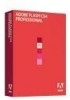
 1
1 2
2 3
3 4
4 5
5 6
6 7
7 8
8 9
9 10
10 11
11 12
12 13
13 14
14 15
15 16
16 17
17 18
18 19
19 20
20 21
21 22
22 23
23 24
24 25
25 26
26 27
27 28
28 29
29 30
30 31
31 32
32 33
33 34
34 35
35 36
36 37
37 38
38 39
39 40
40 41
41 42
42 43
43 44
44 45
45 46
46 47
47 48
48 49
49 50
50 51
51 52
52 53
53 54
54 55
55 56
56 57
57 58
58 59
59 60
60 61
61 62
62 63
63 64
64 65
65 66
66 67
67 68
68 69
69 70
70 71
71 72
72 73
73 74
74 75
75 76
76 77
77 78
78 79
79 80
80 81
81 82
82 83
83 84
84 85
85 86
86 87
87 88
88 89
89 90
90 91
91 92
92 93
93 94
94 95
95 96
96 97
97 98
98 99
99 100
100 101
101 102
102 103
103 104
104 105
105 106
106 107
107 108
108 109
109 110
110 111
111 112
112 113
113 114
114 115
115 116
116 117
117 118
118 119
119 120
120 121
121 122
122 123
123 124
124 125
125 126
126 127
127 128
128 129
129 130
130 131
131 132
132 133
133 134
134 135
135 136
136 137
137 138
138 139
139 140
140 141
141 142
142 143
143 144
144 145
145 146
146 147
147 148
148 149
149 150
150 151
151 152
152 153
153 154
154 155
155 156
156 157
157 158
158 159
159 160
160 161
161 162
162 163
163 164
164 165
165 166
166 167
167 168
168 169
169 170
170 171
171 172
172 173
173 174
174 175
175 176
176 177
177 178
178 179
179 180
180 181
181 182
182 183
183 184
184 185
185 186
186 187
187 188
188 189
189 190
190 191
191 192
192 193
193 194
194 195
195 196
196 197
197 198
198 199
199 200
200 201
201 202
202 203
203 204
204 205
205 206
206 207
207 208
208 209
209 210
210 211
211 212
212 213
213 214
214 215
215 216
216 217
217 218
218 219
219 220
220 221
221 222
222 223
223 224
224 225
225 226
226 227
227 228
228 229
229 230
230 231
231 232
232 233
233 234
234 235
235 236
236 237
237 238
238 239
239 240
240 241
241 242
242 243
243 244
244 245
245 246
246 247
247 248
248 249
249 250
250 251
251 252
252 253
253 254
254 255
255 256
256 257
257 258
258 259
259 260
260 261
261 262
262 263
263 264
264 265
265 266
266 267
267 268
268 269
269 270
270 271
271 272
272 273
273 274
274 275
275 276
276 277
277 278
278 279
279 280
280 281
281 282
282 283
283 284
284 285
285 286
286 287
287 288
288 289
289 290
290 291
291 292
292 293
293 294
294 295
295 296
296 297
297 298
298 299
299 300
300 301
301 302
302 303
303 304
304 305
305 306
306 307
307 308
308 309
309 310
310 311
311 312
312 313
313 314
314 315
315 316
316 317
317 318
318 319
319 320
320 321
321 322
322 323
323 324
324 325
325 326
326 327
327 328
328 329
329 330
330 331
331 332
332 333
333 334
334 335
335 336
336 337
337 338
338 339
339 340
340 341
341 342
342 343
343 344
344 345
345 346
346 347
347 348
348 349
349 350
350 351
351 352
352 353
353 354
354 355
355 356
356 357
357 358
358 359
359 360
360 361
361 362
362 363
363 364
364 365
365 366
366 367
367 368
368 369
369 370
370 371
371 372
372 373
373 374
374 375
375 376
376 377
377 378
378 379
379 380
380 381
381 382
382 383
383 384
384 385
385 386
386 387
387 388
388 389
389 390
390 391
391 392
392 393
393 394
394 395
395 396
396 397
397 398
398 399
399 400
400 401
401 402
402 403
403 404
404 405
405 406
406 407
407 408
408 409
409 410
410 411
411 412
412 413
413 414
414 415
415 416
416 417
417 418
418 419
419 420
420 421
421 422
422 423
423 424
424 425
425 426
426 427
427 428
428 429
429 430
430 431
431 432
432 433
433 434
434 435
435 436
436 437
437 438
438 439
439 440
440 441
441 442
442 443
443 444
444 445
445 446
446 447
447 448
448 449
449 450
450 451
451 452
452 453
453 454
454 455
455 456
456 457
457 458
458 459
459 460
460 461
461 462
462 463
463 464
464 465
465 466
466 467
467 468
468 469
469 470
470 471
471 472
472 473
473 474
474


