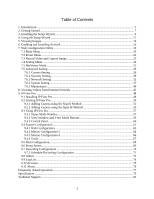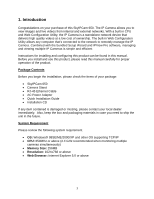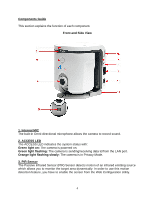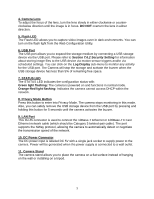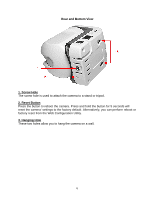Airlink AICAP650 User Manual - Page 4
Components Guide, Front and Side View, Internal MIC, ACCESS LED, Green light on, Green light - still
 |
View all Airlink AICAP650 manuals
Add to My Manuals
Save this manual to your list of manuals |
Page 4 highlights
Components Guide This section explains the function of each component. Front and Side View 1. Internal MIC The built-in Omni-directional microphone allows the camera to record sound. 2. ACCESS LED The ACCESS LED indicates the system status with: Green light on: The camera is powered on. Green light flashing: The camera is sending/receiving data to/from the LAN port. Orange light flashing slowly: The camera is in Privacy Mode. 3. PIR Sensor The Passive Infrared Sensor (PIR) Sensor detects motion of an infrared emitting source which allows you to monitor the target area dynamically. In order to use this motion detection feature, you have to enable the sensor from the Web Configuration Utility. 4

4
Components Guide
This section explains the function of each component.
Front and Side View
1. Internal MIC
The built-in Omni-directional microphone allows the camera to record sound.
2. ACCESS LED
The ACCESS LED indicates the system status with:
Green light on:
The camera is powered on.
Green light flashing:
The camera is sending/receiving data to/from the LAN port.
Orange light flashing slowly:
The camera is in Privacy Mode.
3. PIR Sensor
The Passive Infrared Sensor (PIR) Sensor detects motion of an infrared emitting source
which allows you to monitor the target area dynamically. In order to use this motion
detection feature, you have to enable the sensor from the Web Configuration Utility.