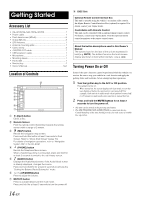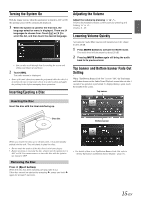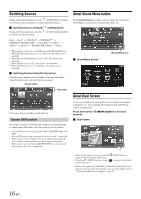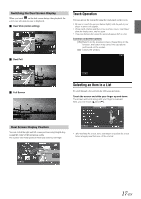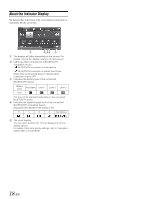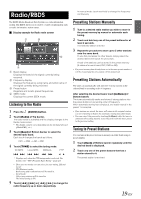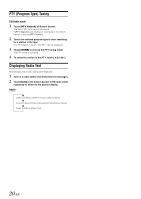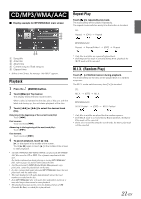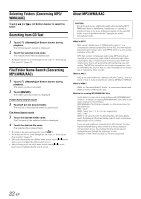Alpine INE-W940 Owner's Manual - Audio (english) - Page 19
Radio/RBDS, Listening to the Radio, Presetting Stations Manually, Tuning to Preset Stations - traffic
 |
View all Alpine INE-W940 manuals
Add to My Manuals
Save this manual to your list of manuals |
Page 19 highlights
Radio/RBDS The RBDS (Radio Broadcast Data System) is a radio information system. The RBDS allows you to receive a variety of information such as traffic information, station names. Display example for Radio main screen Band display Displays the band of the signal currently being received. Frequency display Displays the frequency, song name and artist name of the signal currently being received. Preset button Registers and recalls preset frequencies. SEEK mode Displays the current SEEK mode. Listening to the Radio 1 Press the (AUDIO) button. 2 Touch [Radio] of Top banner. The radio mode is activated and the display changes to the Radio mode screen. • The display content varies depending on the last band selected. ([RadioFM1], etc.) 3 Touch [Band] of Bottom banner to select the desired radio band. Each touch changes the bands as follows: FM1 FM2 AM FM1 4 Touch [TUNE] to select the tuning mode. DX SEEK Local SEEK MANUAL PTY* * Displays only when the PTY tuning mode is selected. For details, refer "PTY (Program Type) Tuning" (page 20) • There are two modes you can select for auto tuning, DX and Local: - DX (Distance) mode; Both strong and weak stations will be tuned in. - Local mode; Only strong stations will be tuned in. The initial setting is DX. 5 Touch [ ], [ ] or [ ], [ ] to change the radio frequency up or down respectively. In manual mode, touch and hold to change the frequency continuously. Presetting Stations Manually 1 Tune in a desired radio station you wish to store in the preset memory by manual or automatic seek tuning. 2 Touch and hold any one of the preset buttons for at least 2 seconds. The selected station is stored. 3 Repeat the procedure to store up to 5 other stations onto the same band. To use this procedure for other bands, simply select the desired band and repeat the procedure. A total of 18 stations can be stored in the preset memory (6 stations for each band; FM1, FM2 or AM). • If a preset memory has already been set in the same preset number, it will be cleared and the new station will be memorized. Presetting Stations Automatically The tuner can automatically seek and store 6 strong stations in the selected band in ascending order of frequency. After selecting the desired band, touch [A.Memo] of Bottom banner. The tuner automatically seeks and stores 6 strong stations into the preset buttons in ascending order of frequency. When automatic storing has completed, the station stored in the preset 1 is selected. • If no stations are stored, the tuner will return to the original station you were listening to before the automatic storing procedure began. • You can cancel this process by touching [A.Memo] while the tuner is automatically seeking stations. Canceling will return the tuner preset to the previous setting. Tuning to Preset Stations You can tune in the preset stations in memory on either band using its preset number. 1 Touch [Band] of Bottom banner repeatedly until the desired band is displayed. 2 Touch any one of the preset buttons that has a station stored to it. The preset station is received. 19-EN