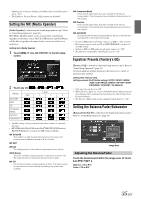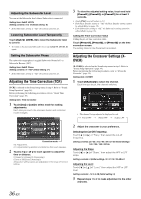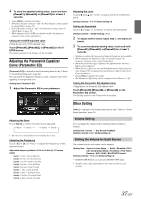Alpine INE-W940 Owner's Manual - Audio (english) - Page 32
Adjusting the Touch Panel, Initializing the Touch Panel Corrected Values, Visual Setting - reset
 |
View all Alpine INE-W940 manuals
Add to My Manuals
Save this manual to your list of manuals |
Page 32 highlights
Adjusting the Touch Panel Adjustment becomes necessary when the display position on the LCD and the touch position on the touch panel do not match. Setting item: Screen Alignment 1 Touch [Screen Alignment] in the Screen/LED Customize screen. The adjustment screen appears. 2 Accurately touch the mark provided in the upper left corner of the screen. 3 Accurately touch the mark provided in the lower right corner of the screen. This completes adjustment, and returns to the previous screen. • If you touch [Cancel] on the adjustment screen, no adjustment is done and returns to the previous screen. Initializing the Touch Panel Corrected Values Initialize the corrected values adjusted by Adjusting the Touch Panel. 1 Touch [Screen Alignment Reset] in the Screen/ LED Customize screen. 2 After the confirmation message appears, touch [OK]. The corrected values are initialized. Adjusting Brightness Setting item: Bright Setting content: -15 to +15 (Initial setting: 0) You can adjust the brightness between MIN (-15) and MAX (+15). When it reaches the minimum or maximum point, the display shows "MIN" or "MAX" respectively. Adjusting Color of Picture Setting item: Color Setting content: -15 to +15 (Initial setting: 0) You can adjust the color between MIN (-15) and MAX (+15). When it reaches the minimum or maximum point, the display shows "MIN" or "MAX" respectively. Adjusting Image Contrast Setting item: Contrast Setting content: -15 to +15 (Initial setting: 0) You can adjust the contrast between LOW (-15) and HIGH (+15). When it reaches the minimum or maximum point, the display shows "LOW" or "HIGH" respectively. Visual Setting [Visual] is selected on the General setup menu in step 3. Refer to "General Setup Operation" (page 30). 1 Touch the desired item. • "Other" can be selected while a video is playing. • If "Camera Select" is set to "Off," this option is not available. 2 Touch [ ] of the desired item. Setting item: Other (Video Media) / Camera Setting contents: Bright / Color / Contrast 3 Touch [ ] or [ ] to change its setting. 4 Touch [ ] to return to the previous screen. • Immediately after changing the settings of Display Setup (While the system is writing data automatically) do not turn the ignition key to OFF. Otherwise, the settings may not be changed. 32-EN