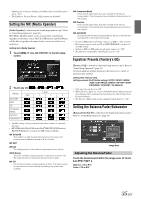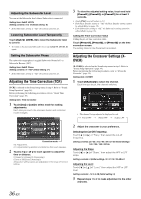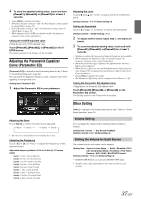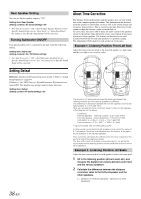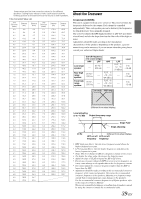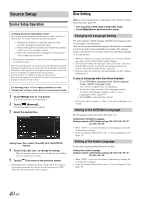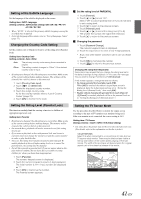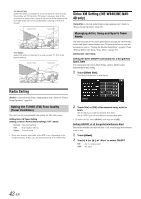Alpine INE-W940 Owner's Manual - Audio (english) - Page 37
Adjusting the Parametric Equalizer Curve (Parametric EQ), Other Setting, Volume Setting
 |
View all Alpine INE-W940 manuals
Add to My Manuals
Save this manual to your list of manuals |
Page 37 highlights
4 To store the adjusted setting value, touch and hold [Preset1], [Preset2], or [Preset3] for at least 2 seconds. • Touch [Flat] to initialize all values. • If the Rear Speaker setting is "Off," the Rear Speaker setting cannot be edited (Refer to page 38). • If the Subwoofer setting is "Off," the Subwoofer setting cannot be edited (Refer to page 38). • While adjusting the X-OVER you should consider the frequency response of the connected speakers. Calling the X-OVER adjusted value Calling the pre-set X-OVER adjusted value. Touch [Preset1], [Preset2], or [Preset3] on the XOVER screen. The setting stored in the Preset will be recalled. Adjusting the Parametric Equalizer Curve (Parametric EQ) [Parametric EQ] is selected on the Sound setup menu in step 3. Refer to "Sound Setup Operation" (page 34). You can modify the Equalizer settings to create a response curve more appealing to your personal taste. Setting item: Parametric EQ 1 Adjust the Parametric EQ to your preference. Adjusting the Level Touch [ ] or [ ] of "Level" to adjust the level of selected band. Setting contents: -7 to +7 (Initial setting: 0) Setting the Bandwidth Touch [ ] or [ ] of "Q Adjust" to select the bandwidth. Setting contents: 1 (Initial setting) / 2 / 3 2 To adjust another band, repeat step 1, and adjust all bands. 3 To store the adjusted setting value, touch and hold [Preset1], [Preset2], or [Preset3] for at least 2 seconds. • Settings exceeding the frequency of adjacent bands are not available. • While adjusting the Parametric EQ, you should consider the frequency response of the connected speakers. • When the parametric EQ is adjusted, the adjustment for Factory's EQ becomes ineffective. • When Factory's EQ is set, the interlinked Parametric EQ settings are also changed. We recommend storing Parametric EQ settings in the Preset in advance. • Touch [Flat] to initialize all values. • The Parametric EQ setting can be configured when Defeat is "Off." Calling the Parametric EQ adjusted value Calling the pre-set Parametric EQ adjusted value. Touch [Preset1], [Preset2], or [Preset3] on the Parametric EQ screen. The setting stored in the Preset will be recalled. Adjusting the Band Touch [Band] to select the band to be adjusted. Band1 Band2 ··· Band8 Band9 • You can select a band directly by touching the screen. Adjusting the Frequency Touch [ ] or [ ] of "Freq." to adjust the frequency of the selected band. Adjustable frequency Bands: 20 Hz to 20 kHz (in 1/3 octave steps) Band1: 20 Hz~100 Hz (63 Hz) Band2: 63 Hz~315 Hz (125 Hz) Band3: 125 Hz~500Hz (250 Hz) Band4: 250 Hz~1 kHz (500Hz) Band5: 500 Hz~2 kHz (1 kHz) Band6: 1 kHz~4 kHz (2 kHz) Band7: 2 kHz~7.2 kHz (4 kHz) Band8: 5.8 kHz~12 kHz (8 kHz) Band9: 9 kHz~20 kHz (16 kHz) Other Setting [Other] is selected on the Sound setup menu in step 3. Refer to "Sound Setup Operation" (page 34). Volume Setting You can change the volume of the sound heard when a button is touched. Setting item: Volume Key Sound Feedback Setting contents: 0 to 7 (Initial setting: 5) Setting the Volume for Each Source The volume level for each source can be adjusted. Setting item: Source Volume Setup Radio / SiriusXM / DVD / CD / Compressed Media / iPod Music / iPod Video / Pandora / AUX / AUX3 / BLUETOOTH Audio* Setting contents: -14 to +14 (Initial setting: 0) * BLUETOOTH Pandora correspond to BLUETOOTH Audio. • Settable source differ depending on the connected device and settings. 37-EN