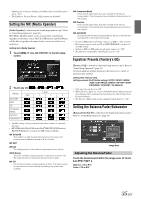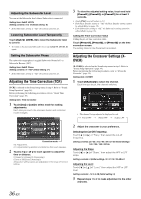Alpine INE-W940 Owner's Manual - Audio (english) - Page 31
Format Settings, Setting the Menu Language, Clock Display Setting, Setting Top banner and Bottom - illuminations
 |
View all Alpine INE-W940 manuals
Add to My Manuals
Save this manual to your list of manuals |
Page 31 highlights
Format Settings The character code to be used for tag text information displayed on the screen can be selected from 6 character codes. Setting item: Format Sel. Setting contents: EU1 / EU2 (Initial setting) / RUS / CHI / THA / ARA EU1: ISO 8859-1 EU2: ISO 8859-15 RUS: ISO 8859-5 CHI: GB18030 THA: CP874 ARA: CP1256 Setting the Menu Language The Setup menu, feedback information, etc. for this unit can be changed to appear in the selected language. Setting item: Language Sel. Setting contents: English / Spanish / French / Italian / German / Portuguese / Swedish / Finnish / Russian / Dutch / Norwegian / Thai / Arabic / Chinese / Czech / Danish / Greek / Hungarian / Polish / Slovak / Turkish / Hebrew / Bahasa Indonesia / Bahasa Malay • Touch [OK] to confirm the language and display the screen in the specified language. Clock Display Setting [Clock Display] is selected on the General setup menu in step 3. Refer to "General Setup Operation" (page 30). The clock indication on the monitor display is turned on or off respectively. Setting item: Clock Display Setting contents: Off / On (Initial setting) Screen/LED Customize Touch [Screen/LED Customize] on the General setup menu in step 3. Refer to "General Setup Operation" (page 30). Adjusting the Minimum Level of Backlight You can adjust the brightness of the backlight. This function could be used, for instance, to change the screen brightness while traveling at night. Setting item: Screen Dimmer Level Setting content: -15 to +15 (Initial setting: 0) You can adjust the level between MIN (-15) and MAX (+15). When it reaches the minimum or maximum point, the display shows "MIN" or "MAX" respectively. Adjusting the Dimmer of Button Lighting at Night You can adjust the brightness of the button lighting at night with the dimmer. Setting item: Key Illumination Level Setting level: -2 to +2 (Initial setting: 0) Switching the Display Color You can choose from 5 different display colors. Setting item: Screen Color Setting contents: Blue (Initial setting) / Red / Green / Amber / Black Setting Top banner and Bottom banner Display [Top/Bottom Banner Fade Out] is selected on the General setup menu in step 3. Refer to "General Setup Operation" (page 30). You can configure the display setting for the Top banner and Bottom banner for the audio/visual source. Setting item: Top/Bottom Banner Fade Out Setting contents: Off (Initial setting) / On Off: Always displayed On: Fade out after 5 seconds if no operations performed 31-EN