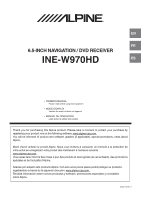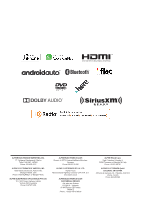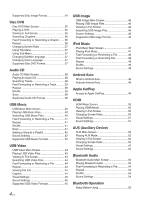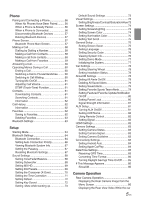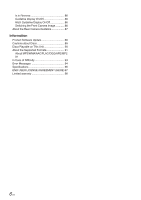Alpine INE-W970HD Owners Manual
Alpine INE-W970HD Manual
 |
View all Alpine INE-W970HD manuals
Add to My Manuals
Save this manual to your list of manuals |
Alpine INE-W970HD manual content summary:
- Alpine INE-W970HD | Owners Manual - Page 1
EN FR 6.5-INCH NAVIGATION / DVD RECEIVER INE-W970HD ES • OWNER'S MANUAL Please read before using this equipment. • MODE D'EMPLOI Veuillez lire avant d'utiliser cet appareil. • MANUAL DE OPERACIÓN Léalo antes de utilizar este equipo. Thank you for purchasing this Alpine product. Please take a - Alpine INE-W970HD | Owners Manual - Page 2
ELECTRONICS GmbH Ohmstr. 4, 85716 Unterschleißheim München, Germany Phone 089-32 42 640 ALPINE ELECTRONICS OF U.K. LTD. Alpine House Fletchamstead Highway, Coventry CV4 9TW, U.K. www.alpine.co.uk ALPINE ELECTRONICS GmbH SUCCURSALE FRANCE 184 allée des Erables CS 52016 - Villepinte 95 945 Roissy - Alpine INE-W970HD | Owners Manual - Page 3
in Full Screen 29 Searching Disc Video Files 30 Fast-Forwarding or Rewinding a File 30 Repeat 30 Shuffle 30 Sound Settings 30 Visual Settings 30 Supported Disc Video Format 30 Disc Music Disc Music Main Screen 31 Playing Disc Music Files 31 Searching Disc Music Files 31 Fast-Forwarding or - Alpine INE-W970HD | Owners Manual - Page 4
Audio CD Main Screen 38 Playing An Audio CD 38 Searching Tracks 38 Fast-Forwarding or Rewinding a Track 39 Repeat 39 Shuffle 39 Scan 39 Supported Audio CD Format 39 USB Music USB Music Main Screen 40 Playing USB Music Files 40 Searching USB Music Files 40 Fast-Forwarding or Rewinding - Alpine INE-W970HD | Owners Manual - Page 5
Saved Alerts 79 Setting Favorite Sports Team Alerts 79 Setting Featured Favorite Update Notification On/Off 80 Setting Parent Lock 80 Signal Strength Information 81 84 Setting Apple CarPlay 84 Date/Time Settings 85 Receiving GPS Time 85 Converting Time Format 85 Turning Daylight Savings - Alpine INE-W970HD | Owners Manual - Page 6
Display On/Off 86 Switching the Front Camera Image 86 About the Rear Camera Guideline 87 Information Product Software Update 89 Cautions about Discs 89 Discs Playable on This Unit 90 About the Supported Formats 91 About MP3/WMA/AAC/FLAC/OGG/APE/MP2 91 In Case of Difficulty 93 Error Messages - Alpine INE-W970HD | Owners Manual - Page 7
your local Alpine authorised navigation dealer before using the navigation system. • Read this manual carefully before using this disc and the system components. They contain instructions on how to use this product in a safe and effective manner. Alpine cannot be responsible for problems resulting - Alpine INE-W970HD | Owners Manual - Page 8
result in fire or product damage. BEFORE WIRING, DISCONNECT THE CABLE FROM THE NEGATIVE BATTERY TERMINAL. Failure to do so may result in electric shock or injury due to electrical shorts. DO NOT FOLLOW ROUTE SUGGESTIONS IF THE NAVIGATION SYSTEM INSTRUCTS YOU TO PERFORM AN UNSAFE OR ILLEGAL MANEUVER - Alpine INE-W970HD | Owners Manual - Page 9
instructions problems, do not attempt to repair the unit yourself. Return it to your Alpine dealer or the nearest Alpine Service Station for servicing wiring. If wiring passes through a hole in metal, use a rubber grommet to prevent the wire . A USB hub is not supported. • Depending on the connected - Alpine INE-W970HD | Owners Manual - Page 10
supports the USB Mass Storage Class (MSC) protocol. Playable audio file formats are MP3, WMA, AAC, OGG, APE, MP2 and FLAC. • USB Flash drive function is not guaranteed. Use USB flash drive according to the terms of agreement. Read the USB flash drive Owner's Manual marks by Alpine Electronics, Inc - Alpine INE-W970HD | Owners Manual - Page 11
Key Features Key System Features My Menu Frequently used functions such as the Audio or Navigation mode can be easily recalled by adding them to the My Menu screen. For details, see "My Menu Function" (page 16). ■■ My Menu Screen Example - Alpine INE-W970HD | Owners Manual - Page 12
Started Components and Features INE-W970HD ⑦ ⑧ ① details of navigation operations, refer to "Navigation System OM (Owner's Manual)". Recalls the connected smartphone's map screen. provide you with years of trouble-free operation. Turning the System On With the Alpine system, the home screen is - Alpine INE-W970HD | Owners Manual - Page 13
Resetting the System Be sure to press the RESET switch when using the unit for the first time, after changing the car battery, etc. 1 Turn off the unit power. 2 Press the RESET switch with a ballpoint pen or similar pointed object. Swipe Operation To scroll through multiple screens, move your - Alpine INE-W970HD | Owners Manual - Page 14
Sound Settings Switching Sources Press the (Sound Settings) button to adjust sounds. The Tone/Fader/Balance settings screen will be displayed. ② ① ③ 〇① Buttons for Tone Level 〇② Balance/Fader Area 〇③ Button for Center Position Use the and buttons to adjust settings. Touch to restore sound to the - Alpine INE-W970HD | Owners Manual - Page 15
Level Level Level Level Level Battery 1 2 3 4 5 Icon This feature may not be supported for some Bluetooth devices. The system will sound an alarm when the battery level decreases by one . This feature becomes enabled when Bluetooth setting is ON. No Service 1 2 3 4 5 6 Icon 15-EN - Alpine INE-W970HD | Owners Manual - Page 16
Home Screen Touch . ① Adding Your Favorite Menu Items to My Menu 1 In the Home screen, touch [My Menu] → [Edit]. ② ③④⑤ 〇① Navigation Widget When the Navi widget is booting, the clock is displayed on the screen while the Navi widget is being prepared. Once preparation is complete, - Alpine INE-W970HD | Owners Manual - Page 17
50) 〇⑭ AUX button Displays the AUX screen. (page 51) 〇⑮ iPod button Displays the iPod screen. (page 47) 〇⑯ Setup button Displays the Setup screen. (page 64) 〇⑰ Navigation button Displays the Navigation screen. Refer to the Map Manual for more information. 17-EN - Alpine INE-W970HD | Owners Manual - Page 18
FM broadcasters where they provide digital audio distribution and data services. This unit receives the above digital broadcasts for ④ your highquality sound the tuning mode used to search radio Broadcasts between Manual Tune, Preset, or DX Seek. 〇⑨ Displays the list screen 〇⑩ HD Radio - Alpine INE-W970HD | Owners Manual - Page 19
mode. • DX Seek: both strong and weak broadcasts will be tuned in. • Manual: the frequency is manually tuned in steps. • Preset: directly switches preset broadcasts. 4 Press or Broadcast. lists, select the frequency you want to listen to. FM/AM lists are manually updated by pressing . 19-EN - Alpine INE-W970HD | Owners Manual - Page 20
you wish to save. 2 Touch . Using Preset Menu This feature is used to manually save the current broadcast to the desired preset number. 1 Press and hold the preset digital sound and analog sound. Therefore, when live broadcasts are received, a time lag between the real broadcast may occur and the - Alpine INE-W970HD | Owners Manual - Page 21
of 20 stations or broadcasts as presets for each band (FM, AM). • HD Radio is supported in USA only. Sound Settings Touch → [Sound Settings] For details, refer to the " name, artist, station ID, and other relevant data to the receiver. • Adjacent to traditional main stations are HD2/HD3 Channels, - Alpine INE-W970HD | Owners Manual - Page 22
• Refer to the SiriusXM Tuner User Guide for details on how to install the cannot hear the preview channel, please check the installation instructions to make sure your SiriusXM Connect tuner is properly tuner has received the activation message, your radio will display: "Subscription Updated". Once - Alpine INE-W970HD | Owners Manual - Page 23
Selecting Channels ■■ Selecting Channels from Presets 1 Touch . ■■ Selecting Channels through Direct Tune 1 Touch . 2 From the presets, select the channel you want to listen to. 2 Enter the desired channel number. 3 From the search result, select the channel you want to listen to. ■■ Selecting - Alpine INE-W970HD | Owners Manual - Page 24
to save. 2 Touch . Using Preset Menu This feature is used to manually save the current station to the desired preset number. 1 Press and hold current Band of Preset channels. Music channels that are Smart Favorites also support TuneStart™ 3 From the lists, select the desired channel you want to - Alpine INE-W970HD | Owners Manual - Page 25
search channels within the desired category. 1 Touch → [Category]. Displays the category screen. Featured Favorites When Featured Favorites have been updated, the following screen will be displayed. 2 Select the desired category. The following list screen will be displayed. Featured Favorites are - Alpine INE-W970HD | Owners Manual - Page 26
TuneStart™ Replay™ Use TuneStart to play music content from its beginning on programmed preset Channel. The user can, therefore, enjoy the full track (i.e. song) rather than hearing what's left from its current live playback position. 1 Touch . 2 Check the [Tune Start] box to turn the feature on. - Alpine INE-W970HD | Owners Manual - Page 27
Saving Song/Artist Alert This feature is used to add song and artist alerts. While listening to SiriusXM Satellite Radio, you can be alerted when your favorite songs or artists are playing on other channels. A popup is displayed when a channel starts playing a song or artist saved. 1 Touch . • Up - Alpine INE-W970HD | Owners Manual - Page 28
regions Caution • Not all functions will operate for every Disc. See the individual Disc's instructions for details on the features supported. • Fingerprints on a disc may adversely affect playback. If a problem occurs, remove the disc and check for fingerprints on the playback side. Clean the disc - Alpine INE-W970HD | Owners Manual - Page 29
Disc Video You can play Music/Video/Image files stored in a disc on the internal player of this system. Disc Video Main Screen ① ②③ ④ WARNING ⑤ • It is dangerous (and illegal in many countries) for the driver to watch video while driving the vehicle. The driver may be ⑥ distracted from - Alpine INE-W970HD | Owners Manual - Page 30
the point that you want to play from. Visual Settings Touch → [Visual Settings] For details, refer to "Visual Settings" on page 73. Supported Disc Video Format Category File Format Extensions Video Codec Video Resolution Audio Codec Subtitles Unsupported files Description AVI, MPG, FLV,DAT, VOB - Alpine INE-W970HD | Owners Manual - Page 31
Disc Music You can play music files stored in a disc on the internal player of this system. Disc Music Main Screen ① ②③ ⑤ ④ ⑥ ⑦ Playing Disc Music Files 1 Press the All Menus button → touch [DISC]. Or in the Home screen, touch [All Menus] → [DISC]. 2 Touch to play Disc music. While playing, - Alpine INE-W970HD | Owners Manual - Page 32
to jump to the point that you want to play from. Sound Settings Touch → [Sound Settings] For details, refer to "Sound Settings" on page 68. Supported Disc Music Format Category File Format Extensions Bit rate Sampling Rate Description MP3, WMA7, WMA8, WMA9 mp3, wma 16kbps ~ 320 kbps 8K~ 48 KHz - Alpine INE-W970HD | Owners Manual - Page 33
Data CD - Image Disc You can play Image files stored in a disc on the internal player of this system. Disc Image Main Screen ① ②③ Playing Disc Image Files 1 Press the All Menus button → touch [DISC]. Or in the Home screen, touch [All Menus] → [DISC]. 2 Touch or and select the desired file. 3 - Alpine INE-W970HD | Owners Manual - Page 34
shuffle feature off. : plays all files in random order. Visual Settings Touch → [Visual Settings] For details, refer to the "Visual Settings" on the page 73. Supported Disc Image Format Category File Format Extensions JPEG, PNG, GIF, BMP jpeg, png, gif, bmp Description 34-EN - Alpine INE-W970HD | Owners Manual - Page 35
Disc DVD Disc DVD Main Screen Playing a DVD 1 Press the All Menus button → touch [DISC]. Or in the Home screen, touch [All Menus] → [DISC]. ① ②③ 2 Touch or or select the desired Chapter. ④ ⑤ 3 Touch to play a DVD. While playing, touch to pause a DVD. ⑥ 16:9 〇① Menu (Top menu, Sub menu) - Alpine INE-W970HD | Owners Manual - Page 36
Searching Chapters 1 Touch . 2 Search the desired chapter. 3 Touch the desired chapter to play. Fast-Forwarding or Rewinding a Chapter Using or . 1 While playing, touch and hold or . Touch and hold for more than 1 second to rewind or fastforward at high speed. 2 Release speed. or to play the - Alpine INE-W970HD | Owners Manual - Page 37
/right directions to select the desired menu and touch . • The Sub menu and DVD menu options can only be used within DVDs that support these features. Category File Format Extensions Video Codec Video Resolution Audio Codec Subtitles Unsupported files Description AVI, MPG, FLV,DAT, VOB, MP4, MOV - Alpine INE-W970HD | Owners Manual - Page 38
Audio CD You can play music files stored in a disc on the internal player of this system. Audio CD Main Screen ①② Playing An Audio CD 1 Press the All Menus button → touch [DISC]. Or in the Home screen, touch [All Menus] → [DISC]. 2 Touch or or select the desired track. 3 Touch to play Audio CD - Alpine INE-W970HD | Owners Manual - Page 39
scanning. • Scan : Scans all files within the USB. • Folder Scan Scans all files within the current folder • Off : turns the scan feature off. Supported Audio CD Format Category File Format Extensions Bit rate Sampling Rate Description MP3, WMA7, WMA8, WMA9 mp3, wma 16kbps ~ 320 kbps 8K~ 48 KHz - Alpine INE-W970HD | Owners Manual - Page 40
USB Music You can play back music files (MP3/WMA/AAC/FLAC/OGG/APE/ MP2) stored on a USB flash drive. USB Music Main Screen ①②③ ⑤ ④ ⑥ ⑦ Playing USB Music Files 1 Press the All Menus button → touch [USB Music]. Or in the Home screen, touch [All Menus] → [USB Music]. 2 Touch or and select the - Alpine INE-W970HD | Owners Manual - Page 41
Fast-Forwarding or Rewinding a File 1 While playing, touch and hold or . Touch and hold for more than 1 second to rewind or fastforward at 4x speed. Keep touching to switch the speed to 20x. 2 Release speed. or to play the track at normal Using Play Bar Drag or touch the slider along the play - Alpine INE-W970HD | Owners Manual - Page 42
Add to Playlist]. 2 Select the desired songs and touch [Add]. Sound Settings Touch → [Sound Settings] For details, refer to "Sound Settings" on page 68. Supported USB Music Format Category Description File Format MP3, WMA, AAC, FLAC, OGG, APE, MP2 Extensions mp3, wma, aac, flac, ogg, ape, mp2 - Alpine INE-W970HD | Owners Manual - Page 43
USB Video You can play video files (AVI/MKV/MP4/ASF/WMV/MPG/3GP/MOV/FLV) stored in a USB flash drive on the internal player of this system. WARNING • It is dangerous (and illegal in many countries) for the driver to watch video while driving the vehicle. The driver may be distracted from looking - Alpine INE-W970HD | Owners Manual - Page 44
Searching USB Video Files You can search the files in the List screen. 1 Touch to display USB Video list screen. Repeat Touch to toggle between the modes. • Folder : repeats the files in the current folder. • One File : repeats play of currently playing file. • All : repeats the all files in the - Alpine INE-W970HD | Owners Manual - Page 45
only available when your vehicle is parked.) Sound Settings Touch → [Sound Settings] For details, refer to "Sound Settings" on page 68. Supported USB Video Formats Category File Format Extensions Video Codec Video Resolution Audio Codec Subtitles Unsupported files Description AVI, MPEG avi, mpg - Alpine INE-W970HD | Owners Manual - Page 46
list type, touch Current Track. and select [List View] or Show Screen Settings Touch → [Screen Setting] For details, refer to "Screen Settings" on page 74. Supported USB Image Format Category Supported Format bmp, jpg, png, gif file Description - Alpine INE-W970HD | Owners Manual - Page 47
iPhones, streaming audio and iPod® control may ⑦ occasionally conflict. If problems persist, remove the iPhone and connect again. • If iPods® and may not properly operate with the system. 〇① Displays the list screen Supported iPhone Devices • While iPhone device work normally on iOS 12.4, they - Alpine INE-W970HD | Owners Manual - Page 48
Fast-Forwarding or Rewinding a File You can search the files in the List screen. 1 Touch to display iPod Music list screen. Repeat Touch to toggle between the modes. • One File : repeats play of currently playing file. • All : repeats the all files in the USB. • Off : turns the repeat feature - Alpine INE-W970HD | Owners Manual - Page 49
easier to use apps from your phone while you're on the road. Navigate with Google Maps, listen to playlists or podcasts from your favorite apps, and more. them right on the unit. You can get directions, make calls, send and receive messages, and listen to music, all in a way that allows you to stay - Alpine INE-W970HD | Owners Manual - Page 50
HDMI Devices supporting HDMI can connect and play back through this unit. When making • Not all devices with an HDMI output interface can be recognised by this unit. • Use only the Alpine Special HDMI connection cable. WARNING • It is dangerous (and illegal in many countries) for the driver to - Alpine INE-W970HD | Owners Manual - Page 51
Settings is not available while driving. (Because of traffic regulations, videos are only available when your vehicle is parked.) AUX (Auxiliary Device) Devices supporting AUX can connect and play back through this unit. When making AUX connections, you need to set AUX on the unit suitable for the - Alpine INE-W970HD | Owners Manual - Page 52
AUX Main Screen AUX Audio Visual Settings Touch → [Visual Settings] For details, refer to "Visual Settings" on page 73. • Operating the Visual Settings is not available while driving. (Because of traffic regulations, videos are only available when your vehicle is parked.) AUX Video Sound Settings - Alpine INE-W970HD | Owners Manual - Page 53
For more information on connecting Bluetooth, please refer to the user's manual [Pairing and connecting the unit and a Bluetooth phone] on page Bluetooth Audio. • The title/artist info may not be supported in some devices. When it is not supported, only the symbol will be displayed. • The play/ - Alpine INE-W970HD | Owners Manual - Page 54
Fast-Forwarding or Rewinding a File Using or . 1 While playing, touch and hold or . Touch and hold for more than 1 second to rewind or fastforward at 4x speed. Keep touching to switch the speed to 20x. 2 Release speed. or to play the track at normal Repeat Touch to toggle between the modes. • - Alpine INE-W970HD | Owners Manual - Page 55
capabilities and settings of your service provider's network. Additionally, certain features may not be activated by your service provider, and/or the in the Owner's Manual are based upon the latest available information and are believed to be accurate at the time of printing. • Alpine reserves the - Alpine INE-W970HD | Owners Manual - Page 56
and pair the device. When searching from the Bluetooth device, the car name is 'INE-W970HD' and the default passkey is '0000'. • Once Bluetooth connection is successful, the name • Some functions may not be supported due to limited Bluetooth compatibility between the car system and mobile phone. 56 - Alpine INE-W970HD | Owners Manual - Page 57
Disconnecting Bluetooth Devices 1 In the Phone screen, touch [Settings] → [Bluetooth Connection]. Phone Screen Bluetooth Phone Main Screen 2 Select the currently connected device and touch [Disconnect]. Deleting Bluetooth Devices 1 In the Phone screen, touch [Settings] → [Bluetooth Connection]. 2 - Alpine INE-W970HD | Owners Manual - Page 58
is started. • Redialling is not possible when there is no dialled calls list. • All: entire calls list • Dialled Calls: dialled calls list • Received Calls: received calls list • Missed Calls: missed calls list 3 Select the contact you wish to call. The phone call is started. Making a call from - Alpine INE-W970HD | Owners Manual - Page 59
Making a Call from Favorites 1 Touch [Favorites] 2 Select the contact you wish to call. The phone call is started. Answering a Call 1 When there is an incoming call you wish to accept, touch [Accept]. 2 The incoming call is connected. • During a call, the audio for the current mode on the unit is - Alpine INE-W970HD | Owners Manual - Page 60
Operating Menus During a Call Switching to Call Waiting If another person calls while you are already on a call, the current call can be placed on hold or ended to answer the new call. 1 If there is a new call, the following screen will be displayed. 〇① Info Display Window 〇② Use Private During a - Alpine INE-W970HD | Owners Manual - Page 61
. 1 During a call, touch . 2 To Turn the mic back on, touch again. Contacts Downloading Contacts Up to 5,000 mobile phone contacts can be updated. 1 Touch → [Download]. Adjusting Call Volume This menu is used to adjust the mic volume during calls. Press the volume (+/-) button to adjust the - Alpine INE-W970HD | Owners Manual - Page 62
1 Touch . 2 Touch [Add to Favorites] to add contact to Favorites. Call History • All: entire calls list • Dialled Calls: dialled calls list • Received Calls: received calls list • Missed Calls: missed calls list 2 Touch [Call] to make a call Touch [Contact info] → [Add to Favorites] to add contact - Alpine INE-W970HD | Owners Manual - Page 63
Deleting Favorites 1 Touch → [Delete Items] Bluetooth Settings 1 Touch [Settings]. 2 Select the contacts and touch [Delete]. 12:00 For details, refer to "Bluetooth Settings" on page 64. • If you want to delete all, touch → [Delete all]. 63-EN - Alpine INE-W970HD | Owners Manual - Page 64
Setup Starting Mode 1 Press the All Menus button → touch [Setup]. Or in the Home screen, touch → [Setup]. The Setup main screen will be displayed. Swipe to the left to see the second page. Bluetooth Settings This menu allows you to set Bluetooth settings. 1 In the Setup screen, touch [Bluetooth]. - Alpine INE-W970HD | Owners Manual - Page 65
the Bluetooth device, search for the AVN unit name and pair the device. When searching from the Bluetooth device, the AVN unit name is 'INE-W970HD' and the default passkey is '0000'. • Some Bluetooth devices may require you to enter the passkey while others may not. 3. Once Bluetooth connection is - Alpine INE-W970HD | Owners Manual - Page 66
■■ Disconnecting Bluetooth Devices Select the currently connected device and touch [Disconnect]. Setting Auto-Connection Priority The Bluetooth device that is selected to have priority will automatically be connected when the car ignition is turned on. 1 In the Bluetooth Settings screen, touch [ - Alpine INE-W970HD | Owners Manual - Page 67
Viewing Bluetooth System Info This feature is used to view the Bluetooth vehicle name and system information. 1 In the Bluetooth Settings screen, touch [Bluetooth Information]. Resetting Bluetooth Settings This feature will restore the system's Bluetooth connection settings to the factory default. - Alpine INE-W970HD | Owners Manual - Page 68
Sound Settings This menu is used to adjust the sound effects for the whole system. 1 In the Setup screen, touch [Sounds]. Setting Subwoofer 1 Check the [Off] box to turn subwoofer feature on. Setting Tone/Fader/Balance 1 In the Sounds Settings screen, touch [Tone/Fader/Balance]. 2 Adjust the - Alpine INE-W970HD | Owners Manual - Page 69
Setting MX HD Media Xpander (MX HD) makes vocals or instruments sound distinct regardless of the music source. The Radio FM/SiriusXM, USB Flash drive and iPod/iPhone, will be able to reproduce the music clearly even in cars with a lot of road noise. 1 In the Sounds Settings screen, touch [MX HD]. 2 - Alpine INE-W970HD | Owners Manual - Page 70
. For the recommended crossover frequencies of Alpine speakers, refer to the respective Owner's Manual. We are not responsible for damage higher the slope value, the steeper the slope becomes. • Adjust the slope to FLAT to bypass the HP or LP filters. • Do not use a tweeter without the HPF set on, - Alpine INE-W970HD | Owners Manual - Page 71
and the rear right speaker is 1.75 m (68-7/8"). Here we calculate the time correction value for the front left speaker in the diagram on the above. Conditions: Farthest Speaker - listening position : 2.25 m (88-9/16") Front left speaker - listening position : 0.5 m (19-11/16") Calculation: L = 2.25 - Alpine INE-W970HD | Owners Manual - Page 72
1. In the Setup screen, touch [Time Correction]. Setting Defeat When Defeat is "ON," MX HD and EQ Presets are turned off. The settings for these functions will be disabled. Check the [Off] box to turn the feature on. 2. Touch the Correction Mode button and select the mode. Each time the button is - Alpine INE-W970HD | Owners Manual - Page 73
the Visual Settings screen, touch the desired menu. 2 Touch [Reset]. 2 Use [+] and [-] to adjust settings from -5 to +5. • In the Video visual settings, [Hue] is not supported. 73-EN - Alpine INE-W970HD | Owners Manual - Page 74
Screen Settings This menu allows you to set the display settings for the whole system In the Setup screen, touch [Screen]. Setting Screen/Lighting In the Screen Settings screen, touch [Screen/Lighting]. ■■ Setting Key Illumination Level You can adjust the brightness of the button lighting at night - Alpine INE-W970HD | Owners Manual - Page 75
Setting Illumination Color You can choose the Color of the Front Panel button from one of 7 Colors. In the Screen Settings screen, touch [Illumination Color]. General Setup You can set up items related to the language, etc. In the Setup screen, touch [General]. Setting Text Scroll Scroll display - Alpine INE-W970HD | Owners Manual - Page 76
this product. Make note of this information and refer to it whenever you contact Alpine Tech Support or an Alpine-authorized dealer. In the General Settings screen, touch [System Info]. Setting Security registered password, you can not use this unit. In this case, service will be required. 76-EN - Alpine INE-W970HD | Owners Manual - Page 77
Setting Demo Mode This unit has a Demonstration feature for the display. To quit demo mode, set Demo mode to Off. 1 Uncheck the [On] box to turn the feature off. Initializing the System You can initialise all data, to restore the factory settings. Remove the USB flash drive, etc. from the system - Alpine INE-W970HD | Owners Manual - Page 78
Car Settings In the Setup screen, touch [Car]. SiriusXM Settings In the Setup screen, touch [SiriusXM]. Setting Steering Wheel Set this item when Apple CarPlay is used. This setting influences Apple CarPlay mode. Select the desired option from Left and Right. Setting Installation Status - Alpine INE-W970HD | Owners Manual - Page 79
Deleting All Saved Alerts This operation will delete all alerts (artists, songs and teams) saved in memory. 1 Touch [Reset] of "Alert Delete All". Setting Favorite Sports Team Alerts This menu option allows you to select your favorite teams, organized by leagues, so that you will be alerted later - Alpine INE-W970HD | Owners Manual - Page 80
confirmation is displayed for 2 seconds, then the team is saved as a Favorite Team. Setting Featured Favorite Update Notification On/Off This menu option allows you to temporarily disable Featured Favorite Update Alert. 1 Uncheck the [On] box to disable the alert. Setting Parent Lock You can lock - Alpine INE-W970HD | Owners Manual - Page 81
Changing the Lock Passcode 1 Touch [Edit Code]. The numeric keypad screen is displayed. 2 Enter a 4-digit passcode. The initial passcode is set to 0000. • Touch [ - Alpine INE-W970HD | Owners Manual - Page 82
the remote control. • Auto: the video input signal type (NTSC or PAL) will be automatically selected. • NTSC/PAL: choose the video input signal type manually. HDMI Settings You can set the name of an external device connected via HDMI. 1 In the Setup screen, touch [HDMI]. 2 Set this menu to [AVN - Alpine INE-W970HD | Owners Manual - Page 83
automatically selected. • NTSC/PAL: choose the video input signal type manually. Setting Camera Guideline The camera guideline can be changed when connected to two yellow guidelines on the left and right, or the central green line and red guide line. 3 Touch [ , , , ] to adjust the position of the - Alpine INE-W970HD | Owners Manual - Page 84
■■ Turning Guideline Display On/Off 1. Select the guideline. 2. Touch [On/Off]. The currently selected guide will turn off. 3. To turn the guideline on, touch [On/Off] again. • Guidelines that are turned off are still adjustable. ■■ Returning Guideline to Default 1. Touch [ - Alpine INE-W970HD | Owners Manual - Page 85
unavailable when GPS time is being used. To change the date/time manually, turn off the [GPS Time] feature. 2 Adjust the date Connect Vehicle Tuner is having difficulty receiving the SiriusXM satellite signal. • at www.shop.siriusxm.com. ■■ Subscription Updated • The radio has detected a change in - Alpine INE-W970HD | Owners Manual - Page 86
is connected, when the vehicle is reversed, the rear camera view (guide marks for vehicle width and available distance) is displayed automatically on the for additional assistance. • This function is effective when the reverse wire is properly connected. • You can perform a Guideline Adjustment. - Alpine INE-W970HD | Owners Manual - Page 87
and C> about 1 m 1. Car width extension marks (red, yellow and green in order of distance) If properly calibrated, the marks indicate the car's width. This helps guide the car's path when backing up in a straight line. The marks represent the distance from the rear of the car (from the rear end of - Alpine INE-W970HD | Owners Manual - Page 88
steep downward slope behind the car (example) Error Error In the case of a downward slope behind the car, the distance guides are displayed farther from the rear bumper than the actual distance. If there is an obstacle on the downward slope, it seems closer than its - Alpine INE-W970HD | Owners Manual - Page 89
through a USB flash drive. Download the software from the Alpine website and update the product using the USB flash drive. Updating this product Check the Alpine website for details on updating. http://www.alpine-europe.com Important information on the software About the software license of the - Alpine INE-W970HD | Owners Manual - Page 90
the disc. Using such accessories can cause operational problems. We recommend not using these accessories on discs played in Alpine DVD players. Discs Playable on This Unit Playable long filenames) file naming conventions*. * Please consult the Owner's manual for additional information. 90-EN - Alpine INE-W970HD | Owners Manual - Page 91
MP3/WMA/ AAC/ FLAC (USB Flash drive) files, refer to the user's manual for that software. MP3/WMA/AAC/FLAC (USB Flash drive) files that are the extension is valid. Playback of AAC files encoded by iTunes is supported. Supported playback sampling rates and bit rates MP3 (USB Flash drive) Sampling - Alpine INE-W970HD | Owners Manual - Page 92
Up to 48kHz Bit rates: 16 - 384 kbps ID3 tags/WMA tags This device supports ID3 tag v1.0, v1.1, v2.2, v2.3, v2.4, and WMA tag Ver.1.x. If tag ), artist name, and album name ID3 tag/ WMA tag data. For non-supported characters, "?" is displayed. The number of characters may be limited, or not - Alpine INE-W970HD | Owners Manual - Page 93
guide will help you isolate the problem if the unit is at fault. Otherwise, make sure the rest of your system is properly connected, or then consult your authorized Alpine dealer. Basic No function or display. • Vehicle's ignition is off. -- If connected according to the instructions receive wiring - Alpine INE-W970HD | Owners Manual - Page 94
problem, consult your nearest Alpine power and wiring. (The Navigation The Navigation cannot work properly. • Reset Navigation instructions Supported USB Video Format" (page 45). Audio/Visual The device does not support media function. • An iPod/iPhone/Android Phone that is not supported Update the - Alpine INE-W970HD | Owners Manual - Page 95
Error. • Please delete device from your Phone and Navigation system then try again. • The Bluetooth audio device CD is damaged --Check if the Disc CD is inserted correctly This file is not supported. • Displayed when attempting to play unsupported media file (codec, etc.) --Check the media files in - Alpine INE-W970HD | Owners Manual - Page 96
of Picture Elements Effective Number of Picture Elements Illumination System 6.5" (INE-W970HD) Transparent type TN LCD TFT active matrix 1,152,000 pcs Dynamic Range Signal-to-Noise Ratio Channel Separation USB 2.0 1,500 mA (CDP Support) USB (Mass Storage Class) FAT16/32 MP3/WMA/AAC/FLAC/OGG/APE/MP2 - Alpine INE-W970HD | Owners Manual - Page 97
) In using this Navigation System (hereinafter referred to as "System"), which includes Alpine Electronics, Inc. ("Alpine") Specifications, Space Machine software. The terms and conditions hereof apply to all subsequent users and owner's as well as to the original purchaser. The HERE Database may - Alpine INE-W970HD | Owners Manual - Page 98
misuse, improper operation or failure to follow instructions contained in the Owner's manual. Damage caused by act of God, Alpine Service Center. CAR AUDIO 1-800-ALPINE-1 (1-800-257-4631) NAVIGATION 1-888-NAV-HELP (1-888-628-4357) Or visit our website at; http://www.alpine-usa.com ALPINE - Alpine INE-W970HD | Owners Manual - Page 99
et le corps humain. Don't forget to take a moment to protect your purchase by registering your product now at the following address: www.alpine-usa.com/registration. N'oubliez pas de consacrer un moment à la protection de votre achat en enregistrant votre produit dès maintenant à l'adresse suivante - Alpine INE-W970HD | Owners Manual - Page 100
User Manual Navigation software for Alpine Navigation System English July 2019, ver. 1.0 - Alpine INE-W970HD | Owners Manual - Page 101
keyboard ...8 1.2.4 Using touch gestures ...9 1.2.5 Manipulating the map ...10 1.3 Navigation view...12 1.3.1 Streets and roads ...14 1.3.2 GPS position Freeway services ...19 1.3.11 3D object types ...19 1.4 Navigation menu ...20 2 Warnings and safety information 23 3 Using the navigation ...24 - Alpine INE-W970HD | Owners Manual - Page 102
...58 3.5 Running a Simulation ...59 3.6 Off-road navigation ...60 3.6.1 Switching to off-road navigation...60 3.6.2 Selecting the destination in off-road mode ...61 3.6.3 Navigating in off-road mode ...61 4 Map Update ...62 5 Reference guide ...64 5.1 Concepts ...64 5.1.1 2D/3D GPS reception - Alpine INE-W970HD | Owners Manual - Page 103
5.3.1.3 Road types...72 5.3.2 Sound settings ...73 5.3.3 Warnings settings ...73 5.3.4 Navigation View settings ...75 5.3.5 Regional settings ...77 5.3.6 Display settings...77 6 Troubleshooting...78 6.1 GPS signal cannot be received ...78 6.2 Address cannot be found ...78 6.3 The calculated route is - Alpine INE-W970HD | Owners Manual - Page 104
1 Getting started Alpine navigation is optimised for in-car use. You can use it easily by tapping the screen buttons and the map with your fingertips. When you start using the product, you can download new maps in the next. 1.1 Initial set-up When using the navigation software for the first time, - Alpine INE-W970HD | Owners Manual - Page 105
following sections describe the functionality and use of buttons, sliders, and other screen controls in Alpine navigation. 1.2.1 Using the buttons and other controls To operate Alpine navigation, tap the buttons on the touch screen. Type Button Example Description Function Opens a new screen - Alpine INE-W970HD | Owners Manual - Page 106
when there are only two choices. Tap it to turn the switch on or off. When a feature can be set to different values in a range, Alpine navigation shows an indicator on a gauge that displays and sets the value. Drag the handle to move the slider to its new position. Tap the slider - Alpine INE-W970HD | Owners Manual - Page 107
location in the following ways: • By tapping the map when navigating • By tapping the map when you are asked to confirm the destination at the end of a search. When a map location is selected, the cursor ( ) appears at the selected point on the map. The location of the cursor can be used as the - Alpine INE-W970HD | Owners Manual - Page 108
and hold the following button on list and menu screens to show the Navigation view: . • Tap and hold any of the following buttons on the Navigation view to rotate, tilt, or scale the map continuously: , , , , , . • Tap and hold the following button on keyboard screens to quickly delete - Alpine INE-W970HD | Owners Manual - Page 109
about the selected point (the cursor ). Move the map in any direction: tap and hold the map and move your finger towards the direction you want to move the map. Change how much of the map is displayed on the screen. Alpine navigation uses maps that let you examine the locations at various zoom - Alpine INE-W970HD | Owners Manual - Page 110
Checking the compass Selecting additional options Selecting a destination , , Switch between the 3D perspective, 2D Heading up, and 2D North up map view modes. In Heading up mode the map is rotated so its top always points in the current driving direction. This is the default orientation in 3D - Alpine INE-W970HD | Owners Manual - Page 111
view is the main screen of Alpine navigation that shows the planned route on a map. Alpine navigation works with digital maps which are not simply the computerised versions of traditional paper maps. Similarly to paper road maps, the 2D mode of digital maps shows you streets and roads. Elevation - Alpine INE-W970HD | Owners Manual - Page 112
near the arrow shows the GPS position as perceived by the GPS receiver. See page 14. 3 Planned route The planned route is Places around your final destination, save the current location, or suspend the navigation. 10 Traffic It shows traffic-related information. (The live Traffic feature is - Alpine INE-W970HD | Owners Manual - Page 113
you can check the details of the next few service stations (gas stations, restaurants) when traveling on a freeway. See page 19. 17 Navigation menu By tapping it, you can open the Navigation menu, where you can reach other parts of Alpine navigation. 18 Street name It shows the current street - Alpine INE-W970HD | Owners Manual - Page 114
position displayed on the map. • If a vehicle is selected for route calculation and roads are near, the arrow jumps to the nearest road. • Normally, if GPS position is available, the route starts from the current position. If there is no valid GPS position, Alpine navigation uses the last known - Alpine INE-W970HD | Owners Manual - Page 115
always stands out with its color on the map, both in daytime and night color modes. Streets and roads that are excluded from the navigation You can choose whether you want to use or avoid certain road types (page 70). However, when Alpine navigation cannot avoid such roads, the route includes them - Alpine INE-W970HD | Owners Manual - Page 116
lane in order to follow the planned route. If lane information is available in the map data, Alpine navigation displays the lanes and their directions using small arrows at the bottom of the map. Highlighted arrows represent the lanes and the direction you need to take. 1.3.7 Signposts If necessary - Alpine INE-W970HD | Owners Manual - Page 117
a freeway exit or a complex intersection and the needed information exists, the map is replaced with a 3D view of the junction. The lanes you need to want to hide the currently displayed junction and return to the Navigation view, tap the picture. Junction view can be turned off in . See - Alpine INE-W970HD | Owners Manual - Page 118
exit area on the map. You can now easily add this service station as a waypoint to your route if necessary. If you want to display other types of Places at the next few service stations, you can change the icons in . See page 75. 1.3.11 3D object types Alpine navigation supports the following 3D - Alpine INE-W970HD | Owners Manual - Page 119
position by setting a new starting point. Access additional options and check navigation-related information. Customise the way the navigation software works. You can access the latest free map or software updates here. The About section provides you with product information. Read the Software - Alpine INE-W970HD | Owners Manual - Page 120
from your planned route. View the route in its full length on the map and check route parameters and route alternatives. Tap to access additional options, It is displayed if there is a multipoint route. In the navigation menu, you have the following additional options: Button Function Open the - Alpine INE-W970HD | Owners Manual - Page 121
The More button appears on the screen to display additional features. Tap it to open the list of additional features on certain screens. Tap the Back button to return to the previous screen. You can also press and hold this button to quickly return to the Navigation view from any other screen. 22 - Alpine INE-W970HD | Owners Manual - Page 122
vehicle, we recommend that you plan and review your route before you start your journey. Plan the route before your departure and stop if you need to change the route. You must follow the traffic rules. If you deviate from the planned route, Alpine navigation changes the instructions accordingly. 23 - Alpine INE-W970HD | Owners Manual - Page 123
3 Using the navigation By default, Alpine navigation calculates routes using the road network of the maps provided with the product. You can select the destination and start navigating to it right away (normal navigation) if you need a route for immediate navigation. You can also plan a route - Alpine INE-W970HD | Owners Manual - Page 124
3. Tap . You can see the input field at the top of the screen. Right next to it you can see the search area, the town around which the search is carried out. The default search area is the area where you are located. For a local search, skip the next step. 4. (optional) To search in a different - Alpine INE-W970HD | Owners Manual - Page 125
of Collins Street and you can select the appropriate one from the result list. 8. Once the destination is selected, a full screen map appears with the selected point in the middle. If necessary, tap the map somewhere else to modify the destination. The cursor ( the new location. ) appears in 26 - Alpine INE-W970HD | Owners Manual - Page 126
the destination, or tap to select a different destination. 11. The route is calculated and the map appears showing the entire route, where you can check route information and route alternatives. Tap to address as the destination, follow these steps: 1. Tap on the Navigation view to access the - Alpine INE-W970HD | Owners Manual - Page 127
2. Tap and . 3. By default, the Alpine navigation proposes the country and state where you are or in case there is no valid GPS position, the country and state of the last known - Alpine INE-W970HD | Owners Manual - Page 128
in a list. d. Tap to open the list of results. Select the street from the list. 6. A full screen map appears with the selected point in the middle. If necessary, tap the map somewhere else to modify the destination. The cursor ( ) appears at the new location. 7. Check the settings for road - Alpine INE-W970HD | Owners Manual - Page 129
9. The route is calculated and the map appears showing the entire route, where you can without a state, this function cannot work. 1. Tap on the Navigation view to access the Navigation menu. 2. Tap and . 3. By default, Alpine navigation proposes the country and state where you are. If needed, - Alpine INE-W970HD | Owners Manual - Page 130
that match the string appear in a list. d. Tap to open the list of results. Select the street from the list. 6. A full screen map appears with the selected point in the middle. If necessary, tap the map somewhere else to modify the destination. The cursor ( ) appears at the new location. 31 - Alpine INE-W970HD | Owners Manual - Page 131
tap to start your journey. 3.1.2.3 Selecting a town center The town center is not the geometric center of the town but an arbitrary point the map creators have chosen. In towns and villages, it is usually the most important intersection and in larger towns, it is one of the important intersections - Alpine INE-W970HD | Owners Manual - Page 132
town. 3. Tap the route. . This way the center of the displayed town becomes the destination of 3.1.2.4 Selecting the midpoint of a street To navigate to the midpoint of a street without entering the house number, perform the following steps: 1. Go to , screen appears. , and select the country - Alpine INE-W970HD | Owners Manual - Page 133
. Select the street from the list. 3. Instead of entering the house number, tap selected as the destination. 3.1.2.5 Selecting an intersection in a town To navigate to an intersection, perform the following steps: . The midpoint of the street is 1. Go to , , and select the country and city as - Alpine INE-W970HD | Owners Manual - Page 134
3. Tap the House number or crossing street field and browse the list of crossing streets or start entering the street name in the field. Select one from the list. 3.1.2.6 Using the ZIP code to select a destination You can also select any kind of destination by entering the ZIP code instead of the - Alpine INE-W970HD | Owners Manual - Page 135
feature helps you quickly find the most frequently selected types of Places. Perform the following steps: 1. Tap on the Navigation view to access the Navigation menu. 2. Tap and . The following Quick search categories appear: • : If a planned route exists, gas stations are searched along the - Alpine INE-W970HD | Owners Manual - Page 136
. 6. Browse the list and tap one of the list items. A full screen map appears with the selected point in the middle. The name and address of the Place by tapping the green button at the bottom. 8. If necessary, tap the map somewhere else to modify the destination. The cursor ( the new location. 9. - Alpine INE-W970HD | Owners Manual - Page 137
11. The route is calculated and the map appears showing the entire route, where you can check Places by their categories and subcategories, perform the following steps: 1. Tap on the Navigation view to access the Navigation menu. 2. Tap and . 3. Tap . 4. Select the area around which you - Alpine INE-W970HD | Owners Manual - Page 138
• Tap to search for a place within a selected town. (The result list is ordered by the distance from the center of the selected town.) 5. (optional) If you have selected , select the town to search in. 6. Select one of the main Place categories (for example, Accommodation), then browse the - Alpine INE-W970HD | Owners Manual - Page 139
list and tap one of the list items. A full screen map appears with the selected point in the middle. The name and address of the two search types, perform the following steps: 1. Tap on the Navigation view to access the Navigation menu. 2. Tap and . 3. Tap to open the Search By Name or - Alpine INE-W970HD | Owners Manual - Page 140
character sequence. 3. Browse the list, if necessary, and tap the desired list item. A full screen map appears with the selected point in the middle. The name and address of the Place is displayed at for nearby assistance, perform the following steps: 1. Tap on the Navigation view to access the - Alpine INE-W970HD | Owners Manual - Page 141
is not available): • : Car repair and roadside assistance services • : Medical and emergency services • : Police stations • : Gas stations 3. Tap 5. Browse the list and tap one of the list items. A full screen map appears with the selected point in the middle. The name and address of the - Alpine INE-W970HD | Owners Manual - Page 142
page 57), perform the following steps: 1. Tap on the Navigation view to access the Navigation menu. 2. Tap and . 3. The list of saved the destination, a full screen map appears with the selected point in the middle. 7. If necessary, tap the map somewhere else to modify the destination - Alpine INE-W970HD | Owners Manual - Page 143
History item, perform the following steps: 1. Tap on the Navigation view to access the Navigation menu. 2. Tap . Two of the Smart History Items are the list. 5. A full screen map appears with the selected point in the middle. If necessary, tap the map somewhere else to modify the destination. - Alpine INE-W970HD | Owners Manual - Page 144
nearby point on the map or tap to select a different destination. 8. The route is calculated and the map appears showing the entire a previous route, perform the following steps: 1. Tap on the Navigation view to access the Navigation menu. 2. Tap and . 3. The list of saved routes appears - Alpine INE-W970HD | Owners Manual - Page 145
the saved route. Otherwise, tap . 5. The route is calculated and the map appears showing the entire route, where you can check route information and route coordinates, perform the following steps: 1. Tap on the Navigation view to access the Navigation menu. 2. Tap and . 3. You can enter the - Alpine INE-W970HD | Owners Manual - Page 146
them if necessary. 6. Tap to confirm the destination. You can also select a nearby point on the map or tap to select a different destination. 7. The route is calculated and the map appears showing the entire route, where you can check route information and route alternatives. Tap to modify - Alpine INE-W970HD | Owners Manual - Page 147
the 4. Tap to select the cursor as the destination. 5. The route is calculated and the map appears showing the entire route, where you can check route information and route alternatives. Tap to -by-destination, perform the following steps: 1. Tap on the Navigation view to access the - Alpine INE-W970HD | Owners Manual - Page 148
where you can select the destination of the route the same way as described in the previous sections. 6. When the selected location appears on the map, tap needed, you can add further intermediate destinations. and the list returns. If 7. To add more route points, tap or tap to change the final - Alpine INE-W970HD | Owners Manual - Page 149
parameters of the planned route, perform the following steps: 1. Tap on the Navigation view to access the Navigation menu. 2. In the Navigation menu, tap . The planned route is displayed in its full length on the map with the following additional information: • The total length of route • The - Alpine INE-W970HD | Owners Manual - Page 150
. Then you can set the starting point of the route to a location other than the current GPS position. 1. Tap on the Navigation view to access the Navigation menu. 2. In the Navigation menu, tap . 3. The first line from the bottom is the start of the route, normally the current GPS position. Tap - Alpine INE-W970HD | Owners Manual - Page 151
anywhere to browse it. After selecting the location on the map, tap and to add the selected location to your route as an intermediate destination. The other destinations of the route remain intact. • Tap on the Navigation view and tap on page 48. . Add a destination to your route as described - Alpine INE-W970HD | Owners Manual - Page 152
2. In the Navigation menu, tap . You have the following options on this screen: • Tap to delete all the destinations, or optimise the waypoints or the route. • Tap the - Alpine INE-W970HD | Owners Manual - Page 153
3. Type in a name and tap . 4. The route is saved and it is available in , . By selecting a previously saved route, Alpine navigation recalculates the route using the saved destination and/or the waypoints. 3.3.5 Deleting the planned route You have the following two options to delete the - Alpine INE-W970HD | Owners Manual - Page 154
alternatives. Tap any of them to see it on the map. 4. To view more suggestions, tap with different route planning methods. and scroll down for other alternative routes 5. Select one of the route alternatives and tap Alpine navigation recalculates the route. Tap line now shows the new planned - Alpine INE-W970HD | Owners Manual - Page 155
few route alternatives. Tap any of them to see it on the map. If there are suitable alternatives calculated with the route planning method that scroll down for 5. Select one of the route alternatives and tap Alpine navigation replaces the original route. Tap orange line now shows the new planned - Alpine INE-W970HD | Owners Manual - Page 156
of the route, you can suspend it and continue when it is needed again. In the Navigation menu, tap to suspend guidance. Tap to resume guidance. 3.4 Saving a location To add any location can be an address, a Place, any location on the map, a previously used destination from History, and so on. 57 - Alpine INE-W970HD | Owners Manual - Page 157
2. When the map appears with the selected location in the middle, tap . 3. Tap . 4. location. To add your home and work address to the saved locations, perform the following steps: 1. On the Navigation view, tap , , and . 2. Tap or selection. . Tap 3. You can search for the address as - Alpine INE-W970HD | Owners Manual - Page 158
change. or , and confirm the address 5. Tap . Adding a location to the list of saved locations is described on page 57. 3.5 Running a Simulation To run a simulated navigation that demonstrates the planned route, perform the following steps: 1. Tap on the - Alpine INE-W970HD | Owners Manual - Page 159
to normal speed. 5. Tap to stop the simulation. 3.6 Off-road navigation When first started, Alpine navigation calculates routes using the road network of the maps provided with the product. If you want to disregard roads during navigation, you can switch to off-road mode, for example when driving - Alpine INE-W970HD | Owners Manual - Page 160
view with an off-road route: • Your position and heading is not aligned to the nearest road. • There is no turn-by-turn navigation, just a recommended direction. You can see an orange line drawn between your current position and the next destination to reach. The Turn Preview field in - Alpine INE-W970HD | Owners Manual - Page 161
additional extras at your convenience. For instructions on using the Toolbox, see the Toolbox How-to Guides at alpine.naviextras.com/shop/portal/support. d. Once the download is complete, remove the USB storage device from the PC. 4. Perform the update on your navigation system. Do not switch off - Alpine INE-W970HD | Owners Manual - Page 162
d. Wait until you receive the following message: The software update has been successfully completed. Remove the USB storage device from your navigation system. The navigation system will start using the updated maps next time you start the car. If you switch off the navigation system or remove the - Alpine INE-W970HD | Owners Manual - Page 163
5 Reference guide The following sections describe the different concepts and menu screens of Alpine navigation. 5.1 Concepts The following sections describe and explain navigation-related concepts. 5.1.1 2D/3D GPS reception The GPS receiver uses satellite signals to calculate its (your) position and - Alpine INE-W970HD | Owners Manual - Page 164
high speed. 5.1.5 Speed limit warning Maps may contain information about the speed limits of the road segments. Alpine navigation is able to warn you if receive a verbal warning when you exceed the speed limit with the given percentage. • Visual warning: The current speed limit is shown on the map - Alpine INE-W970HD | Owners Manual - Page 165
increase or decrease the distance to avoid on the highway. You can accept the recommended detour by tapping . 5.1.6.2 Real-time alternative routes Alpine navigation may offer an alternative route on normal roads in case of a traffic jam. The possible alternative route window appears and shows the - Alpine INE-W970HD | Owners Manual - Page 166
a freeway, Alpine navigation tries to guess the reason for making a detour. By tapping , you can open a top-down map with the the list, in case you want to bypass them. By tapping one of the Places, Alpine navigation creates a waypoint and navigates you to the selected place. You can - Alpine INE-W970HD | Owners Manual - Page 167
provides various additional functions. It can be found in the Navigation menu. Button Description Shows information on the current position (latitude can access it the following two ways: • By going to the Navigation menu and tapping and . • By tapping the current street name if it is displayed - Alpine INE-W970HD | Owners Manual - Page 168
settings, and modify the behavior of Alpine navigation, by tapping and . Tap the arrows to view the content of other pages. Changing some of these settings may not have an effect in your current region if the map data Note! do not contain the required information. The Settings menu provides - Alpine INE-W970HD | Owners Manual - Page 169
animations. 5.3.1 Route preferences settings The following settings determine how routes are calculated: Button Function Set the type of vehicle you want to use to navigate the route. Based on this setting, some of the road types can be excluded from the route, or some of the restrictions may not - Alpine INE-W970HD | Owners Manual - Page 170
the best selection for fast and normal cars. Results in a route with fewer turns and no difficult manoeuvres. With this option, you can make Alpine navigation take, for example, the freeway instead of a series of smaller roads or streets. Gives a short route to minimize the travel distance. It can - Alpine INE-W970HD | Owners Manual - Page 171
per-use charge in the routes by default. If you disable toll roads, Alpine navigation plans the best toll-free route. Alpine navigation includes ferries in a planned route by default. However, a map does not necessarily contain information about the accessibility of temporary ferries. You might also - Alpine INE-W970HD | Owners Manual - Page 172
Alpine navigation Excludes 4WD tracks by default. 5.3.2 Sound settings You can modify the following settings: Button Function Disable verbal instructions turn, or it is enough to receive the information when the turn is near. Set the verbosity of the voice instructions, that is how much they tell - Alpine INE-W970HD | Owners Manual - Page 173
Button Description Alpine navigation is able to warn you if you exceed the current speed limit. This information may not be available in your region, or may not be fully correct for all roads on the map. This setting lets you decide whether you wish to receive visible and/or audible warnings. The - Alpine INE-W970HD | Owners Manual - Page 174
or hide the 3D elevation of the terrain. Select which Places to show on the map while navigating. Too many Places make the map crowded so it is a good idea to keep as few of them on the map as possible. Tap the name of the Place category to show/hide it or to - Alpine INE-W970HD | Owners Manual - Page 175
to get freeway service information (for example gas stations, restaurants) or turn it off if you do not need it. Select the service types displayed instead of the map. A top-down overview of the tunnel and the remaining distance are also displayed. In certain situations, Alpine navigation offers an - Alpine INE-W970HD | Owners Manual - Page 176
when you have selected the new spoken language. You can set the measurement units and time/date format to be used. Alpine navigation may not support all the listed units in some voice guidance languages. 5.3.6 Display settings You can modify the following settings: Button Function When animation - Alpine INE-W970HD | Owners Manual - Page 177
6 Troubleshooting This section offers possible solutions to issues that may occur during the operation of Alpine navigation. 6.1 GPS signal cannot be received Issue: The current location is not available, because GPS signal cannot be received. Cause 1: GPS signal is weak or may not be available if - Alpine INE-W970HD | Owners Manual - Page 178
out Issue: Some keyboard buttons are greyed out and cannot be used. Cause: Alpine navigation has a smart keyboard for address search, which means that only those buttons are that can be used to type a name that is available on the map. Solution: Check if you entered the name correctly. If the name - Alpine INE-W970HD | Owners Manual - Page 179
a freeway exit or a complex intersection and the needed information exists, the map is replaced with a 3D view of the junction. The lanes you need : If you want to hide the currently displayed junction and return to the Navigation view, tap the picture. To turn off this feature, perform the following - Alpine INE-W970HD | Owners Manual - Page 180
the information contained herein are subject to change without prior notification. This manual may not, in whole or in part, be reproduced or transmitted and recording, without the express written consent of NNG. © 2019 - NNG Map data: © 1987 - 2019 HERE. All rights reserved. See http://corporate. - Alpine INE-W970HD | Owners Manual - Page 181
ALPINE_QRG_AM_ENG_191027.indd 2 2019-10-27 오후 9:33:36 - Alpine INE-W970HD | Owners Manual - Page 182
...9 Apple CarPlay...9 Radio/HD RadioTM/SiriusXM...10 USB Flash Drive Operation...11 DISC-DVD...12 iPod Music...13 Bluetooth Audio...14 Map Functions...16 Navigation Menu...17 Setting a Destination...18 Specifications...19 IMPORTANT Please record the serial number of your unit in the space provided - Alpine INE-W970HD | Owners Manual - Page 183
result in an accident. DO NOT FOLLOW ROUTE SUGGESTIONS IF THE NAVIGATION SYSTEM INSTRUCTS YOU TO PERFORM AN UNSAFE OR ILLEGAL MANEUVER, OR PLACES SURROUNDING OBJECTS. Arrange wiring and cables in compliance with the manual to prevent obstructions when driving. Cables or wiring that obstruct or hang - Alpine INE-W970HD | Owners Manual - Page 184
instructions. Failure to heed them can result in injury or material property damage. HALT USE IMMEDIATELY IF A PROBLEM APPEARS. Failure to do so may cause personal injury or damage to the product. Return it to your authorized Alpine dealer or the nearest Alpine Service INE-W970HD used in this manual - Alpine INE-W970HD | Owners Manual - Page 185
of Controls The screen design used in the Owner's Manual may differ from the actual screen. ■■ For INE-W970HD ⑦ ⑧ ⑤ ⑥ Getting Started ⑨ and Android Auto.) 〇③ (NAV) button Recalls the navigation map screen. Press again to switch to Navigation menu screen. Press and hold this button for at - Alpine INE-W970HD | Owners Manual - Page 186
button 〇⑥ Apple CarPlay 〇⑦ Android Auto 〇⑧ Phone button 〇⑨ USB Music button 〇⑩ USB Video button 〇⑪ USB Image button 〇⑫ Camera button 〇⑬ HDMI 〇⑭ AUX button 〇⑮ iPod button 〇⑯ Setup button 〇⑰ Navigation button 7 -EN ALPINE_QRG_AM_ENG_191027.indd 7 2019-10-27 오후 9:33:37 - Alpine INE-W970HD | Owners Manual - Page 187
Key Features Owner's manual Favourite Function About Dual Screen Dual Screen allows you to display the Navigation and Audio/Visual screens simultaneously. Dual Screen My Menu Frequently used functions such as the Audio or Navigation mode can be easily recalled by adding them to the My Menu - Alpine INE-W970HD | Owners Manual - Page 188
Android Auto Owner's manual Android Auto Android Auto is designed to make it easier to use apps from your phone while you're on the road. Navigate with Google Maps, listen to playlists or podcasts from your favorite apps, and more. Download the Android Auto App from the Google Play store before - Alpine INE-W970HD | Owners Manual - Page 189
Owner's manual Radio/HD RadioTM/SiriusXM Radio/HD Radio The unit can receive HD Radio signals based on digital radio broadcast standards, in addition to analog radio broadcasts using RBDS. HD Radio signals are broadcasted in the service areas of the current AM/FM broadcasters where they provide - Alpine INE-W970HD | Owners Manual - Page 190
USB Flash drive Operation Owner's manual USB Flash drive Operation You can play back music files (MP3/WMA/AAC/FLAC/OGG/APE/MP2) and video files (AVI/MKV/MP4/ASF/WMV/ - Alpine INE-W970HD | Owners Manual - Page 191
DISC-DVD Disc DVD Main Screen ① ②③ ④ Owner's manual Disc Searching Chapters 1 Touch List . ⑤ ⑥ 16 : 9 〇① Menu (Top menu, Sub menu) 〇② Main Menu 〇③ and DVD menu options can only be used within DVDs that support these features. 12-EN ALPINE_QRG_AM_ENG_191027.indd 12 2019-10-27 오후 9:33:40 - Alpine INE-W970HD | Owners Manual - Page 192
iPod Music Owner's manual iPod/iPhone A separately sold Lightning to USB cable (KCU-471i), etc., is required depending on the type of iPod/iPhone. iPod Music Main Screen ①②③ Searching - Alpine INE-W970HD | Owners Manual - Page 193
Bluetooth Audio Owner's manual Bluetooth Audio Music saved in the mobile phone, portable player, , touch to pause Bluetooth Audio. • The title/artist info may not be supported in some devices. When it is not supported, only the symbol will be displayed. • The play/pause feature may operate - Alpine INE-W970HD | Owners Manual - Page 194
Fast-forwarding or Rewinding File Using or . 1 While playing, touch and hold or . Touch and hold for more than 1 second to rewind or fastforward at 4x speed. Keep touching to switch the speed to 20x. 2 Release speed. or to play the track at normal Repeat 1 Touch . Each time the button is - Alpine INE-W970HD | Owners Manual - Page 195
and icons on the map display. For more detailed information about this screen, please see the Owner's Manual. ① 12:00 ② ⑥ ⑦ ⑧ ① ③ 12:00 ④ ⑨ ⑤ ② 〇① Next street 〇② Next turn preview 〇③ Speed limit warning 〇④ Data fields 〇⑤ Lane information 〇⑥ Motorway services 〇⑦ Destination Menu 〇⑧ Sound - Alpine INE-W970HD | Owners Manual - Page 196
by setting a new starting point. 〇④ Useful Information Access additional options and check navigation-related information. 〇⑤ Settings Customize the way the navigation works 〇⑥ Next Menu 〇① Update Enable Map updates for users 〇② About Version Information, Contents, Legal, credits and etc - Alpine INE-W970HD | Owners Manual - Page 197
the Country/State by starting from [Country/State]. 1 Touch [New Route] from the Navigation Menu. 7 Select your destination 12:00 2 Touch [Address]. 12:00 3 Touch [ Summary 12:00 for more The route is calculated, and a map appears, showing the entire route. Here you can check route information - Alpine INE-W970HD | Owners Manual - Page 198
Owner's manual Specifications MONITOR SECTION Screen Size LCD Type Operation System Number of Picture Elements Effective Number of Picture Elements Illumination System 6.5" (INE-W970HD to-Noise Ratio Channel Separation USB 2.0 1,500 mA (CDP Support) USB (Mass Storage Class) FAT16/32 MP3/WMA/AAC/ - Alpine INE-W970HD | Owners Manual - Page 199
. • The Bluetooth® word mark and logos are registered trademarks owned by the Bluetooth SIG, Inc. and any use of such marks by Alpine Electronics, Inc. is under license. • Manufactured under license from Dolby Laboratories. Dolby and the double-D symbol are trademarks of Dolby Laboratories. • The

EN
ES
FR
6.5-INCH NAVIGATION / DVD RECEIVER
INE-W970HD
• OWNER’S MANUAL
Please read before using this equipment.
• MODE D’EMPLOI
Veuillez lire avant d’utiliser cet appareil.
• MANUAL DE OPERACIÓN
Léalo antes de utilizar este equipo.
Thank you for purchasing this Alpine product. Please take a moment to protect your purchase by
registering your product now at the following address: www.alpine-usa.com.
You will be informed of product and software updates (if applicable), special promotions, news about
Alpine.
Merci d’avoir acheté ce produit Alpine. Nous vous invitons à consacrer un moment à la protection de
votre achat en enregistrant votre produit dès maintenant à l’adresse suivante :
www.alpine-usa.com.
Vous serez tenu informé des mises à jour des produits et des logiciels (le cas échéant), des promotions
spéciales et de l’actualité d’Alpine.
Gracias por adquirir este producto Alpine. Con solo unos pocos pasos podrá proteger su producto,
registrándolo a través de la siguiente dirección: www.alpine-usa.com.
Recibirá información sobre nuevos productos y software, promociones especiales y novedades
sobre Alpine.
04001-00161-2