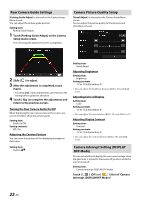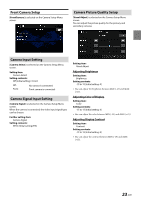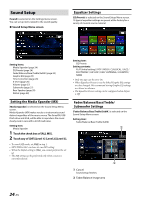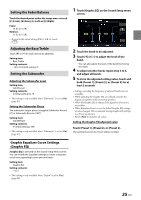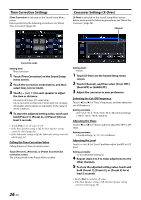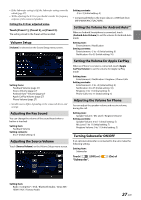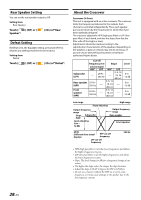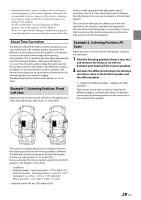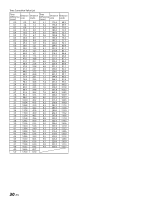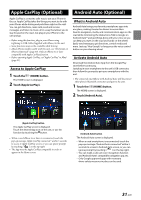Alpine i407-WRA-JL Owners Manual English - Page 27
Volume Setup, Adjusting the Key Sound, Adjusting the Source Volume
 |
View all Alpine i407-WRA-JL manuals
Add to My Manuals
Save this manual to your list of manuals |
Page 27 highlights
• If the Subwoofer setting is Off, the Subwoofer setting cannot be edited (page 27). • While adjusting the X-Over you should consider the frequency response of the connected speakers. Calling the X-Over adjusted value Touch [Preset 1], [Preset 2], or [Preset 3]. The setting stored in the Preset will be recalled. Volume Setup [Volume] is selected on the Sound Setup menu screen. Setting contents: -5 to +5 (Initial setting: 0) ∗ Compressed Media is the music data in a USB flash drive (MP3/WMA/AAC/FLAC/WAV). Setting the Volume for Android Auto™ When an Android Smartphone is connected, touch [Android Auto Volume] to set the volume for Android Auto mode. Setting item: Entertainment / Notification Setting contents: Entertainment: -5 to +5 (Initial setting: 0) Notification: 0 to 35 (Initial setting: 10) Setting items: Feedback Volume (page 27) Source Volume (page 27) Android Auto™ Volume (page 27) Apple CarPlay Volume (page 27) Phone Volume (page 27) • Settable source differs depending on the connected device and settings. Adjusting the Key Sound You can change the volume of the sound heard when a button is touched. Setting item: Feedback Volume Setting contents: 0 to 7 (Initial setting: 4) Adjusting the Source Volume Touch [Source Volume] on the Volume Setup menu screen. Setting the Volume for Apple CarPlay When an iPhone 5s or later is connected, touch [Apple CarPlay Volume] to set the volume for Apple CarPlay mode. Setting item: Entertainment / Notification / Ringtone / Phone Calls Setting contents: Entertainment: -5 to +5 (Initial setting: 0) Notification: 0 to 35 (Initial setting: 10) Ringtone: 0 to 11 (Initial setting: 5) Phone Calls: 0 to 11 (Initial setting: 5) Adjusting the Volume for Phone You can adjust the speaker volume and receive volume, during the call. Setting item: Speaker Volume / Mic Level / Ringtone Volume Setting contents: Speaker Volume: 0 to 11 (Initial setting: 5) Mic Level: 1 to 11 (Initial setting: 7) Ringtone Volume: 0 to 11 (Initial setting: 5) Turning Subwoofer ON/OFF If an optional subwoofer is connected to the unit, make the following setting. Setting item: Subwoofer Touch [ ] (Off) or [ "Subwoofer". ] (On) of Setting item: Radio / Compress* / iPod / Bluetooth Audio / Sirius XM / HDMI / AUX / Factory Audio 27-EN