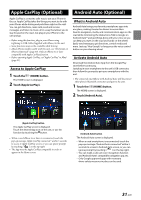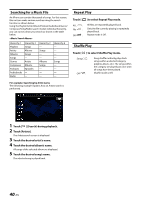Alpine i407-WRA-JL Owners Manual English - Page 36
Shuffle Play, Searching for a Desired Song, USB Video
 |
View all Alpine i407-WRA-JL manuals
Add to My Manuals
Save this manual to your list of manuals |
Page 36 highlights
Shuffle Play Touch [ ] to select Shuffle Play mode. Folder : A Folder is selected randomly and songs in the Folder are played back in order. After all songs are played in a Folder, the next Folder is selected randomly. Song : All songs in the Folder (Folder/File) including the song currently being played are played back in random sequence. OFF : Shuffle mode is Off. • If you select a track by using the search mode, the Shuffle mode will be canceled. USB Video The video formats (USB Flash drive) supported by the unit are as follows. - Supported Container: AVI/MP4/WMV/MOV/MPG - Supported Video Coding: H.264/MPEG-4 AVC - Supported Audio Coding: MP3, AAC, MPEG2 audio - MAX File Size: 4GB ■ USB Video mode screen Searching for a Desired Song 1 Touch [ ] (Search). 2 Touch your desired Folder name or File name. • When you select a Folder name, repeat the same procedure to select another Folder name or File name. • Touch [Shuffle Songs] to randomly play back all songs in the USB flash drive. File Name Finds the beginning of next file/Fast-forwards when touched for at least 1 second Shuffle mode Displays the Sound Setup Menu screen (page 24) Switches to USB Photo mode Displays the search screen Sets the Brightness and Contrast Displays the Subtitle Stop Pause and Play Elapsed time/Total time for playing Current file number/Total file number Finds the beginning of the current file/Finds a previous file within one second after playback starts/Fast-reverses when touched for at least 1 second 36-EN Touch the (HOME) button and select USB Video mode. The display shows the USB Video mode screen. • To select USB Video mode, touch the [USB Video] or [Video] widget on the HOME screen. During the USB Video playback, touch the screen to display the operation screen. • For the basic operations on USB Video mode, refer to "Playback" (page 35). • The operation screen changes to the visual screen in the USB Video mode for 5 seconds after an operation has been performed. • For your safety, video is not displayed and only audio can be heard while driving.