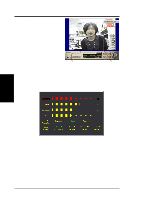Asus AGP-V6600 Deluxe ASUS V6800/V6600 Series Graphic Card English Version Use - Page 31
Install VideoSecurity
 |
View all Asus AGP-V6600 Deluxe manuals
Add to My Manuals
Save this manual to your list of manuals |
Page 31 highlights
3. Software Setup Install VideoSecurity VideoSecurity is a powerful video stream comparison and detection utility that helps in detecting potential errors or intrusions at a specific time interval by using a video capture device, such as a digital camera. 1. Insert the CD installation disc into your CD-ROM drive or double click the CD drive icon in My Computer to bring up the autorun screen or run Setup.exe in the root directory of your CD-ROM drive. Click Utilities. 2. The Utilities box appears. Click Install VideoSecurity. 3. Software Setup Install VideoSecurity 3. When the Welcome box appears, click Next to start the installation. To complete the installation, simply follow the on-screen instructions or prompts. ASUS V6600/V6800 Series User's Manual 31