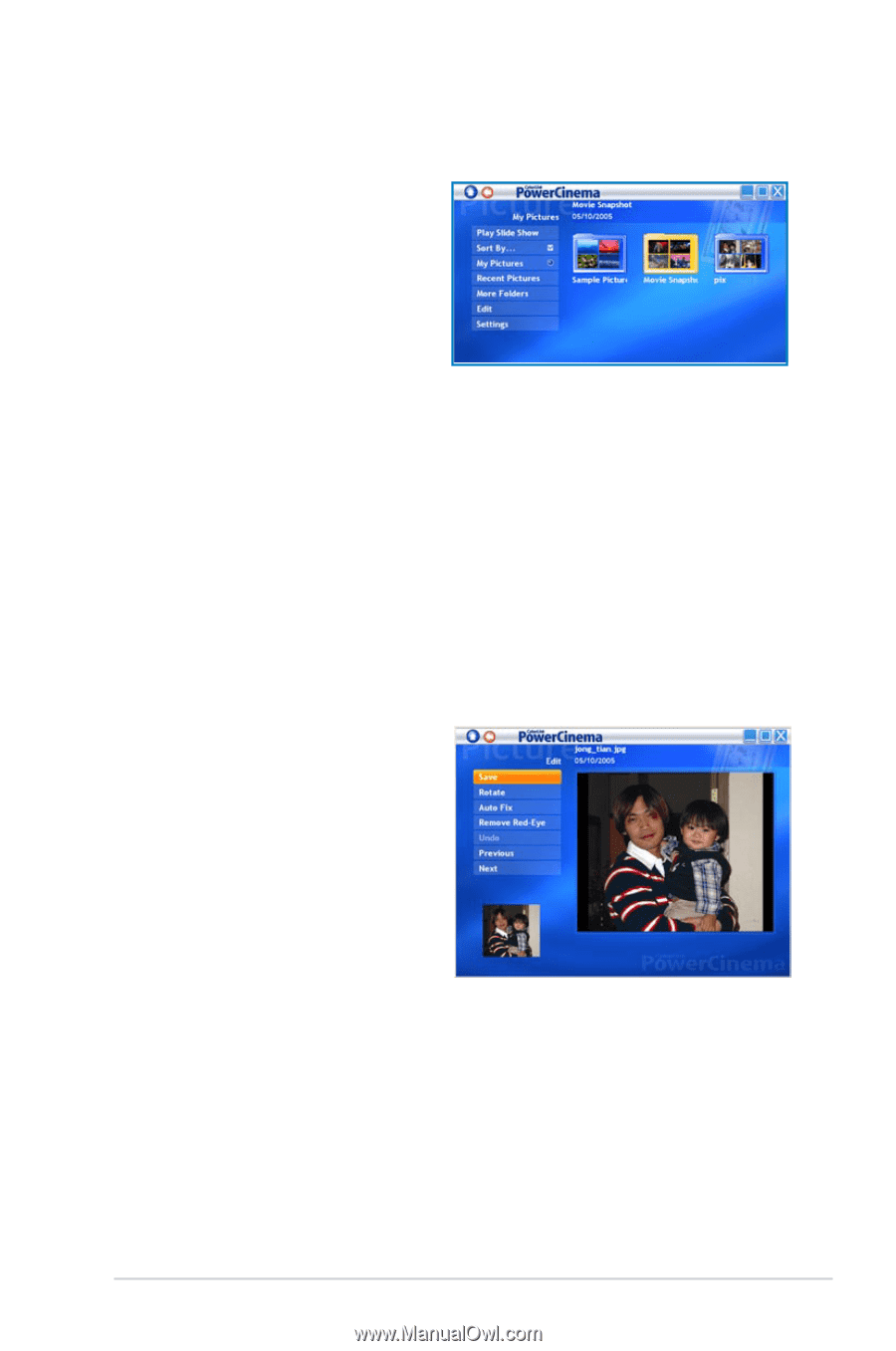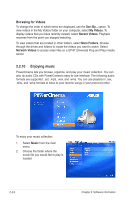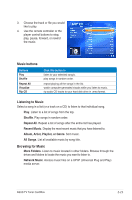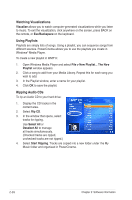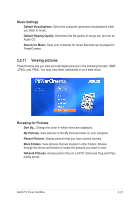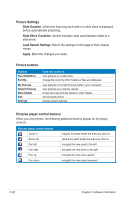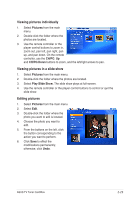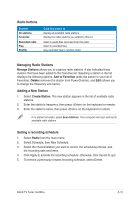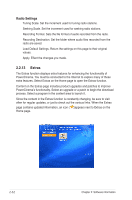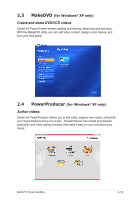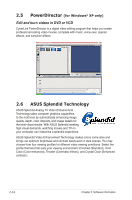Asus ASUS TV TUNER CARD TV Tuner User's Manual for English Edtion - Page 51
Viewing pictures individually, Viewing pictures in a slide show, Editing pictures
 |
View all Asus ASUS TV TUNER CARD manuals
Add to My Manuals
Save this manual to your list of manuals |
Page 51 highlights
Viewing pictures individually 1. Select Pictures from the main menu. 2. Double-click the folder where the photos are located. 3. Use the remote controller or the player control buttons to zoom in, zoom out, pan left, pan right, pan up, and pan down. On the remote controller, use the CH/PG Up and CH/PG Down buttons to zoom, and the left/right arrows to pan. Viewing pictures in a slide show 1. Select Pictures from the main menu. 2. Double-click the folder where the photos are located. 3. Select Play Slide Show. The slide show plays at full-screen. 4. Use the remote controller or the player control buttons to control or quit the slide show. Editing pictures 1. Select Pictures from the main menu. 2. Select Edit. 3. Double-click the folder where the photo you want to edit is located. 4. Choose the photo you want to edit. 5. From the buttons on the left, click the button corresponding to the action you want to perform. 6. Click Save to effect the modifications permanently; otherwise, click Undo. ASUS TV Tuner Card/Box 2-29