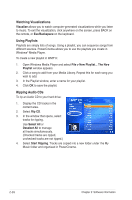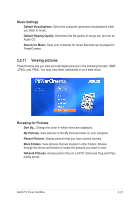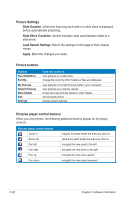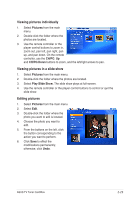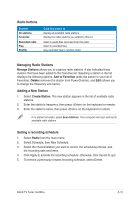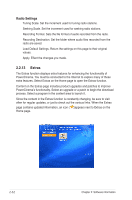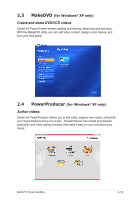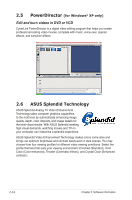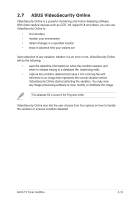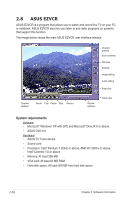Asus ASUS TV TUNER CARD TV Tuner User's Manual for English Edtion - Page 53
Radio buttons, Managing Radio Stations, Adding a New Station, Setting a recording schedule
 |
View all Asus ASUS TV TUNER CARD manuals
Add to My Manuals
Save this manual to your list of manuals |
Page 53 highlights
Radio buttons Buttons All stations Favorites Recorded radio Play Shuffle Click this button to display all available radio stations. display the radio stations you added to this list. listen to audio files recorded from the radio. listen to recorded files. play recorded files in random order. Managing Radio Stations Manage Stations allows you to organize radio stations. A star indicates those stations that have been added to the Favorites list. Selecting a station in the list displays the following options: Add to Favorites (adds the station to your list of Favorites), Delete (removes the station from PowerCinema), and Edit (allows you to change the frequency and name). Adding a New Station 1. Select Create Station. The new station appears in the list of available radio stations. 2. Enter the stationʼs frequency, then press on the keyboard or remote. 3. Enter the stationʼs name, then press on the keyboard or remote. If no station list exists, select Scan Stations. Your computer will scan and list all available radio stations. Setting a recording schedule 1. Select Radio from the main menu. 2. Select Schedule, then New Schedule. 3. Select the channel/station you want to record, the scheduling interval, and the recording date and times. 4. Click Apply to activate the recording schedule; otherwise, click Cancel to quit. 5. To remove a previously created recording schedule, select Delete. ASUS TV Tuner Card/Box 2-31