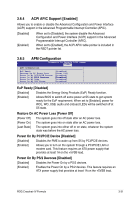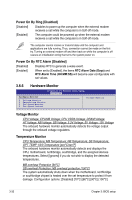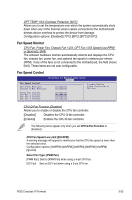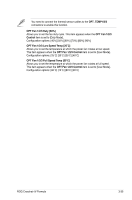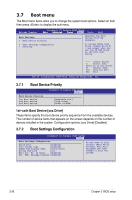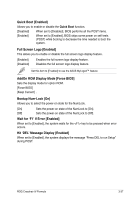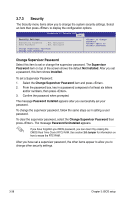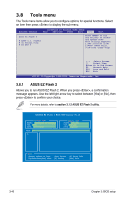Asus CROSSHAIR IV FORMULA User Guide - Page 112
Boot menu, Boot Device Priority
 |
View all Asus CROSSHAIR IV FORMULA manuals
Add to My Manuals
Save this manual to your list of manuals |
Page 112 highlights
3.7 Boot menu The Boot menu items allow you to change the system boot options. Select an item then press to display the sub-menu. Extreme Tweaker Crosshair IV Formula BIOS Setup �M�a�i�n A�d�v�a�n��c�e�d P�o�w�e�r� Boot Tools Exit Boot Settings Boot Device Priority Boot Settings Configuration Security Specifies the Boot Device Priority sequence. A virtual floppy disk drive (Floppy Drive B: ) may appear when you set the CD-ROM drive as the first boot device. ←→ Select Screen ↑↓ Select Item Enter Go to Sub Screen F1 General Help F10 Save and Exit ESC Exit v02.61 (C)Copyright 1985-2010, American Megatrends, Inc. 3.7.1 Boot Device Priority Crosshair IV Formula BIOS Setup Boot Boot Device Priority 1st Boot Device 2nd Boot Device 3rd Boot Device [Removable Dev.] [Hard Drive] [ATAPI CD-ROM] 1st-xxth Boot Device [xxx Drive] These items specify the boot device priority sequence from the available devices. The number of device items that appears on the screen depends on the number of devices installed in the system. Configuration options: [xxx Drive] [Disabled] 3.7.2 Boot Settings Configuration Crosshair IV Formula BIOS Setup Boot Boot Settings Configuration Quick Boot [Enabled] Full Screen Logo [Enabled] AddOn ROM Display Mode [Force BIOS] Bootup Num-Lock [On] Wait for 'F1' if Error [Enabled] Hit 'DEL' Message Display [Enabled] Allows BIOS to skip certain tests while booting. This will decrease the time needed to boot the system. 3-36 Chapter 3: BIOS setup